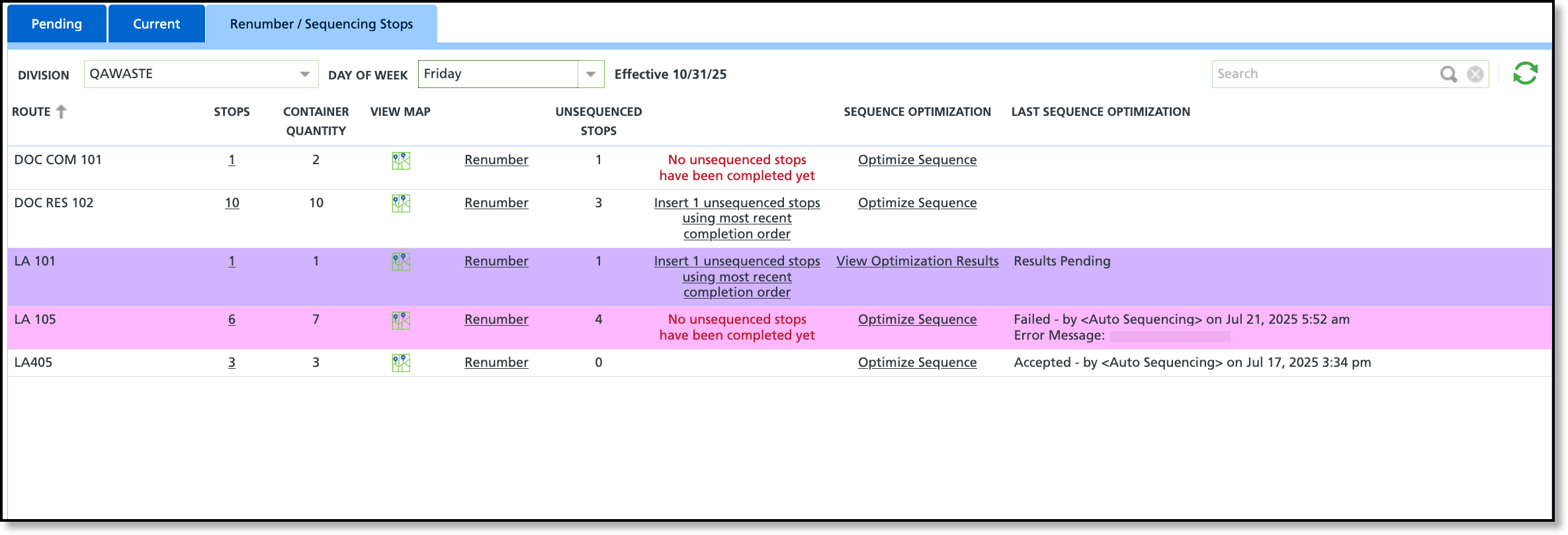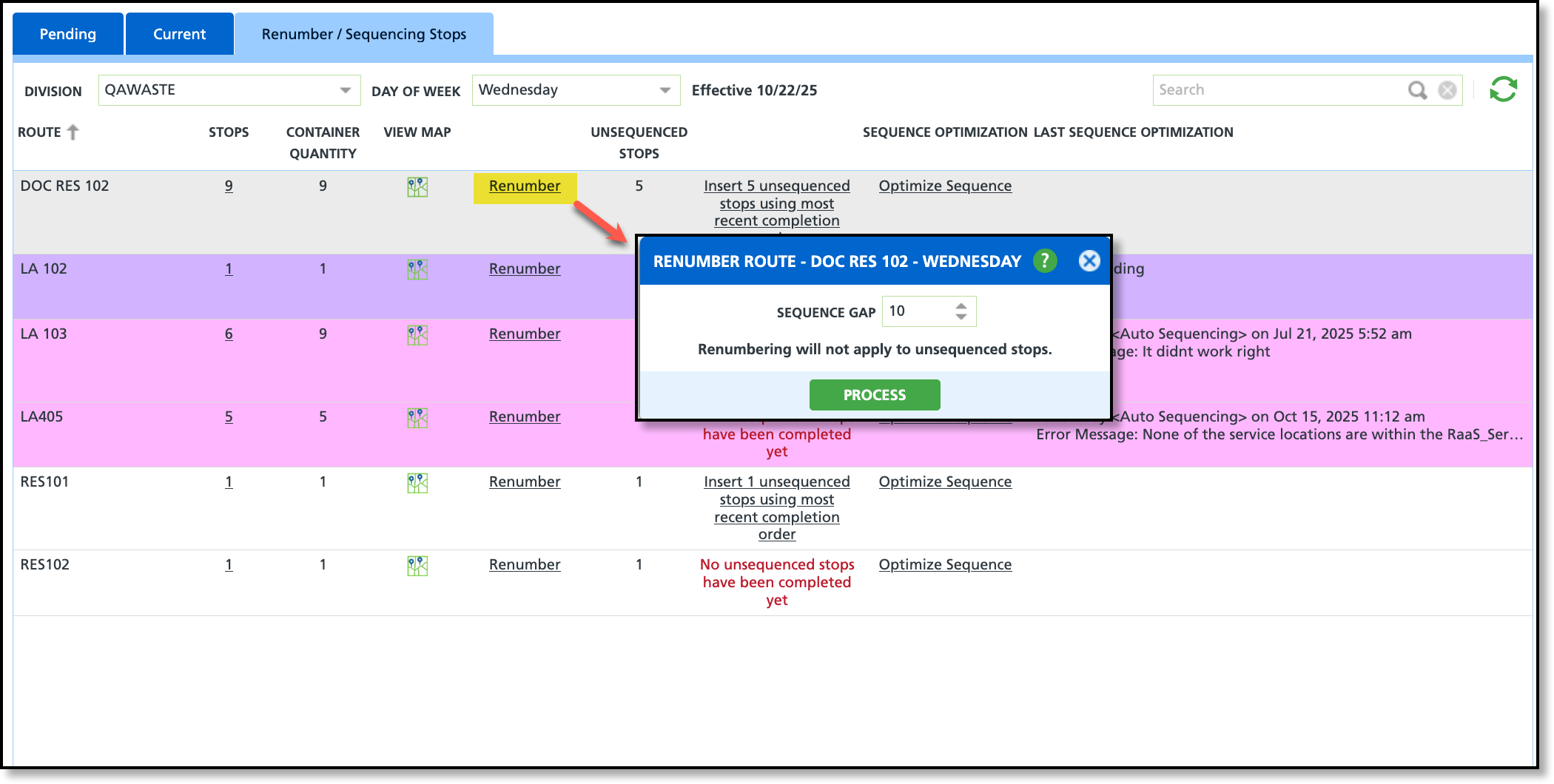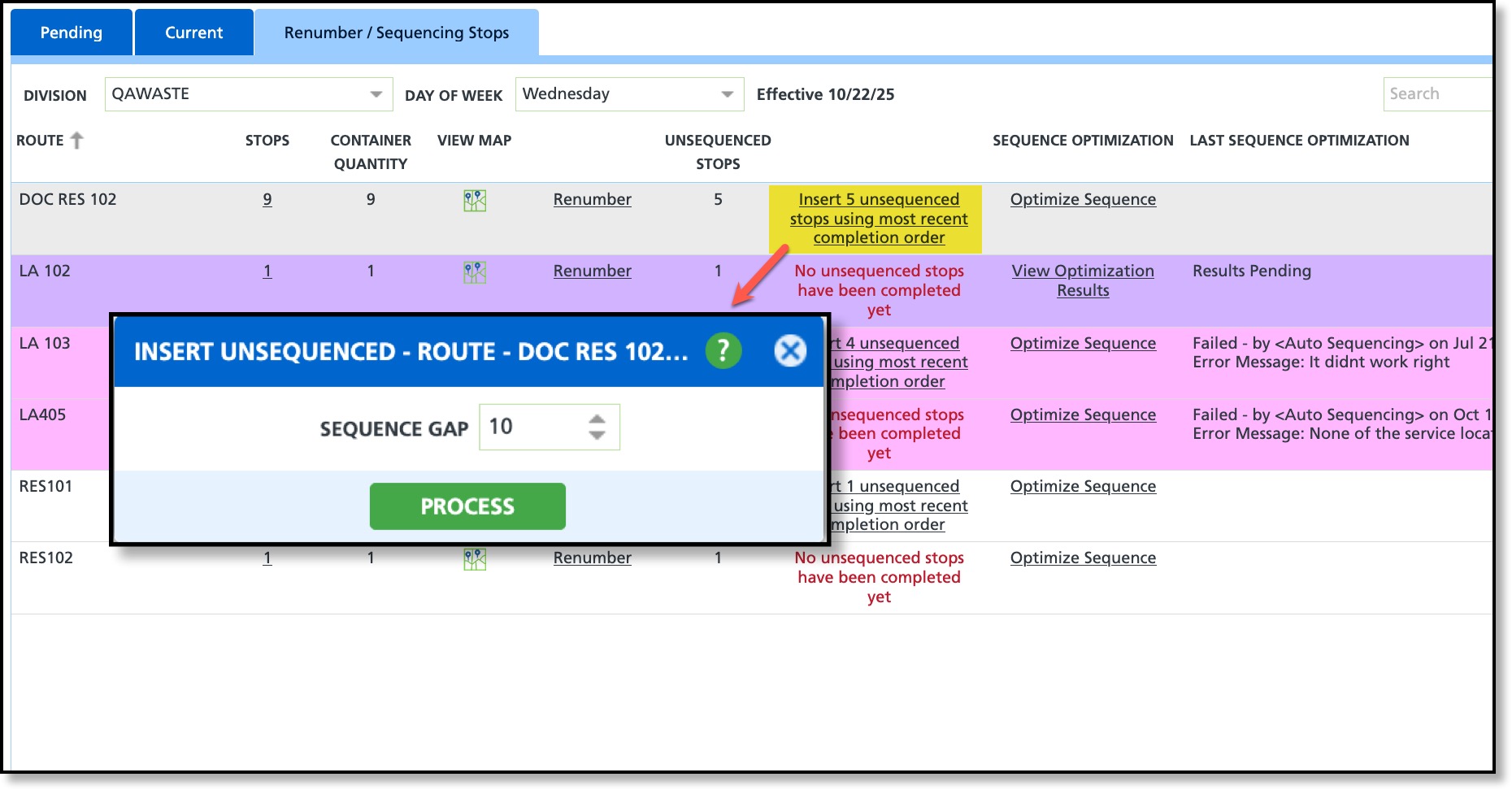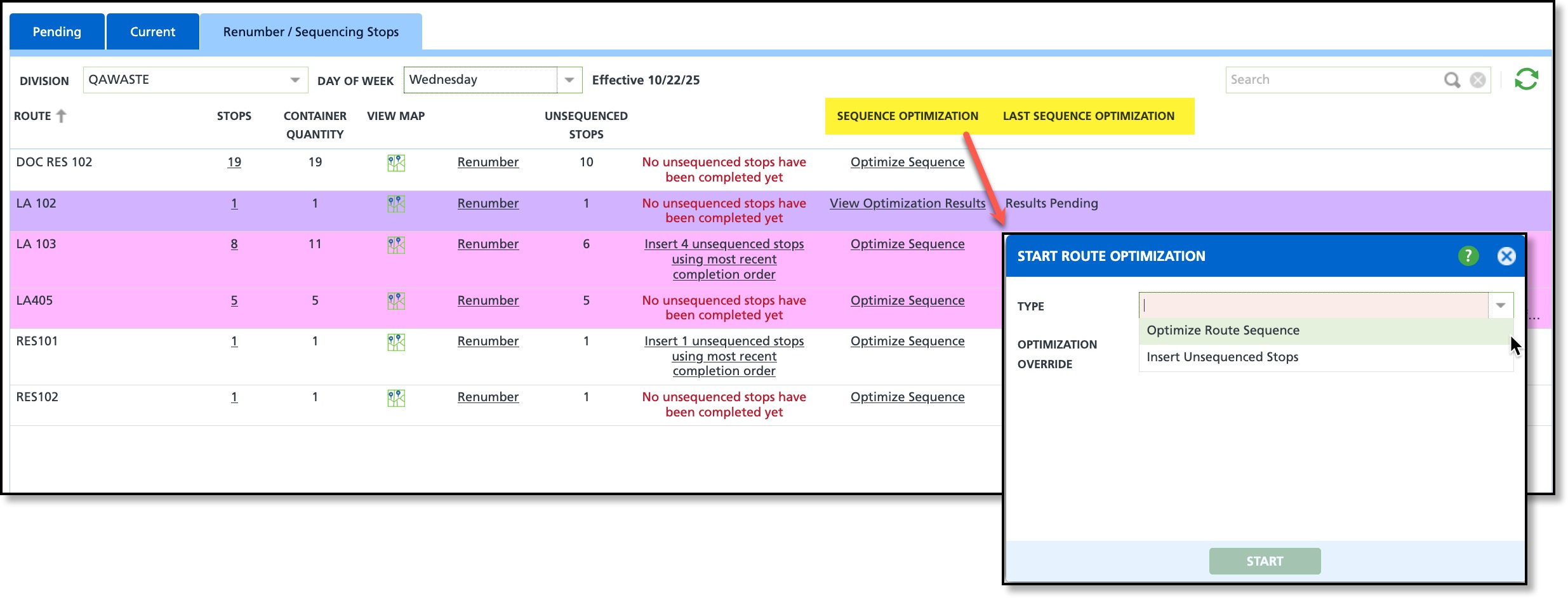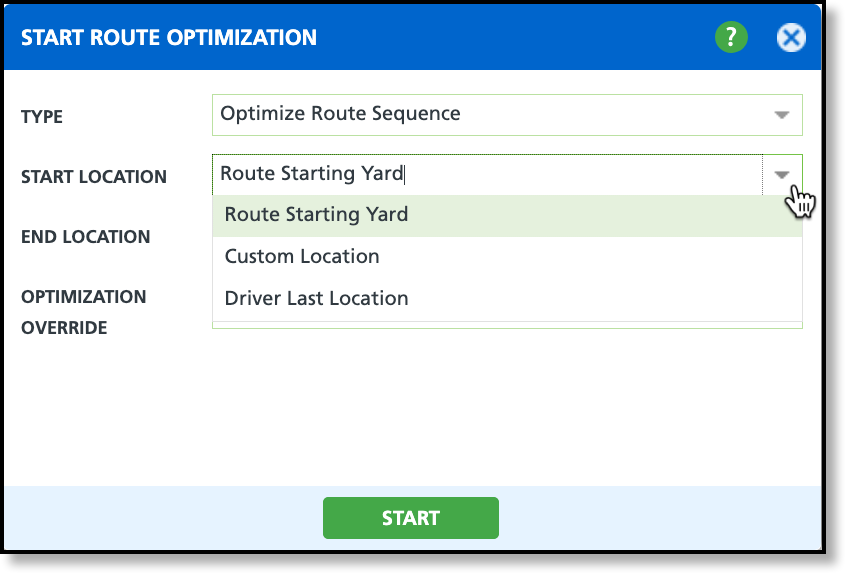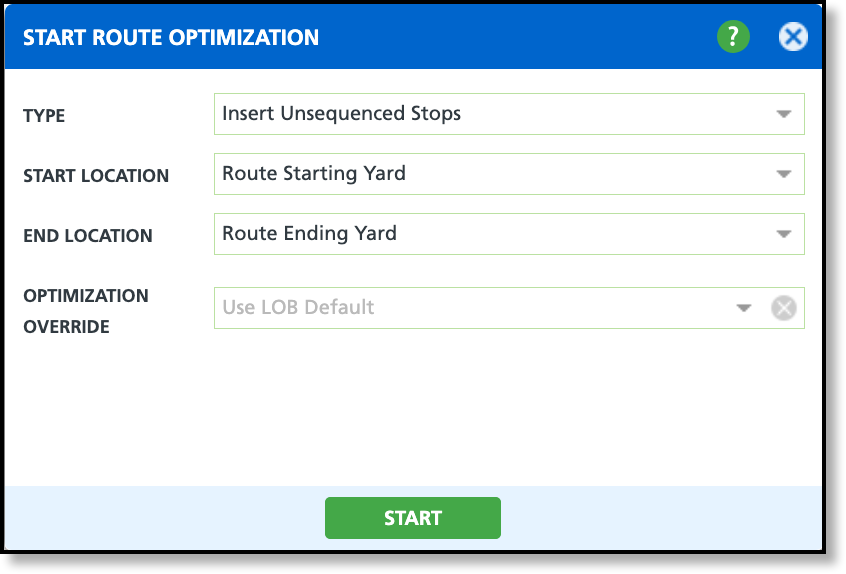Renumber / Sequencing Stops
Last Modified on 10/27/2025 12:02 pm PDT
Pathway: Operations > Route Management > Renumber / Sequencing Stops [tab]
The Renumber / Sequencing Stops screen in Route Management allows you to manage and organize the order of stops on a route. It provides tools to adjust existing sequences, add unsequenced stops based on driver completion order, and, if route optimization is enabled, automatically create the most efficient stop order to reduce travel time.
This screen includes advanced Route Optimization technologies to intelligently balance and sequence routes for maximum efficiency. This added feature is designed to reduce drive time, lower costs, and simplify route planning. For additional details, see: Improve Operations with Route Optimization.
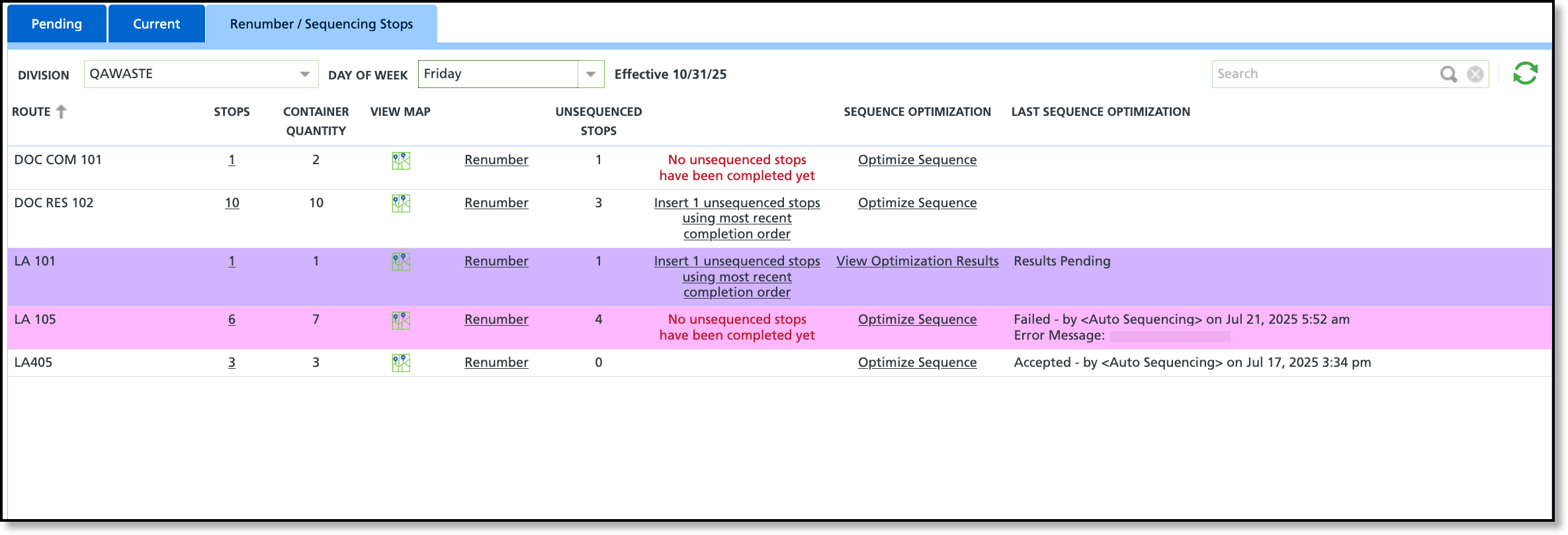
Permissions
The following permissions affect how users can interact with the screen:
| Permission ID | Permission Name |
| 87 | Route Management |
Field Description
Review the field descriptions below to better understand their purpose.
| Field | Description |
| Route | Displays the name of the route.
|
| Stops | Displays the total count of stops assigned to the route. Select the link to open a read-only view of the Route Stop Details screen. |
| Container Quantity | Displays the total combined count of containers the route will service.
|
| View Map | Option to display a map of the stops for the route on the selected day.
|
| Renumber | Select Renumber to resequence only the stops with a sequence number greater than zero. Stops with a sequence value of '0' are excluded. |
| Unsequenced Stops | Total count of stops that are on the route and have a sequence value of '0.'
|
| Insert Unsequenced Stops | Provides the ability to have the system insert unsequenced stops (stops sequenced as “0”) into the route based on the most recent order in which the driver completed them. This column will display one of the following messages:- "No unsequenced stops have been completed yet"
- Displays when there are unsequenced stops on the route, but none have been completed by the driver.
- "Insert "xx" unsequenced stops using the most recent completion order"
- Displays when one or more unsequenced stops have been completed by the driver, allowing you to insert them into the route in the order they were completed.
|
| Sequence Optimization | Unlock advanced routing capabilities with this optional feature that intelligently balances and optimizes your routes. By automatically sequencing stops for maximum efficiency, it helps reduce operational costs, improve service performance, and eliminate the need for manual sequencing. Requires additional licensing and setup.
** Column does not display for systems without the Route Optimization feature enabled.
|
| Last Sequence Optimization | After running sequence optimization, review this column to see the current status. Use the color coding for quick, easy identification of each optimization state.- Purple = Results are Pending
- Pink = Route optimization has failed.
|
Renumber a Route
Use the Renumber option on a route to renumber only the stops that already have a sequence number. This feature creates sequencing gaps between existing stops, providing flexibility to add and sequence new stops within the route later.
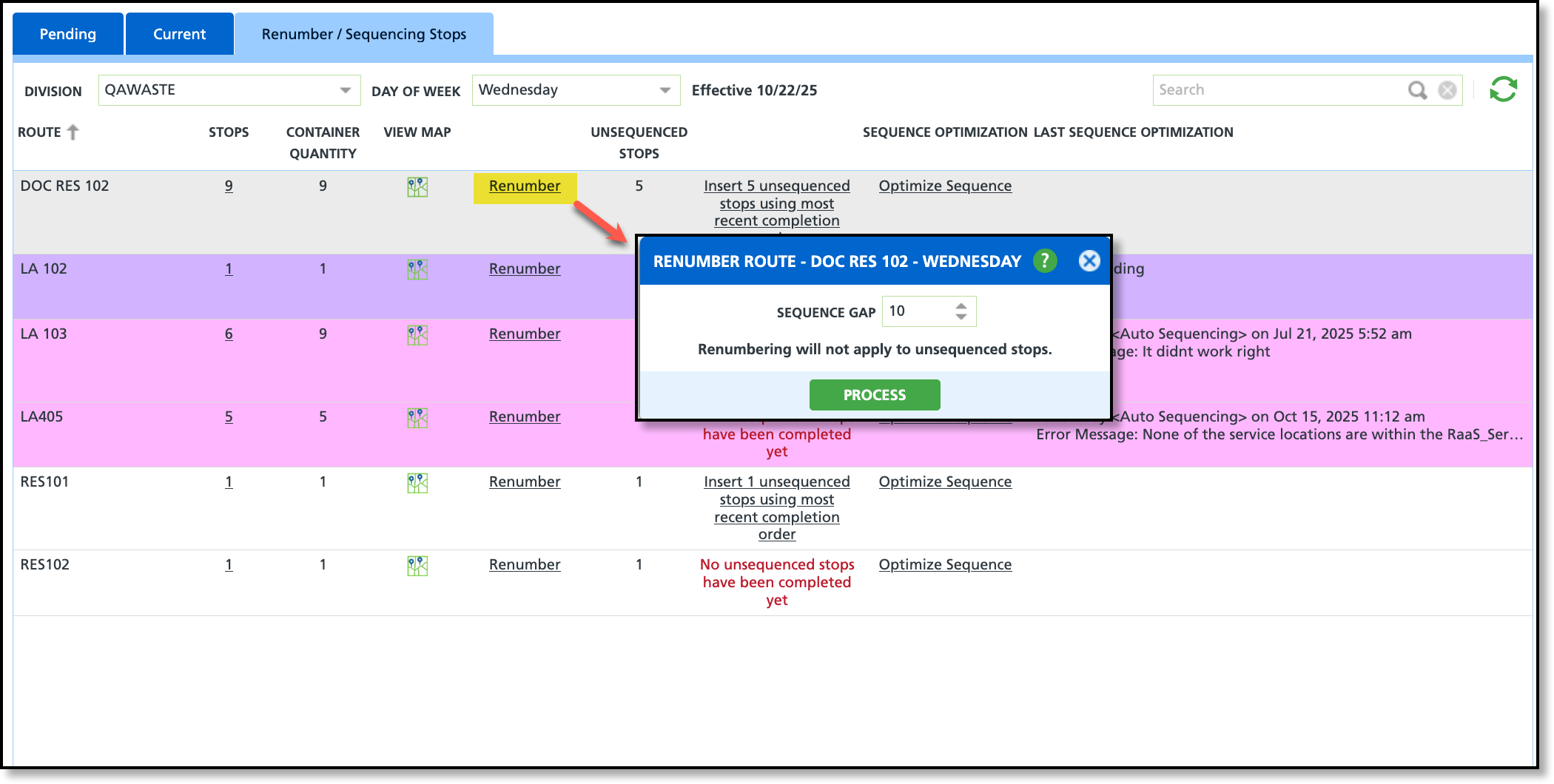
- Select the Division and Day of Week and the screen will auto-load with routes.
- Select Renumber for the route you would like to renumber.
- Enter a numeric value in the Sequence Gap field.
- Example: if '5' is entered stops will sequence as 5, 10, 15, 20, etc.
- Click Process, and a success message will appear displaying the number of stops that were updated.
- Select the value in the Stops column to view the updated sequence changes.
Insert Unsequenced Stops
Use the Insert unsequenced stops link to add stops to the route based on the most recent completion order—that is, the order in which the driver completed the stops. This action assigns sequence numbers to the previously unsequenced stops and updates the existing sequenced stops accordingly.
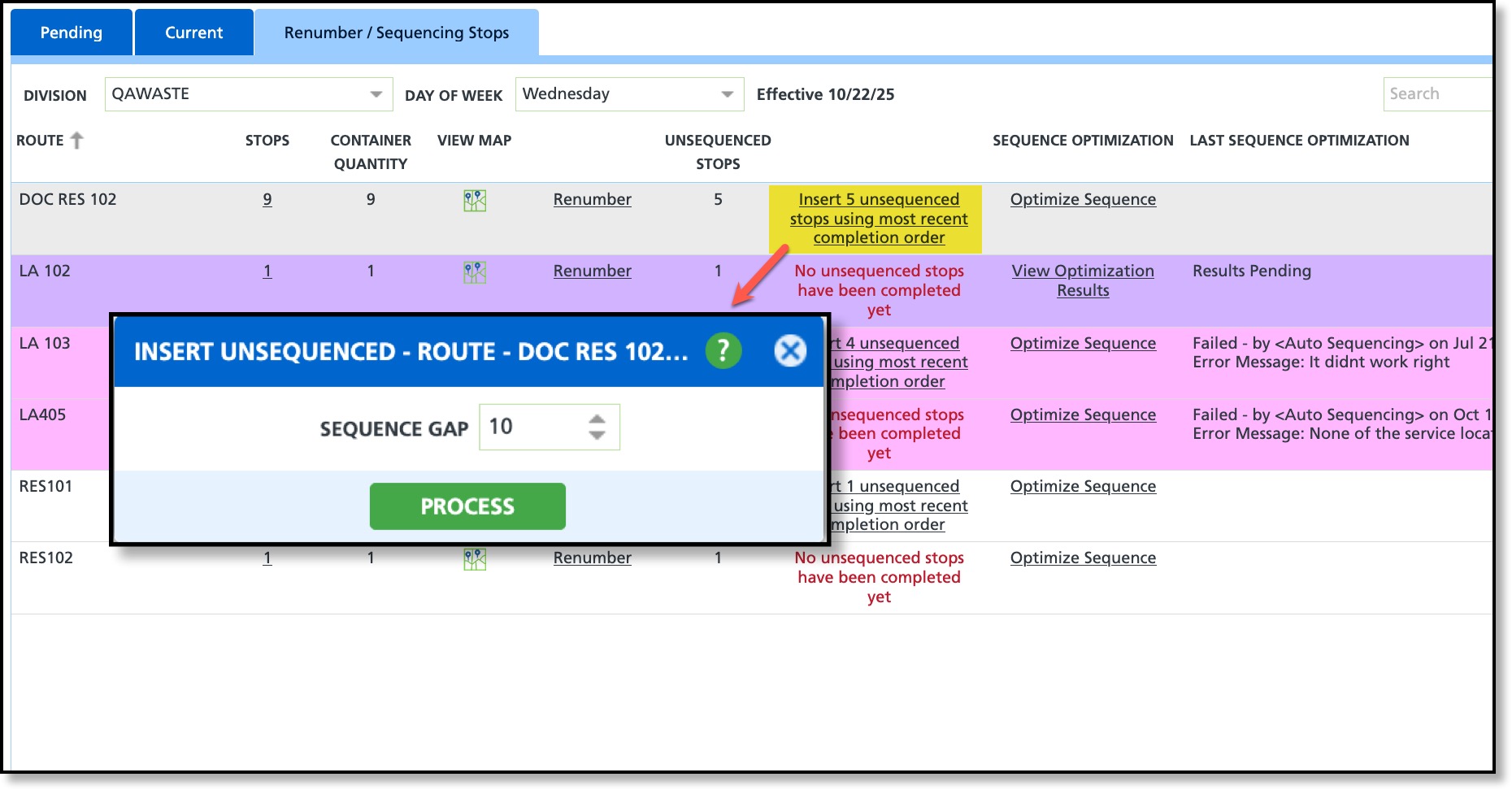
- Select the Division and Day of Week and the screen will auto-load with routes.
- Select Insert xx unsequenced stops using most recent completion order for the route.
- Enter a numeric value in the Sequence Gap field. This value determines the interval used when assigning sequence numbers to new stops and adjusts the existing sequence numbers accordingly to maintain proper order.
- Example: if '5' is entered, all stops will sequence as 5, 10, 15, 20, etc.
- Click Process, and a success message will appear displaying the number of stops that were updated.
- To review the updated sequence order, select the value displayed in the Stops column.
Route Optimization
If your system does not include the add-on route optimization feature, the Sequence Optimization and Last Sequence Optimization fields will not display. Route optimization enhances the routing process by intelligently sequencing stops to improve efficiency, reduce drive time, and minimize operational costs. For additional details on how it might benefit your operations, see: Improve Operations with Route Optimization.
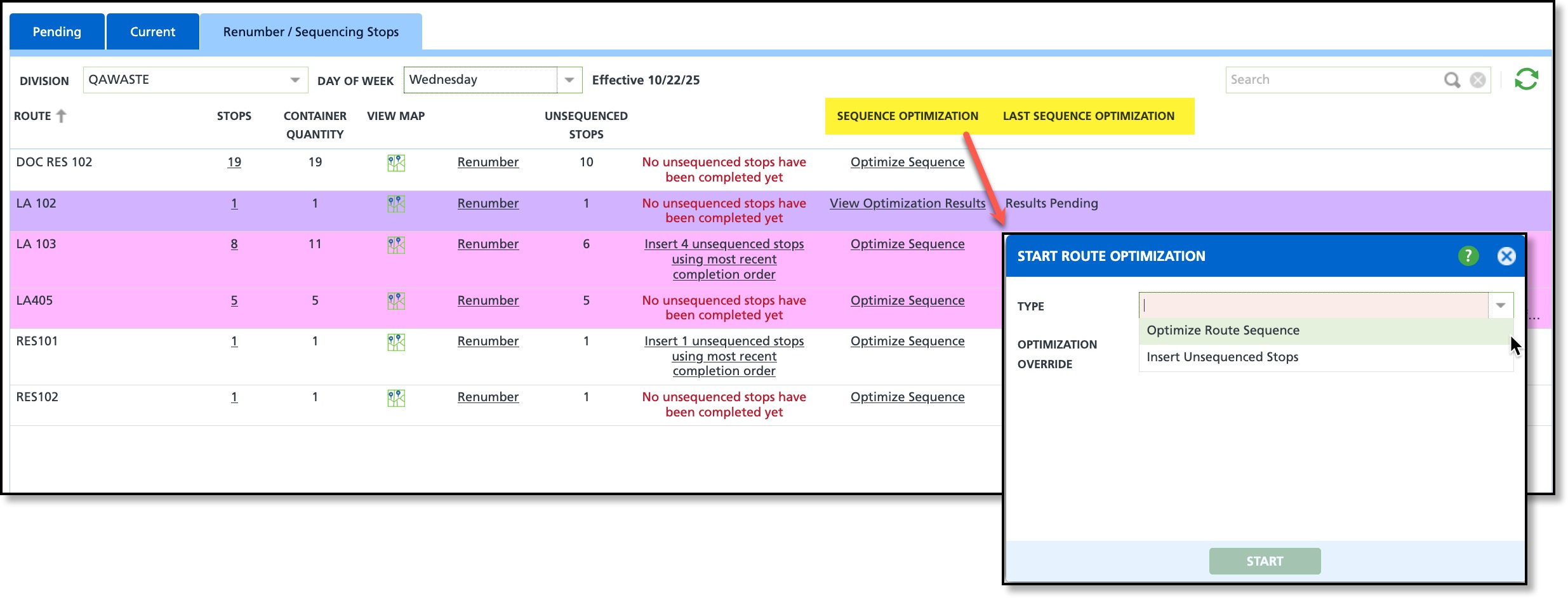
Optimize Route Sequence
The Optimize Route Sequence option reviews all stops on the route and resequences them to create the most efficient stop order based on distance, service time, and other routing factors.
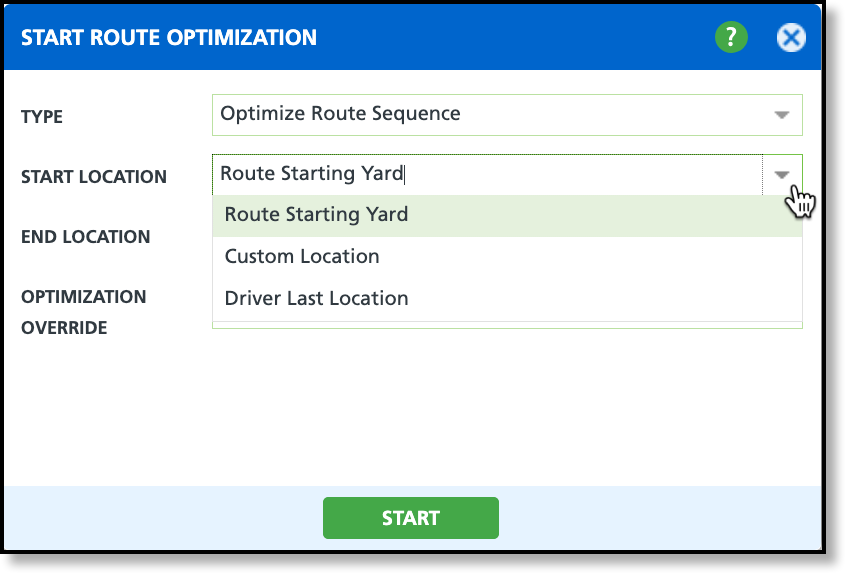
Start Location / End Location Options
Select from the options where the driver will start and end the route.
| Option | Description |
| Route Starting/Ending Yard | Sequences stops based on the truck’s start and end locations. Requires configuration in Yard Setup. For more information, refer to the Yard Setup section in the Route Optimization Setup documentation. |
| Custom Location | Allows for the entry of a custom address into the fields.
|
| Driver Last Location / Last Stop | Uses the last location serviced by the driver as the starting or ending point for the route.
|
Optimization Override
Enables the override of both Line of Business and RouteSmart route optimization settings. If left blank, Line of Business optimization overrides are applied. If Line of Business lacks optimization overrides, RouteSmart's third-party integration settings are used.
Insert Unsequenced Stops
The Insert Unsequenced Stops option determines optimal placement of an unsequenced stop among the already sequenced stops on a route.
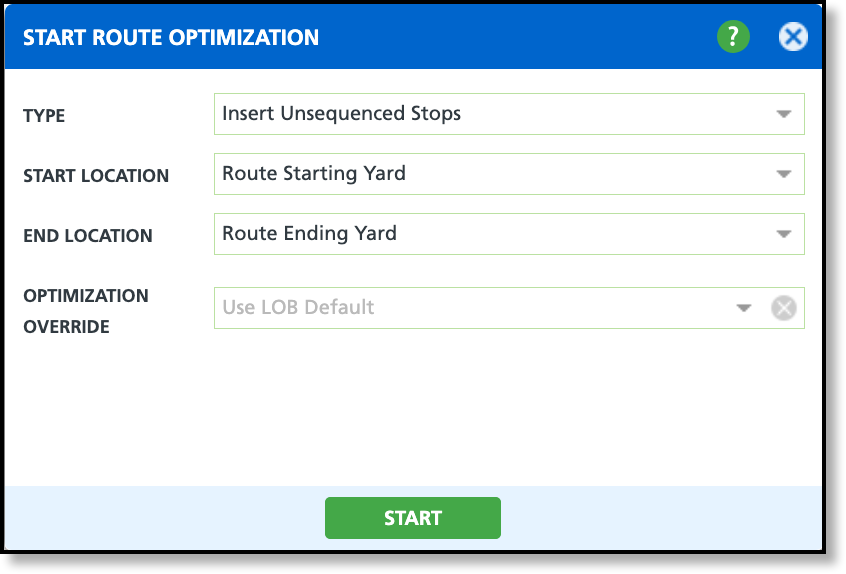
Start Location / End Location Options
Select from the options where the driver will start and end the route.
| Option | Description |
| Route Starting/Ending Yard | Sequences stops based on the truck’s start and end locations. Requires configuration in Yard Setup. For more information, refer to the Yard Setup section in the Route Optimization Setup documentation. |
| Custom Location | Allows for the entry of a custom address into the fields.
|
| Driver Last Location / Last Stop | Uses the last location serviced by the driver as the starting or ending point for the route.
|
Optimization Override
Enables the override of both Line of Business and RouteSmart route optimization settings. If left blank, Line of Business optimization overrides are applied. If Line of Business lacks optimization overrides, RouteSmart's third-party integration settings are used.
Related Articles
Improve Operations with Route Optimization
Route Optimization
Route Management Basics
Pending (Tab) - Review and Assign Stops to a Route
Current (Tab) - Modify a Route