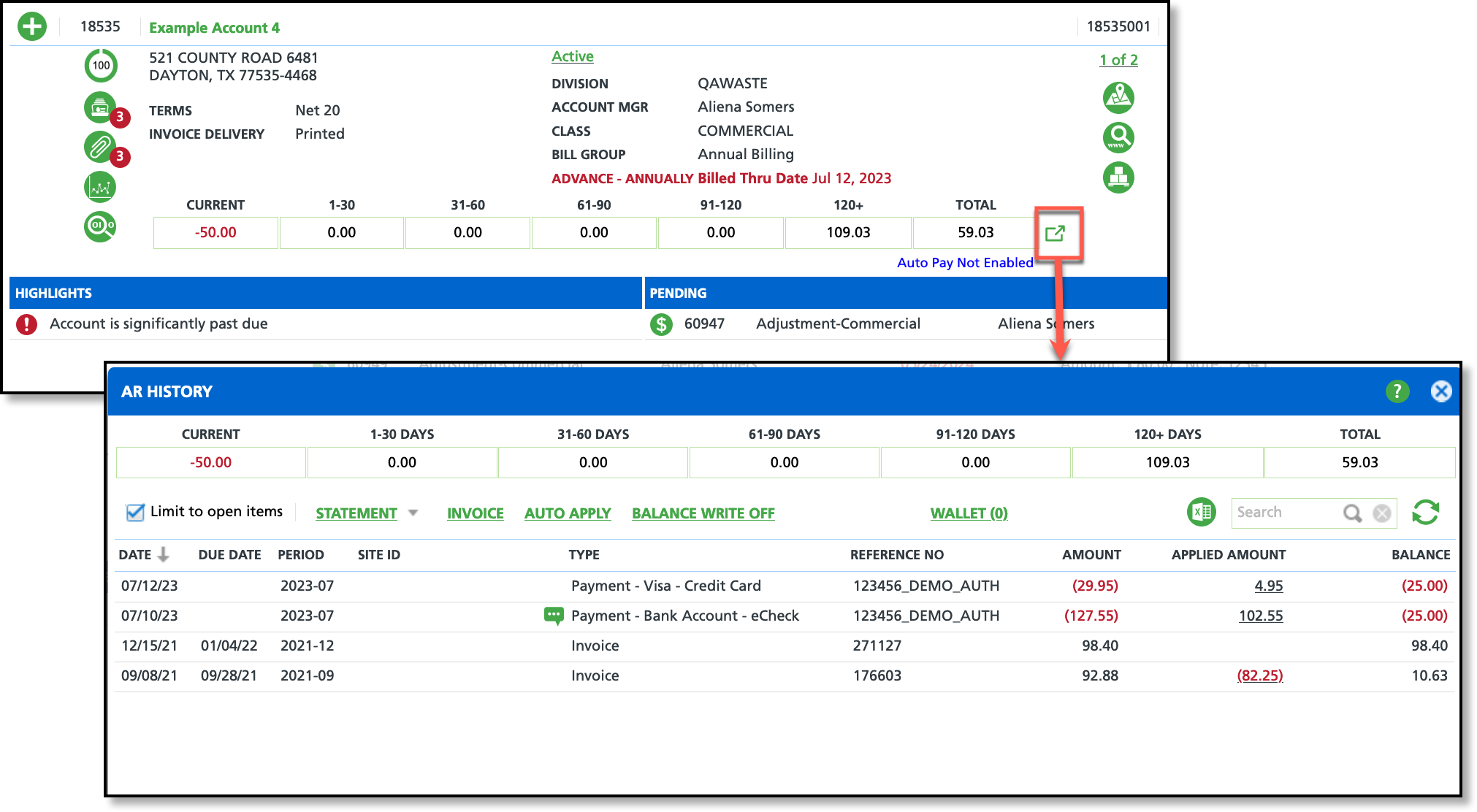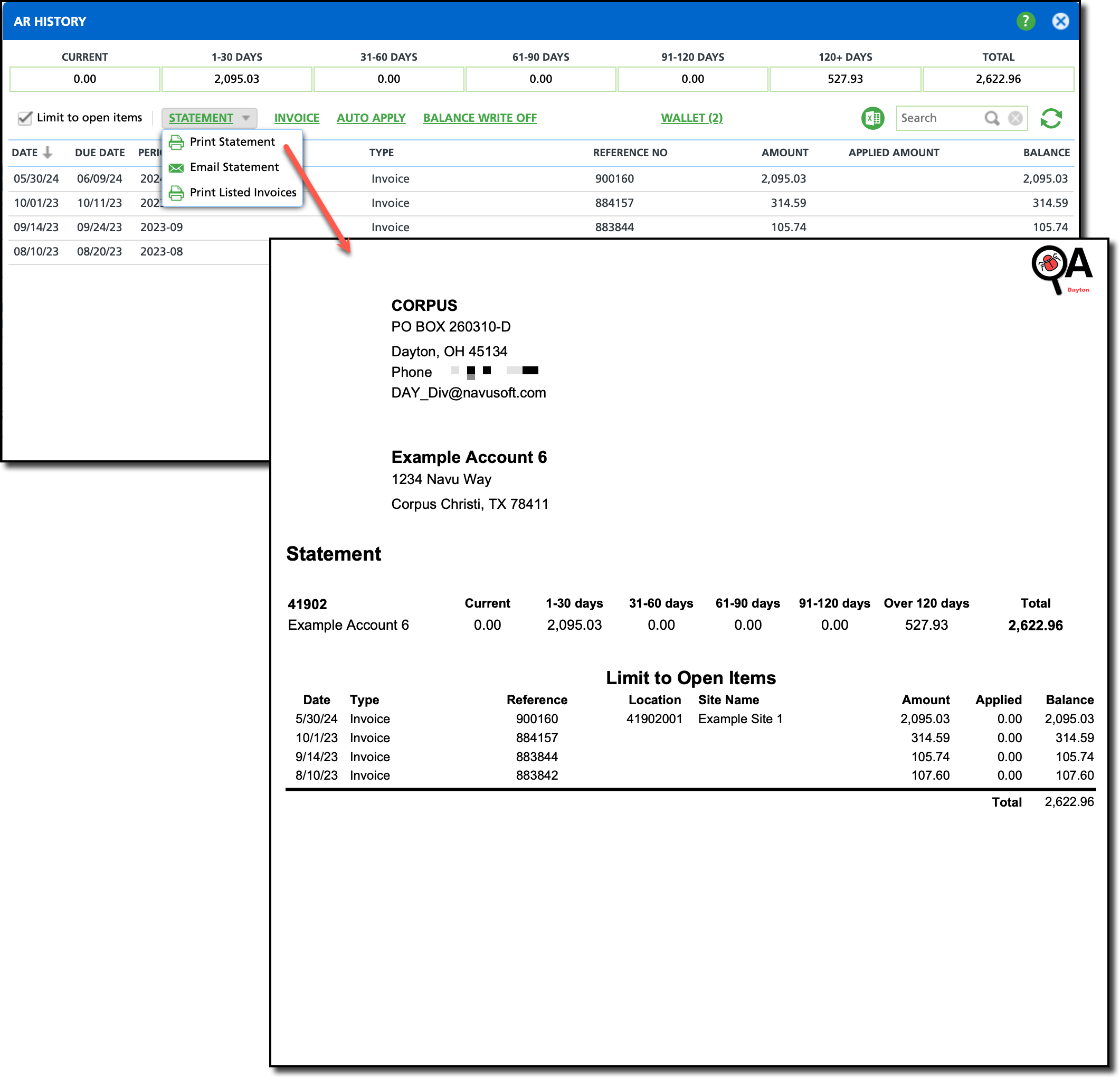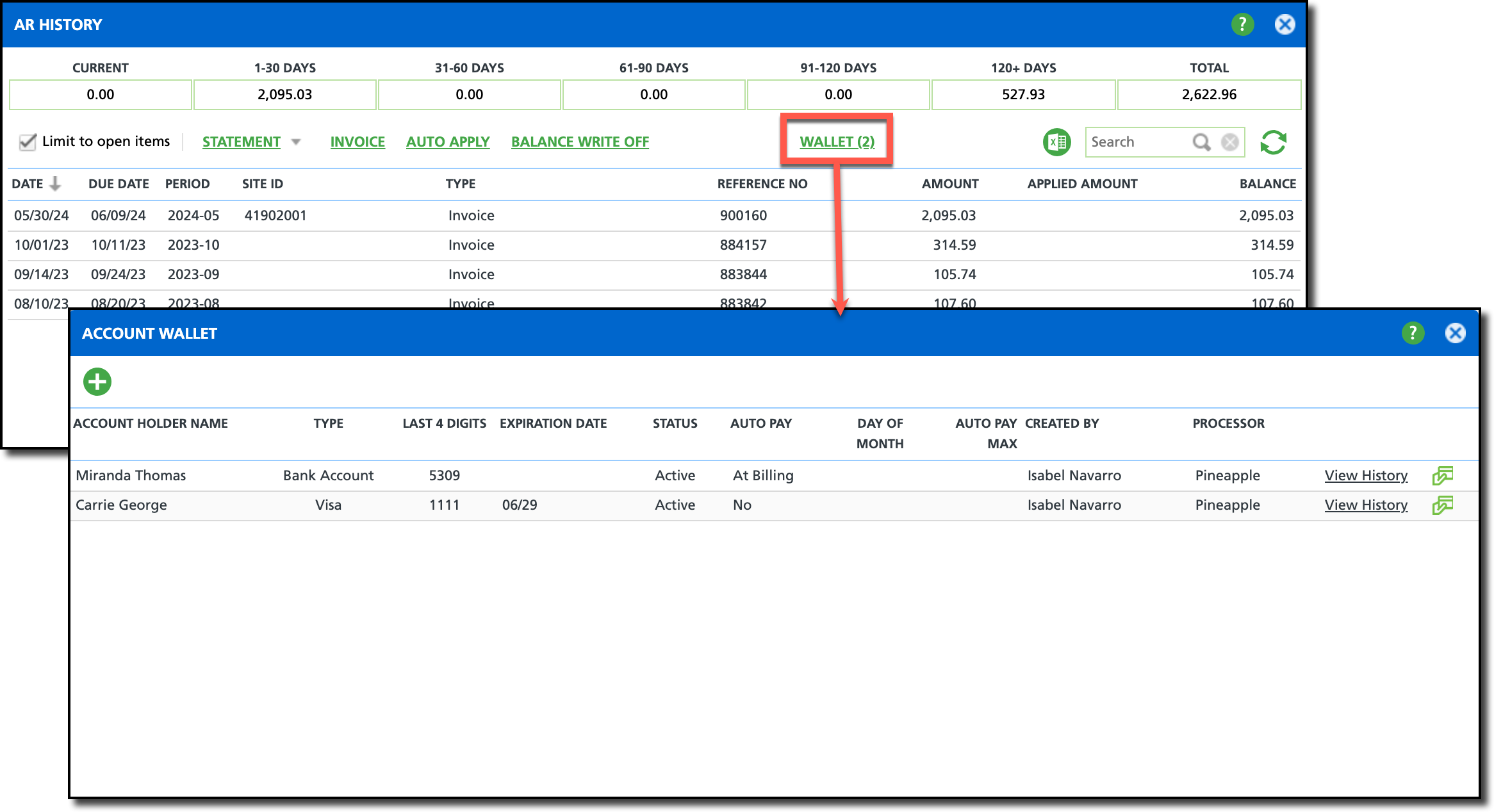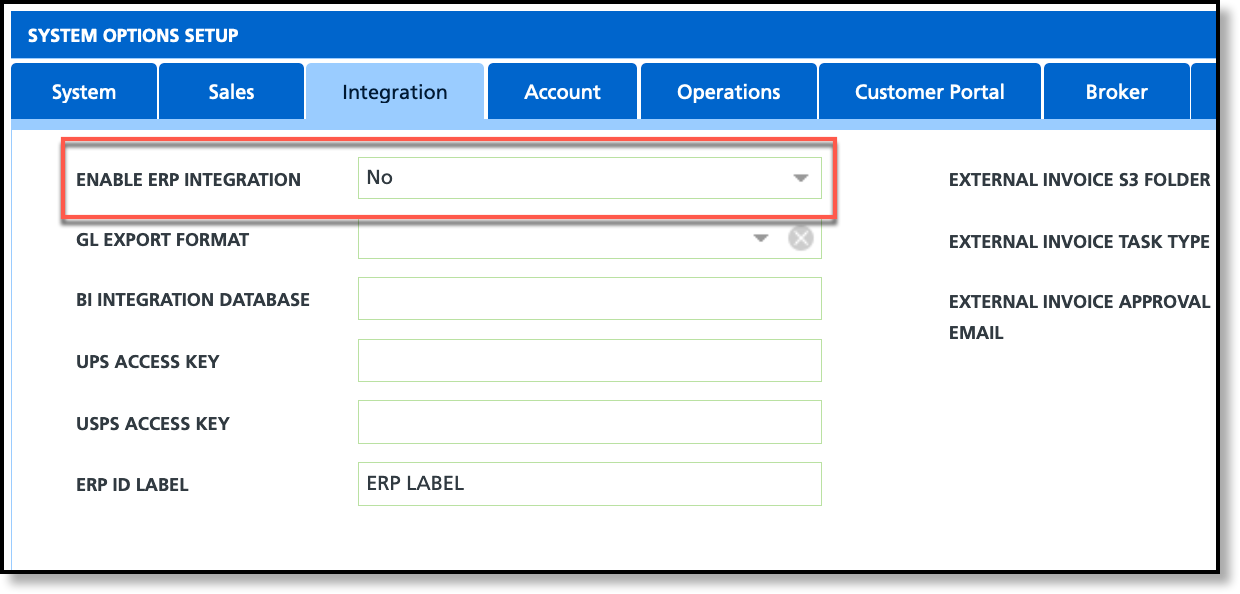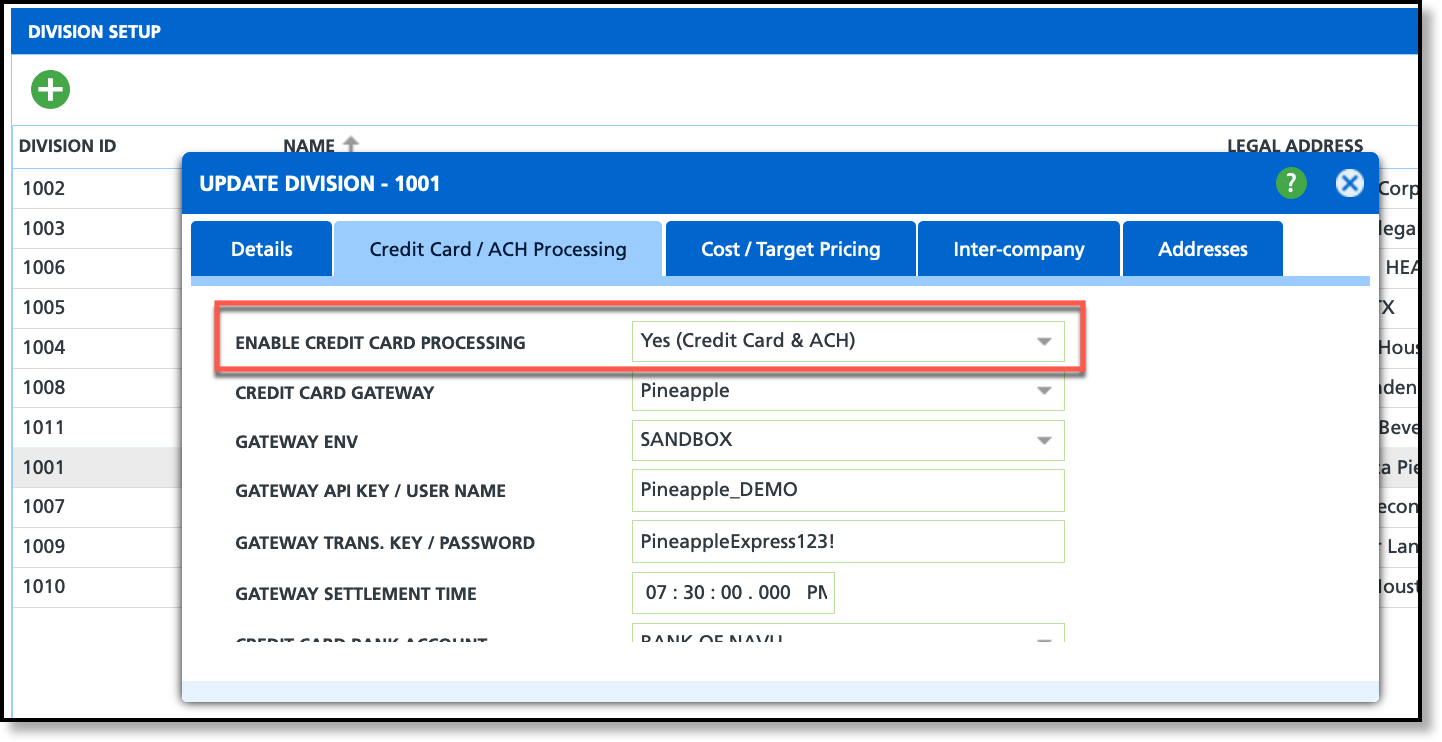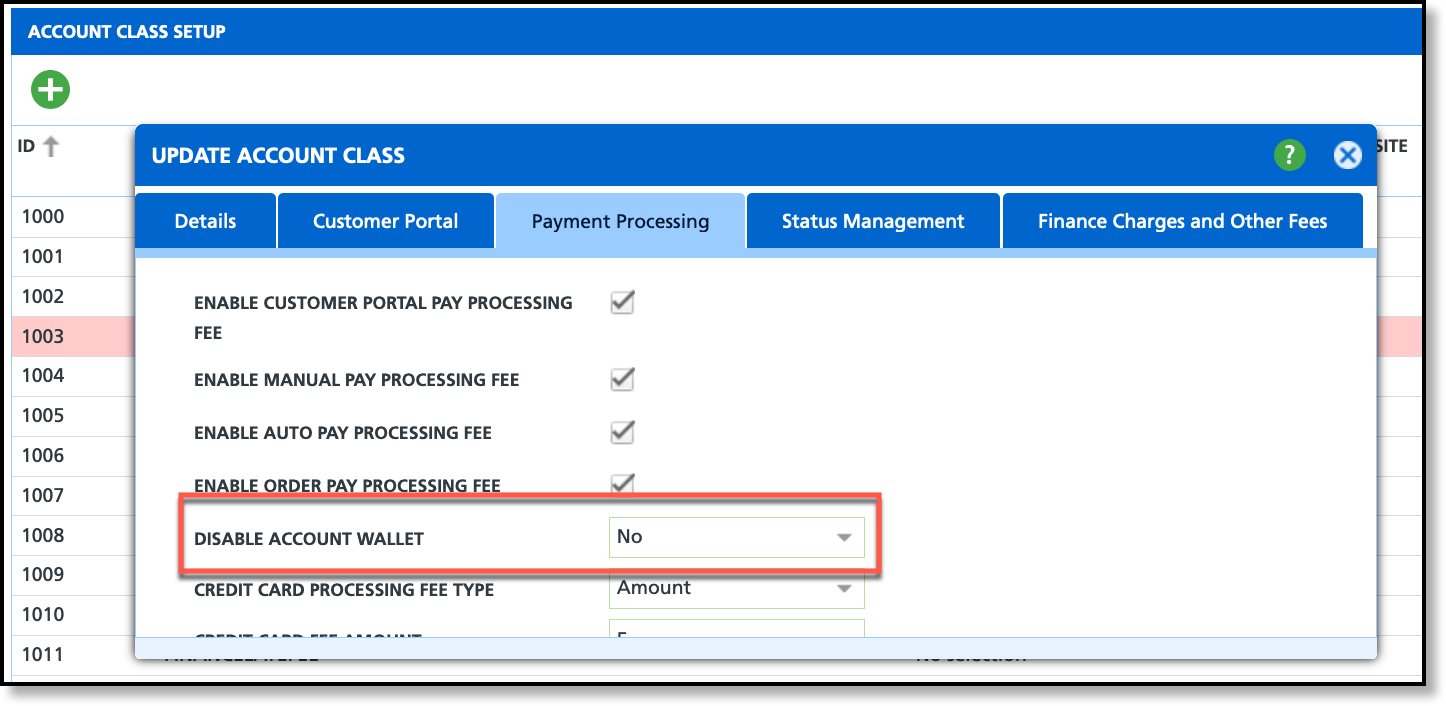AR History Overview
Last Modified on 12/01/2025 12:14 pm PST
Pathway: Accounts > Search > Accounts
The AR History screen displays an account's balance for services they have received. In addition, AR History is used to manage the account's payment methods, post a payment and generate an invoice for.
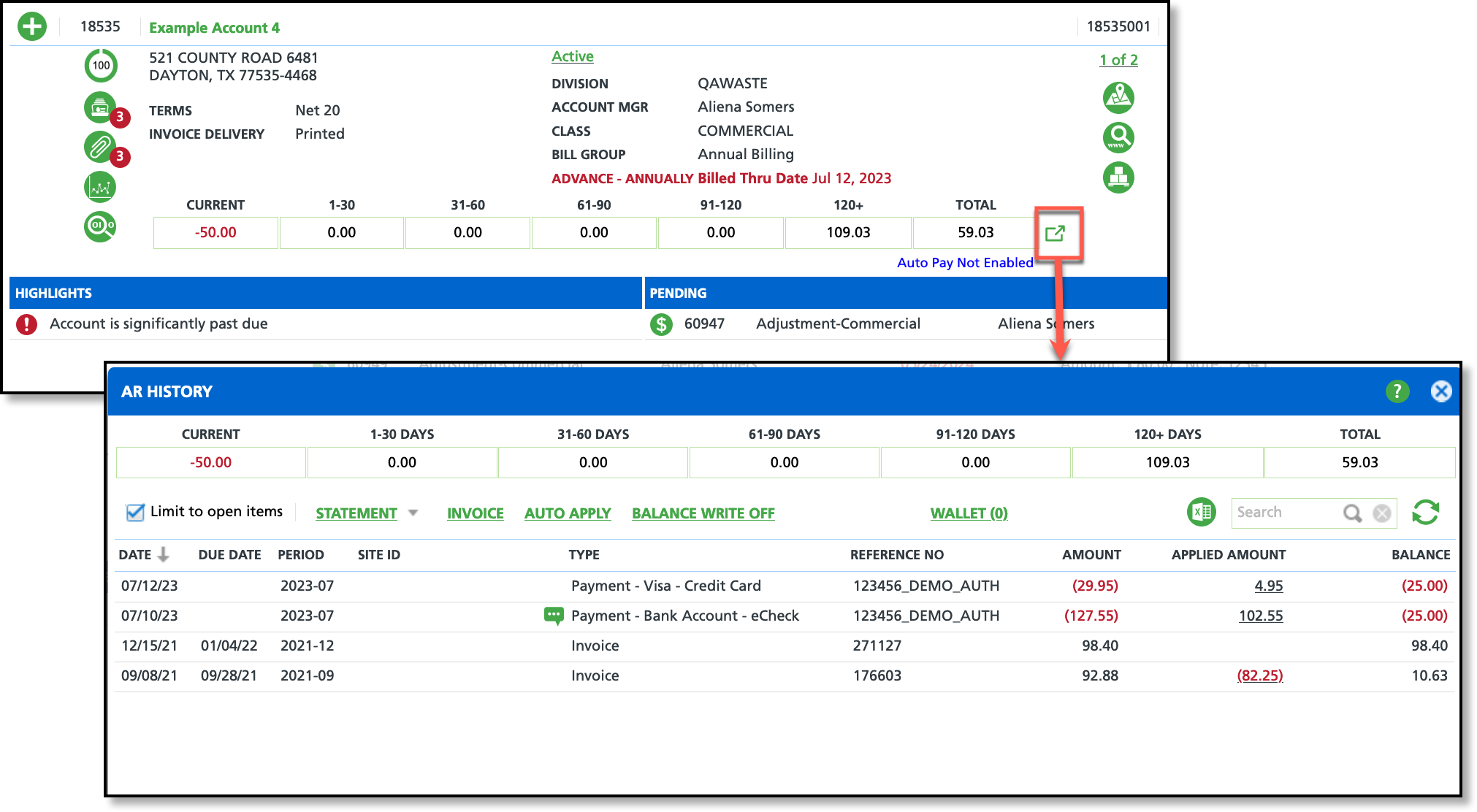
Permissions
The following permissions apply to the AR History screen and its features:
| Permission ID | Permission Name |
5
| View Account |
6
| View Site |
41
| View AR History |
| 278 | Add Account Wallet |
| 422 | Auto Pay Management |
| 262 | Generate Single Invoice |
345
| Apply Credit to Invoice |
| 140 | Reverse an Invoice |
| 399 | Write Off Balance |
| 480 | Edit PO Number on Invoice Detail |
Aging Buckets
AR aging buckets categorize an account’s outstanding balances by time period.

Current: Displays the total deposit balance available.
1-30 Days: Displays the total balance amount for invoices 1-30 days past their due date.
31-60 Days: Displays the total balance amount for invoices 31 to 60 days past their due date.
61- 90 Days: Displays the total balance amount for invoices 61 to 90 days past their due date.
91-120 Days: Displays the total balance amount for invoices 91-120 days past their due date.
120+ Days: Displays the total balance amount for invoices more than 120 days past their due date.
Total: Displays the total balance amount across all aging buckets less the current amount.
Export and Print
The option to print an invoice is available under the Statement drop down in the AR History tool.
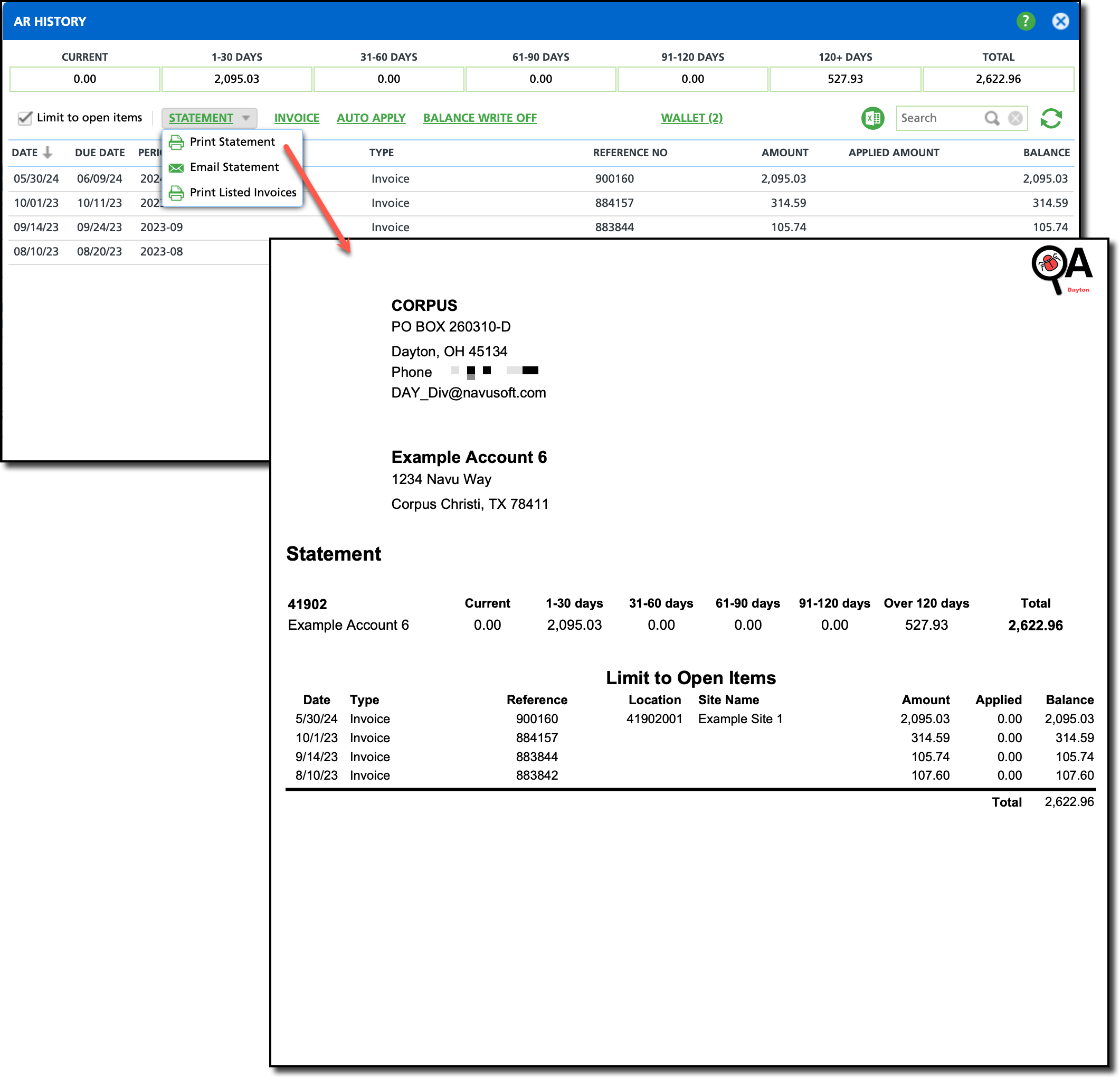
Invoice
Select Invoice to generate an invoice for the account. When the Preview Invoice screen displays, enter the date the customer is to be billed through in the ‘Bill To Date’ field. Invoices can be generated for a single site or all sites under the account.
Auto Apply
Select Auto Apply and the system will automatically apply any credit on the account towards the balance of the oldest invoices first. Selecting Auto Apply will promptly initiate the auto apply process.
Balance Write Off
In the event all attempts to collect payment on a past-due account are unsuccessful, the existing balance can be written off using the Balance Write Off tool. When a balance for an account is written off it is removed from the Accounts Receivable ledger of the billing company.
Wallet
Manage customer’s credit cards and bank account information for payments using the Wallet tool. In addition to managing payment information, this tool is also used to post payment and set up auto pay.
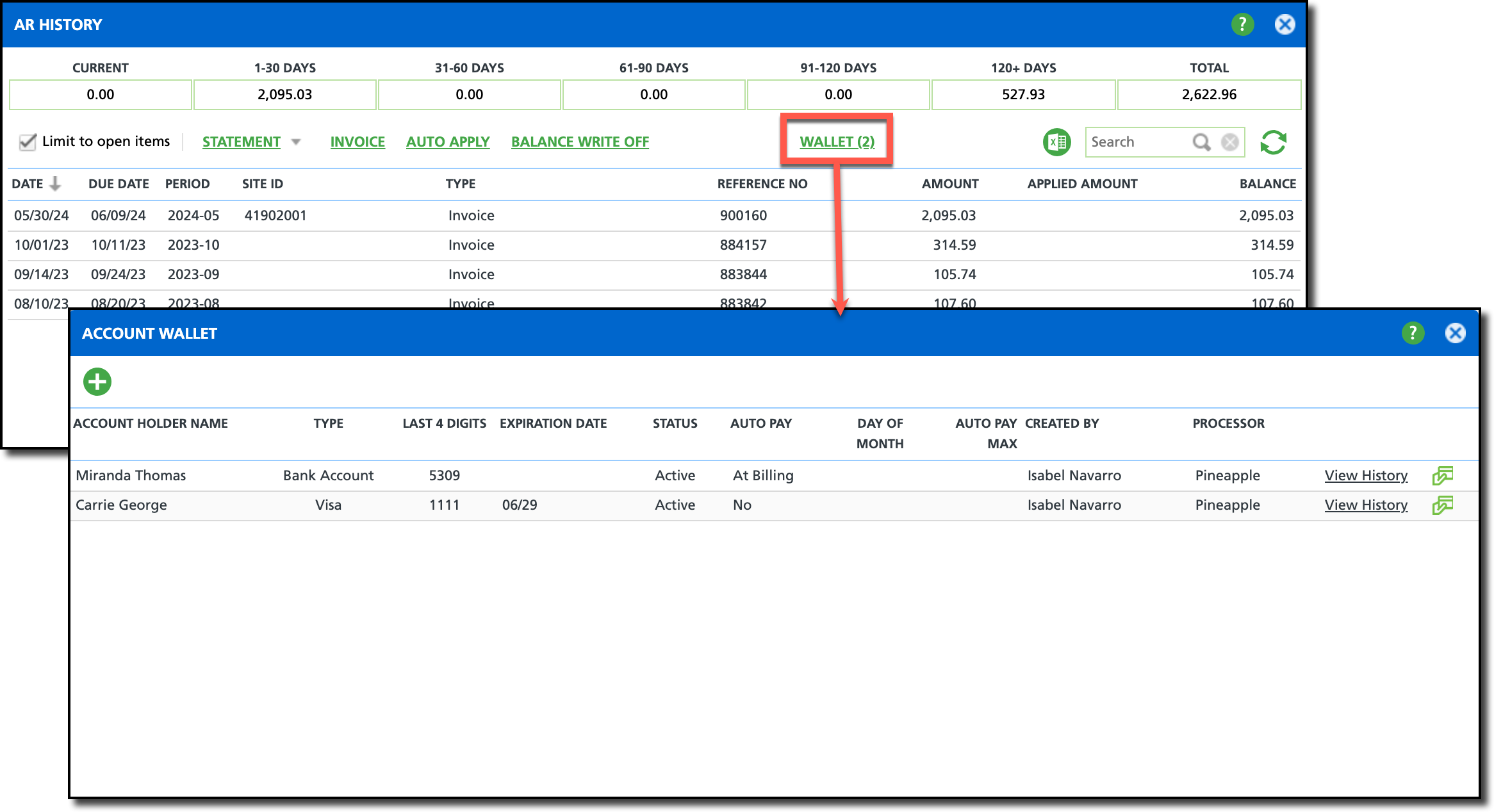
Wallet Setup Requirements
System Options
Pathway: Setup > System > System Options
In the Integration tab of System Options, Enable ERP Integration must be set to any option other than 'External System.' A selection here supersedes all other settings that enable the Wallet.
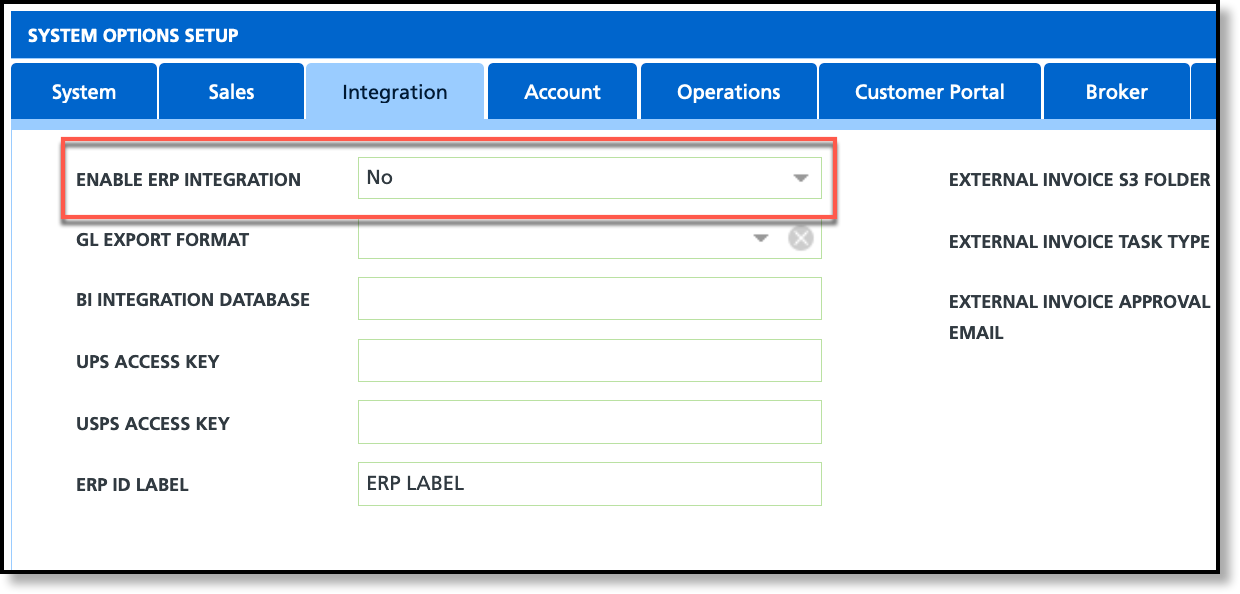
Division
Pathway: Setup > System > Division
In the Credit Card / ACH Processing tab of Add/Update Division screens, set the Enable Credit Card Processing field to one of the available options:
- Yes (Credit Card & ACH)
- Yes (Credit Card Only)
If this field is set to 'No,' the Add icon in the Account Wallet popup will be hidden.
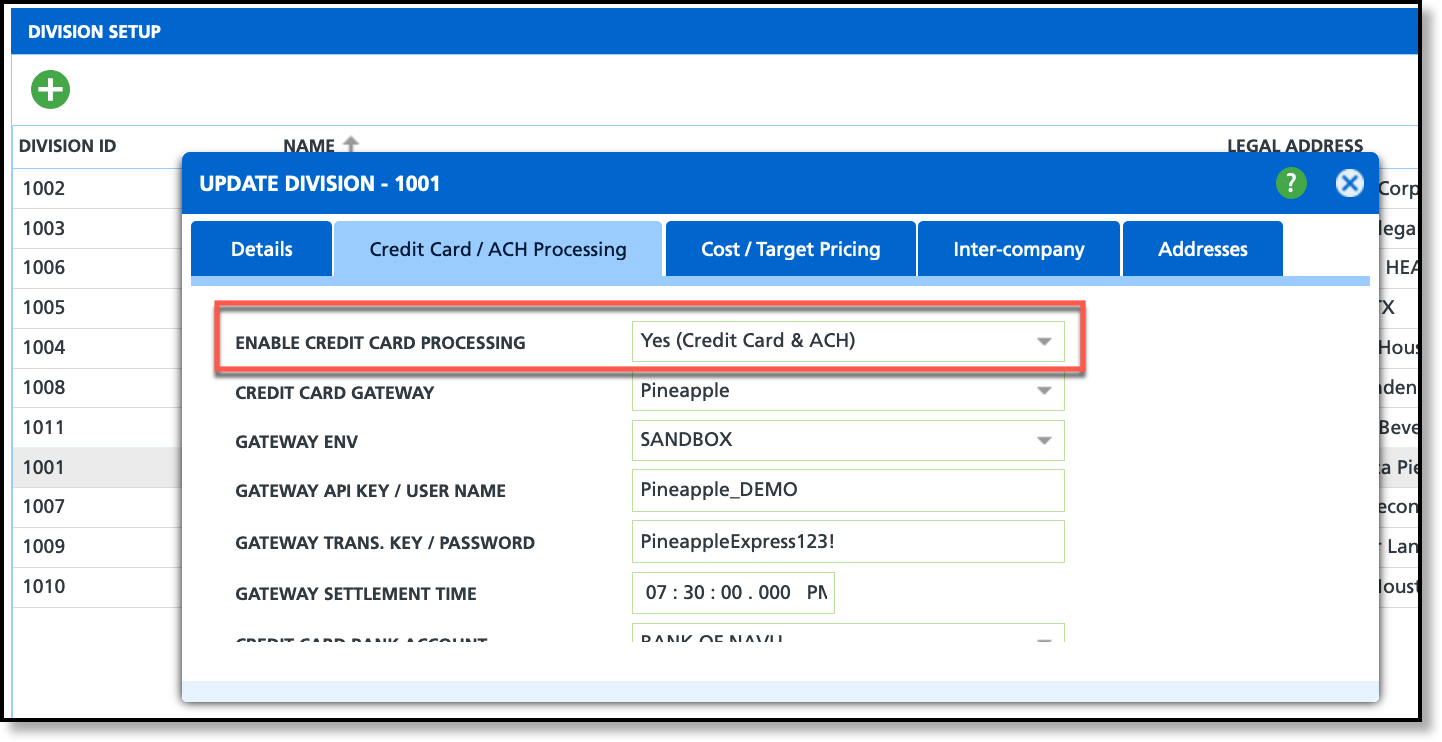
Account Class
Pathway: Setup > Account > Account Class
In the Payment Processing tab of the Add/Update Account Class screens, set the Disable Account Wallet field to 'No' for the Add option to appear in Wallet. This setting also enables a 'Save for Reuse' checkbox in the Add Payment popup when using a credit card to pay on a work order (Service Record > Payments > Add Payment).
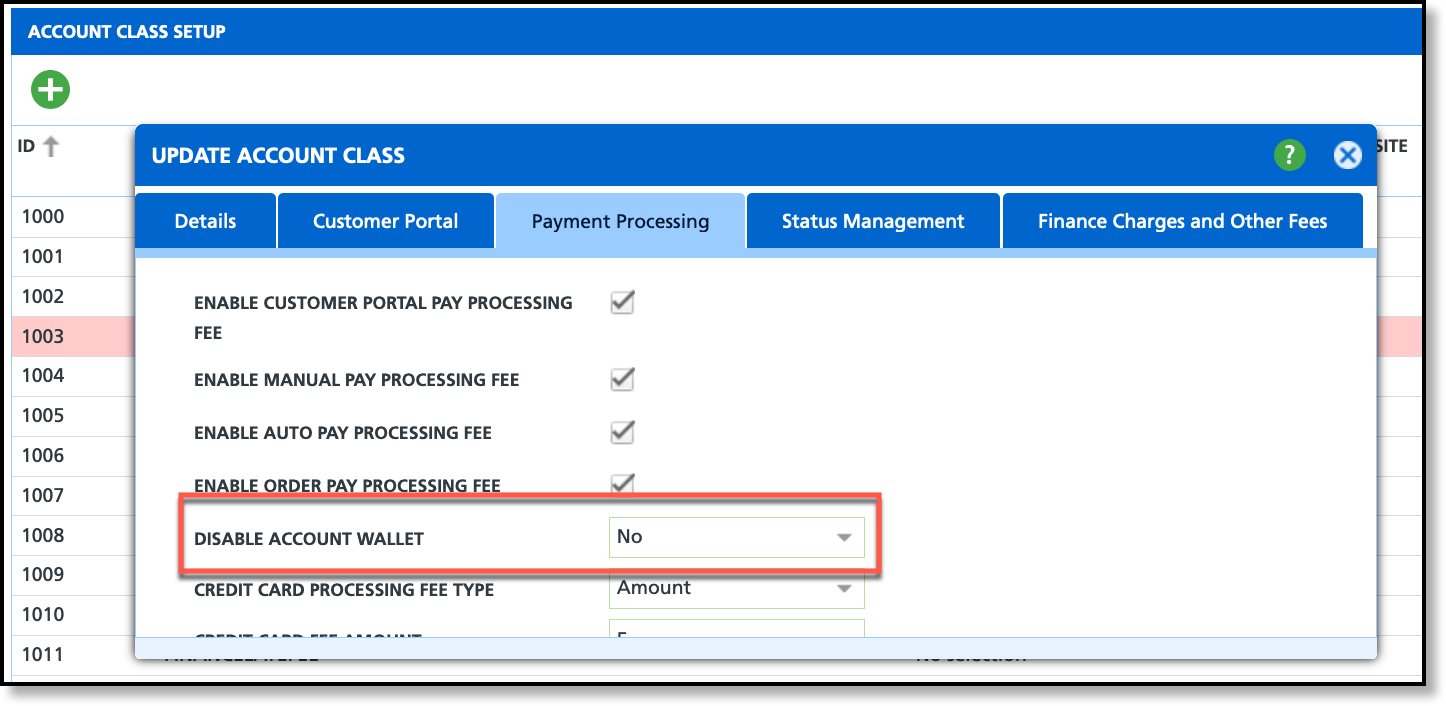
Limit to Open Items
By default, the AR History tool displays only Open Items. Deselect the Limit to Open Items check box to view a history of open and closed billing transactions.
Related Articles
Reverse/Transfer/Split Payments
Generate Single Invoice
View Details / Adjust Invoice
AR History Account Transactions
Void, Refund and Payment Chargeback
Accounts - Add Payment Method / Make Payment Method Inactive