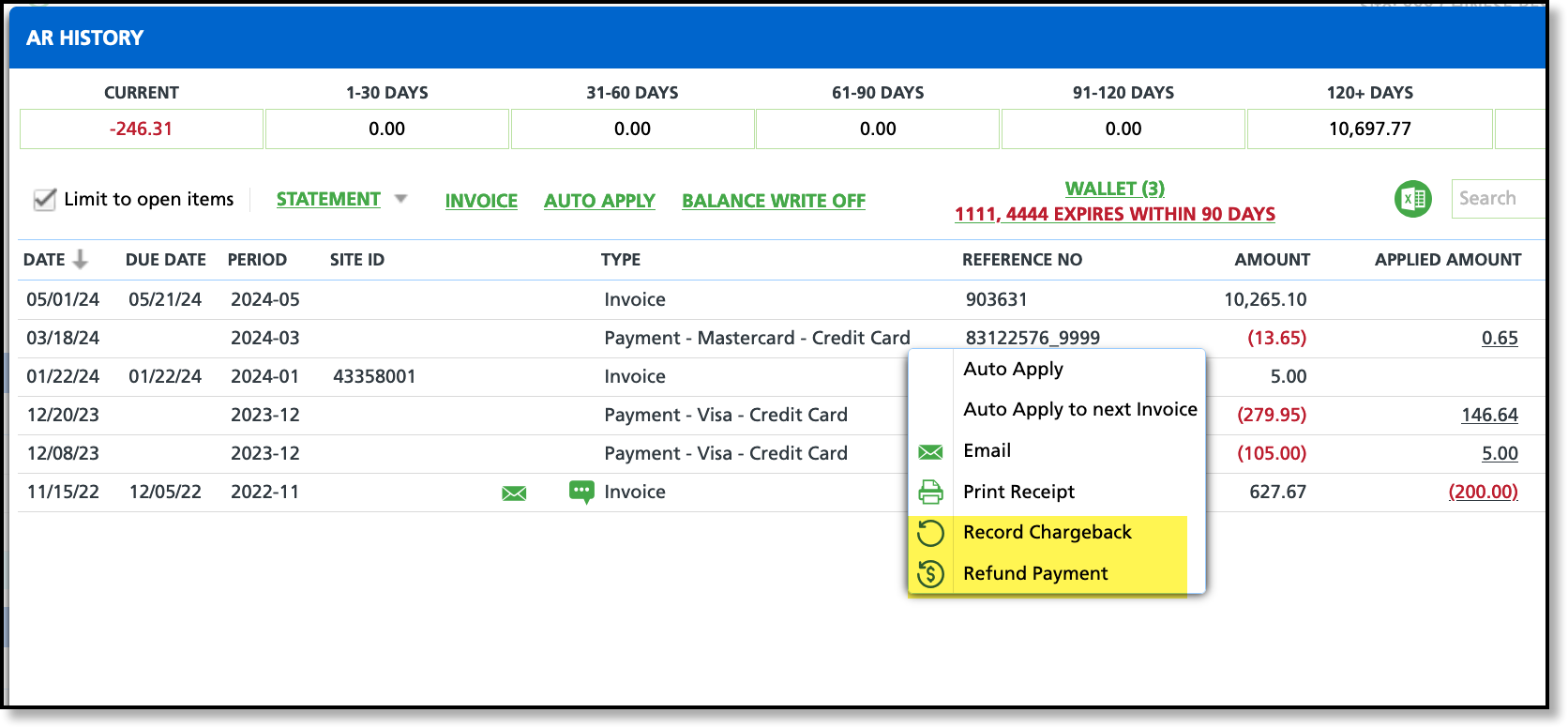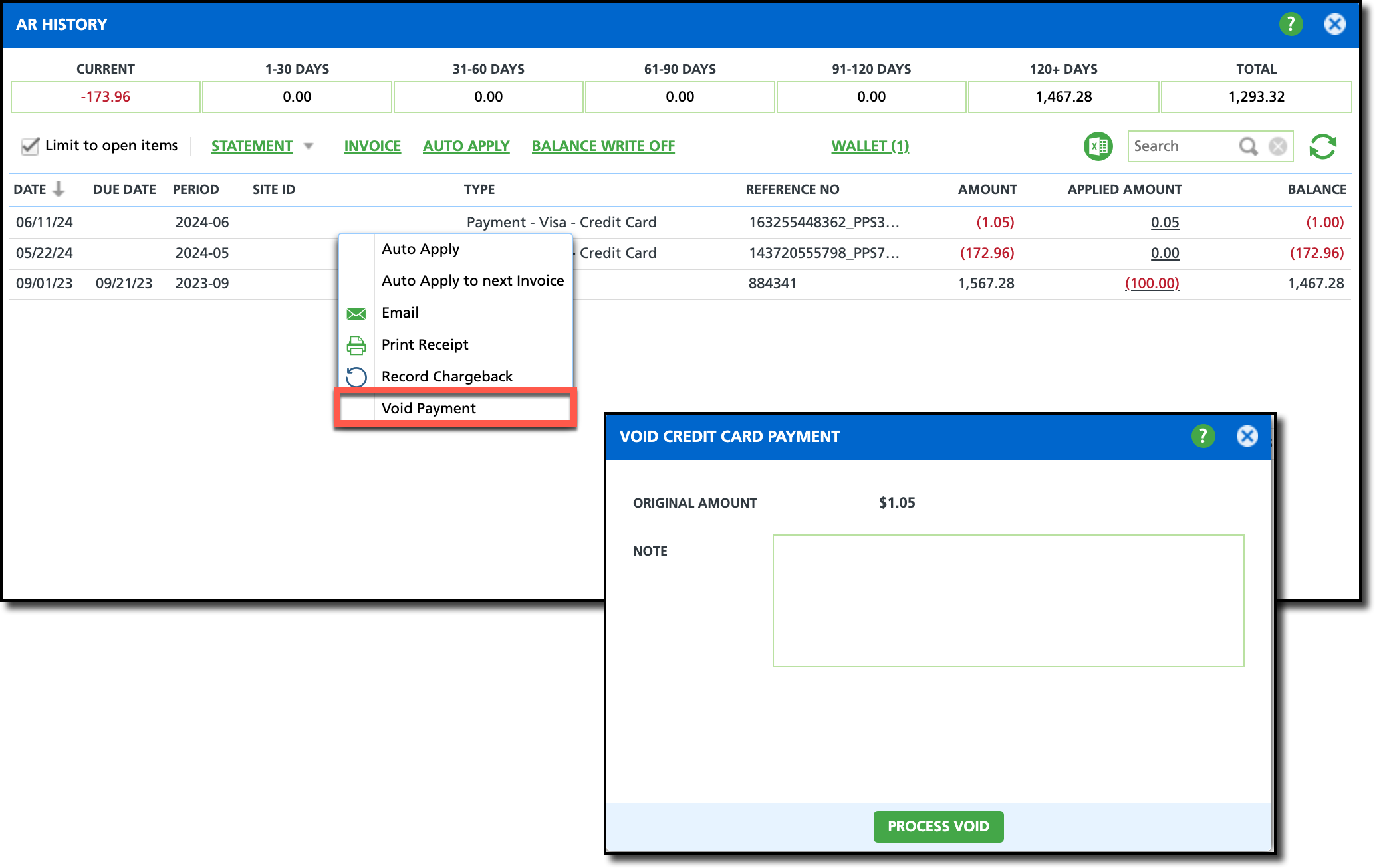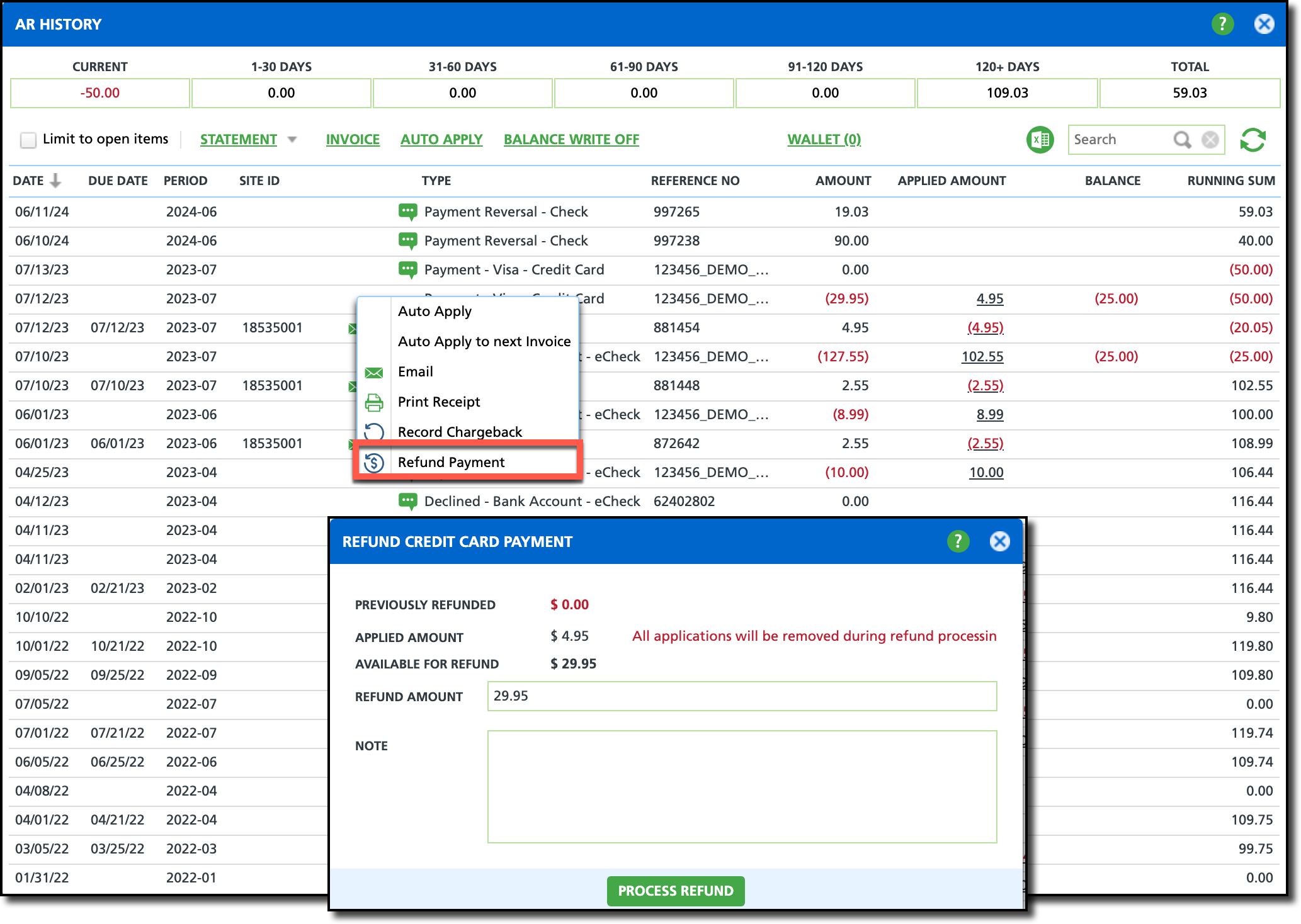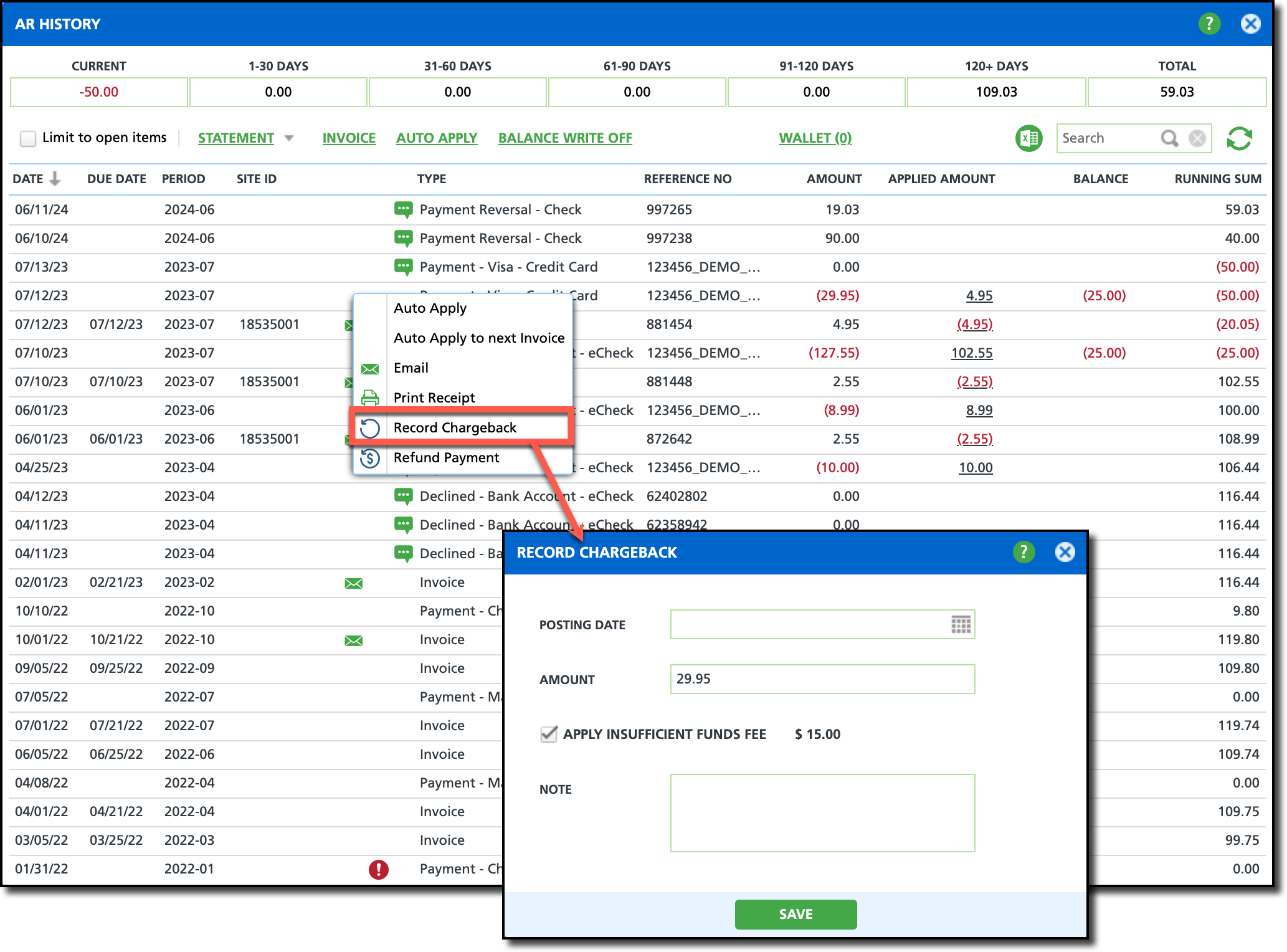Void, Refund and Payment Chargeback
Last Modified on 11/14/2024 9:47 am PST
Pathway: Customer Service Screen > AR History
In the AR History screen of an account, after a payment is collected and applied, users with the appropriate permissions can void the payment, issue a refund, or process a chargeback. If a user lacks permissions to create a refund or chargeback, they can submit a refund request for review, allowing a user with the necessary permissions to review and process it accordingly.
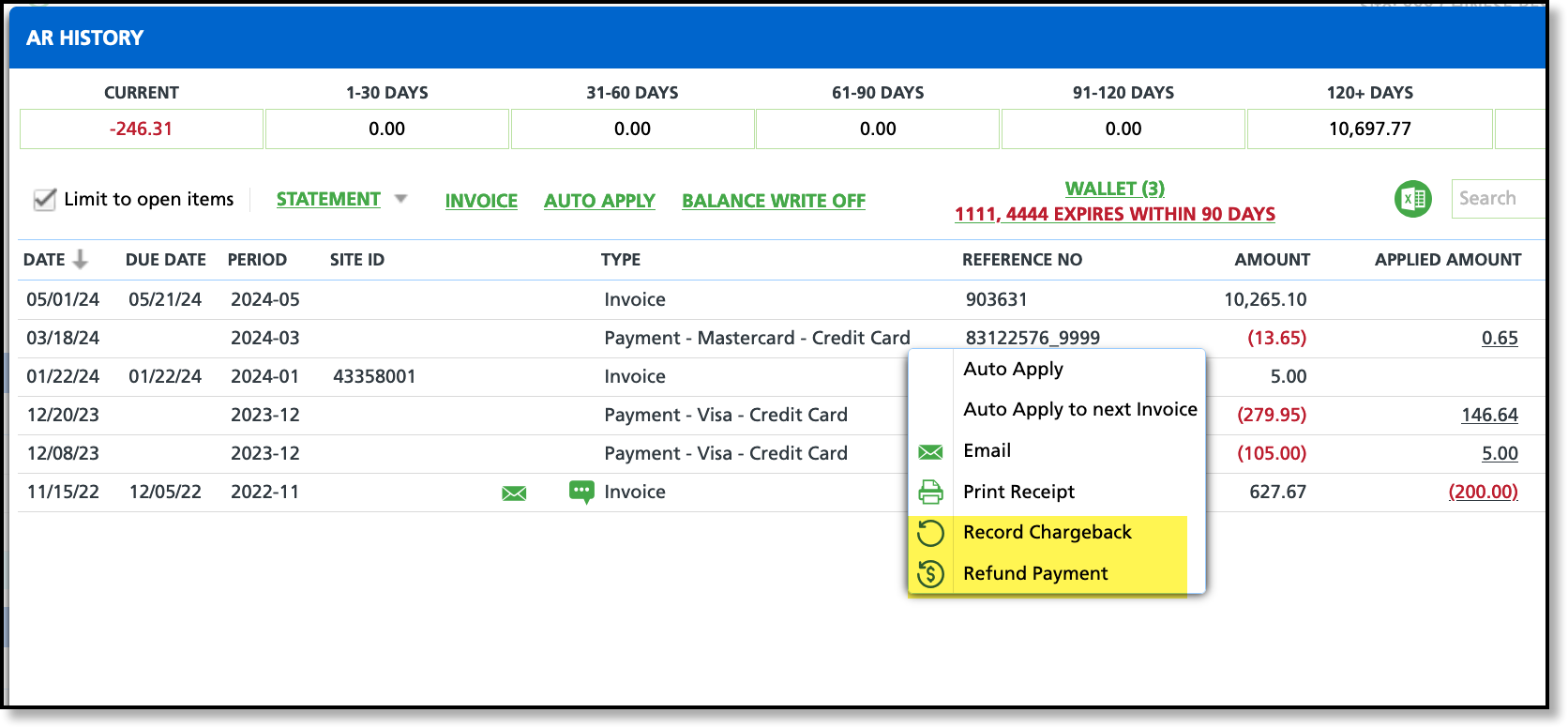
Permissions
The following permissions are required to access an account and void, refund or apply a chargeback to a payment:
| Permission ID | Permission Name |
| 5 | View Account |
| 6 | View Site |
| 41 | View AR History |
| 268 | Issue Credit Card Refund |
| 419 | Record a Credit Card or e-Check Chargeback |
Void Payments
The Void Payment option is available for unsettled Credit Card payments usually less than 24 hours old. If the payment was settled (processed by the bank) this option will not display.
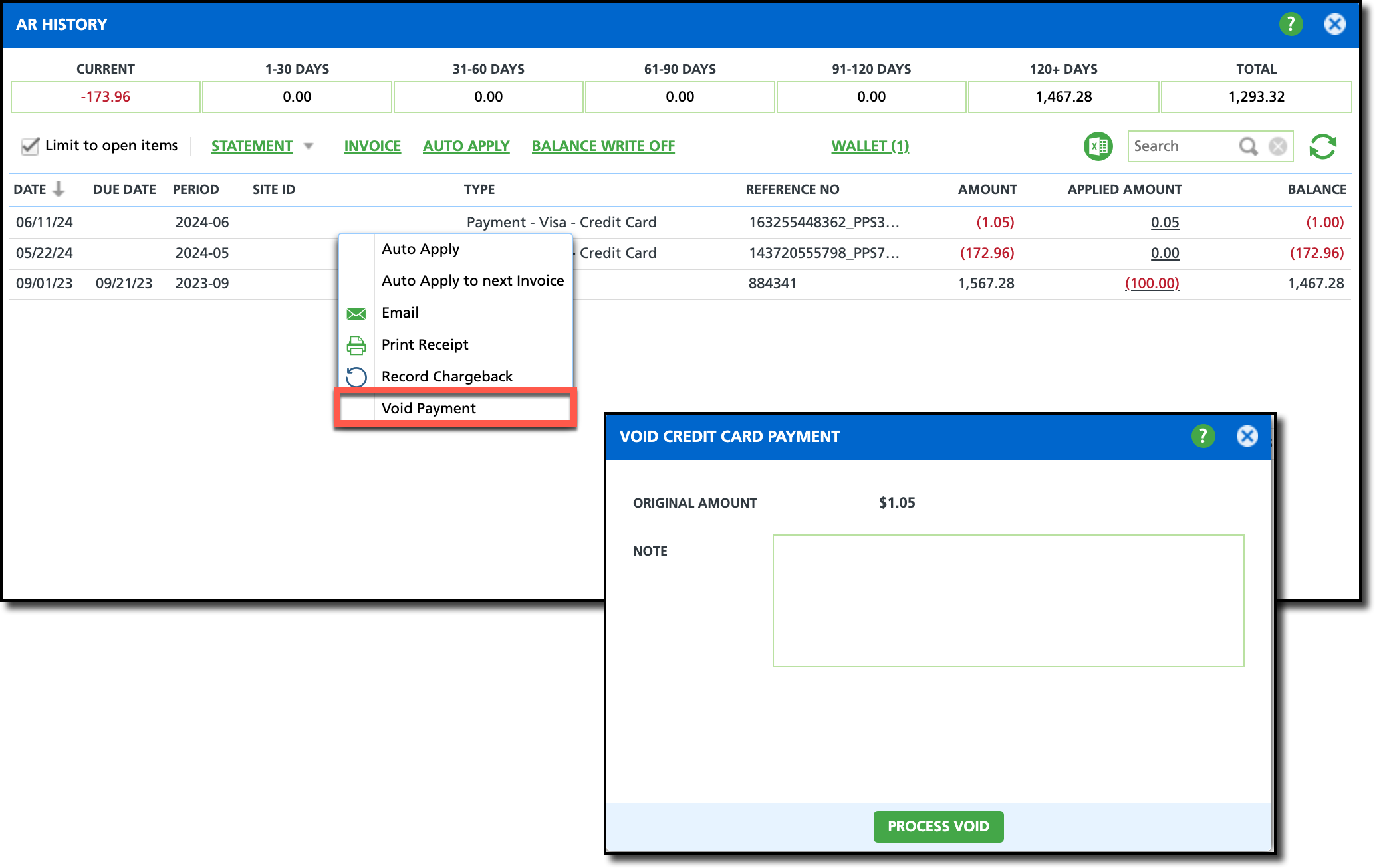
Void a Payment
Right-click within the row of the payment you would like to void.
Select Void Payment from the popup that displays.
Enter a Note to record the reason the payment has been voided.
Select Process Void when finished.
Refund a Payment
The Refund Payment option is available for payments that were electronically received and applied to an account.
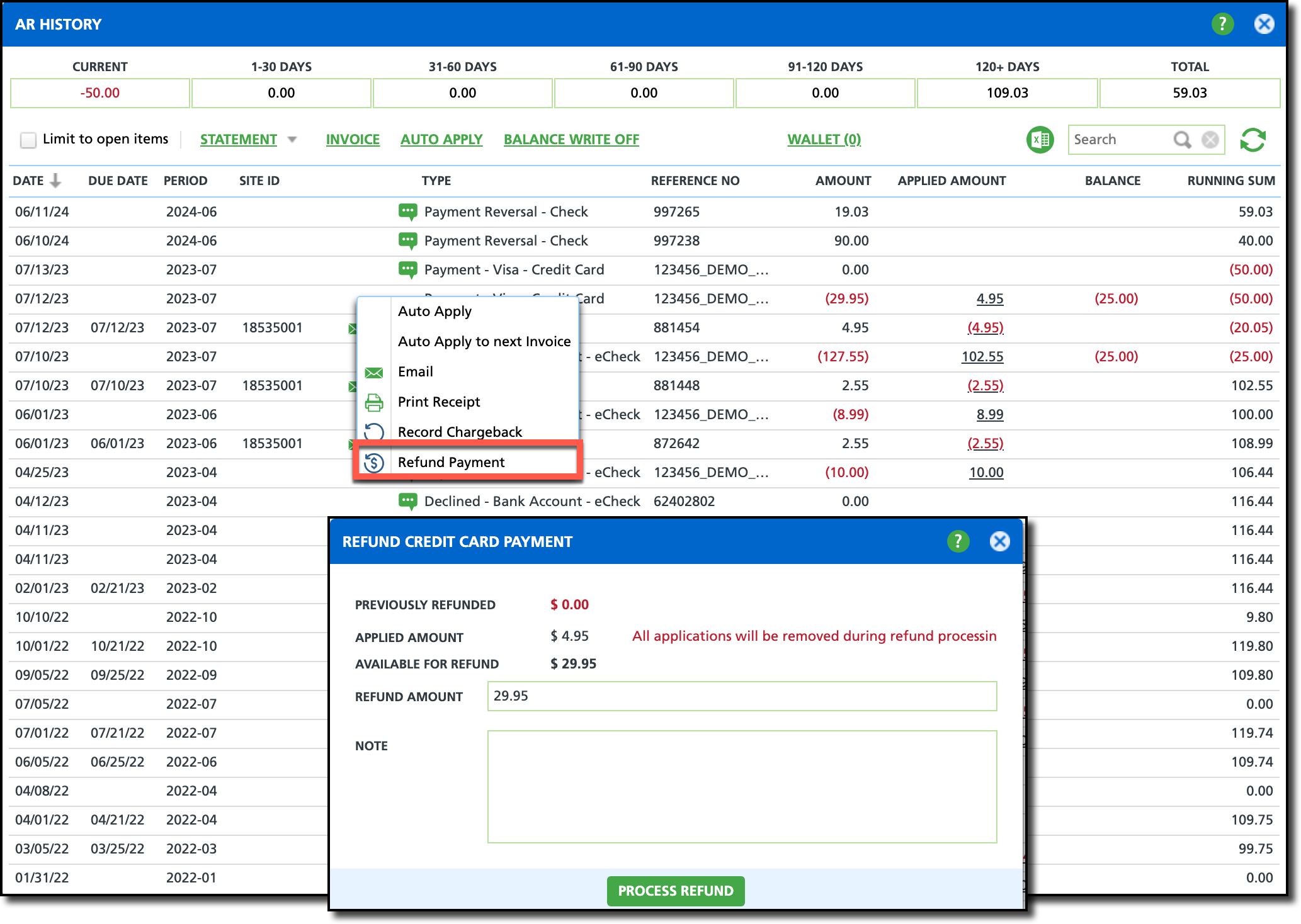
Refund a Payment
Right-click within the row of the payment you would like to issue a refund for.
Select Refund Payment from the popup that displays.
Enter the Refund Amount. Refund cannot exceed what is available.
Enter a Note to record the reason a refund was issued for the payment.
Select Process Refund when finished. A Confirmation popup will display, select ‘Yes’ to confirm.
Record Chargeback
Record a chargeback on a credit or debit card payment if the card-issuing bank has reversed the transaction. A chargeback does not issue a refund and does not void the payment; instead, it acts as a reversal on the payment.
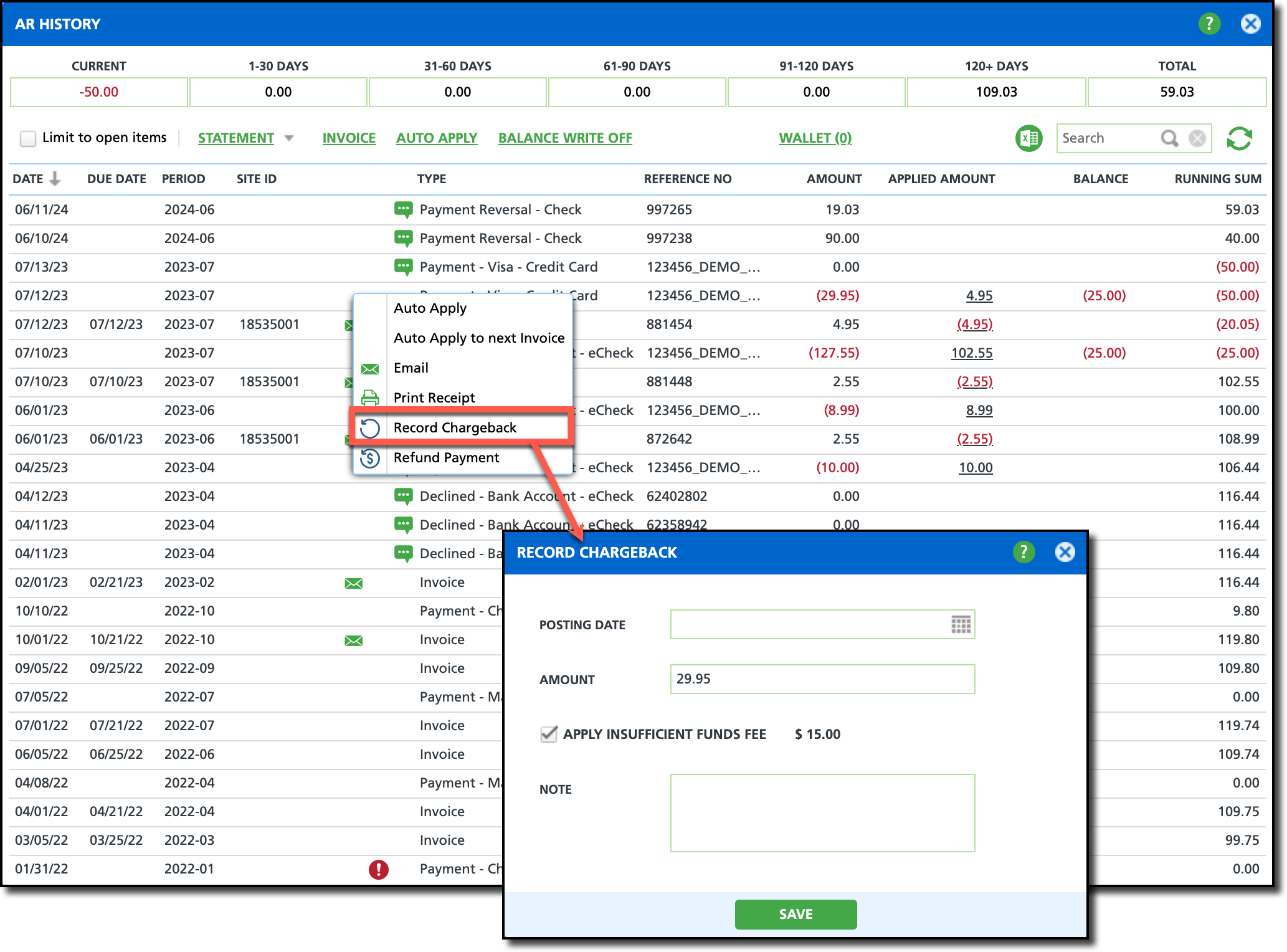
Record a Chargeback
Right-click within the row of the payment you would like to record a chargeback on.
Select Record Chargeback from the popup that displays.
Enter the date the chargeback was
Enter a Note to record the reason a refund was issued for the payment.
Select Process Refund when finished. A Confirmation popup will display, select ‘Yes’ to confirm.