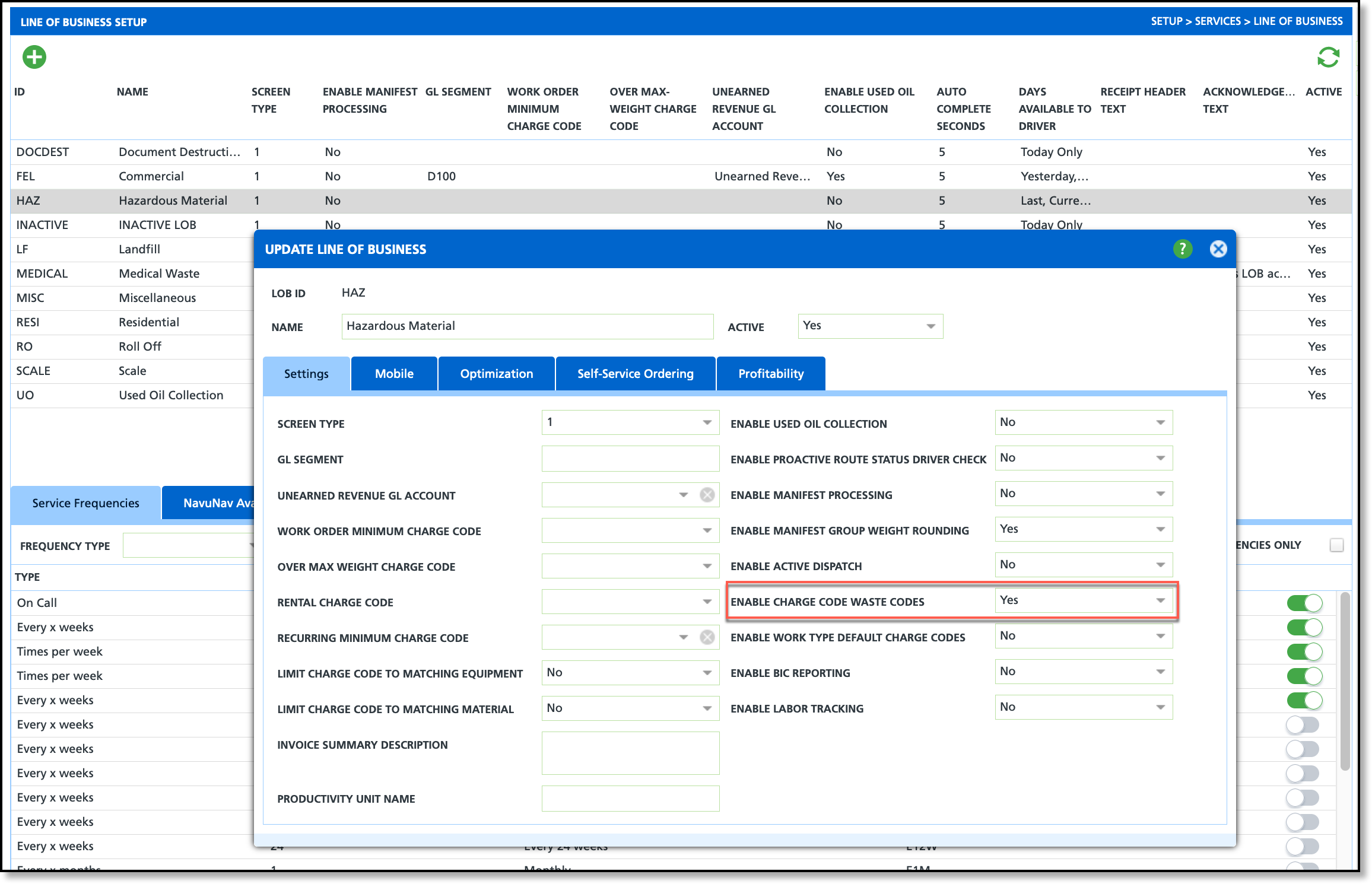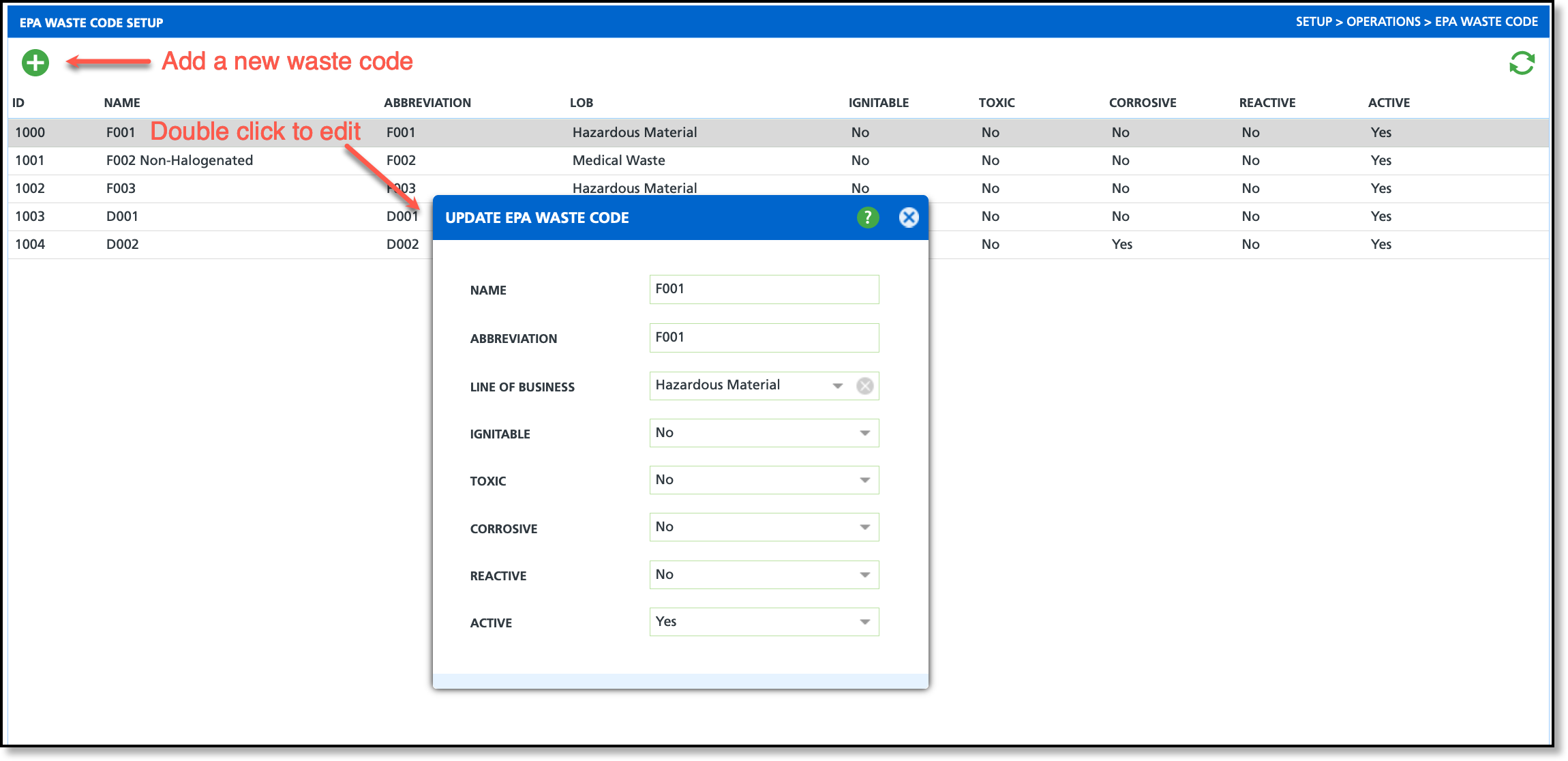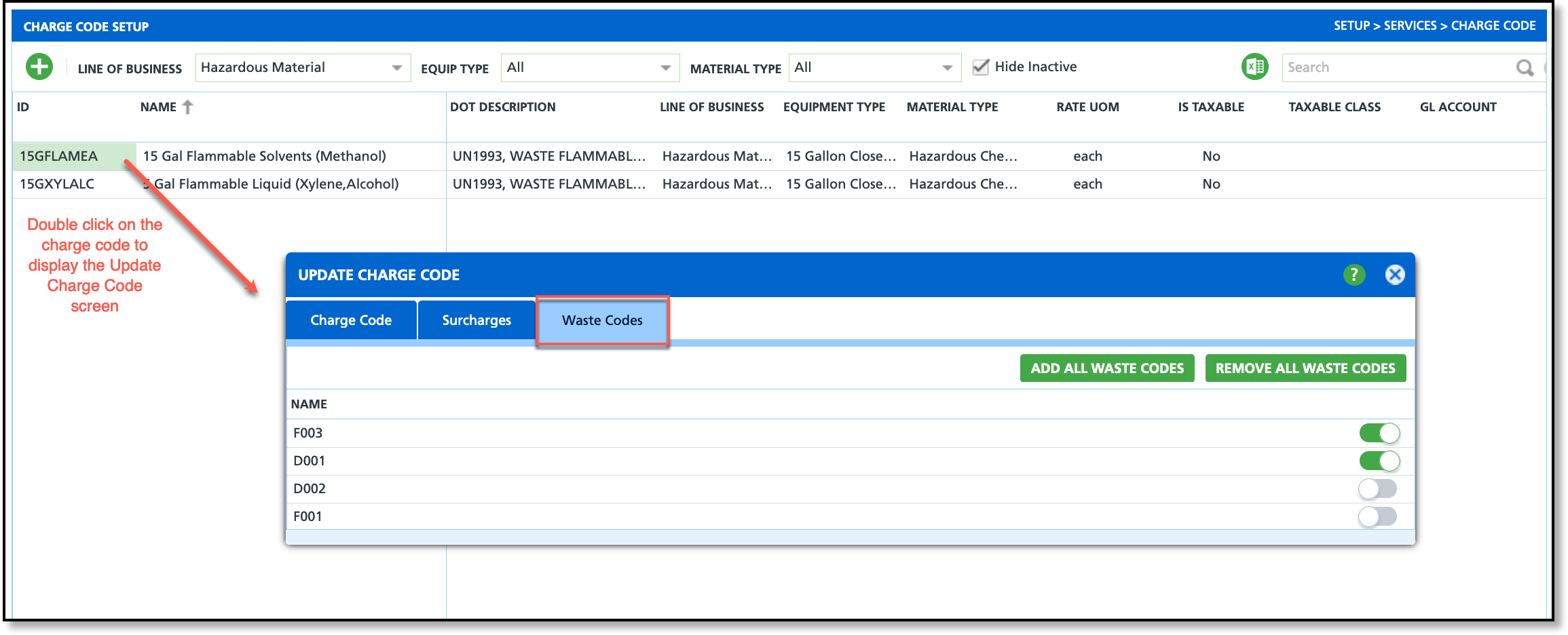Waste Profile Setup
Last Modified on 03/13/2024 12:08 pm PDT
Pathway: Setup > Services; Operations
This article details the setup required for waste profiles which includes:
- Enable Line of Business
- EPA Waste Codes Setup
- Charge Code Setup
Enable Line of Business
Pathway: Setup > Services > Line of Business
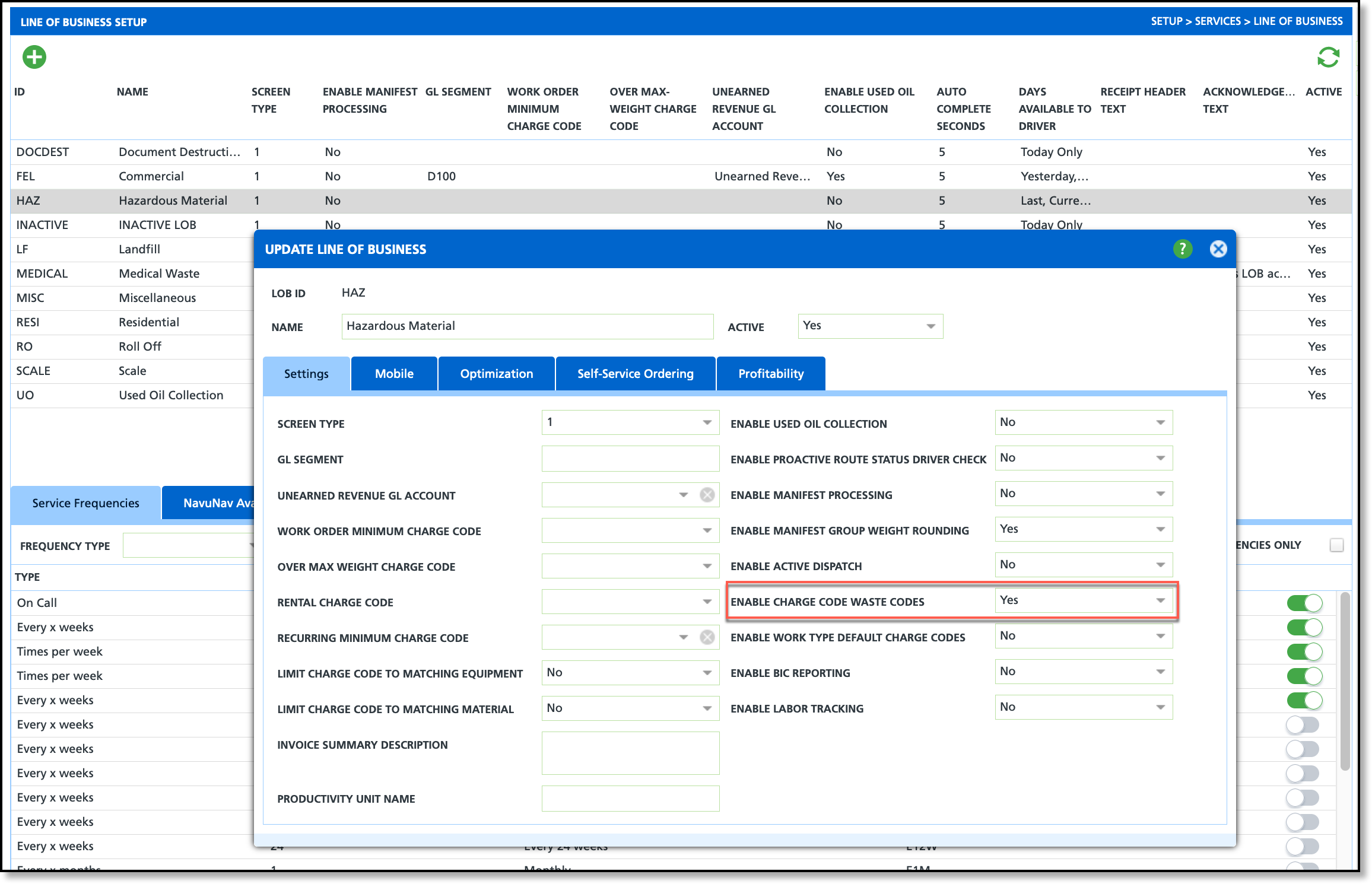
- Double-click within the Line of Business' row you would like to enable charge code waste codes for. This will display the Update Line of Business editor.
- Select 'Yes' from the Enable Charge Code Waste Codes field. The system will auto-save the change.
EPA Waste Codes Setup
Pathway: Setup > Operations > EPA Waste Code
Add and edit waste codes using the EPA Waste Code Setup tool.
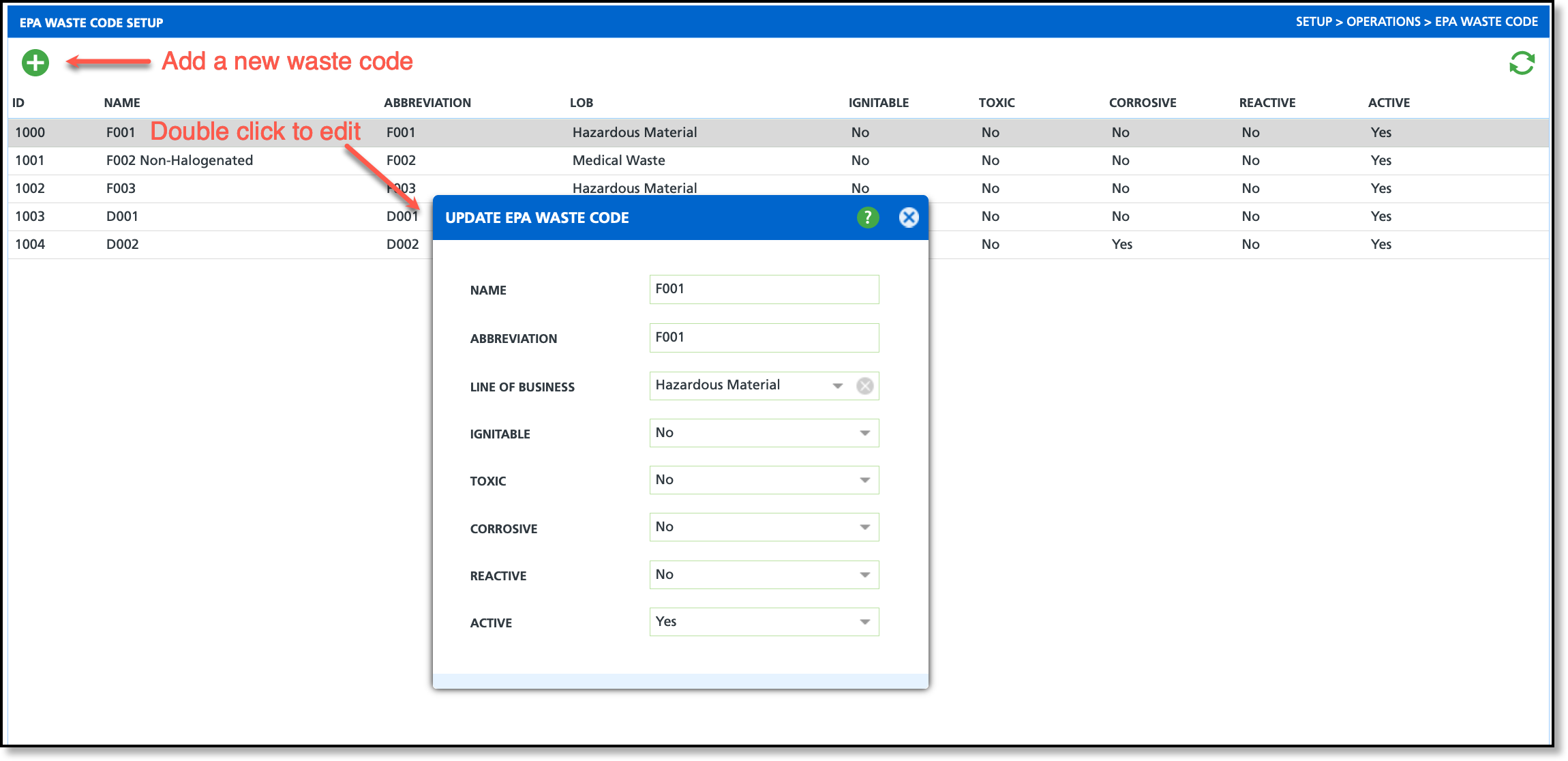
Add Waste Code
- Select the green '+' icon from the EPA Waste Code Setup screen. An Add EPA Waste Code popup will display.
- Enter the Name and Abbreviation for the Waste Code. Follow your companies established naming method.
- Select the Line of Business the Waste Code will be available for. If field is blank (null), the waste code is available for all lines of business.
- Review each of the four types of hazardous materials (Ignitable, Toxic, Corrosive, Reactive) and select 'Yes' if the hazardous material applies to the waste code.
- Select 'Yes' from the Active field and the waste code will become available for use. By default, this field is set to 'Yes'.
Edit Waste Code
- Double-click within the row of the waste code you would like to edit. A Update EPA Waste Code editor will Display.
- Edit the fields from within the Update EPA Waste Code editor popup. The system will auto-save the changes.
Remove Waste Code
- Double-click within the row of the waste code you would like to remove. A Update EPA Waste Code editor will Display.
- Select 'No' from the Active field. The system will auto-save the change and the waste code will no longer be available to use.
Charge Code Setup
Pathway: Setup > Services > Charge Code
The Charge Code Setup tool establishes the default EPA Waste Codes for a charge code.
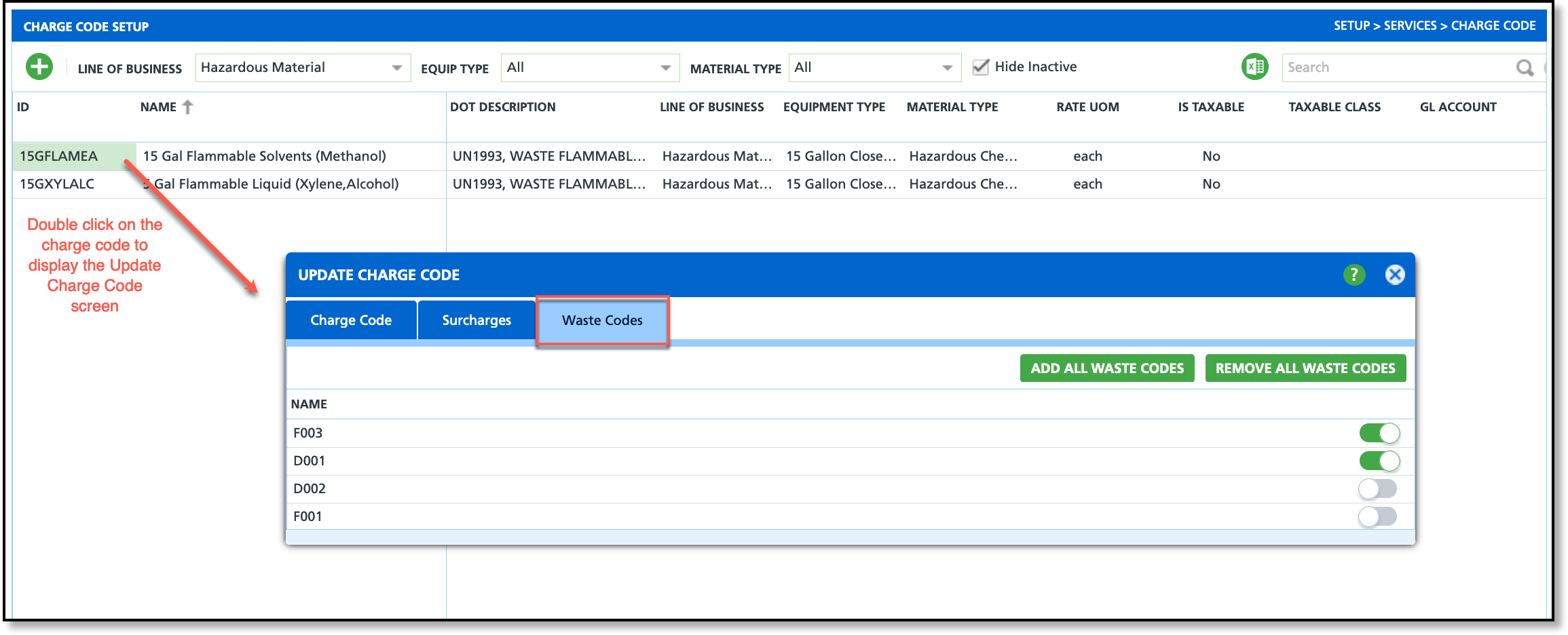
- Double-click within the ID field of the hazardous material to display the Update Charge Code popup editor.
- Select the Waste Codes tab.
- Use the toggle buttons to either add or remove waste codes to/from a charge code.