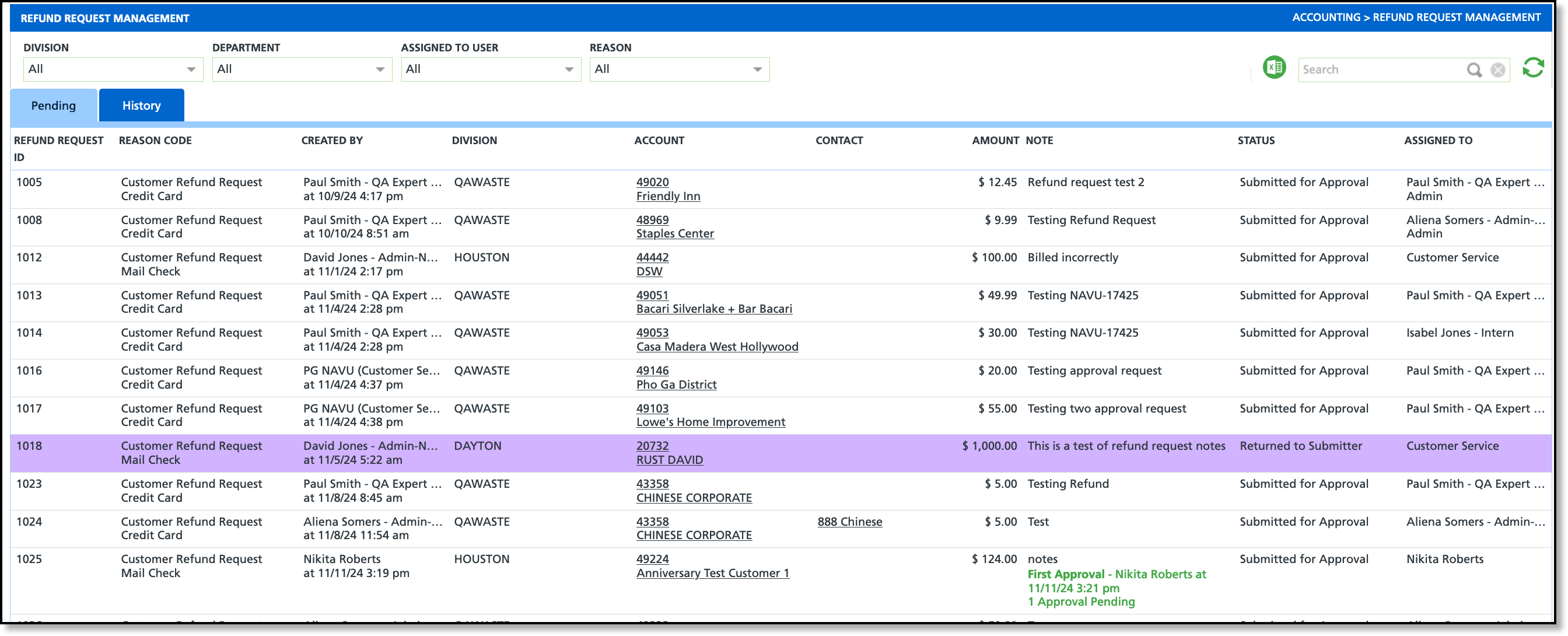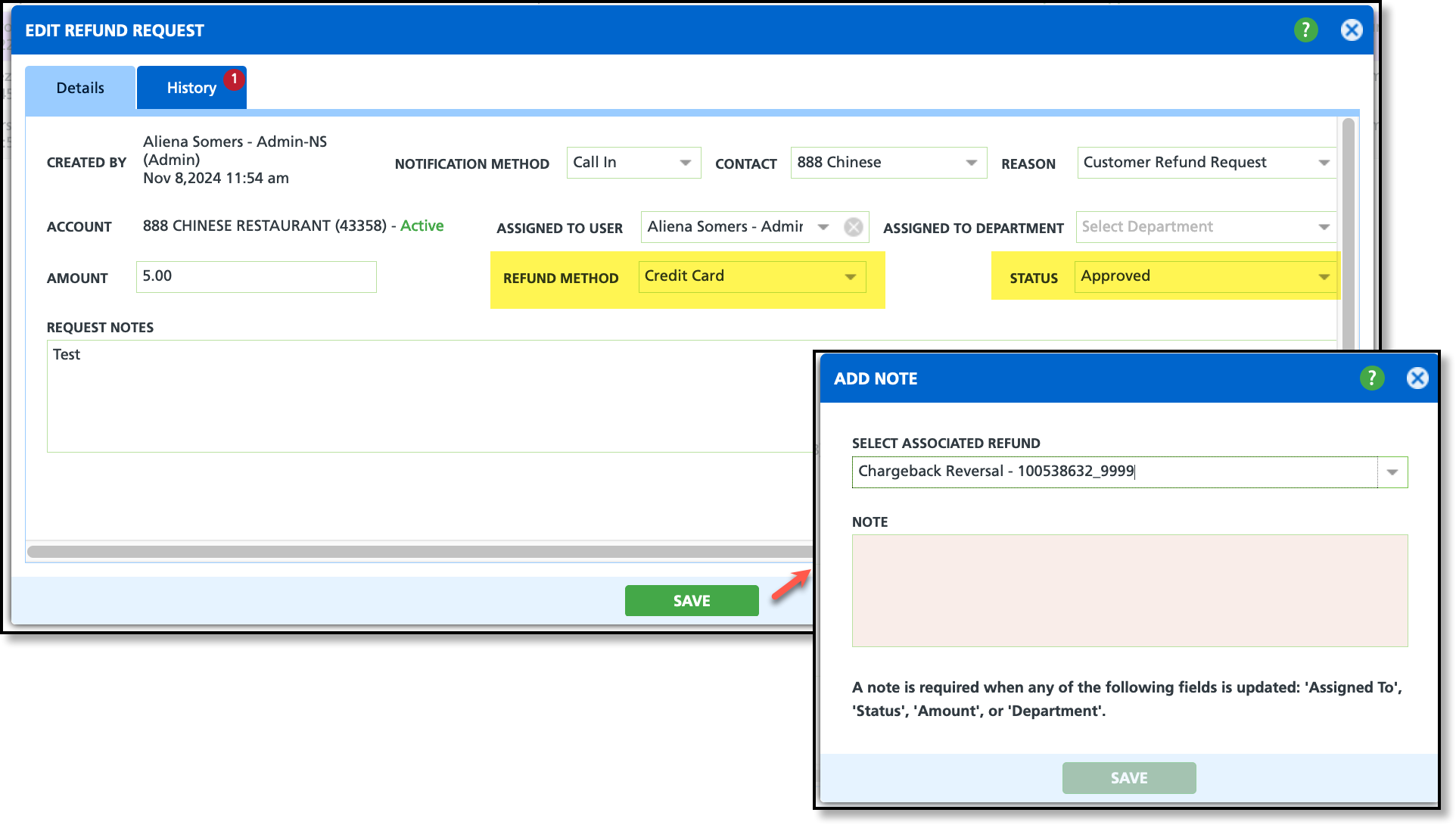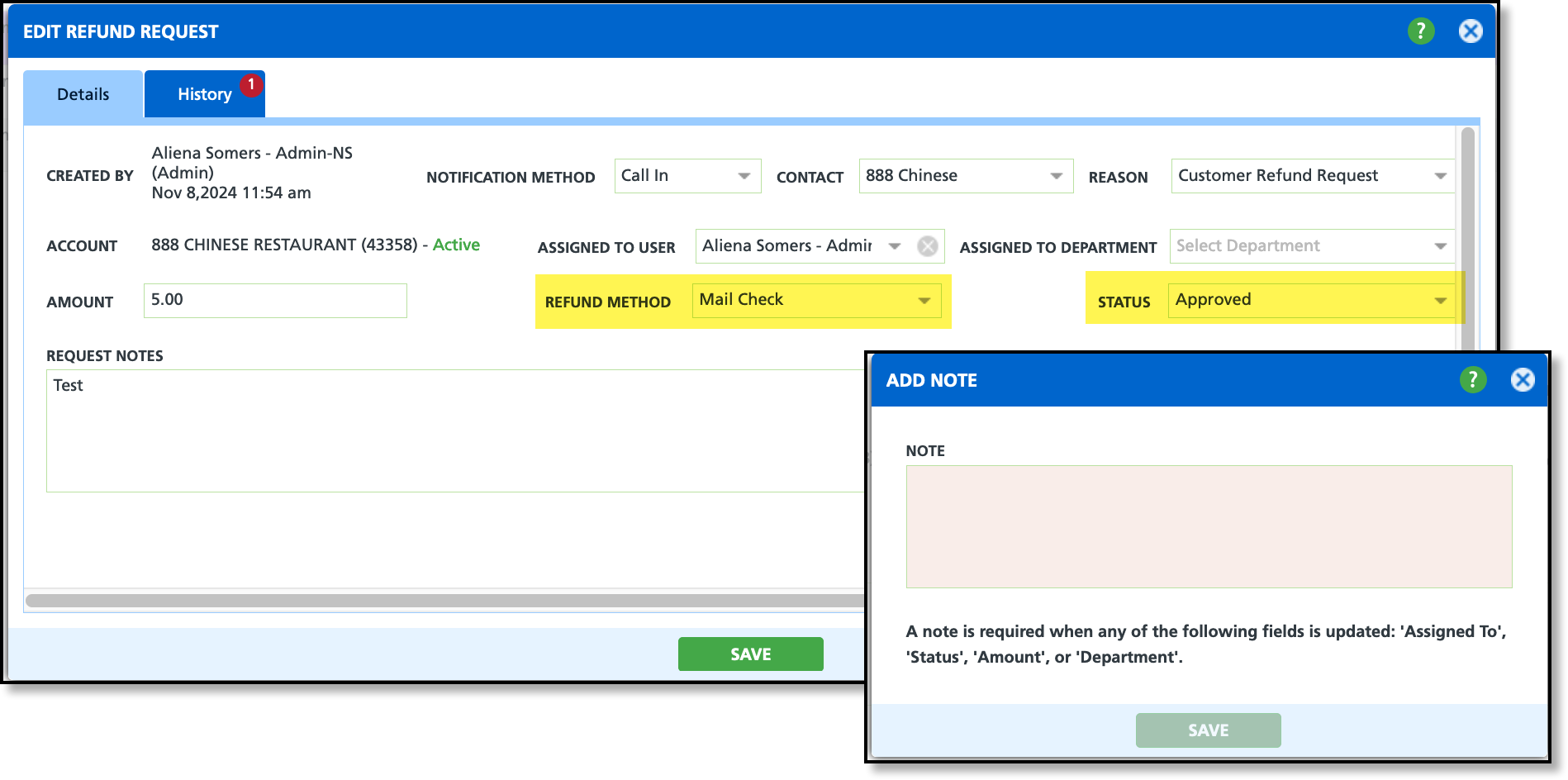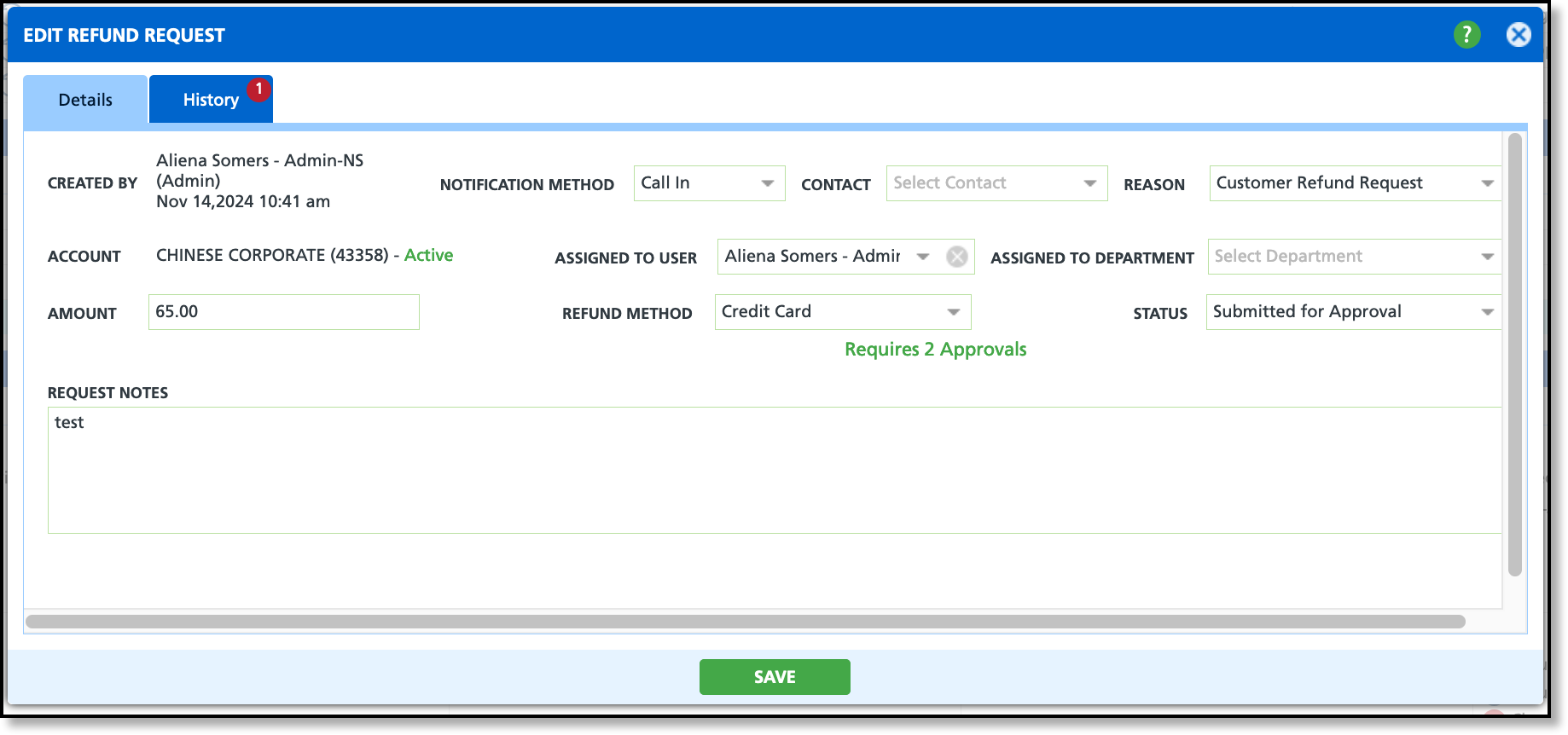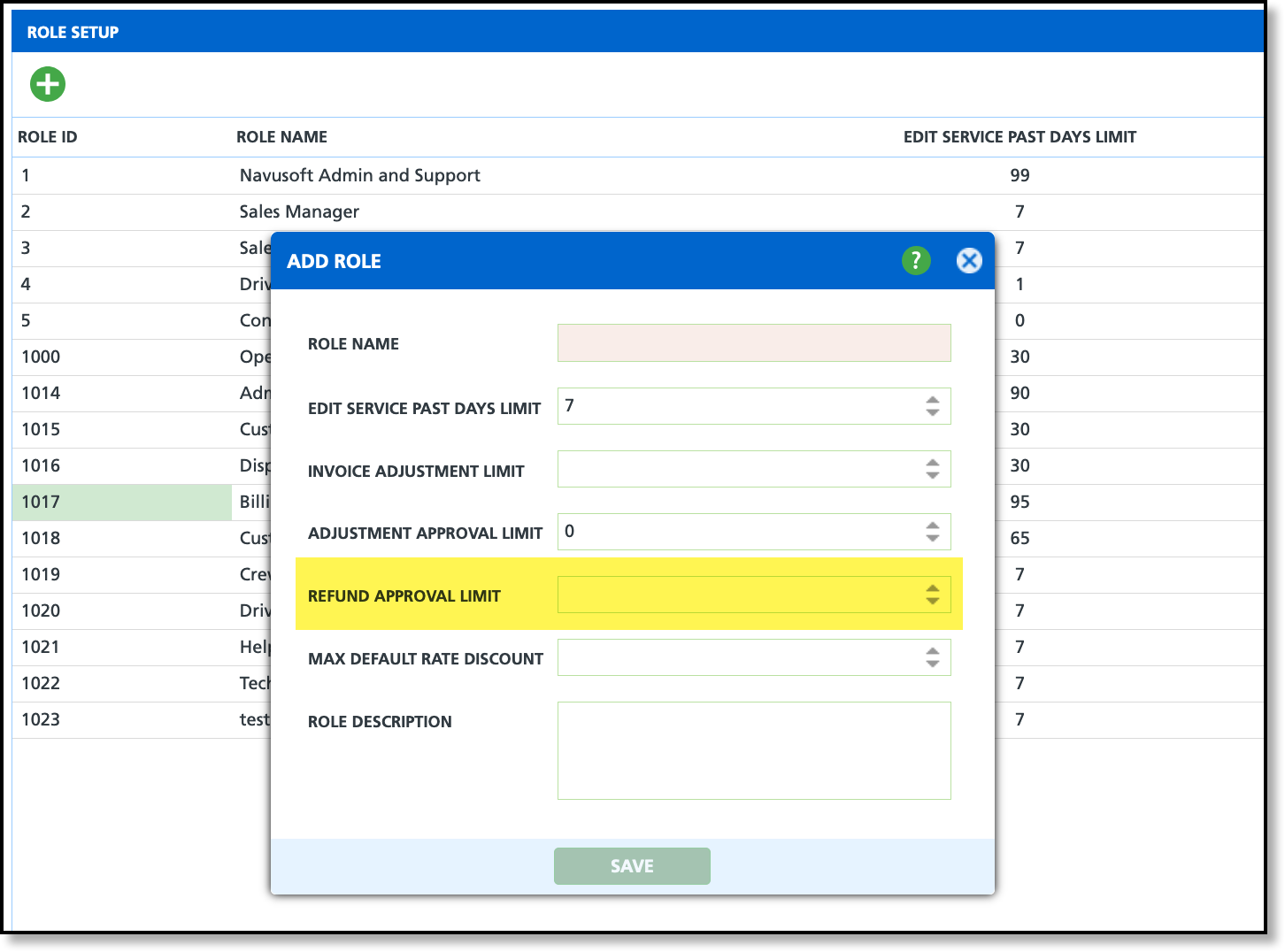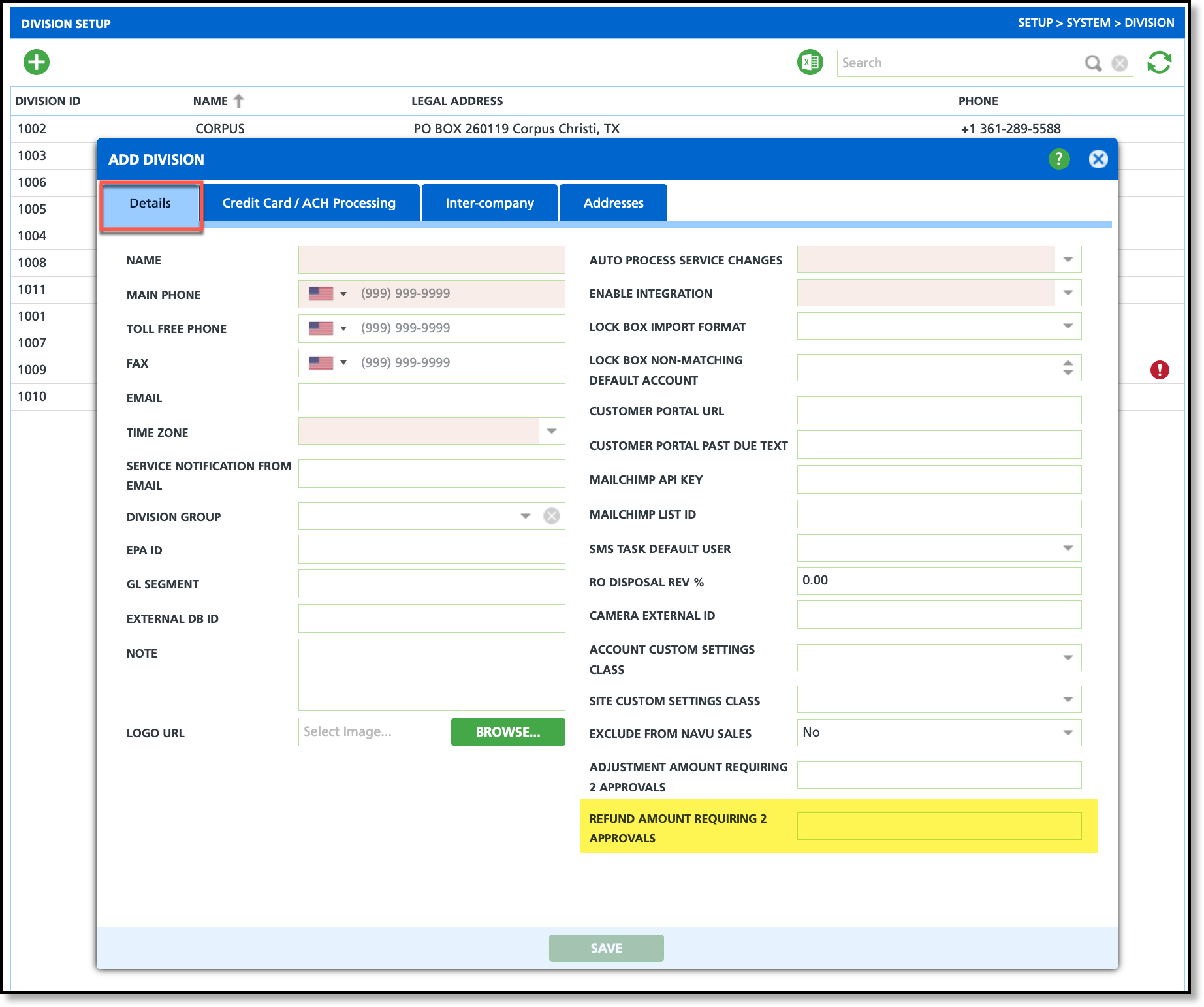Refund Request Management
Last Modified on 10/09/2025 11:35 am PDT
Pathway: Accounting > Refund Request Management
The Refund Request Management screen is used to manage refund requests submitted by users whose accounts lack the necessary permissions to issue a refund or chargeback. Refunds are created in the account by users who are not authorized to issue a refund on payment transactions in AR History.
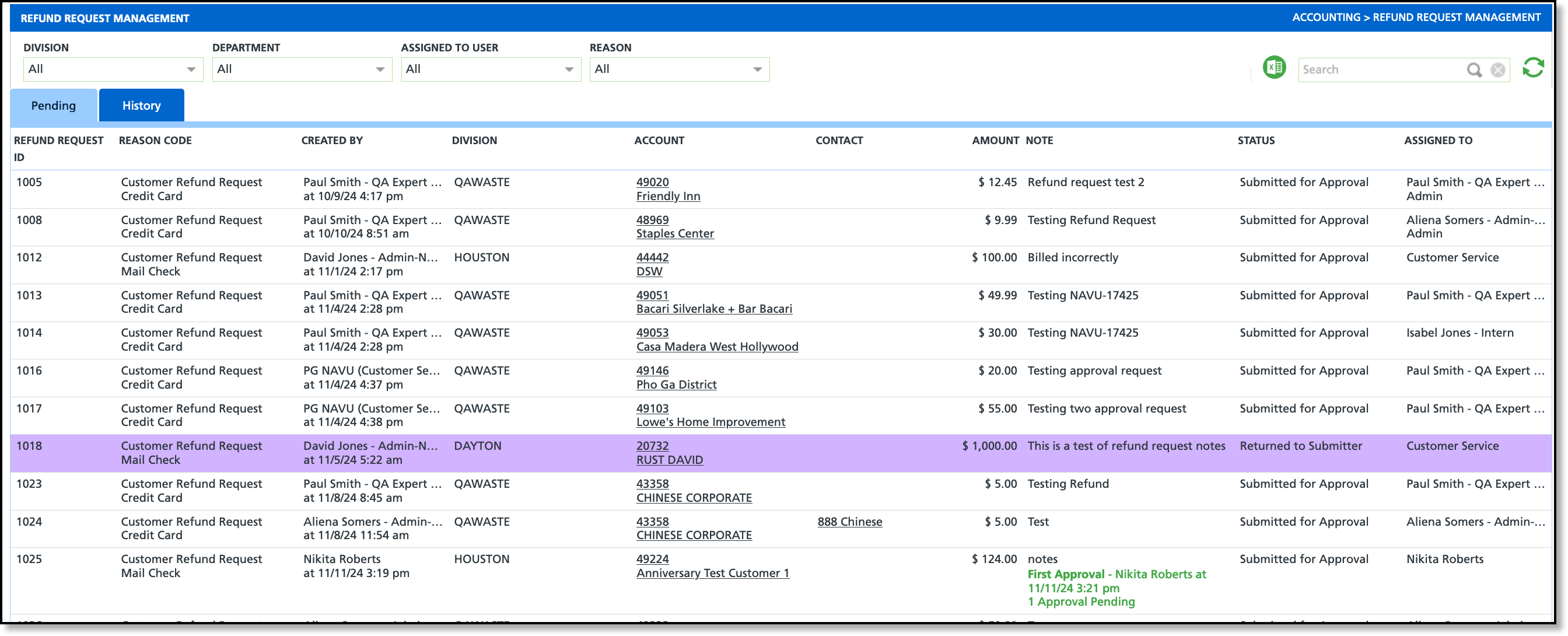
Permissions
The following permissions are required to process refund requests:
| Permission ID | Permission Name |
| 465 | Create and Submit Refund Request |
| 466 | Refund Request Management Screen |
| 467 | Approve or Reject Refund Request |
| 468 | Review Refund Request |
Logic
- The user's role (Setup > System > Role) must have a Refund Approval Limit defined.
- If a user does not have any of the Refund Request permissions, the Edit Refund Request screen is view-only.
- Status logic based on the current status and the permission the user has:
| Current Status | Permission 465 | Permission 467 | Permission 468 |
Submitted for Review
| User can change status to Returned to Submitter or Voided | User can change status to Returned to Submitter, Rejected or Voided | User can change status to Reviewed (Submitted for Approval), Returned to Submitter, Rejected, or Voided |
| Reviewed (Submitted for Approval) | Status is read-only | User can change status to Returned to Submitter, Approved, Rejected, or Voided | User can change status to Returned to Submitter, Rejected or Voided |
| Returned to Submitter | User can change status to Submitted for Review or Voided | User can change status to Returned to Submitter, Approved, Rejected, or Voided | User can change status to Reviewed (Submitted for Approval), Rejected, or Voided |
| Approved or Rejected | Status is read-only | User can change status to Returned to Submitter, Approved, Rejected, Issued, or Voided | Status is read-only |
| Issued | Status is read-only | User can change status to Voided | Status is read-only |
| Voided | Status is read-only | Status is read-only | Status is read-only
|
Approve a Refund Request
The approval process for refund requests may be different based on the Refund Method that was submitted in the request, or if it is changed in the approval process.
Approval for Credit Card Refund Method
If the selected refund method is 'Credit Card,' once the status is updated to 'Approved' and the request is saved, the 'Add Note' popup editor will appear. From there, select the applicable chargeback reversal or refund option from the Select Associated Refund drop down.
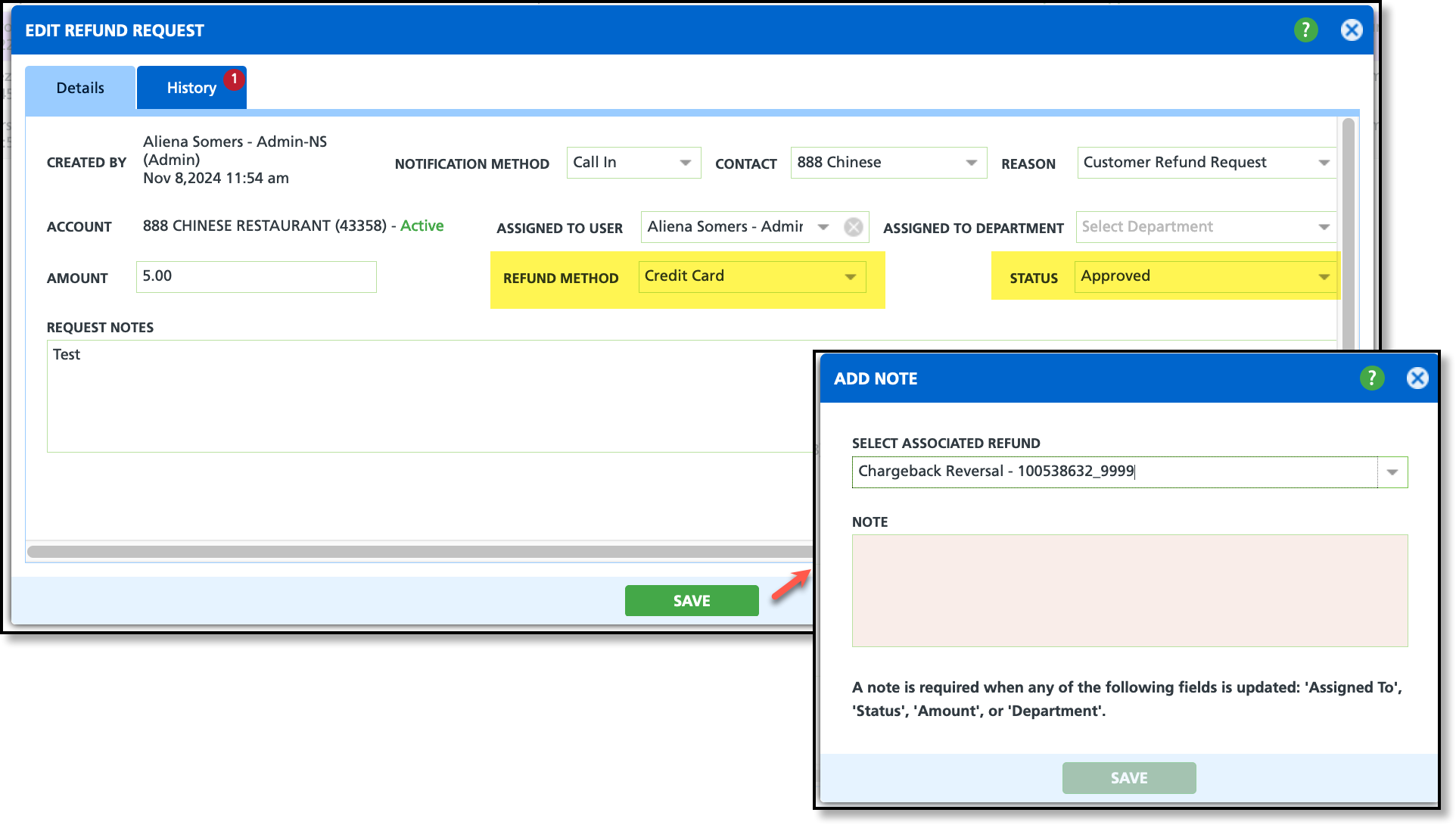
Approval for Mail Check Refund Method
If the selected refund method is 'Mail Check,' once the status is updated to 'Approved' and the request is saved, the 'Add Note' popup editor will appear. From there, enter a note and click Save to process the refund.
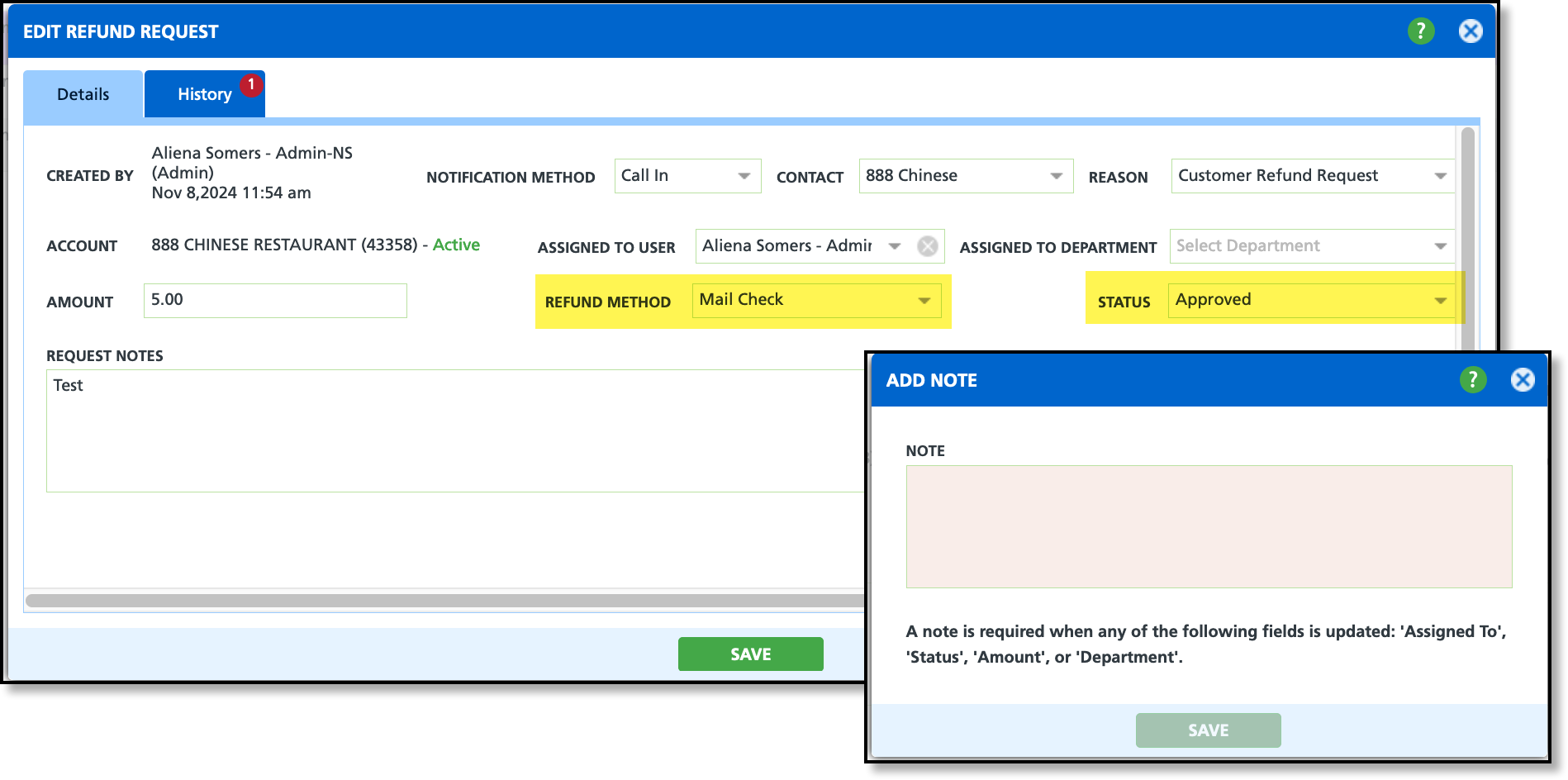
Require Two Approvals (Setup)
Pathway: Setup > System > Division
Settings in the Division and Role setup screens include an option to require a second approval for refund requests that exceed a specified amount before they can be processed.
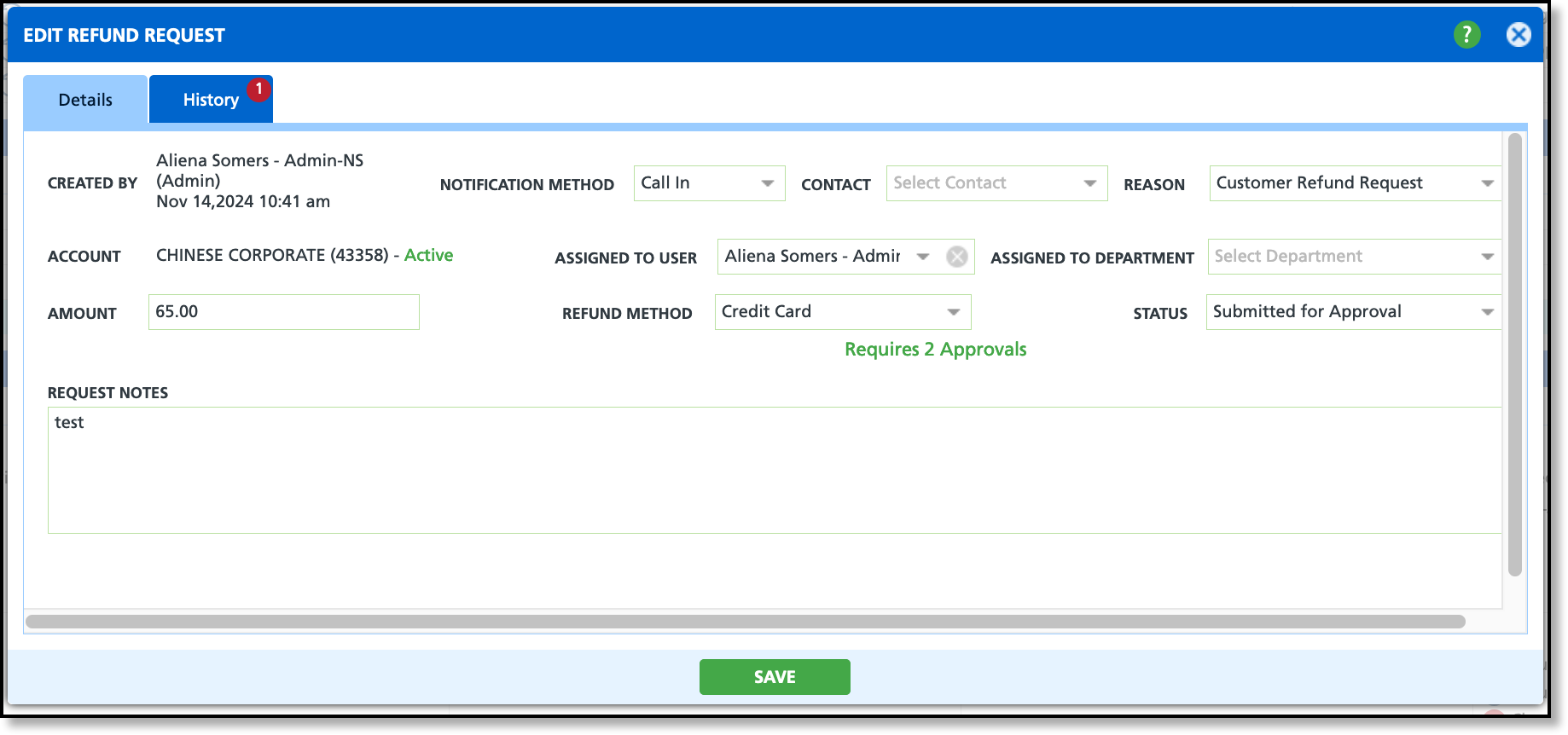
Role Setup
At the role level, set the maximum amount a user in that role can approve for a refund request.
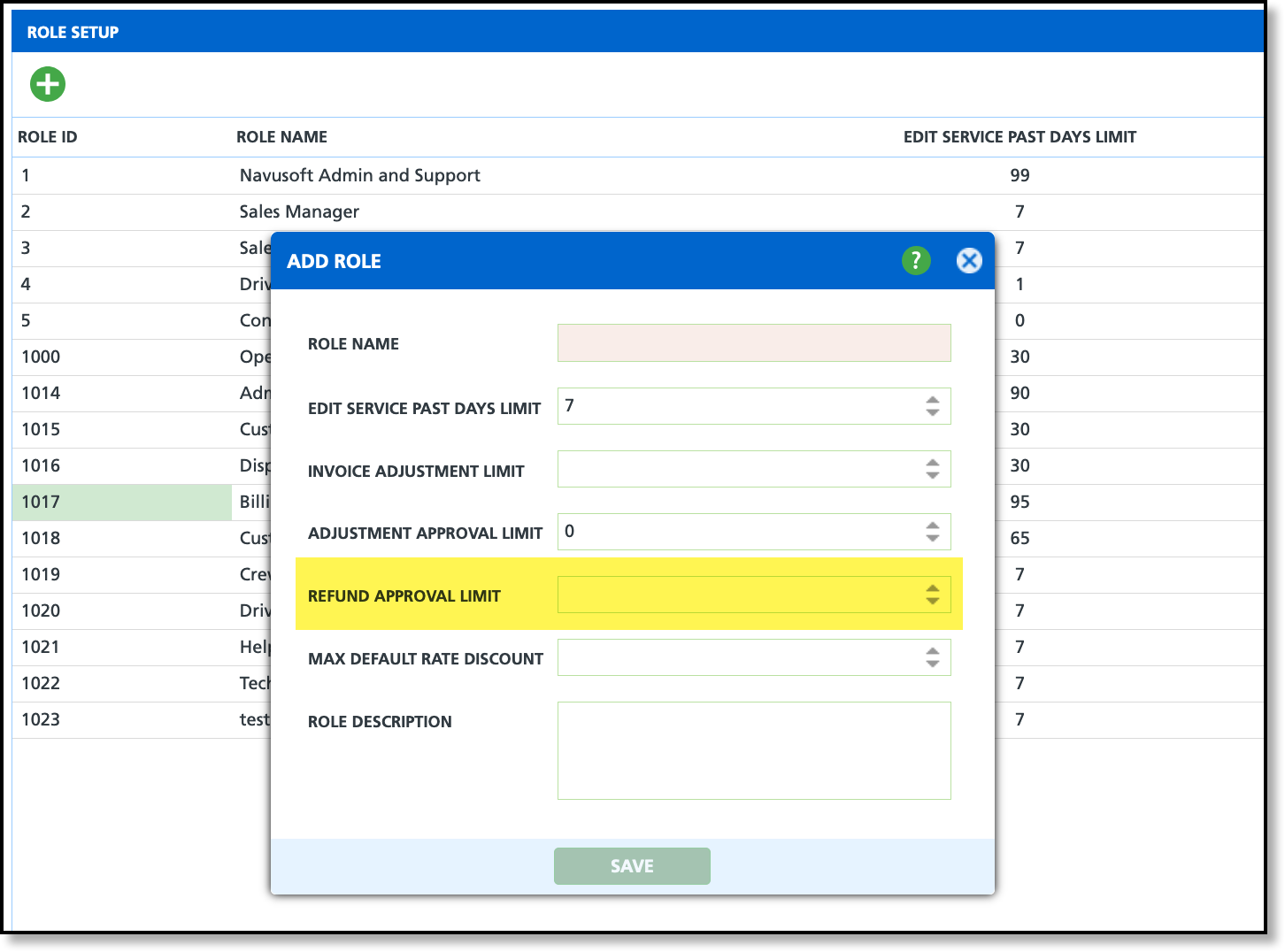
Division Setup
At the division level, set a limit in the 'Refund Amount Requiring 2 Approvals' field. If a refund request exceeds this limit, two approvals will be required.
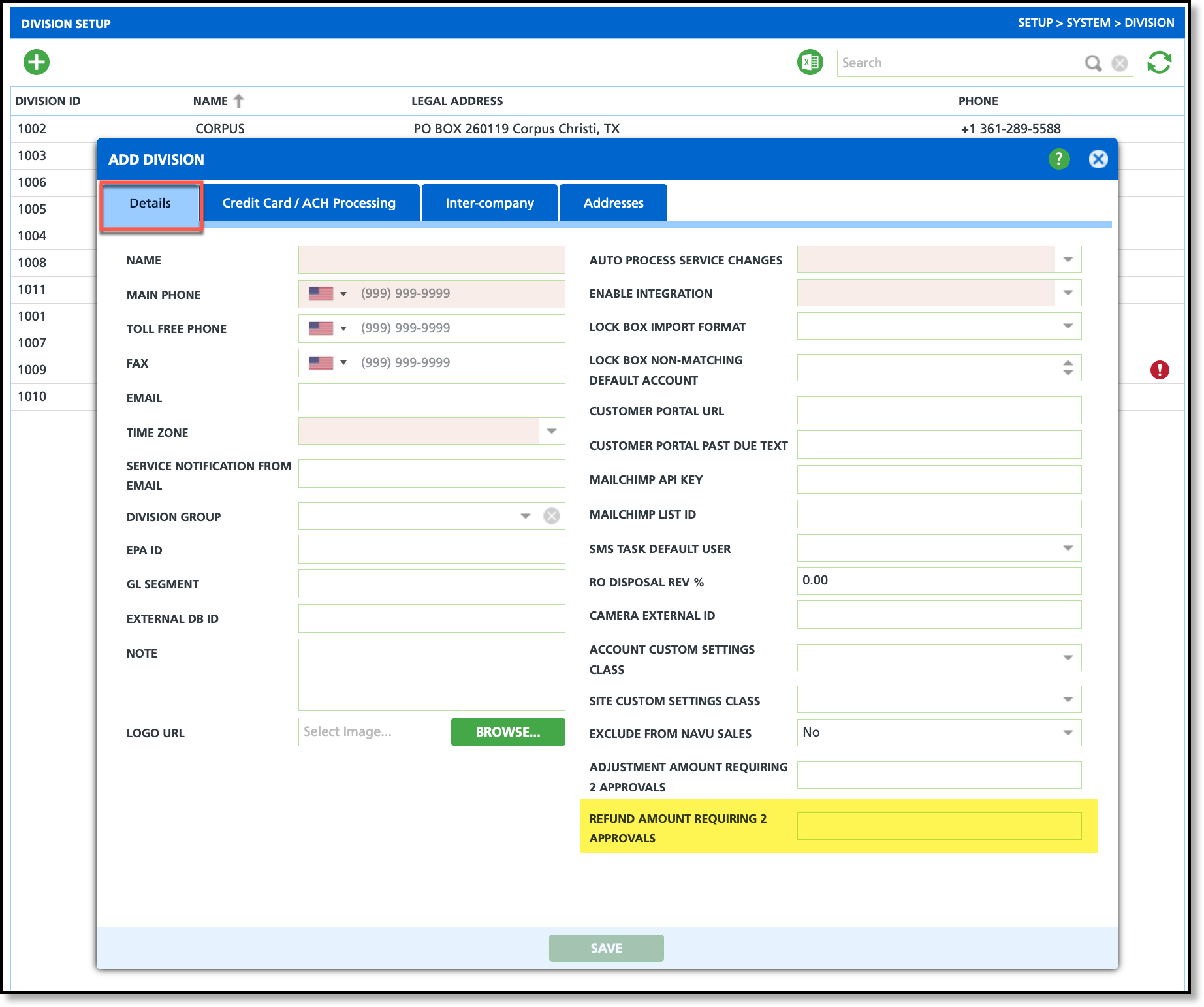
Related Articles
Refund and Payment Chargeback
Refund Request
Role Setup