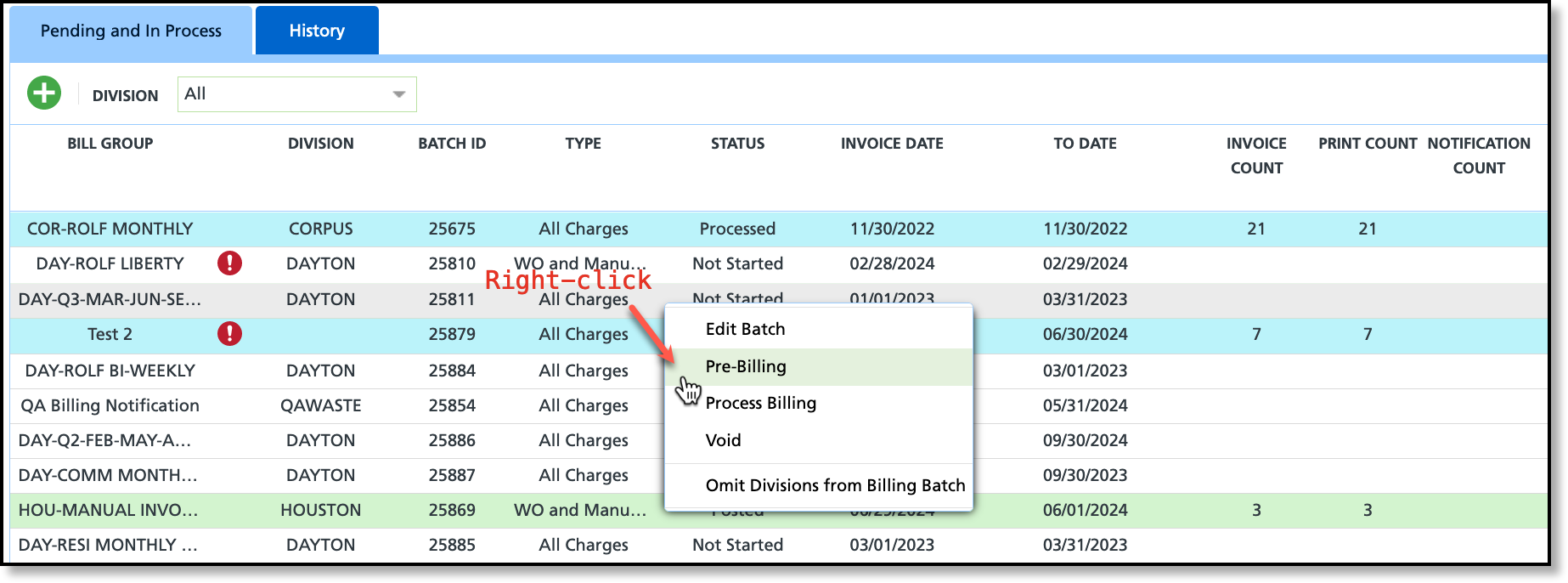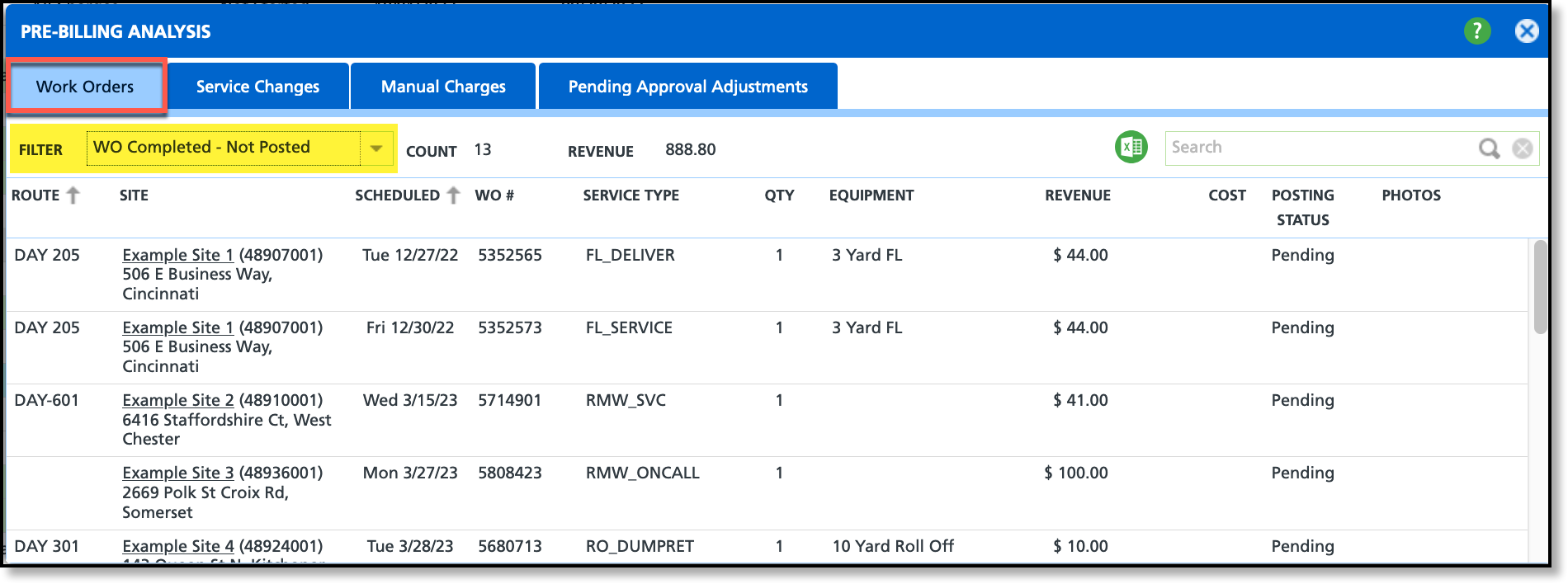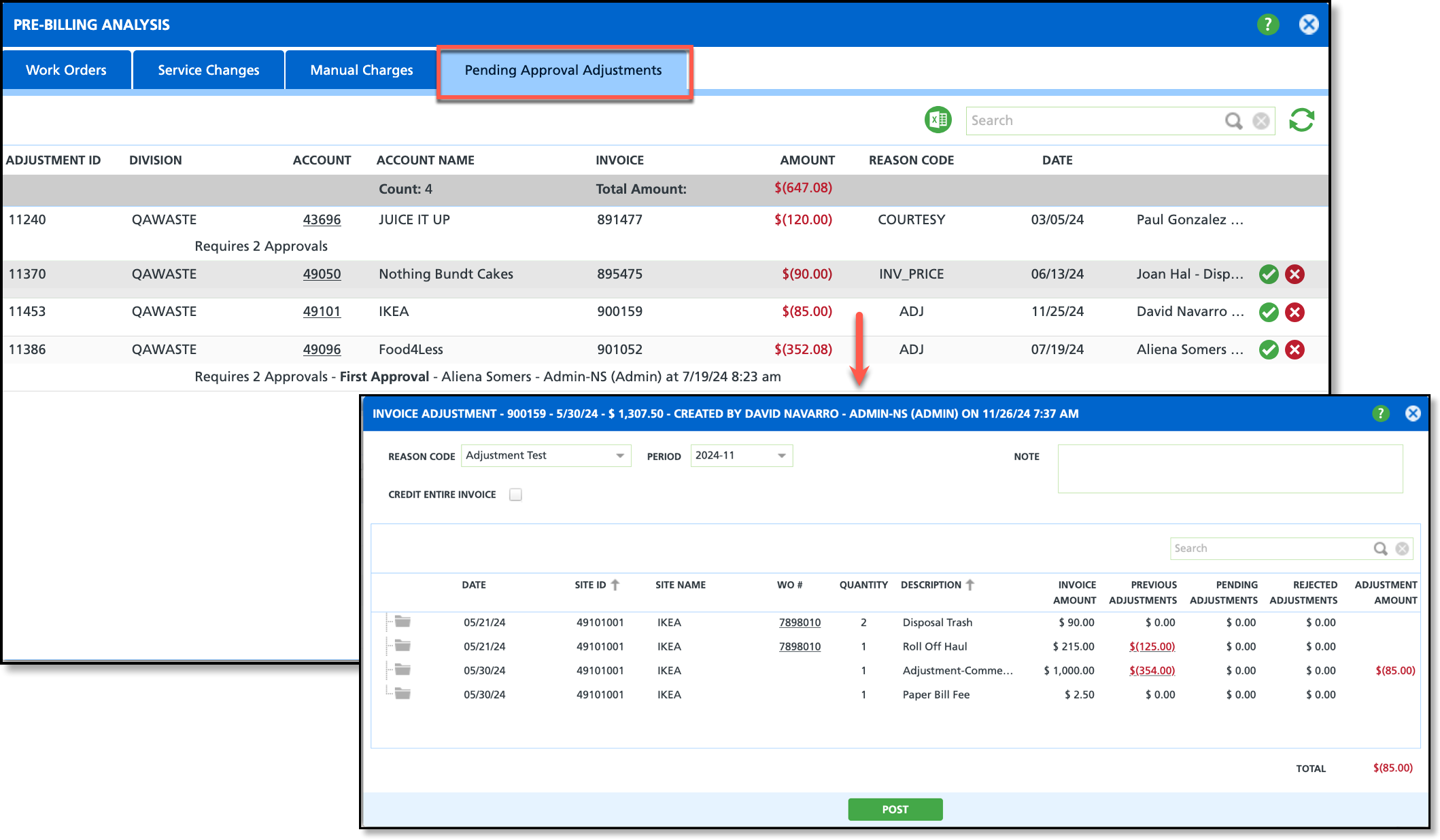Pre-Billing Workflow
Last Modified on 01/16/2025 7:16 am PST
Pathway: Accounting > Billing
This article details the Pre-billing work flow that should be followed to prevent billing errors and revenue loss. This process is completed in the Billing tool for billing batches marked 'Not Started'.
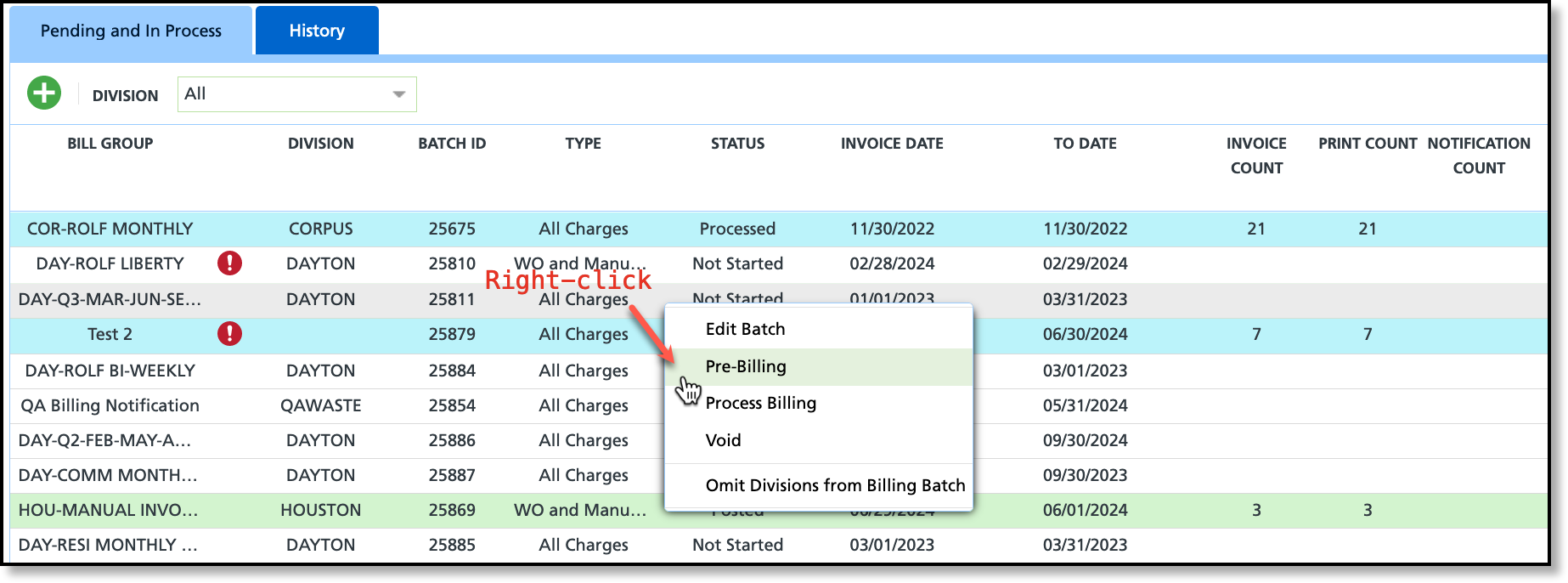
Review each of the tabs in the Pre-Billing Analysis screen before processing billing.
Work Orders | Service Changes | Manual Charges | Pending Approval Adjustments
Review Tab: Work Orders
Use the drop down Filter field in the Work Orders tab to review work orders for possible billing discrepancies. Reviewing work orders will help prevent revenue loss
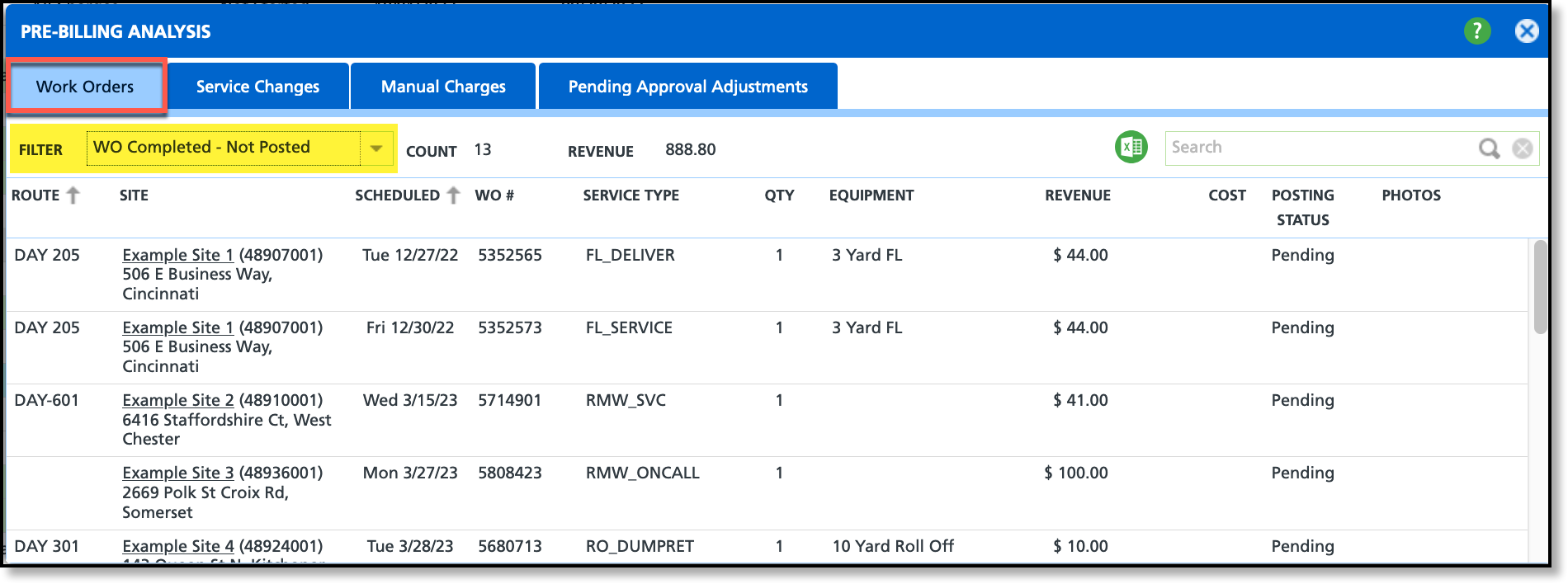
Filter Options
| Filter | Description |
WO Completed - Not Posted
*Review Important
| Displays a list of Work Orders with a Work Status of 'Service Completed' and a Posting Status of 'Not Posted.' Only Work Orders with a 'Posted' status are included in billing. Reviewing this ensures no revenue is overlooked. |
Work Orders with Minimum
| Displays a list of Work Orders with a Posting Status of 'Posted,' where the sum of charges is not '0,' and the total charge amount is less than or equal to the WO Minimum.
|
Work Orders with Revenue
| Displays a list of all Work Orders in the billing batch that have revenue attached. Review this list to confirm the revenue amount displayed matches your expected revenue amount.
|
Work Orders with Zero Revenue
*Review Important | Displays a list of all Work Orders in the billing batch that DO NOT have revenue attached. If no revenue is attached the work order will bill for $0.
|
Review Tab: Service Changes
Review the Service Changes tab to verify the amount in the Rate Change column is correct. Incorrect amounts must be fixed on the account. By default, all service changes are displayed. Use the Filter field to limit the screen to only a specific set of service changes you would like to review.
Review Tab: Manual Charges
Review the Manual Charges tab to verify the manual charges billing will include are correct. Charges that are incorrect, or missing, must be corrected/added on the account.
Review Tab: Pending Approval Adjustments
Review the Pending Approval Adjustments tab for outstanding invoice adjustments that have not been approved. Invoices will be billed for the original amount if an adjustment is rejected or still pending approval. The following actions can be taken for a pending adjustment:
- Approve: Select the green check mark to approve the adjusted amount for billing.
- Reject: Select the red 'X' to reject the adjusted amount and the account will be billed for the original amount.
- Edit: Double click within the row of an account to open the Invoice Adjustment editor to edit the Adjustment Amount.
If an Adjustment Approval Limit is defined in Role Setup, only adjustments within that limit will display approve/reject and edit options for the user. For further information about invoice adjustments review the Adjustment History and Pending Approval documentation.
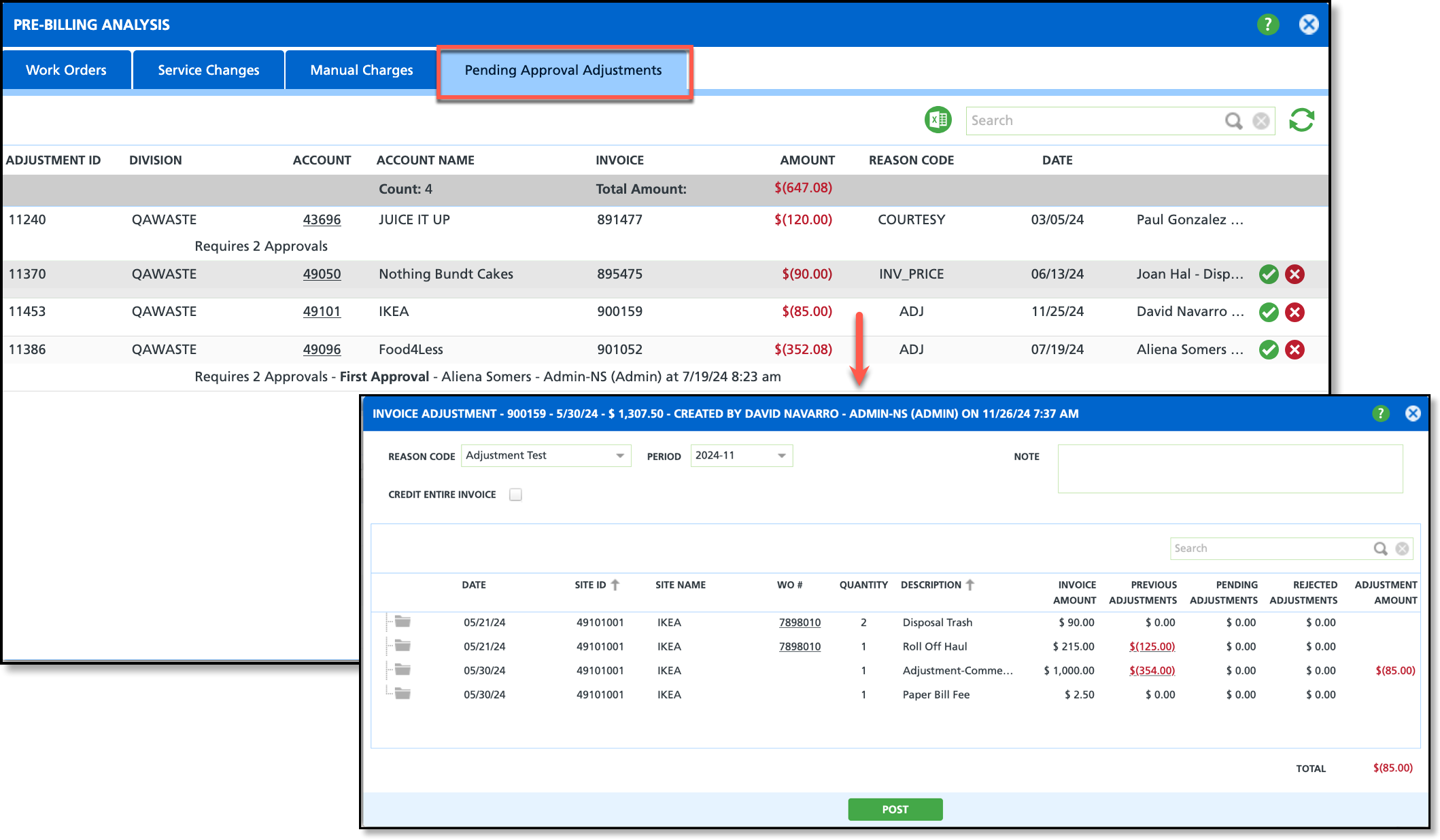
Edit Adjustment Amount
- Double click within the row of the account with a pending adjustment to open the Invoice Adjustment editor.
- Click within the Adjustment Amount field and enter a new amount. Amounts must be entered as a negative value.
- Select Post when finished and close the Invoice Adjustment screen.
- Select the Approve icon from the Pending Approval Adjustments screen to approve the change for billing.
Related Articles
Billing Screen Overview
Create a Billing Batch
Billing - Process and Post a Billing Batch