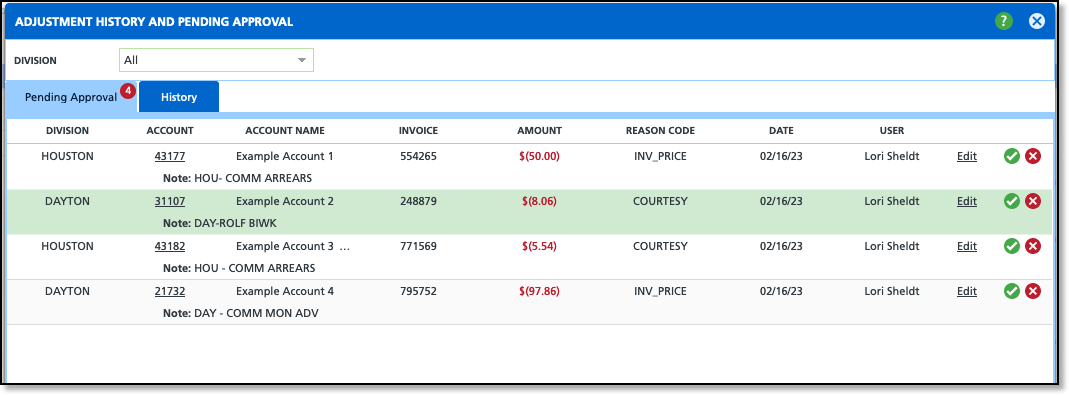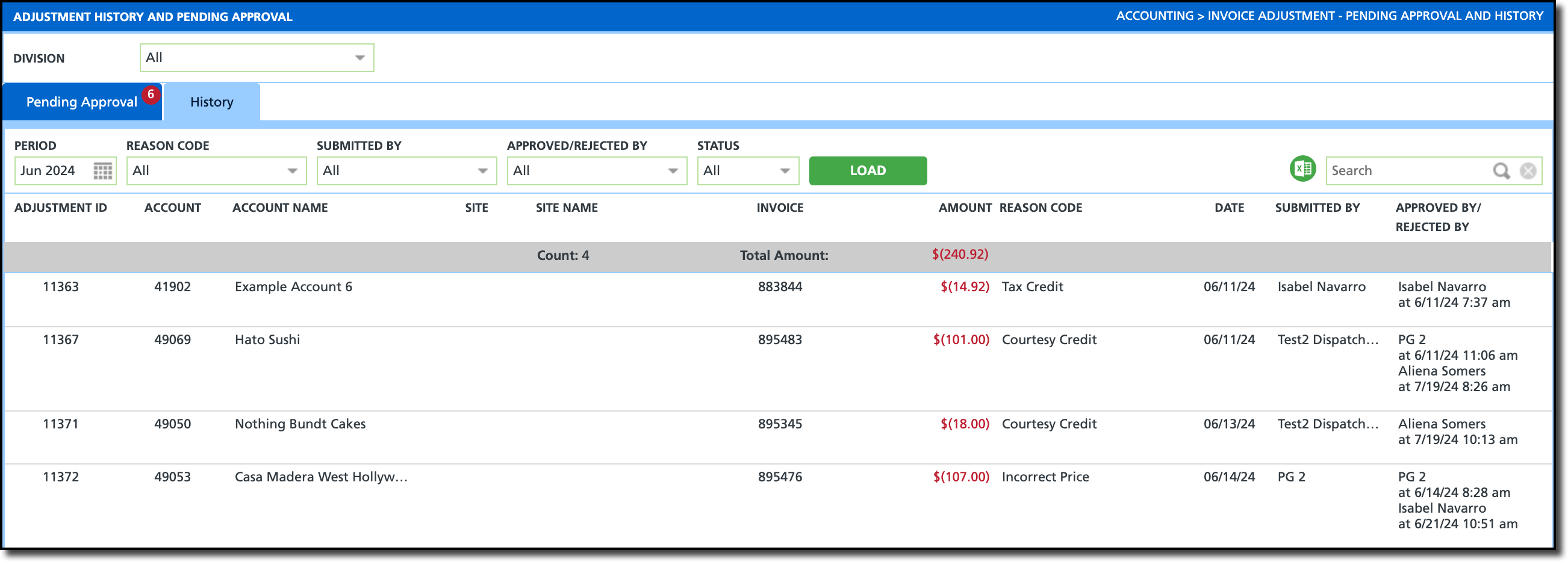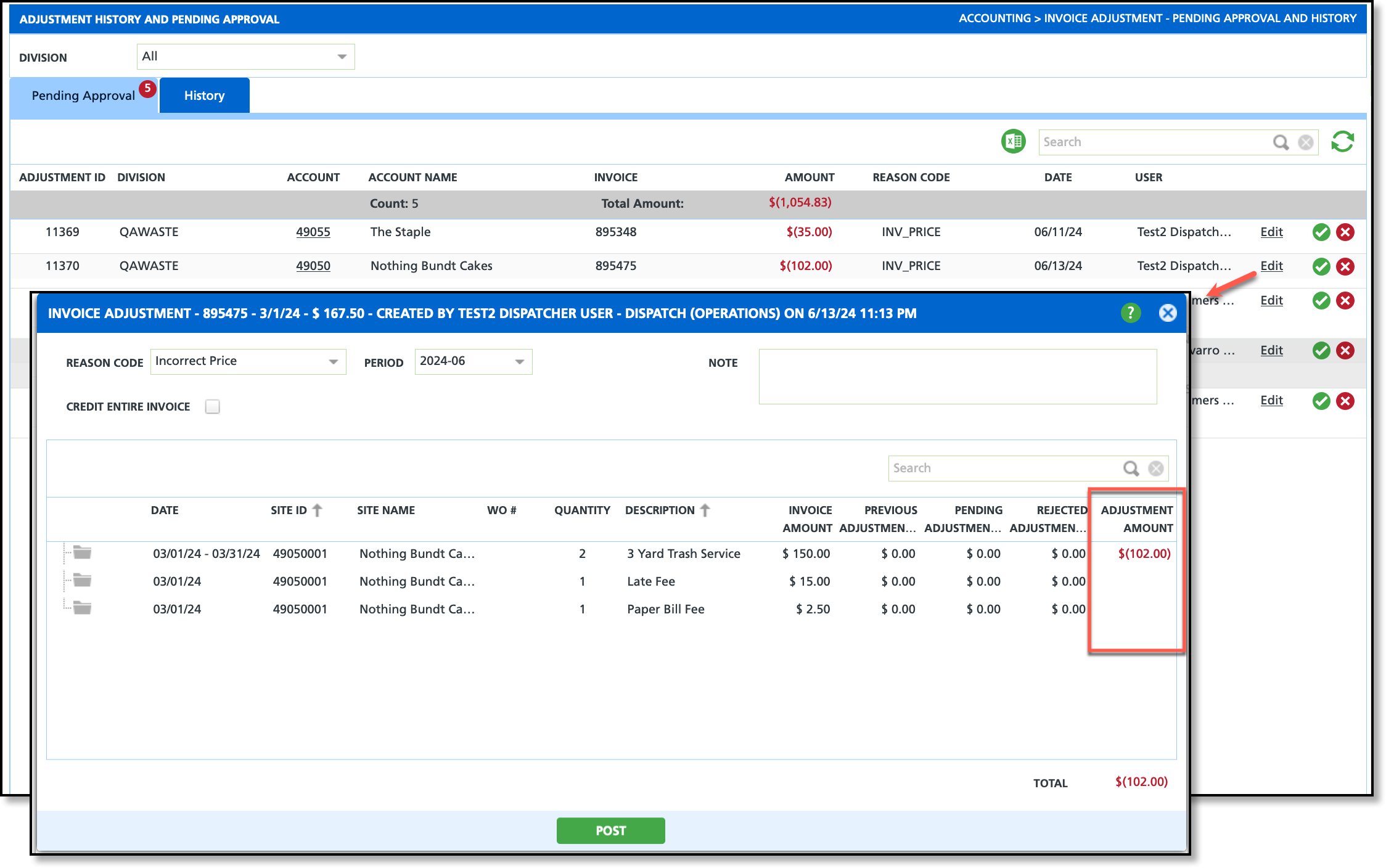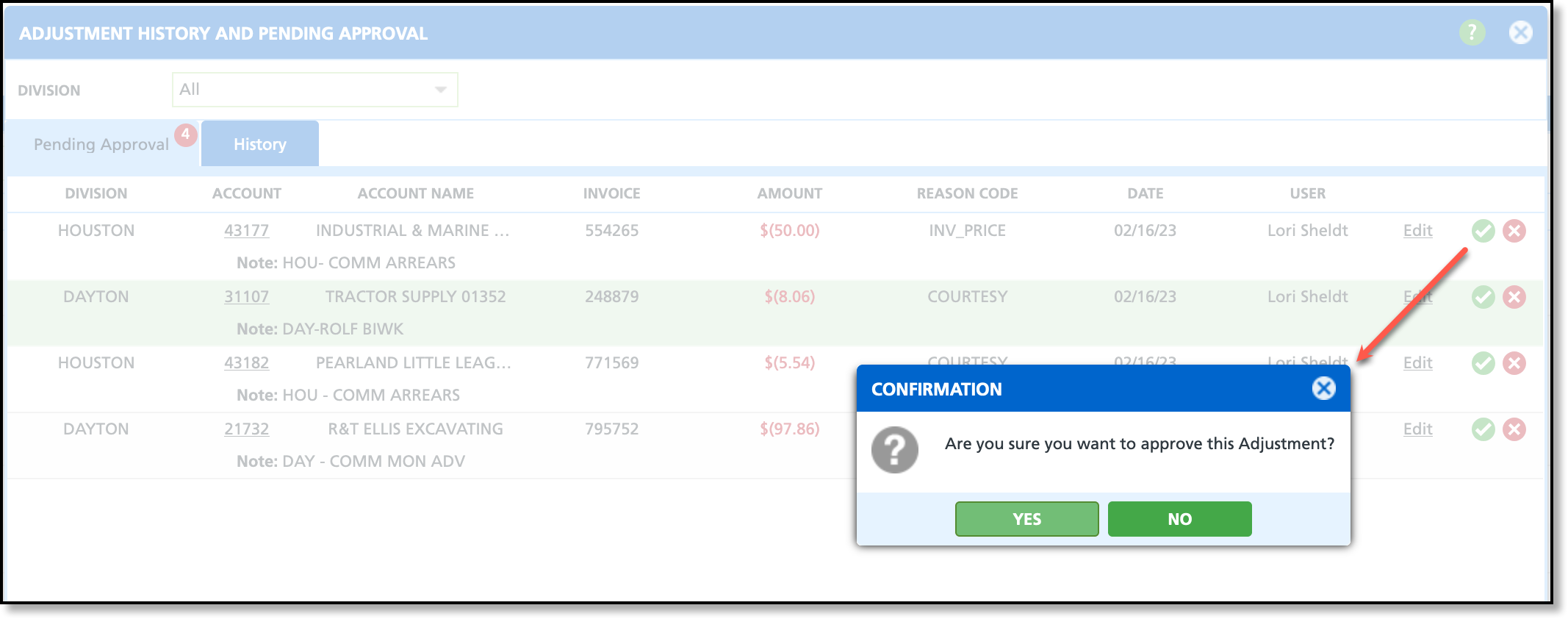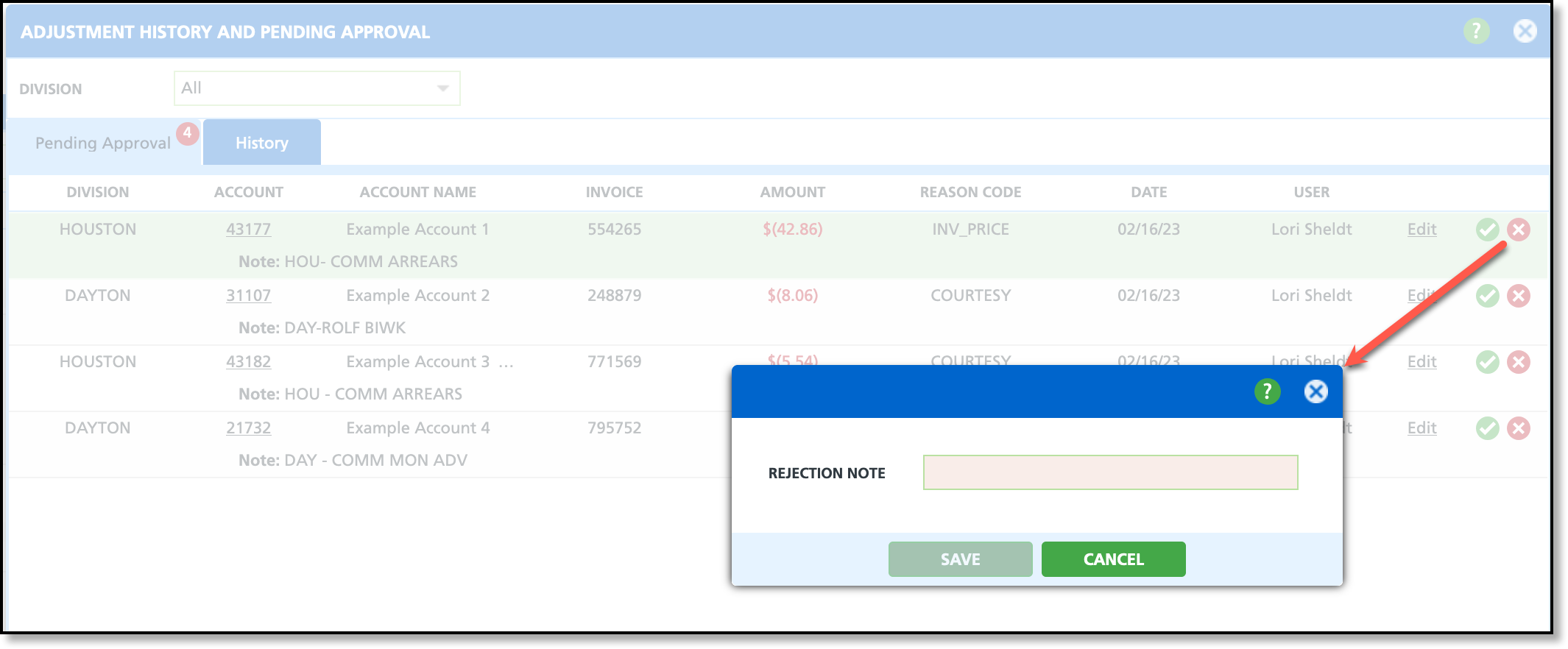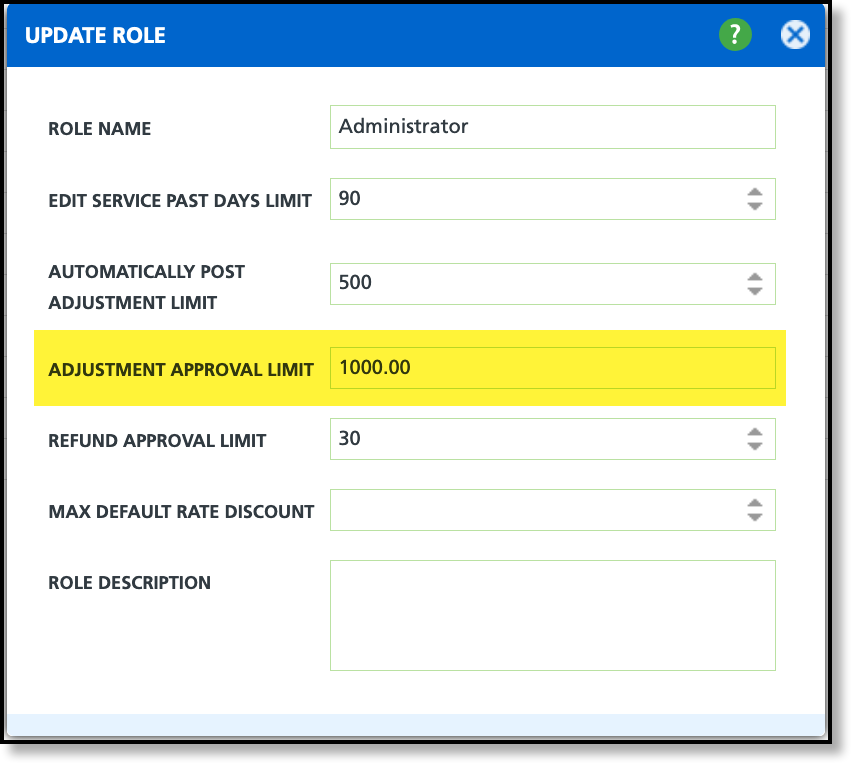Adjustment History and Pending Approval
Last Modified on 01/15/2025 8:22 am PST
Pathway: Accounting > Invoice Adjustment - Pending Approval and History
The Adjustment History and Pending Approval screen is used to approve or reject invoice adjustments and maintain a history of each approval by time period. When a user has credited an invoice that exceeds their adjustment limit, the adjustment is placed in a pending status on the account for an authorized user to either approve or reject.
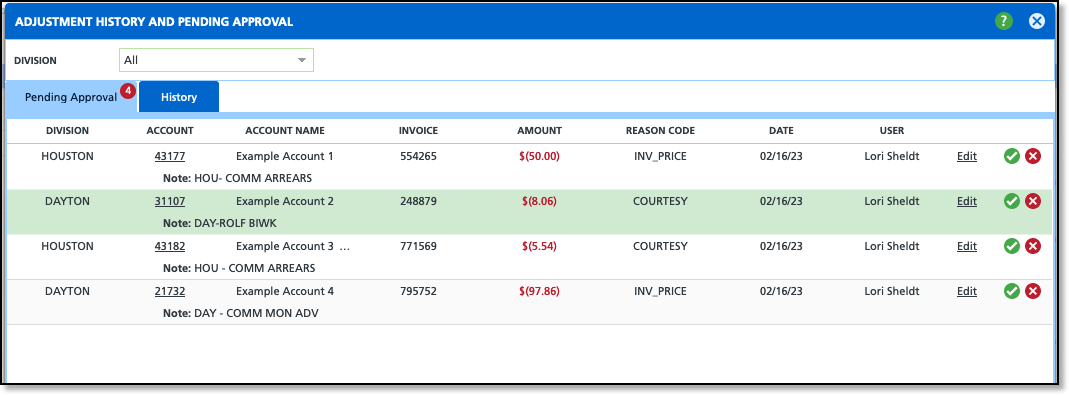
Permissions Required
The following Permission is required to use the Invoice Adjustments - Pending Approval and History tool.
| Permission ID | Permission Name | Permission Description |
332
| Invoice Adjustments - Pending Approval and History | Grants users permission to approve or deny pending invoice adjustments in the Invoice Adjustment - Pending Approval and Historytool. Only user's who's job responsibilities include approving/denying invoice adjustments should have this permission. |
Logic
The following logic in Role Setup applies to this screen:
Role Setup: Adjustment Approval Limit
Pending Approval Tab
Select the Pending Approval tab to review all pending invoice adjustment requests by division. This screen displays details for each request, including the credit amount, reason, account information, and the submitting user. If an Adjustment Approval Limit is defined in Role Setup, only adjustments within that limit will display approve/reject and edit options for the user.
Edit
Edit a pending adjustment using the available editing feature before final approval. This feature opens the same Invoice Adjustment popup editor screen used in AR History. However, the editing feature is disabled if the pending adjustment amount exceeds the user's approval limit set in Role Setup.
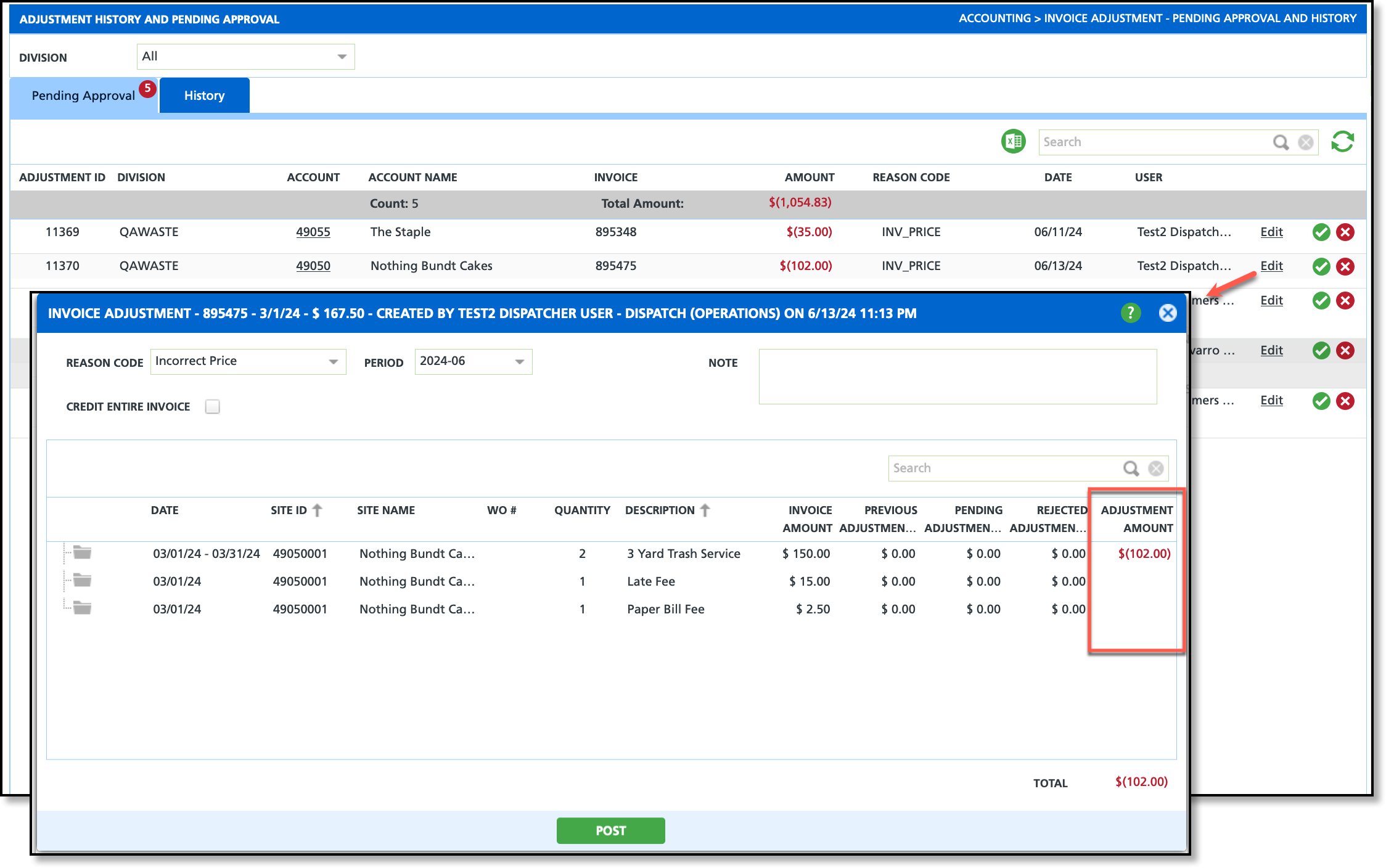
- Select Edit, or double-click within the row of the record to display the Invoice Adjustment details screen.
- Click within the Adjustment Amount field to enter a new credit amount. Credit amounts must be entered as a negative value.
- Select Post when finished.
Approve
Select the green check mark icon to approve the adjustment request. If the adjustment amount is greater than the user's approval limit established in Role Setup, the approval button is hidden. After an invoice adjustment has been approved, the following will occur:
- The invoice adjustment is removed from the Pending Approval screen.
- The adjustment is recorded and displayed on the History screen.
- The invoiced amount is reduced by the approved amount and displayed on the invoice, dependent on the invoice format used.
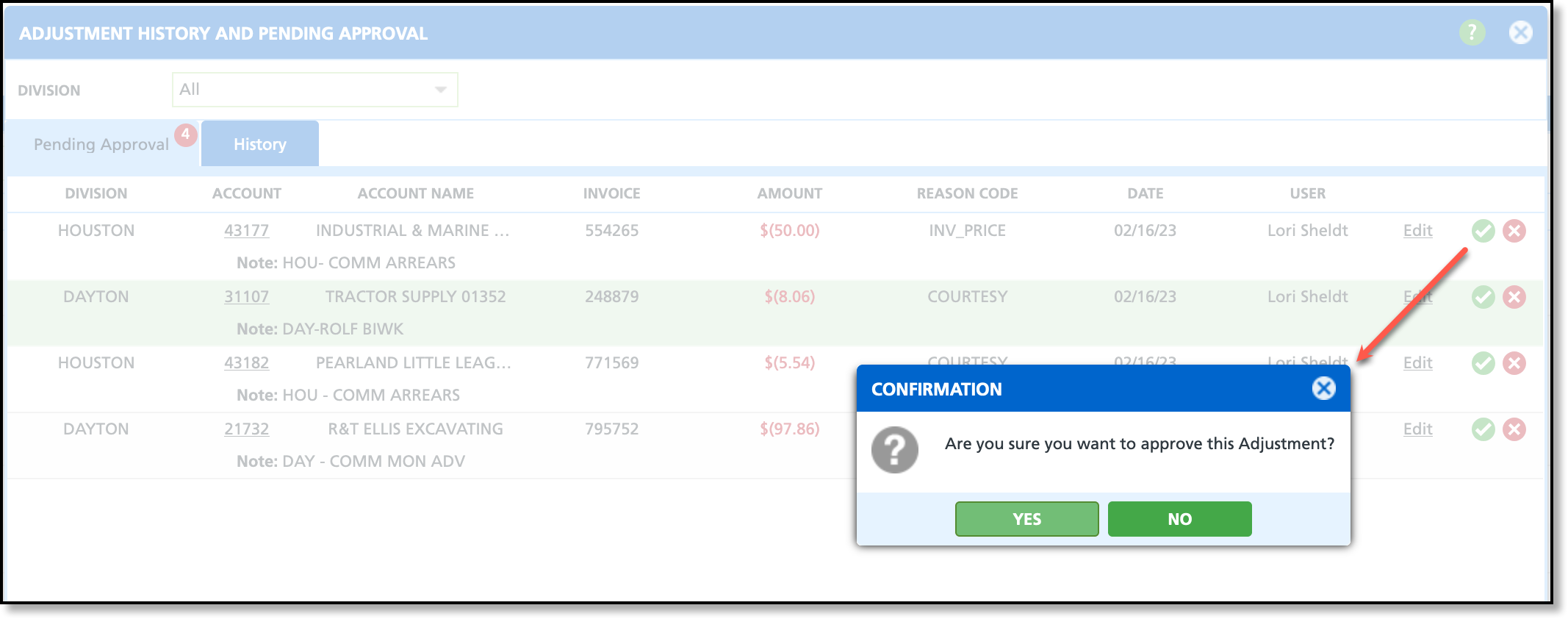
Reject
Select the red 'X' icon to reject the adjusted invoice amount. If the adjustment amount is greater than the user's approval limit established in Role Setup, the reject button is hidden. After an invoice adjustment has been rejected, the following occurs:
- The invoice will no longer display on the Pending Approval screen.
- The invoice will bill using the original invoiced amount.
- The user who rejected the adjustment will be recorded on the History tab under the Approved By / Rejected By column.
- In the account's AR History, the rejected amount will display under the "Rejected Adjustments" column of the "View Details / Adjust Invoice" screen.
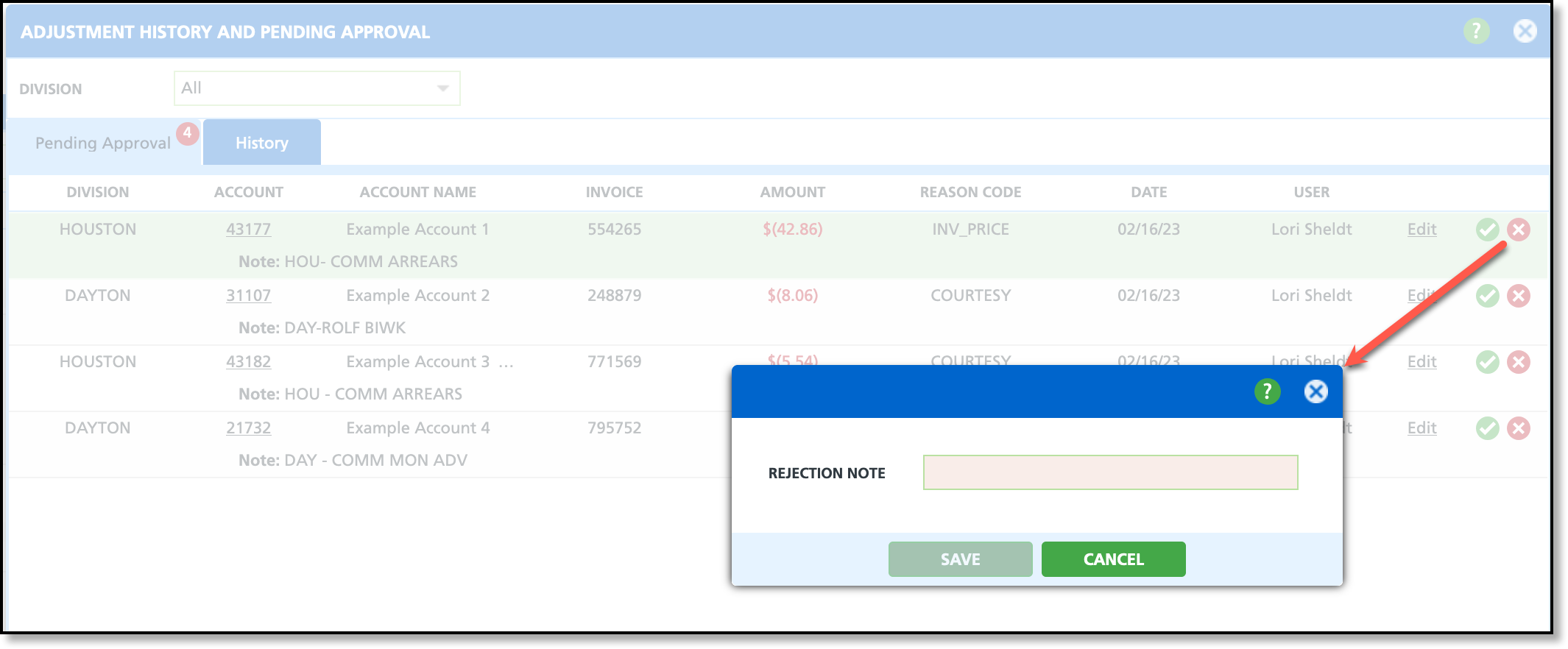
Enforce Two Approval Requirement (Optional)
An optional setting is available to require two approvals for invoice adjustments that meet or exceed a specified limit. To enable this, review the following setup areas:
Role Setup
Pathway: Setup > System > Role
In Role Setup, review the Adjustment Approval Limit setting to to establish a threshold on the amount a user in that role can approve an adjustment by. If no threshold is set (the field is empty), users can approve adjustments of any amount. Otherwise, users cannot approve adjustments equal to or exceeding the specified value. In the example below, a user cannot approve adjustments of $1,000 or more. If two approvals are required for an adjustment, and the adjustment is less than the limit illustrated here, the user qualifies as an approver.
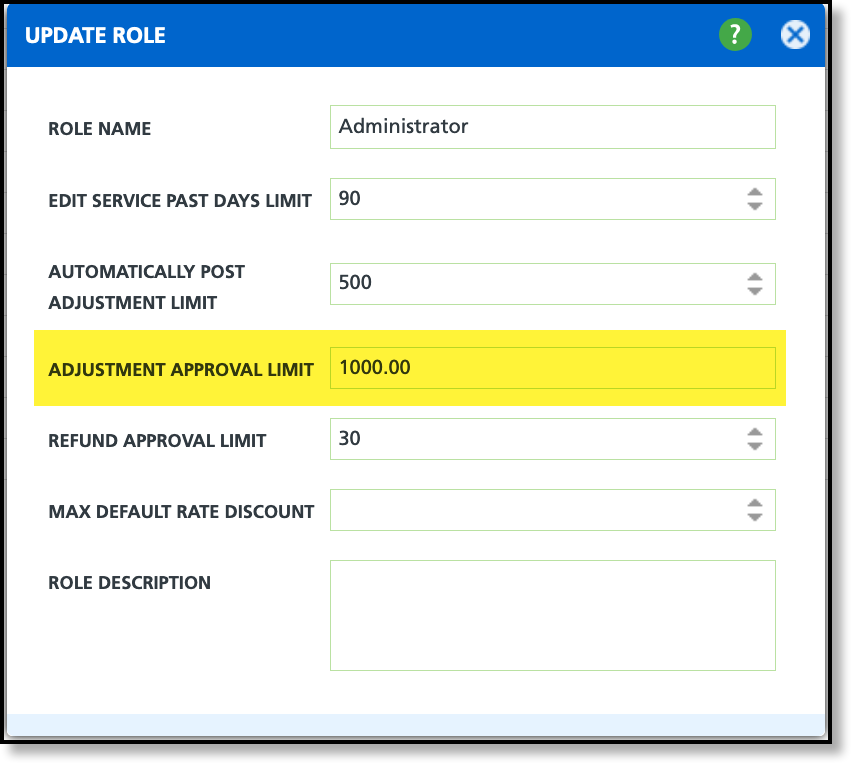
Division Setup
Pathway: Setup > System > Division
In Division Setup, specify an amount in the Adjustment Amount Requiring 2 Approvals field to require two approvals before an invoice adjustment can be posted. If a user enters an adjustment equal to or greater than this amount, a message will appear upon selecting Post on the Invoice Adjustment screen, notifying them of the two-approval requirement. The user who initially posted the adjustment may qualify as Approver 1 if the amount is within the Adjustment Approval Limit of a role assigned to their user account.

History Tab
Use the History tab to view previous approvals or rejections of adjustments by Period and Division. Apply additional filters to narrow down the displayed information as needed.
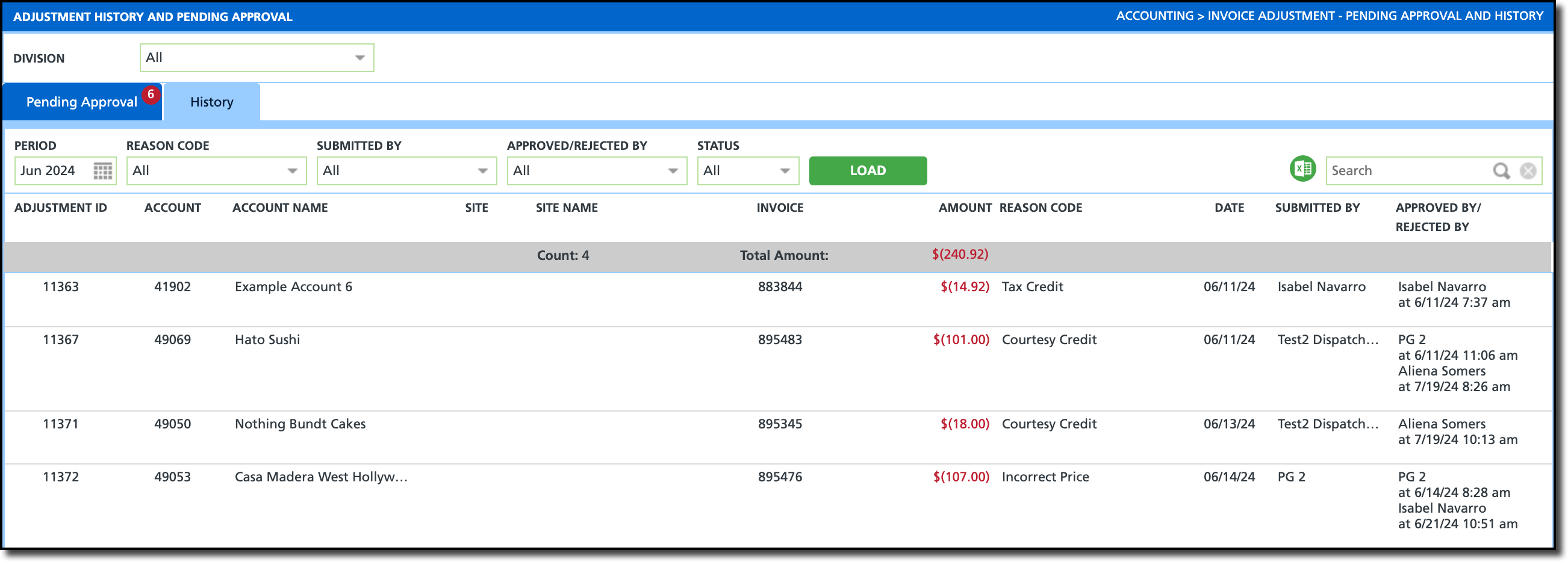
Related Articles
View Details / Adjust Invoice
Role Setup