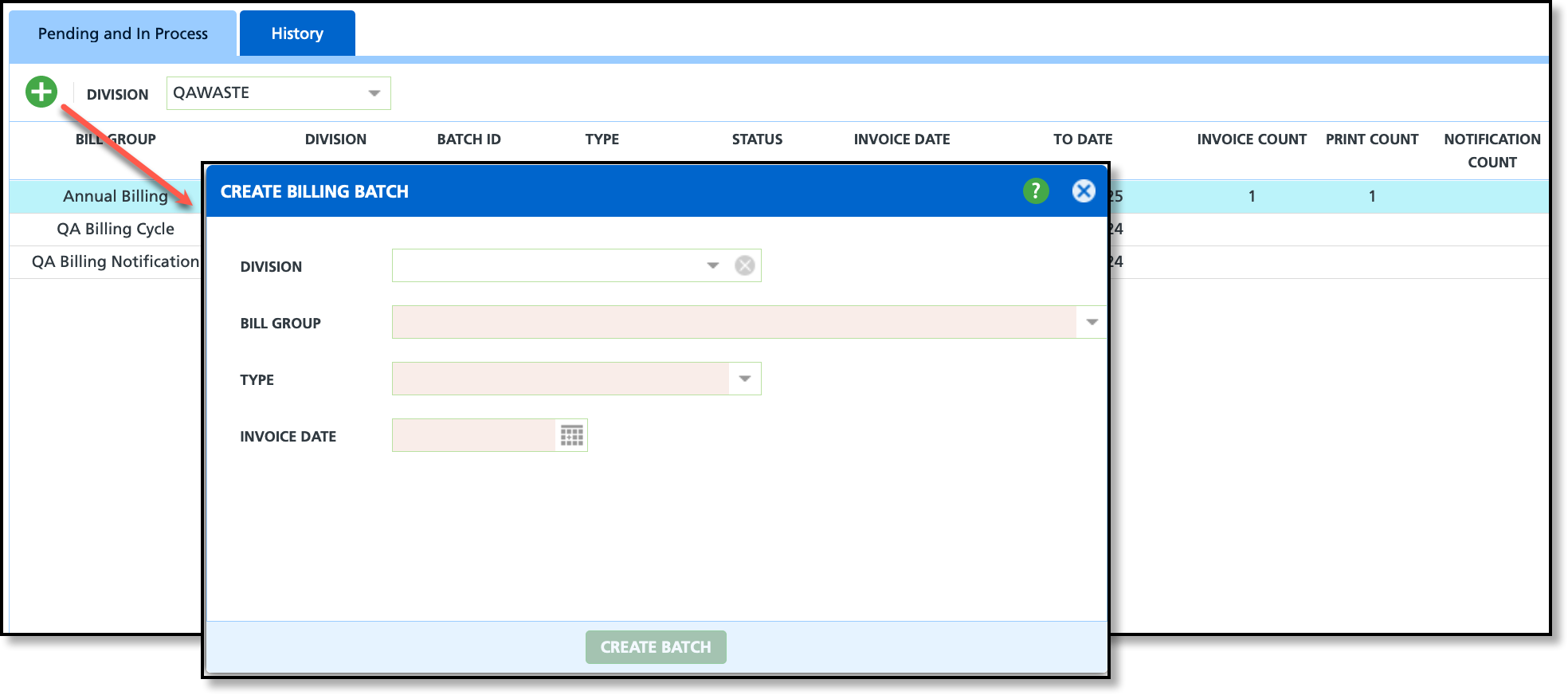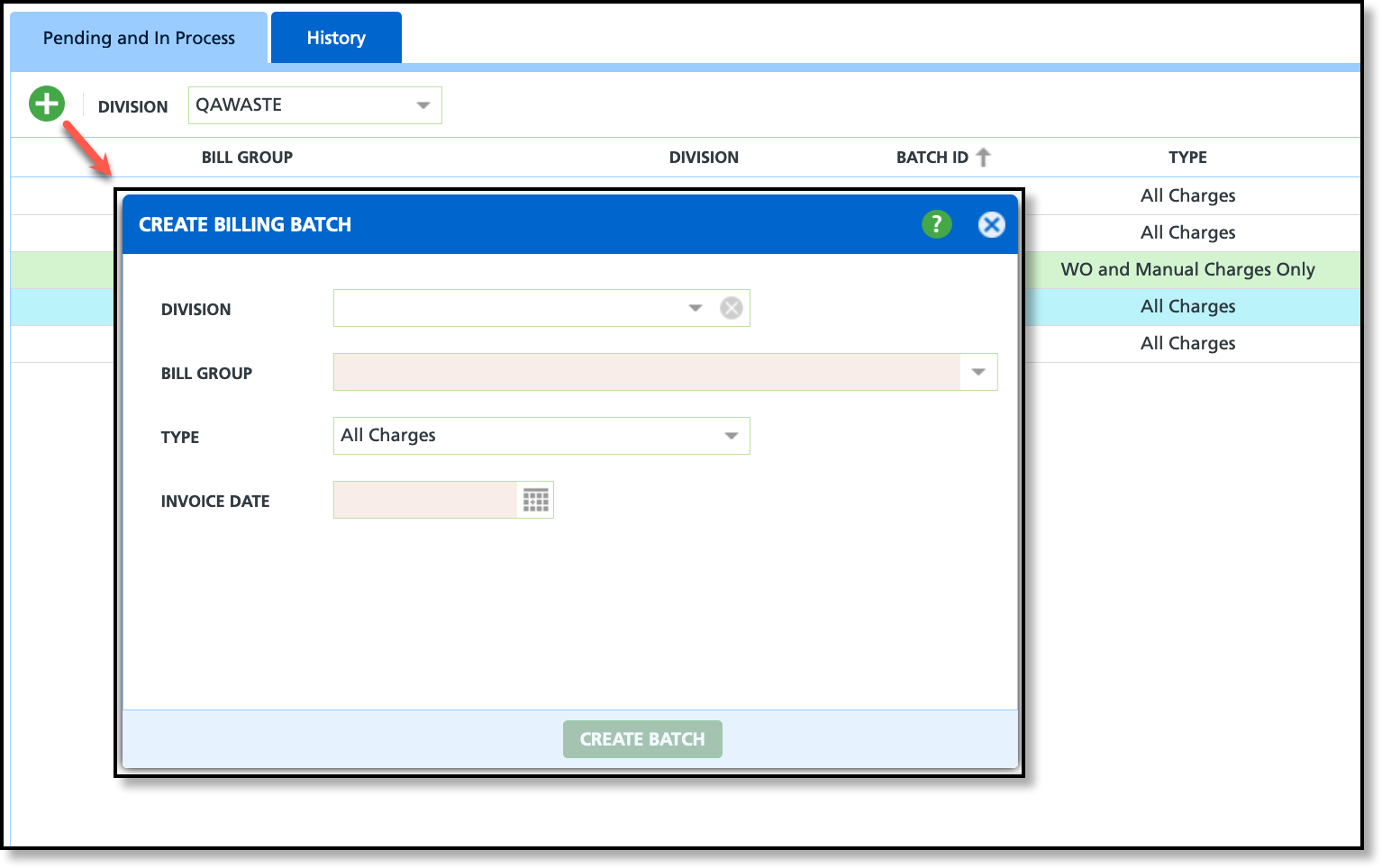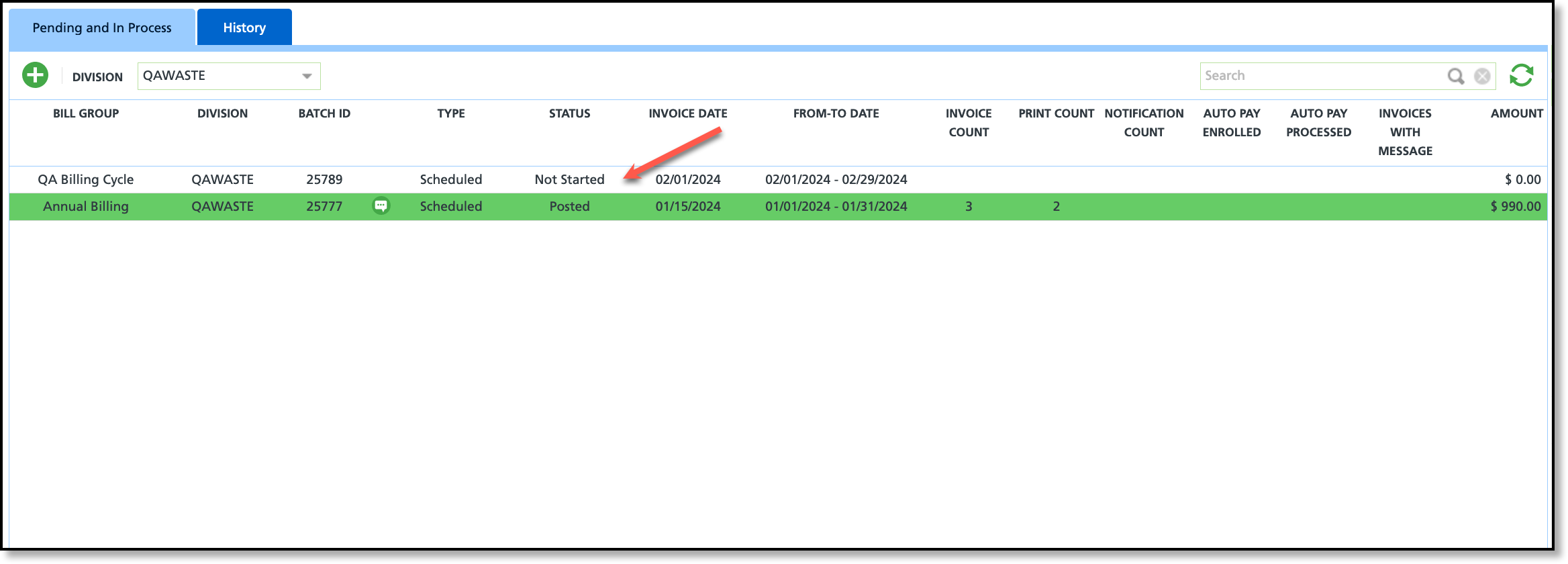Create a Billing Batch
Last Modified on 12/04/2024 8:04 am PST
Pathway: Accounting > Billing
The Billing Batch screen streamlines the bulk processing of billing transactions within the Navusoft system. This article captures the process of creating a new billing batch.
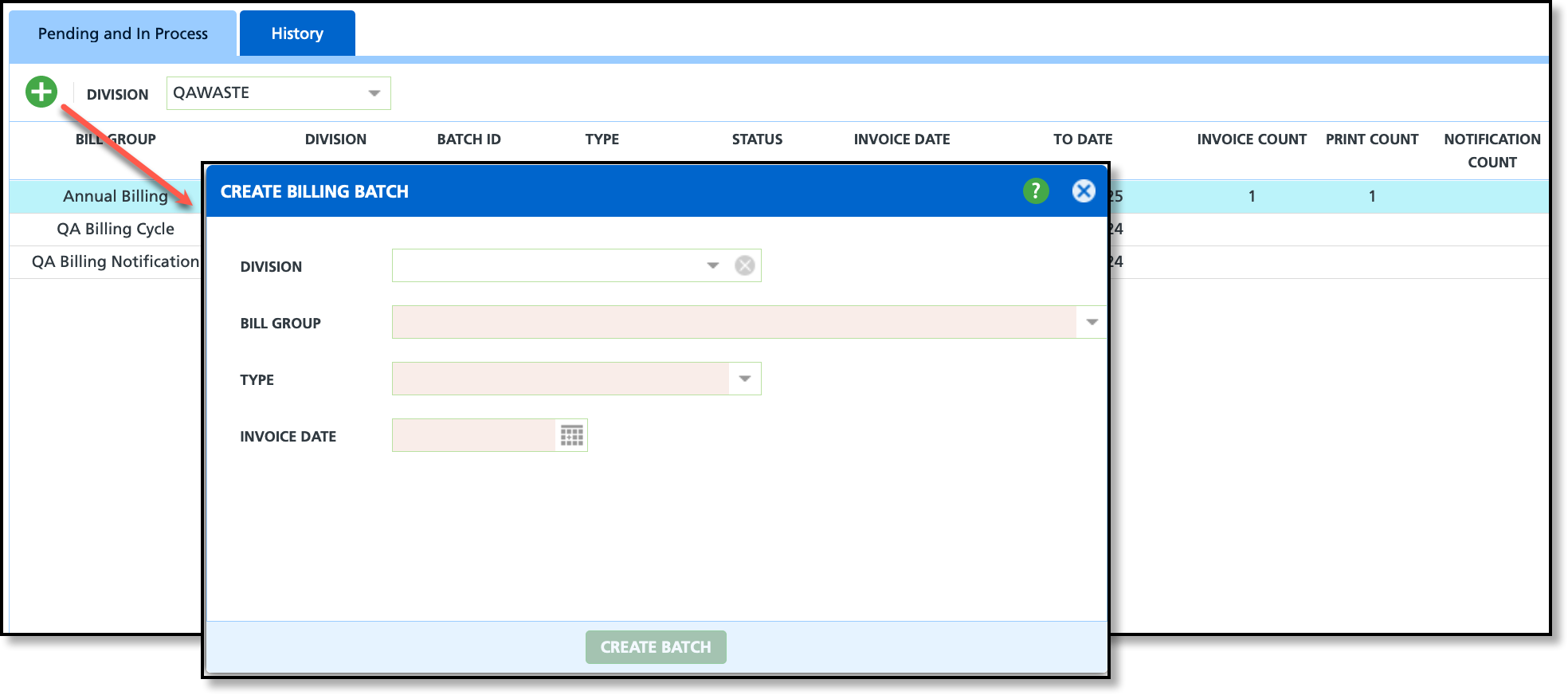
Permissions
The following permissions are required to create a billing batch:
| Permission ID | Permission Name |
| 109 | View Billing |
| 110 | Add Billing Batch |
Field Descriptions
Field
| Description
|
Division
| Specifies the division a billing batch is being created for.
|
Bill Group
| Identifies the specific bill group the batch applies to.
If the Bill Group is not limited to a single division, but not all divisions should be included in the batch, right-click within the row of the batch and select 'Omit Divisions from Billing Batch' from the menu that displays. This option is only available if the batch status is "Not Started."
|
| Type | Determines what the billing batch will include in the billing cycle. - All Charges: billing batch will include recurring services, work order charges and manual charges.
- Work Order and Manual Charges Only: billing batch will only include work order and manual charges.
|
| Invoice Date | The date when an invoice is issued. This is the 'Bill to Date' for work order and manual charges.
|
Bill To Date
| The date the billing batch is billed through for recurring services. This field only displays if 'All Charges' is the selected Type.
|
Create a Billing Batch
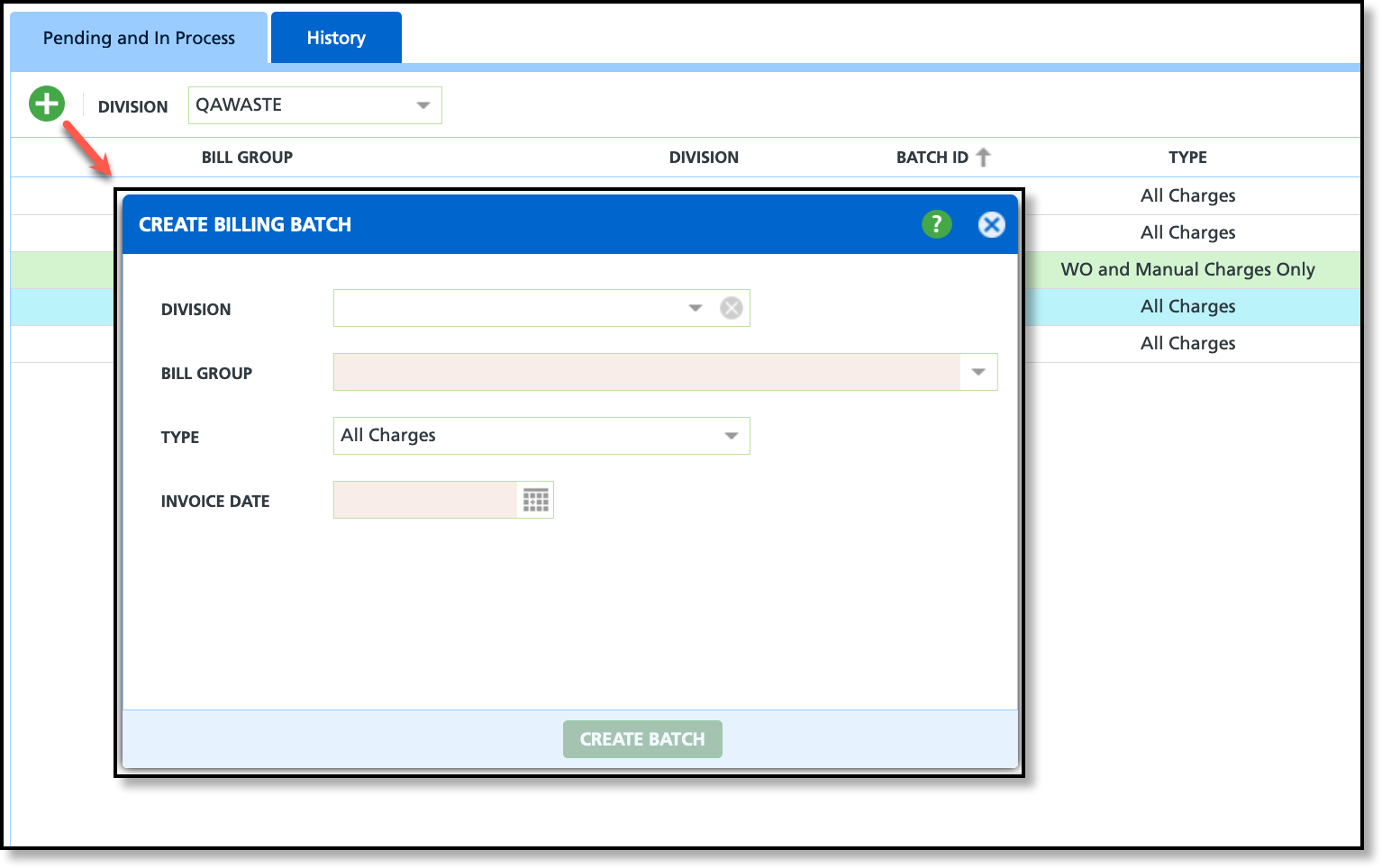
- Open the Create Billing Batch screen by clicking on the green + 'Add' icon.
- Choose the Division for the billing batch.
- Select the Bill Group relevant to the batch.
- Select the Type as 'All Charges' or 'Work Order and Manual Charges Only'.
- Enter the Invoice Date for the billing batch.
- If 'All Charges' was selected as the Type, enter a Bill To Date.
- Click 'Create Batch' upon completing all fields.
Billing Batch - Pending and In Process
After a billing batch has been created, it will display in the Pending and In Process tab with a 'Not Started' status. Refer to the Pre-Billing Workflow article to continue working through the billing process.
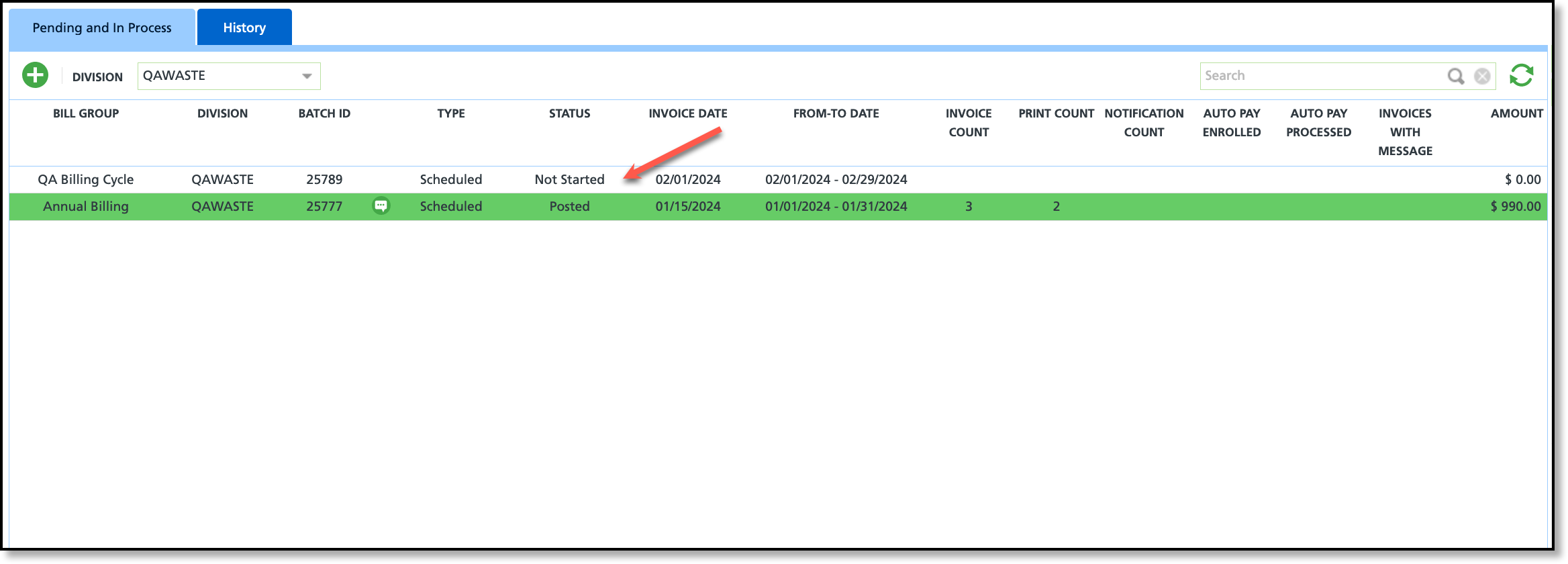
Related Articles:
Billing Screen Overview
Pre-Billing Workflow
Billing - Process and Post a Billing Batch