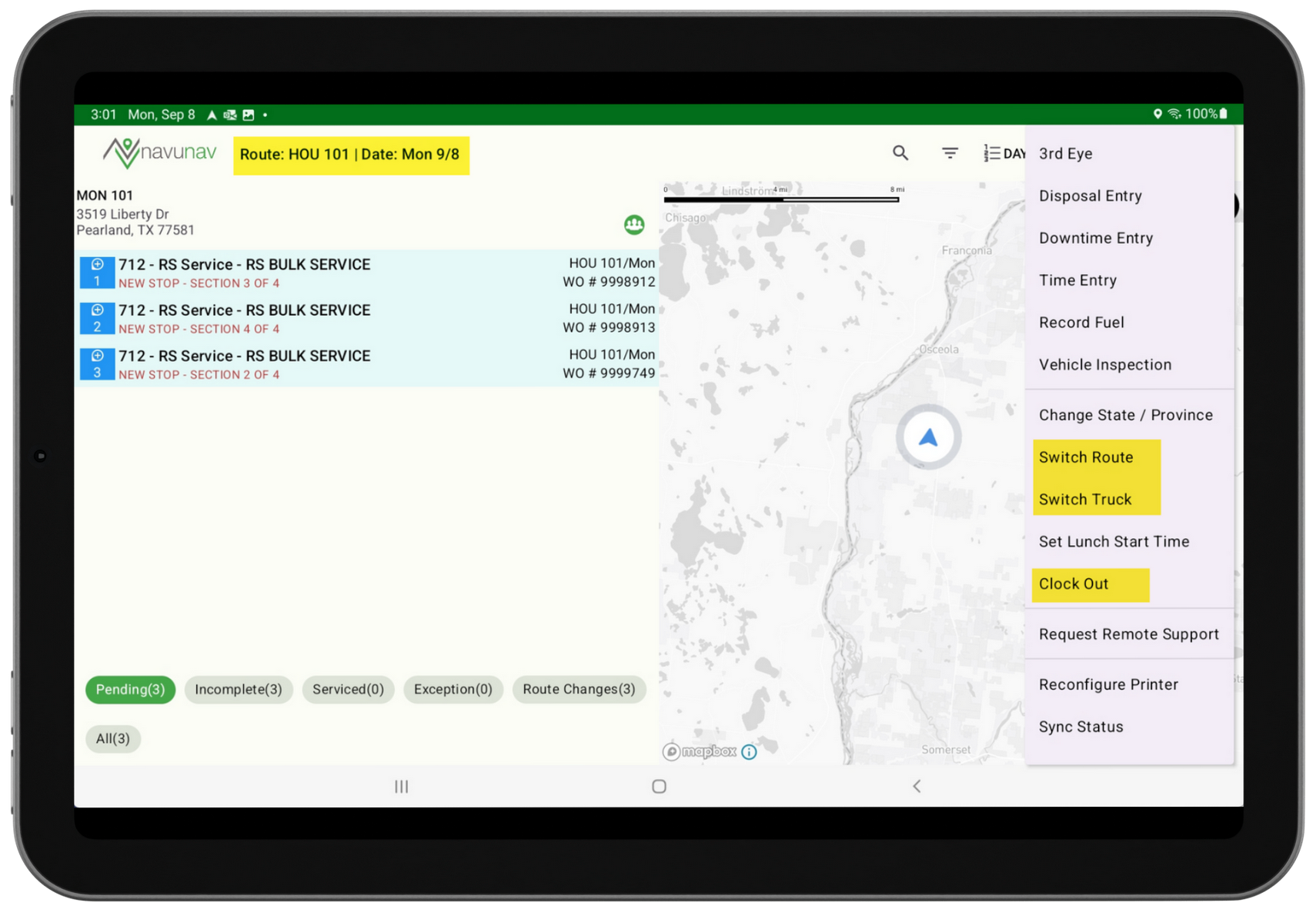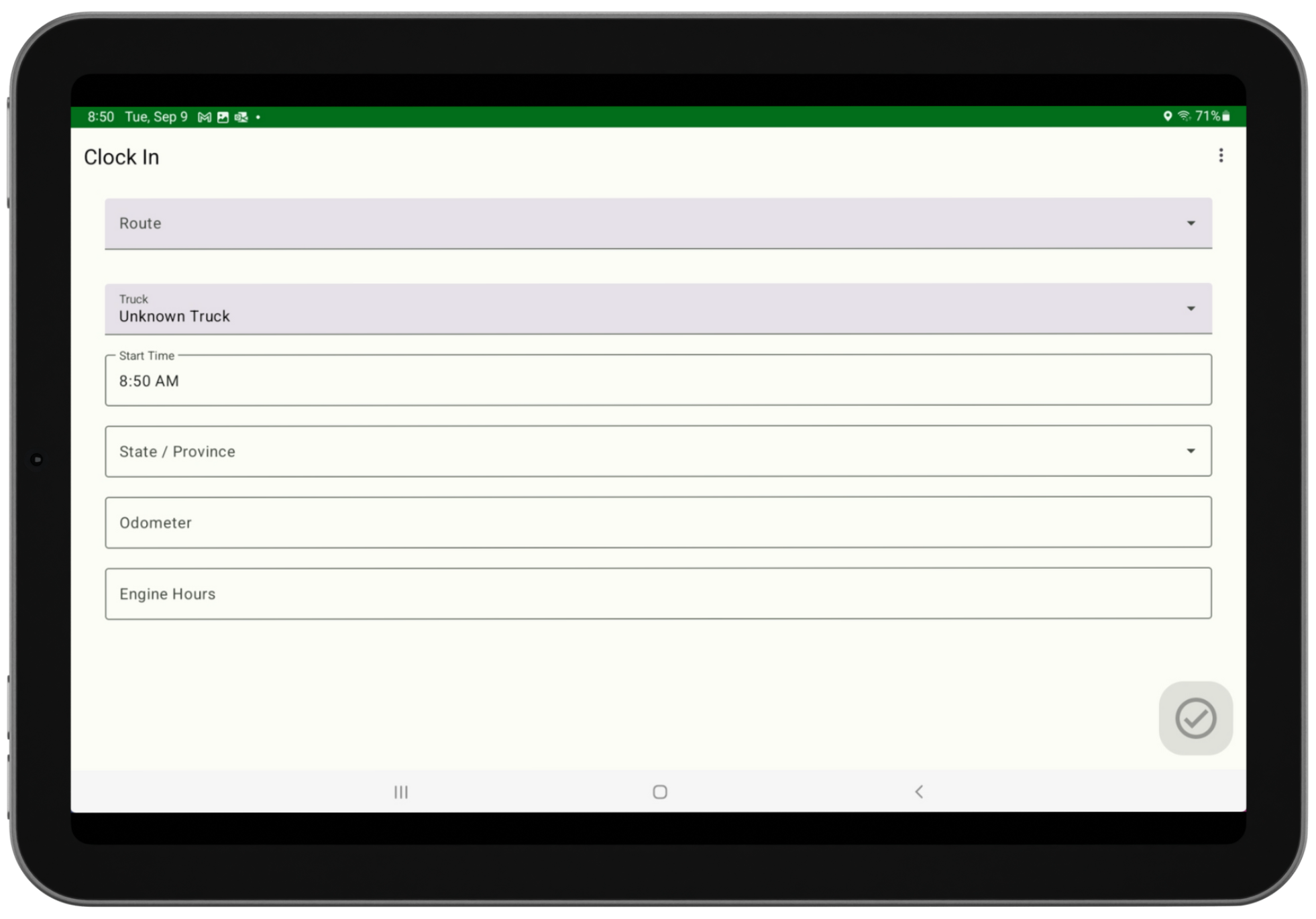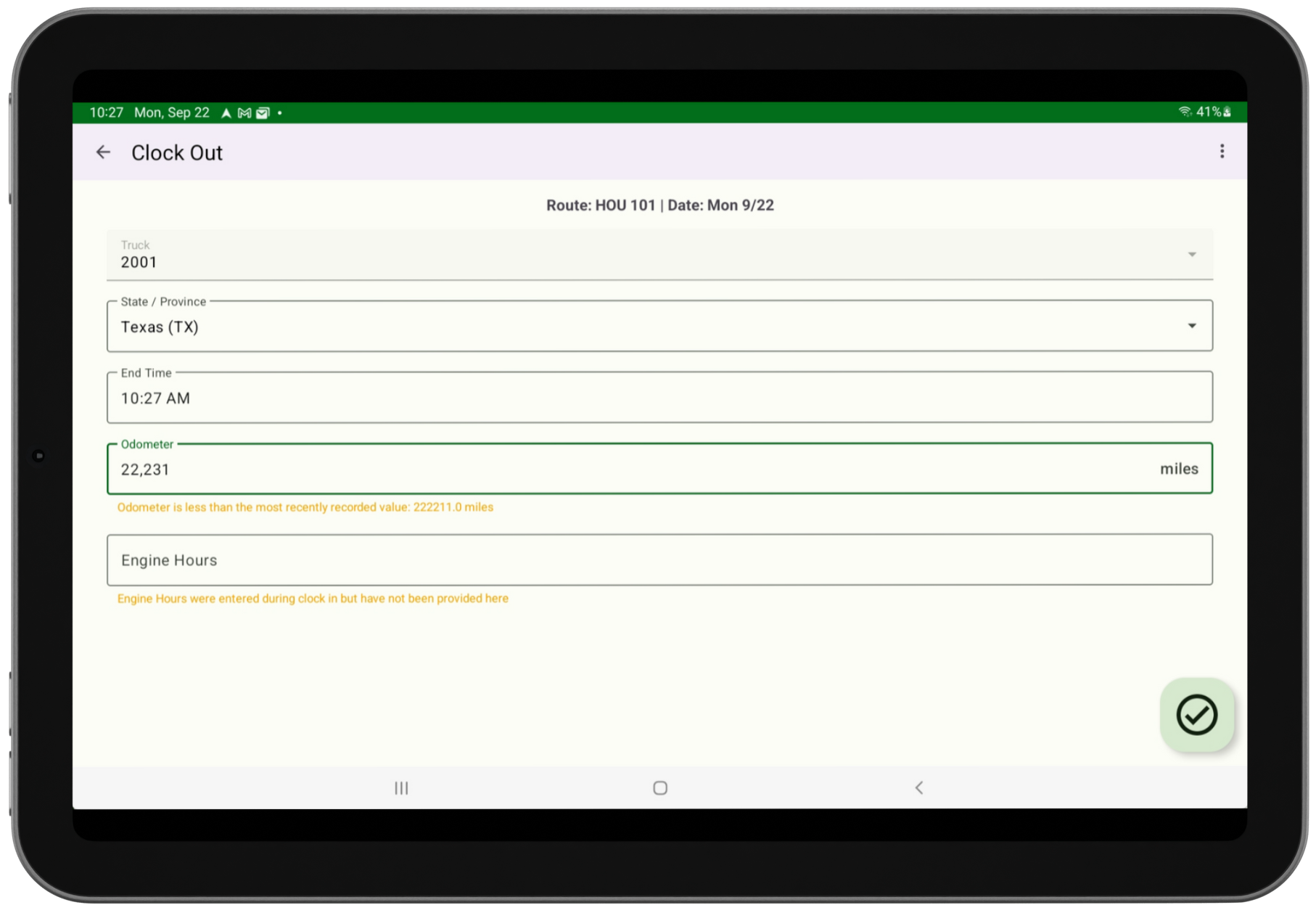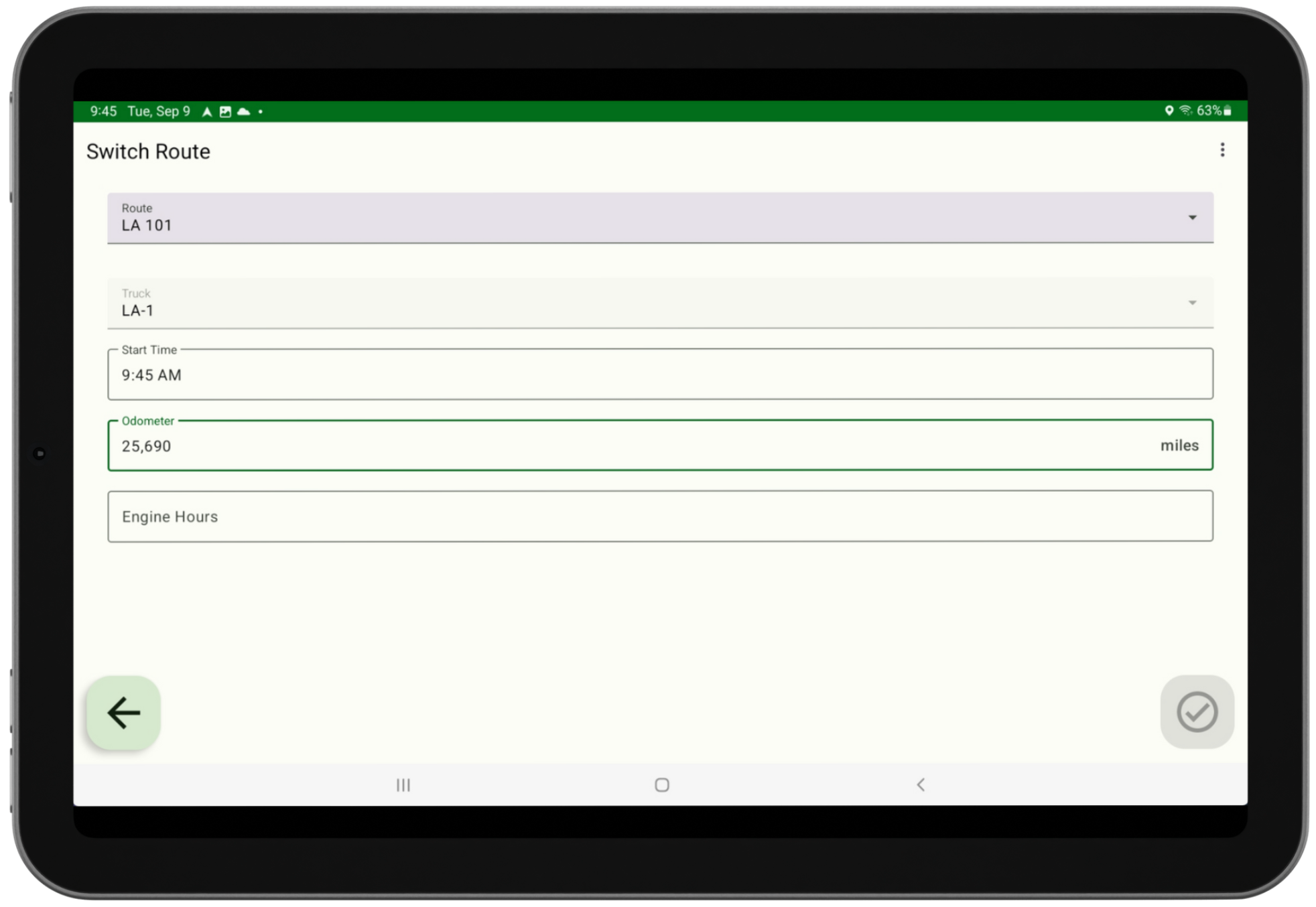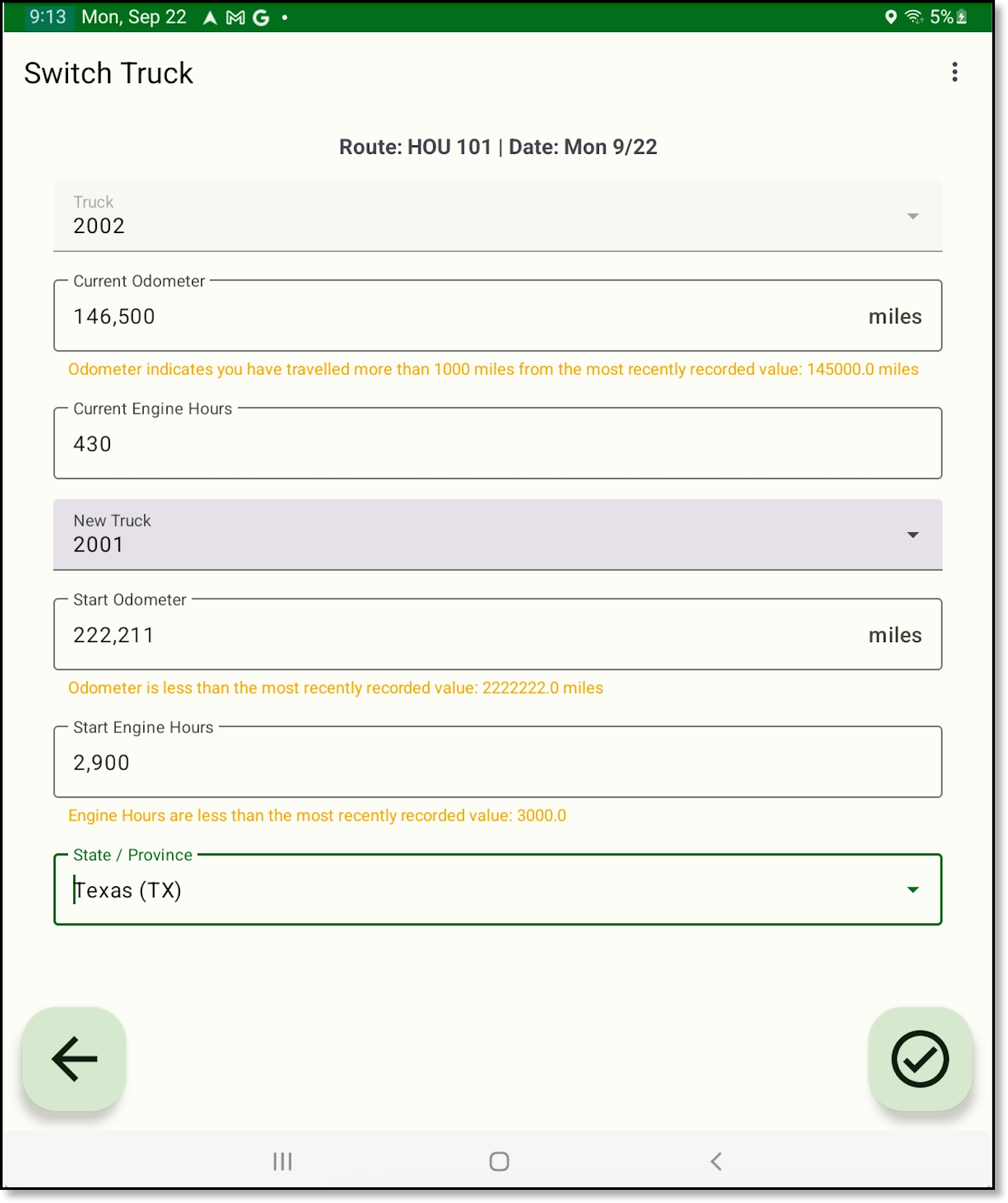NavuNav (Android 6.5) - Switch Route and Switch Truck Functionality Added (16977, 19277) [New Feature]
Last Modified on 10/02/2025 9:51 pm PDT
Critical:
If your drivers run more than one route at the same time, contact Support before installing version 6.5 for Android.
The following new features and enhancements are coming to the NavuNav Android application in the 6.5 release.
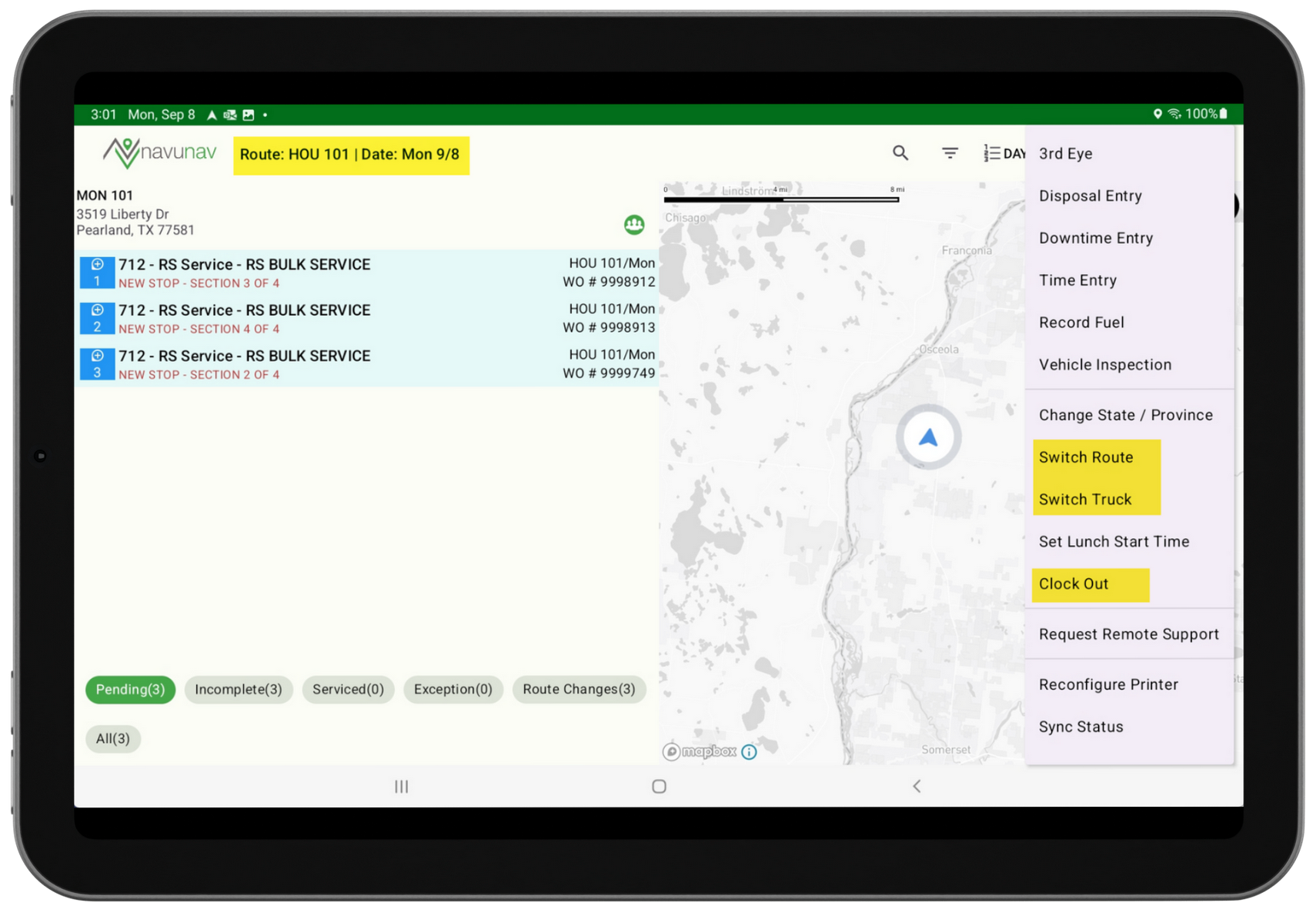
Route Information
When displayed in landscape view, the route name and date will display in bold at the top of the screen. Refer to the image above for an example.
Check In Screen Updates
Review the following updates made to the Check In screen:
- This screen has been renamed to 'Clock In.'
- A new Route selection drop down has also been added, limited to the routes assigned to the driver. If the driver is assigned a single route, it will display by default.
- Important To Note: If multiple routes are assigned, the driver must select which route to service first then use the Switch Route feature in the application menu when ready to service the other route(s).
- The Odometer and Engine Hours fields were both updated to display a warning message if the entered value is lower than the most recently recorded value.
- This field is no longer required.
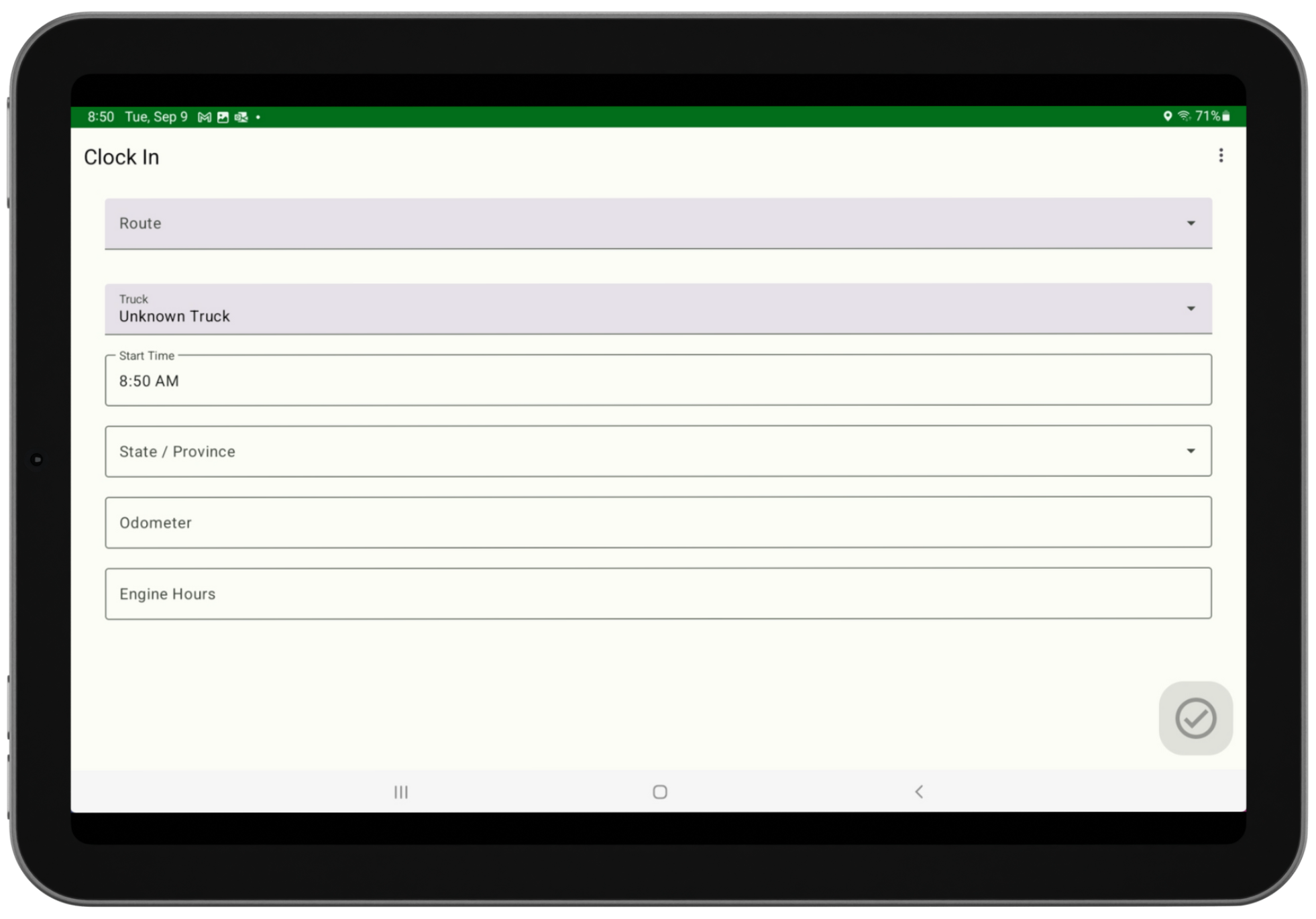
Check Out Screen Updates
Review the following updates made to the Check Out screen:
- This screen has been renamed to 'Clock Out.'
- Values displayed in each of the fields are captured from the most recent information entered during the last Clock In, vehicle change, route change or state change operation.
- A warning message is displayed for Odometer and Engine Hours if entered values are less than the most recent recorded value.
- Odometer field:
- A warning message is displayed if a driver enters a value that exceeds the most recent reading by more than 1,000 miles (1,609 km).
- Engine Hours field:
- This field is no longer required.
- A warning message is displayed if a driver enters a value that exceeds the most recent reading by 24 hours.
- A warning message is displayed if engine hours are not entered, but were entered during Clock In.
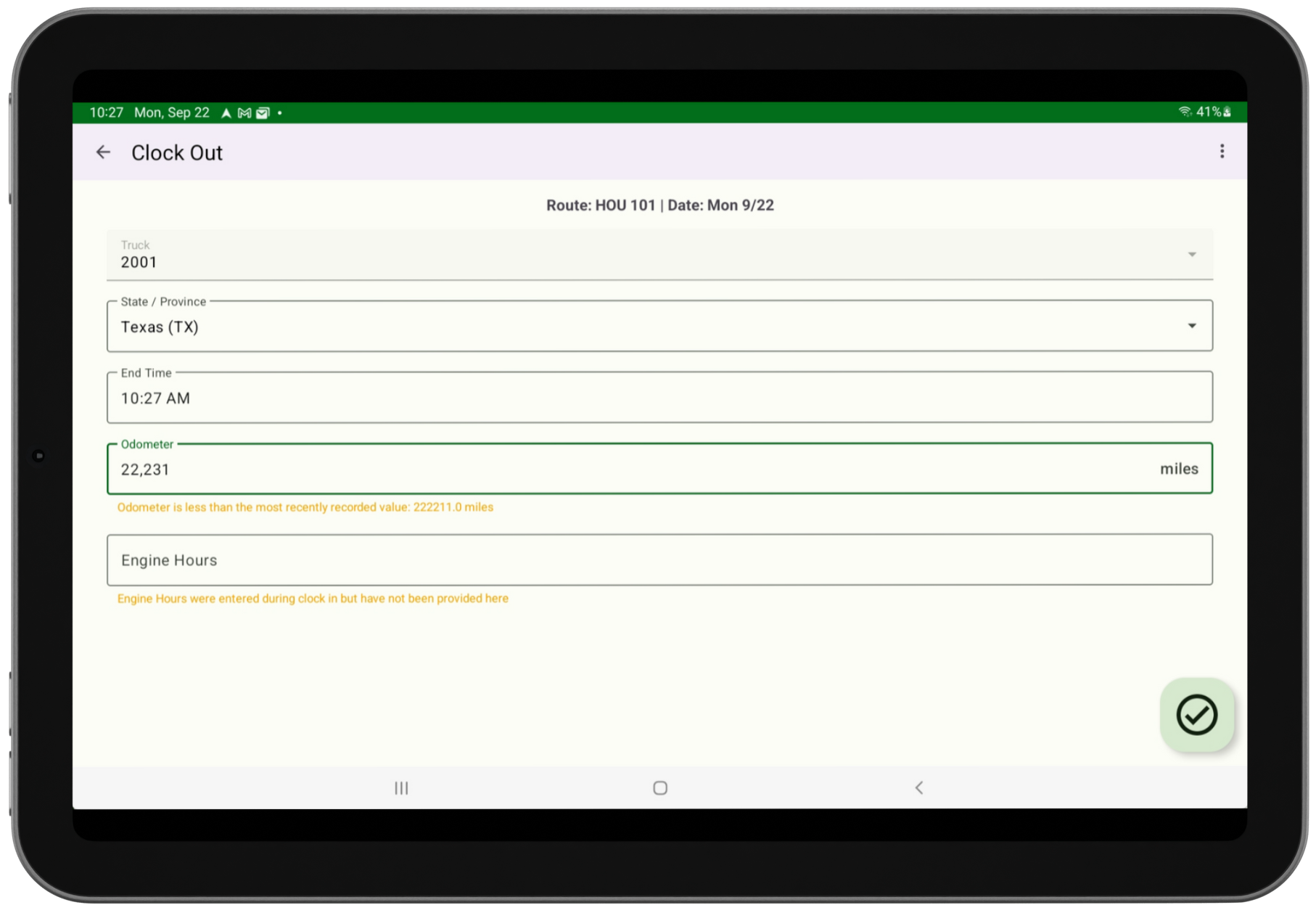
Switch Route
Starting with NavuNav Android 6.5, the driver will only be able to service a single route at a time. This change is to enable a more precise recording of productivity information, which will facilitate improved accuracy when calculating route and service profitability. Unfortunately, if your drivers are currently servicing more than one route at the same time, you will need to adjust the configuration of your routing. Please contact Navusoft support if you have any questions or need assistance in determining the best way to proceed.
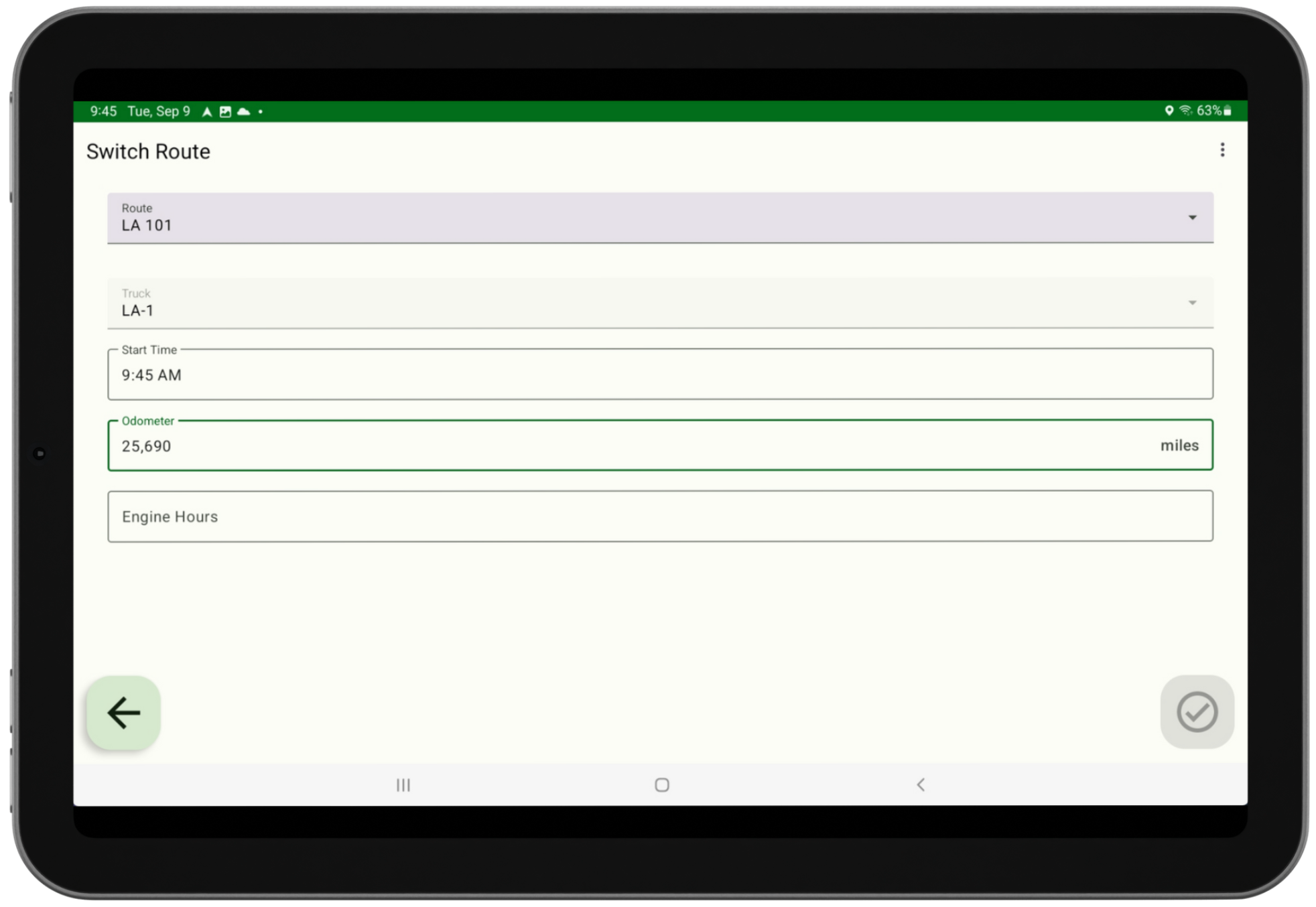
Switch Route Scenario Examples
Review the following scenarios regarding the Switch Route feature, as it may require adjustments to your current routing setup configurations.
Scenario 1 – Driver services a single route for the entire day
No changes are needed. NavuNav will automatically default to the single route assigned to the driver.
Scenario 2 – Driver services a trash route in the morning and a recycling route in the afternoon
This will require a slight adjustment for the driver. At the start of the day, the driver must select the trash route and service the trash stops. When ready to begin the recycling route, the driver will select Switch Route in the menu, choose the recycling route, and enter the current Odometer and Engine Hours. The recycling stops will then be available for servicing.
Scenario 3 – Driver alternates between Medical Waste and Document Destruction routes throughout the day
This setup will require configuration changes to combine the Medical Waste and Document Destruction stops into a single route that covers both lines of business.
Field Logic
Route
- Only the routes assigned to the driver will be available.
Truck
- This read-only field displays the truck assigned to the selected route.
Start Time
- When switching routes, the Start Time of the new route is automatically applied as the End Time of the previous route.
Odometer / Engine Hours
- Entries in these fields are recorded in Dispatch [Truck Productivity] under the End Odometer and End Engine Hours columns.
- When a driver runs more than one route, the End Engine Hours and End Odometer from the previous route are carried over and recorded as the Start Engine Hours and Start Odometer for the next route.
Additional notes: this feature will not display when lunch or downtime is in progress.
Switch Truck
To provide more precise productivity reporting, drivers switching to another truck must use the Switch Truck option in the application menu. The process highlights required fields in red to ensure completion.
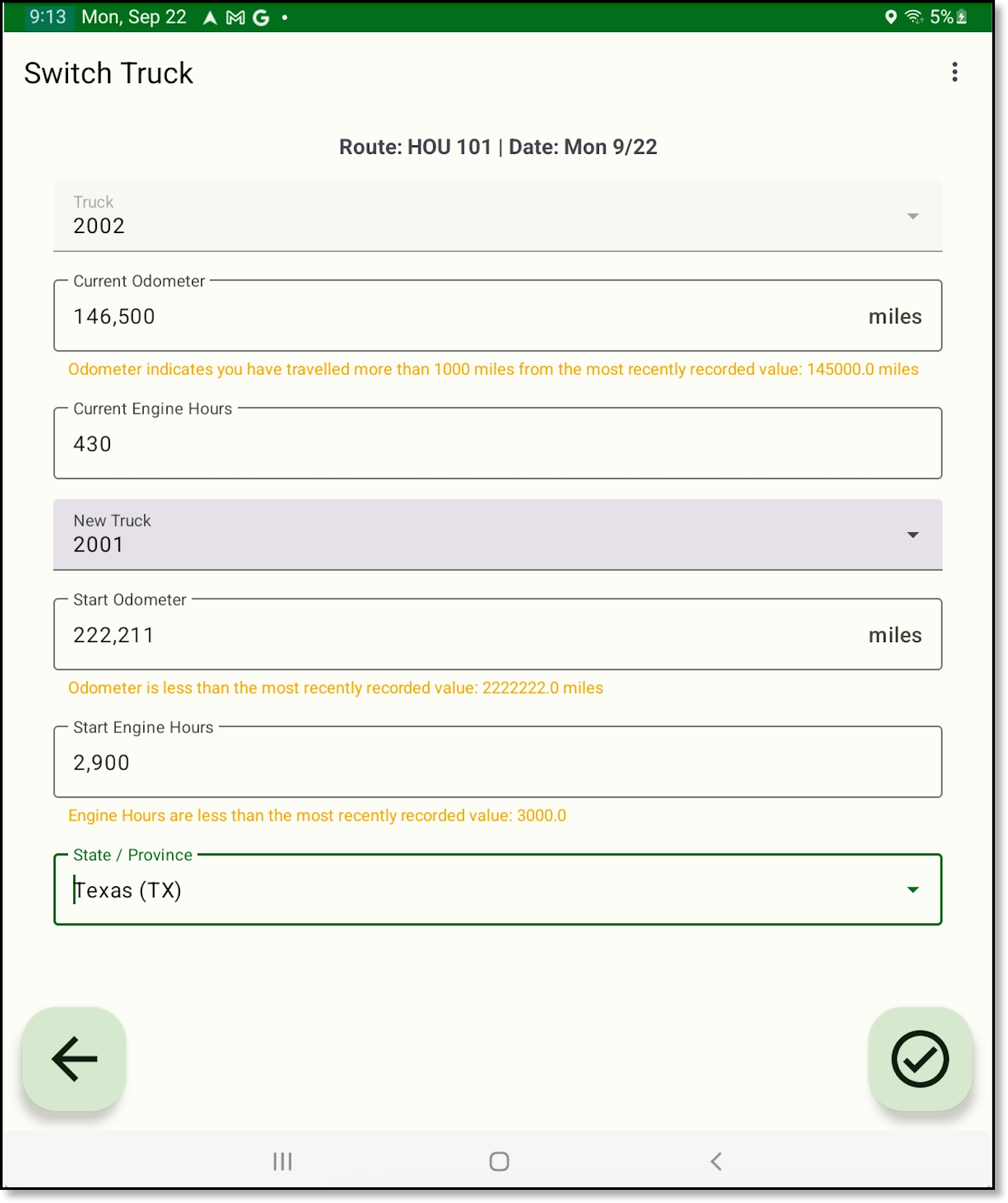
Field Logic
Truck
- Displays the ID of the current truck.
Current Odometer / Current Engine Hours
- Entries made to these fields will be recorded back into Dispatch [Truck Productivity] under the End Odometer and End Engine Hours fields.
- A warning message is displayed if the value entered in any field is less than the most recent recorded value.
- Current Odometer field: A warning displays if the entered value is more than 1,000 miles (1,609 km) above the most recent reading.
- Current Engine Hours field:
- A warning displays if the entered value is more than 24 hours above the most recent reading.
- A warning displays if no engine hours are entered, but a value was entered during Clock In.
New Truck
- Will only display the ID of trucks that match the current route's line of business.
Start Odometer / Start Engine Hours
- Entries made to these fields will be recorded back in Dispatch in Truck Productivity for the route.
- A warning message is displayed if the value entered in any field is less than the most recent recorded value.
- Not a required field.
Additional notes: this feature will not display when lunch or downtime is in progress.
Articles: NavuNav (Android) Switch Route