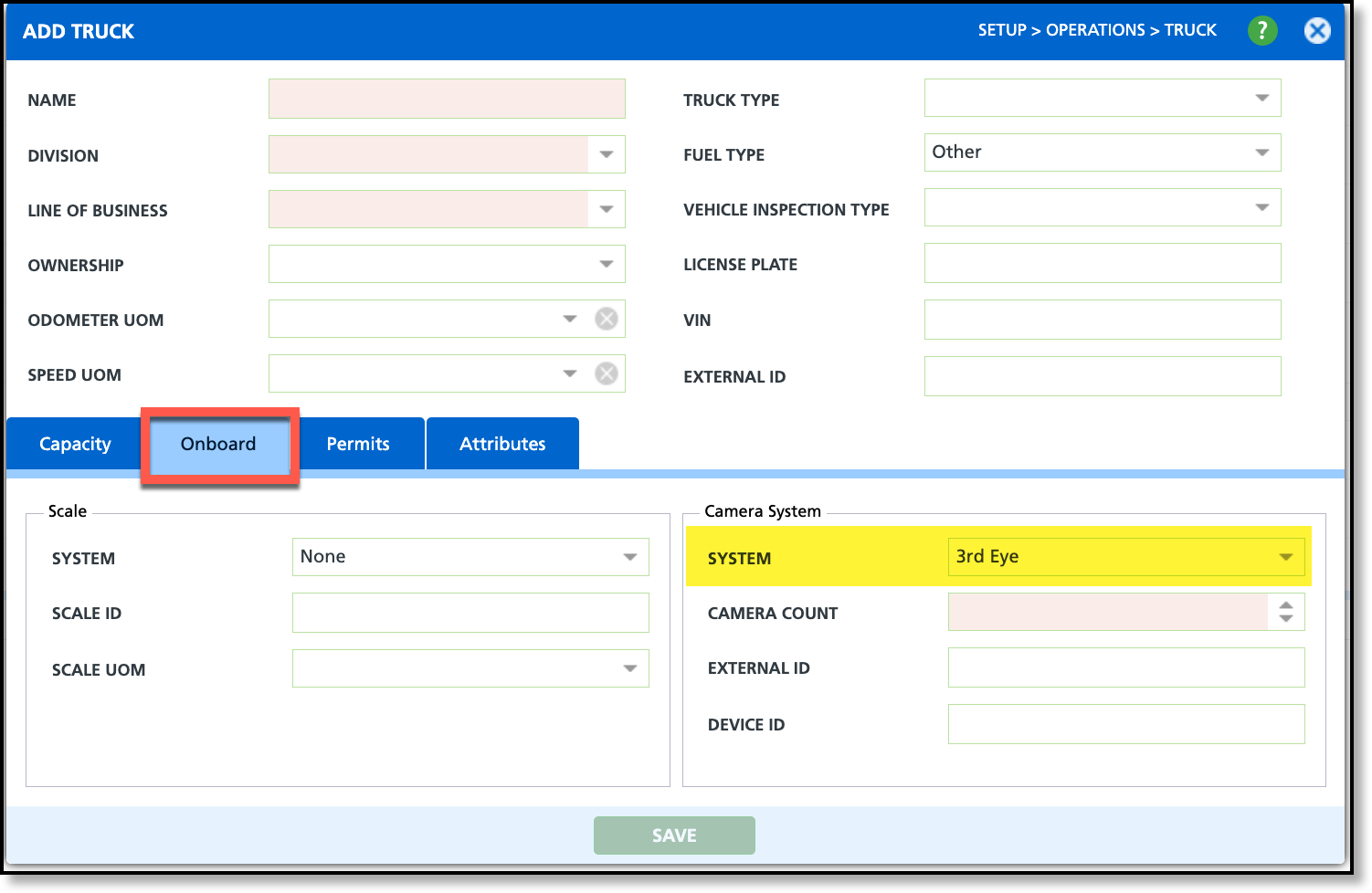3rd Eye Integration and Setup
Last Modified on 11/13/2025 12:12 pm PST
This article outlines the three types of integrations available between Navusoft and 3rd Eye.
Server to Server
Features
Service Verification & Exceptions Sync
- Marks a WO with the resulting 3rd Eye Status - Either “Completed” or “Exception.”
- Attaches photo(s) to the WO captured by the 3rd Eye cameras.
- Exception are limited to those reported by the 3rd Eye “Red button.”
Review Sync (via 3rd Eye Service Bureau)
- 3rd Eye has a product/feature where they will review the photos associated with a completed event and can flag it with an additional exception (i.e. Overloaded or Contaminated).
- WO will be updated with an associated Exception Reason Code.
- Reviewer information will be appended to the WO Completion Note.
Required Setup
Navusoft
Setup: Reason Code |
- Set up reason codes with an external ID that matches the 3rd Eye reason code.
- Suggestion: Use separate reason codes for 3rd Eye that are different from the standard reason codes
|
| 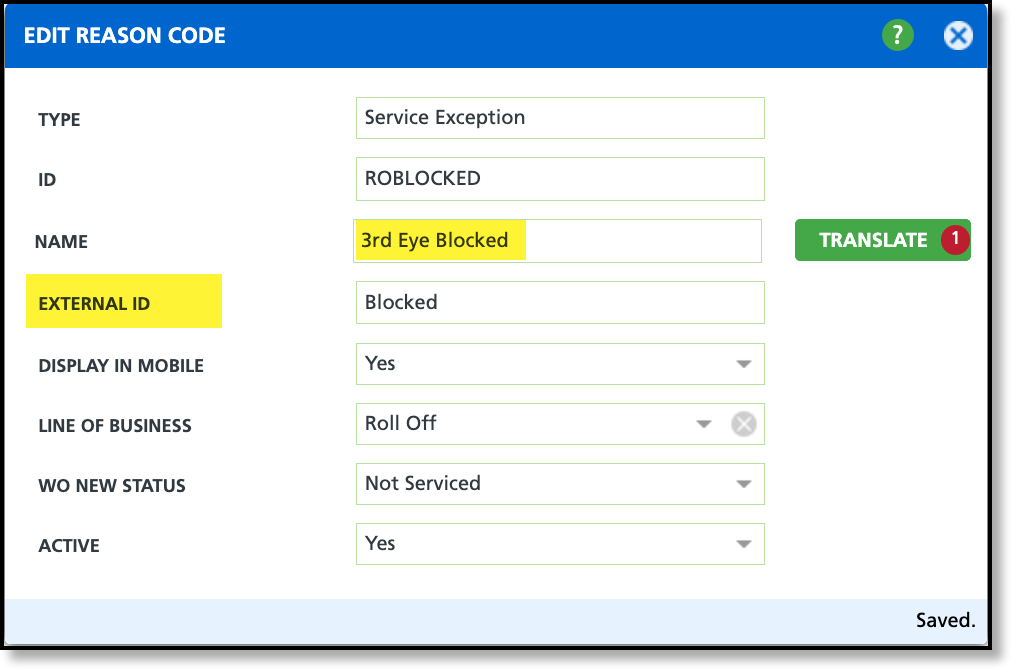 |
Setup: Truck |
|
| 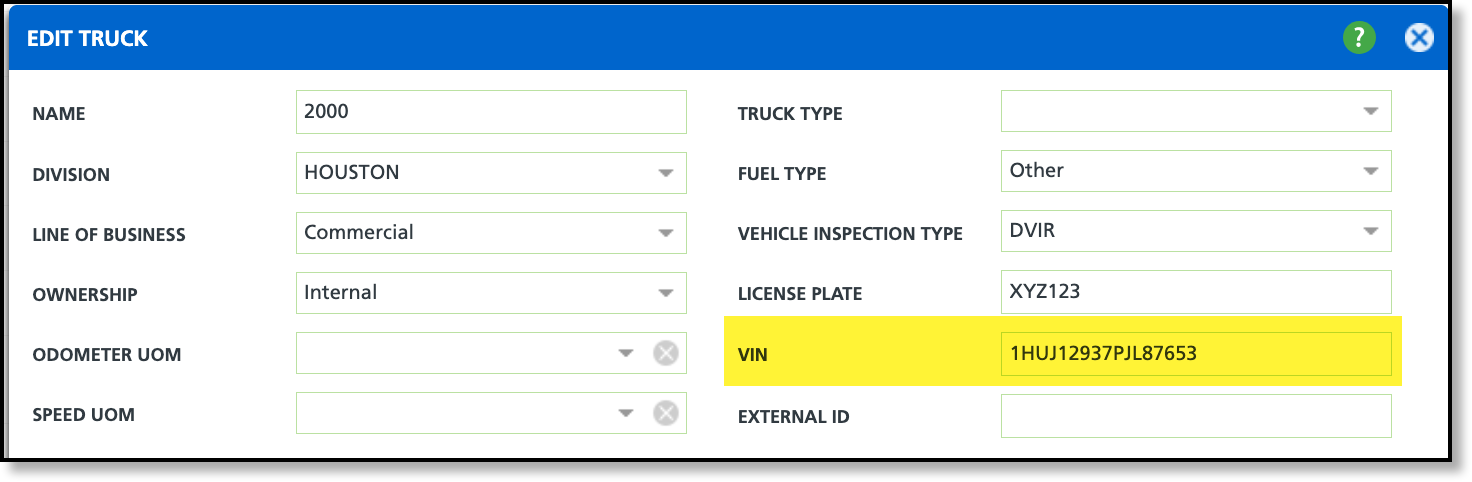 |
Setup: Work Type |
|
| 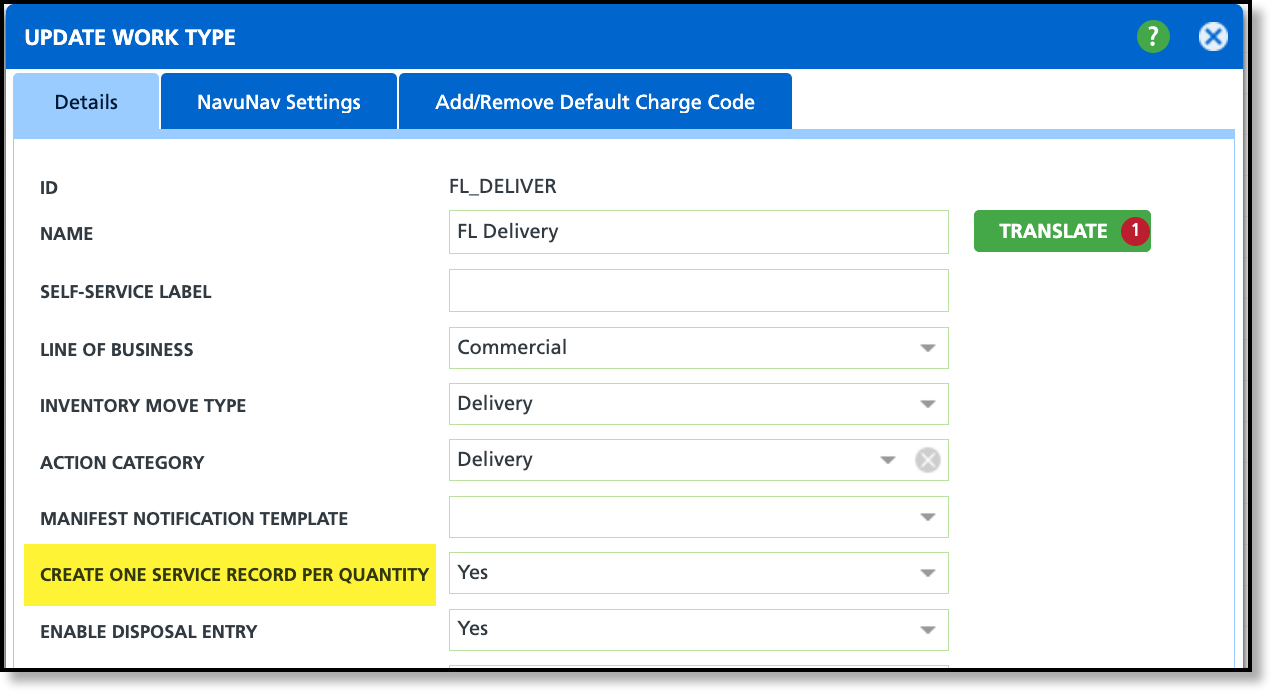 |
Setup: Account Class |
- Verify the geocoding is set to street-side (or cleanup pin locations manually)
- Verify the account class geofence radius is set to expected/reasonable values
|
| 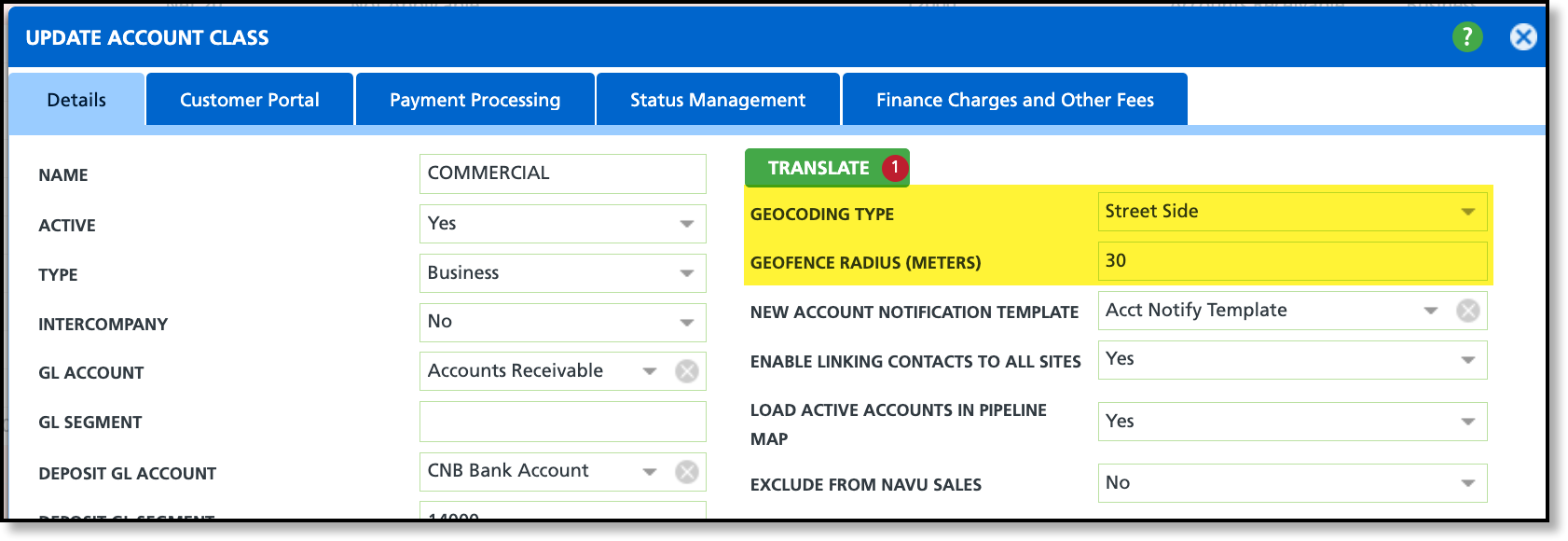 |
3rd Eye
- Provide 3rd Eye with the following “callback” URLs
- Replace {companyname} with the appropriate name of your Navusoft environment
- Status Callback - https://{companyname}.navusoft.net/rest/thirdeye/status
- Reviewer Callback - https://{companyname}.navusoft.net/rest/thirdeye/review
Sync Process (Status)
As the service events are recorded in 3rd Eye (via lift arm connection, “red button”, or other custom 3rd eye event sources), a web service call is made to Navusoft with the truck’s VIN, latitude/longitude, type of event, date/time, and URLs to the associated photos.
Navusoft then processes each of those events:
- It records a copy of the event in the
thirdeye_request table (for auditing / future usage) - Looks up the WO via the truck, latitude / longitude, and the account class geofence radius
- If found, we mark the WO’s 3rd Eye Status, Collection Date, & Photos
- If not found, we don’t mark the WO
Note: We do NOT change the WO status based on 3rd Eye. That is completely controlled by NavuNav.
Sync Process (Reviews)
As past service events are reviewed by the 3rd Eye team, a web service call is made to Navusoft with the Truck’s VIN, the Latitude/Longitude, a review status code, Reviewer name, and Review description.
Navusoft then processes each of those events:
- It records a copy of the event in the
thirdeye_request table (for auditing / future usage). - Looks up the WO via the truck, latitude / longitude, and the account class geofence radius.
- If found, we update the exception reason and append reviewer information to the WO’s completion note.
Navusoft Important Screens
Edit Service Record
- From here, users can view each work order’s 3rd Eye status, collection date, exception details, and associated photos.
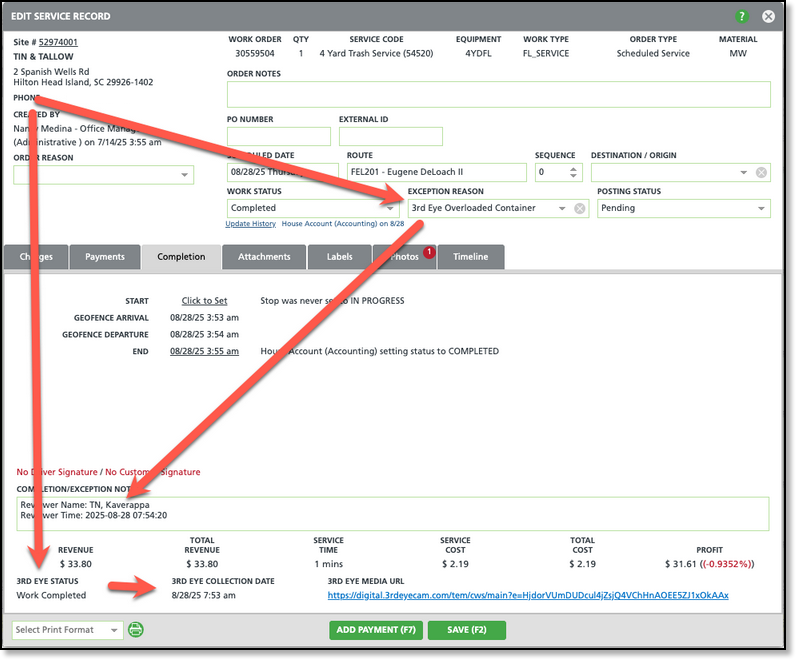 Example of a completed WO, but reviewed as overloaded. Example of a completed WO, but reviewed as overloaded. |
|
Dispatch
- A new view named “3rd Eye Integration” is made available, allowing users to quickly see the number of 3rd Eye Verified and Exception records for each route.
Sales - Exception Analysis
- Exceptions (included 3rd Eye exceptions) will appear on this screen.
- A sales rep can quickly identify problem sites and review their exception history. For example, a site that is frequently overloaded can be upsold to a larger container or more frequent service.
Road Usage (Certif-Eye Module) Sync
Features
Vehicle Chassis sync from J1939 connection
- Copies available information on odometer, engine hours, pto hours, and fuel usage from the trucks onboard computer into Navusoft’s
truck_road_usage table. - Note:
- Does NOT currently update Navusoft productivity information, this information is still driven by NavuNav.
- We do not currently have any built-in functionality for the
truck_road_usage data, the current intent is to use it on custom reports.
Required Setup
Navusoft
Setup: Truck
- Set up trucks with Camera System set to 3rd Eye and set the Camera ID to the 3rd Eye Vehicle ID.
- Note: The VIN can’t be used for this sync.
|
| 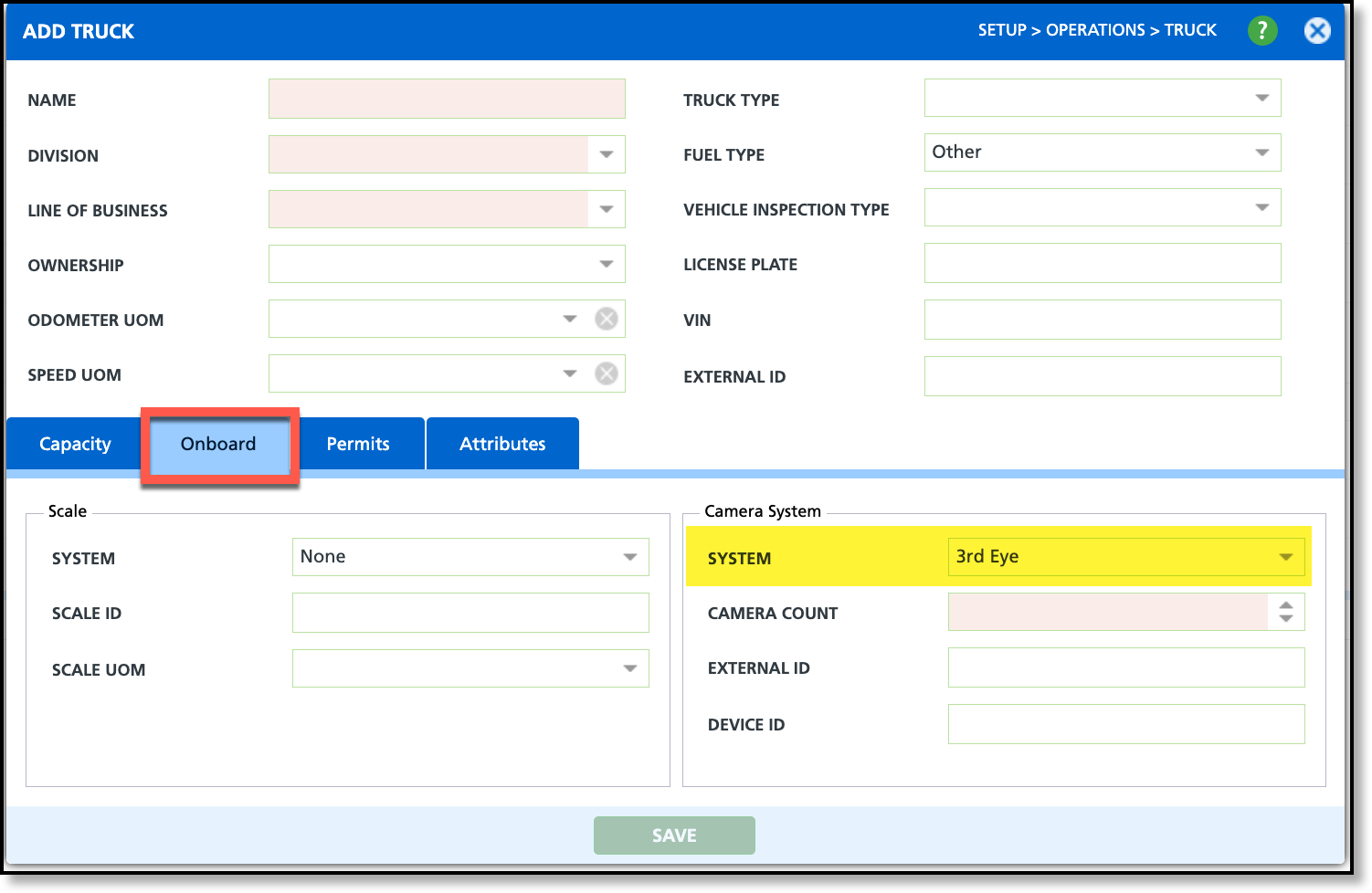 |
3rd Eye
- Invite a generic email address (don’t use your personal address) to be added with access to 3rd Eye’s “Road Usage” web services
Sync Process
A job runs nightly which takes all vehicles marked with the 3rd Eye Camera system and attempts to get road usage since the last synchronization.
3rd Eye OBC (Onboard Computer) USB Integration from NavuNav
⚠️ Important Note:
This feature is Android only (not compatible with iOS). This is not a well-tested or fully established interface.
Features
- More accurate association of a stop to the service event from the vehicle. The driver is notified of which stop is being completed (similar to Auto Complete) and can confirm/correct if the latitude/longitude match wasn’t correct.
- Ability to capture photos from the 3rd Eye cameras without activating the lift arm or pressing the Red button – typically used when you went to record an exception in Navusoft but have a more specific reason code.
Required Setup
Navusoft
Setup: Truck
- Set up trucks with Camera System set to 3rd Eye
3rd Eye
- Truck requires a USB cable routed between the 3rd Eye OBC unit and the dock for the NavuNav tablet.
Sync Process
NavuNav communicates directly with 3rd Eye OBC so we get real-time information on whatever it is doing and can provide real-time information back to it.
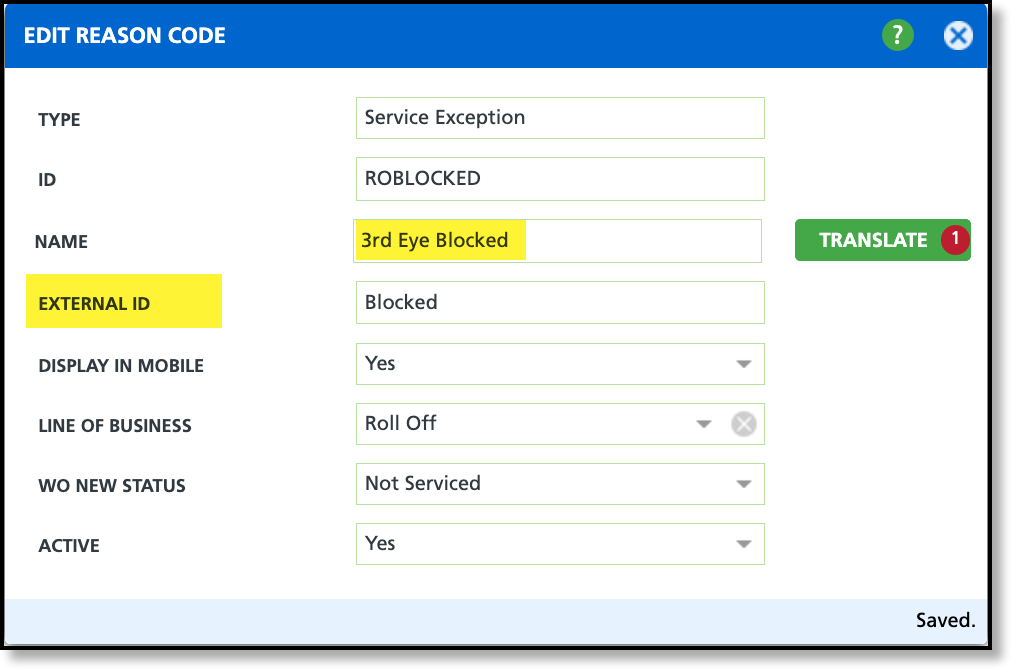
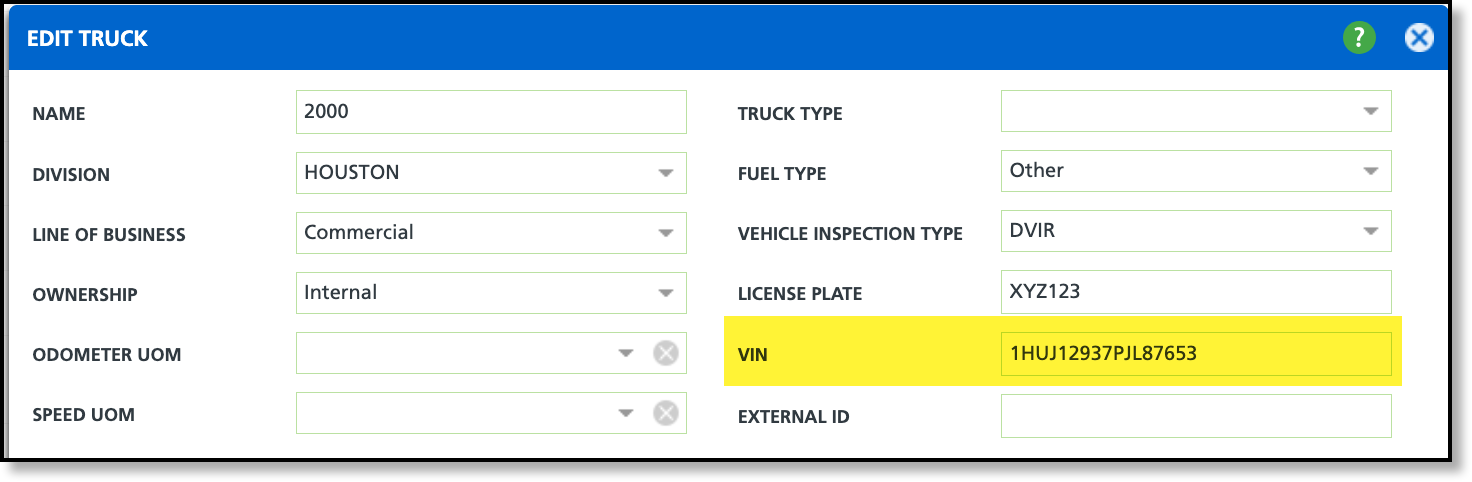
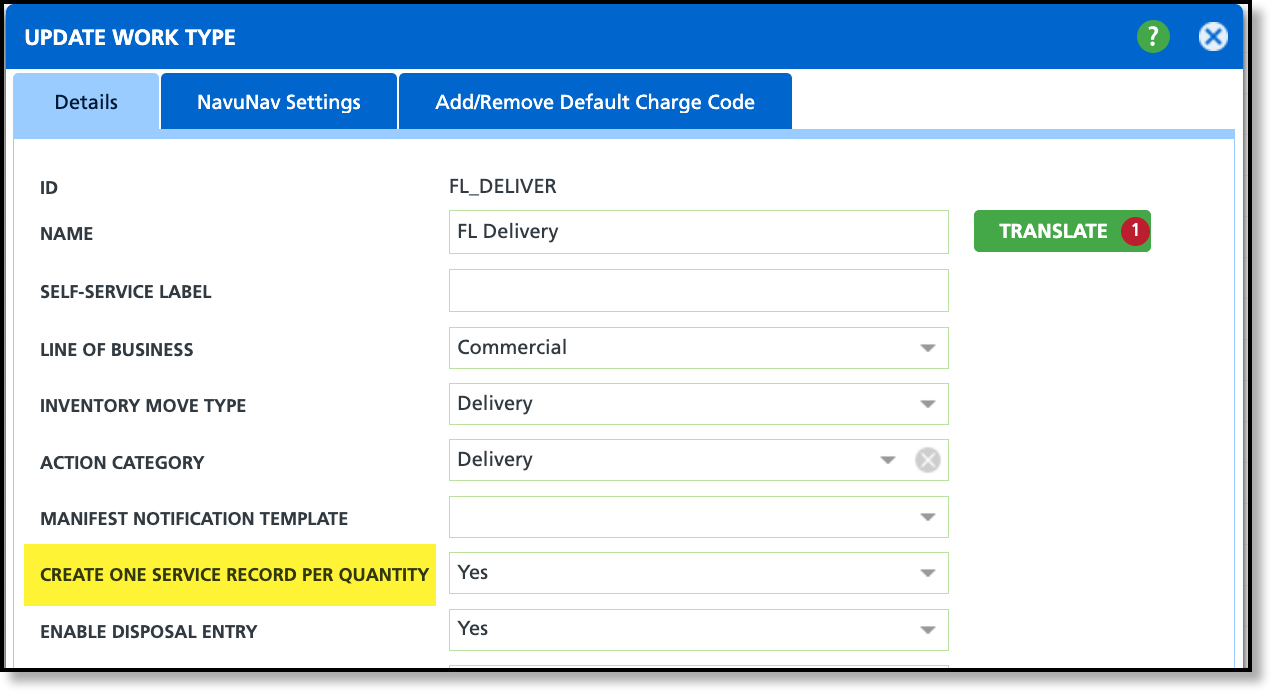
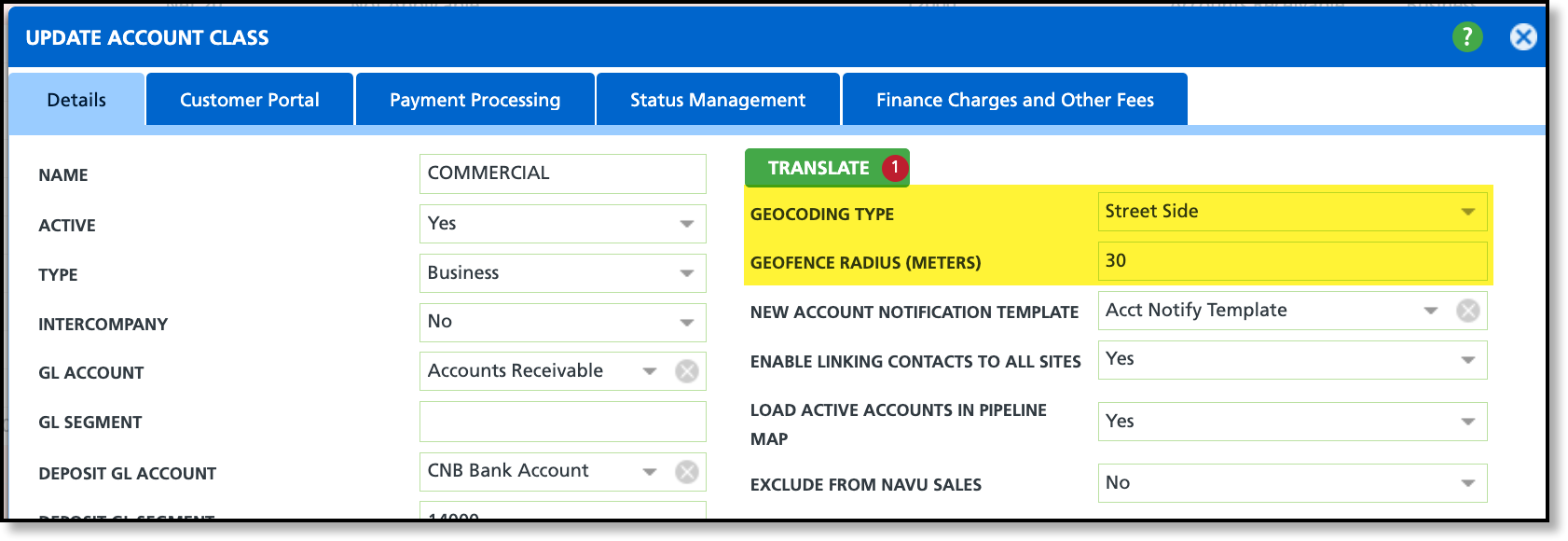
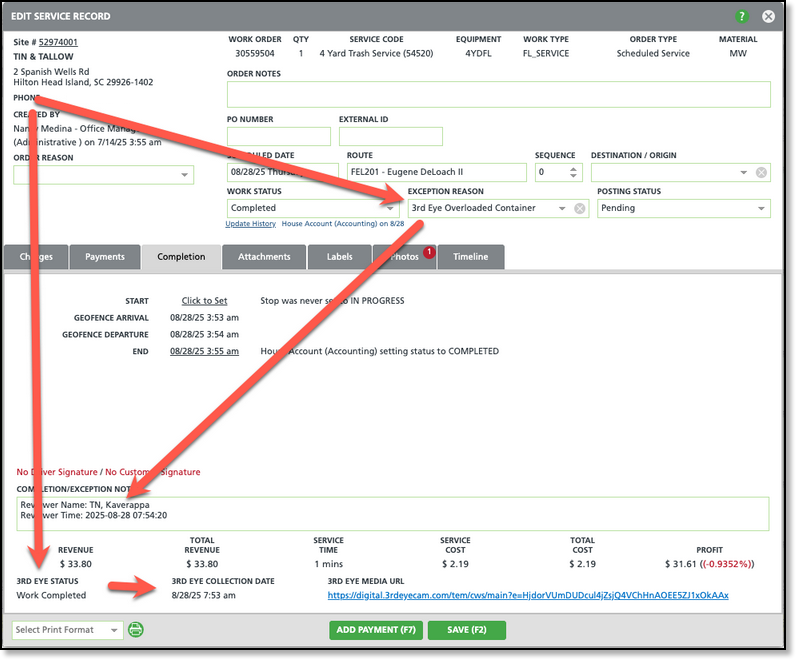 Example of a completed WO, but reviewed as overloaded.
Example of a completed WO, but reviewed as overloaded.