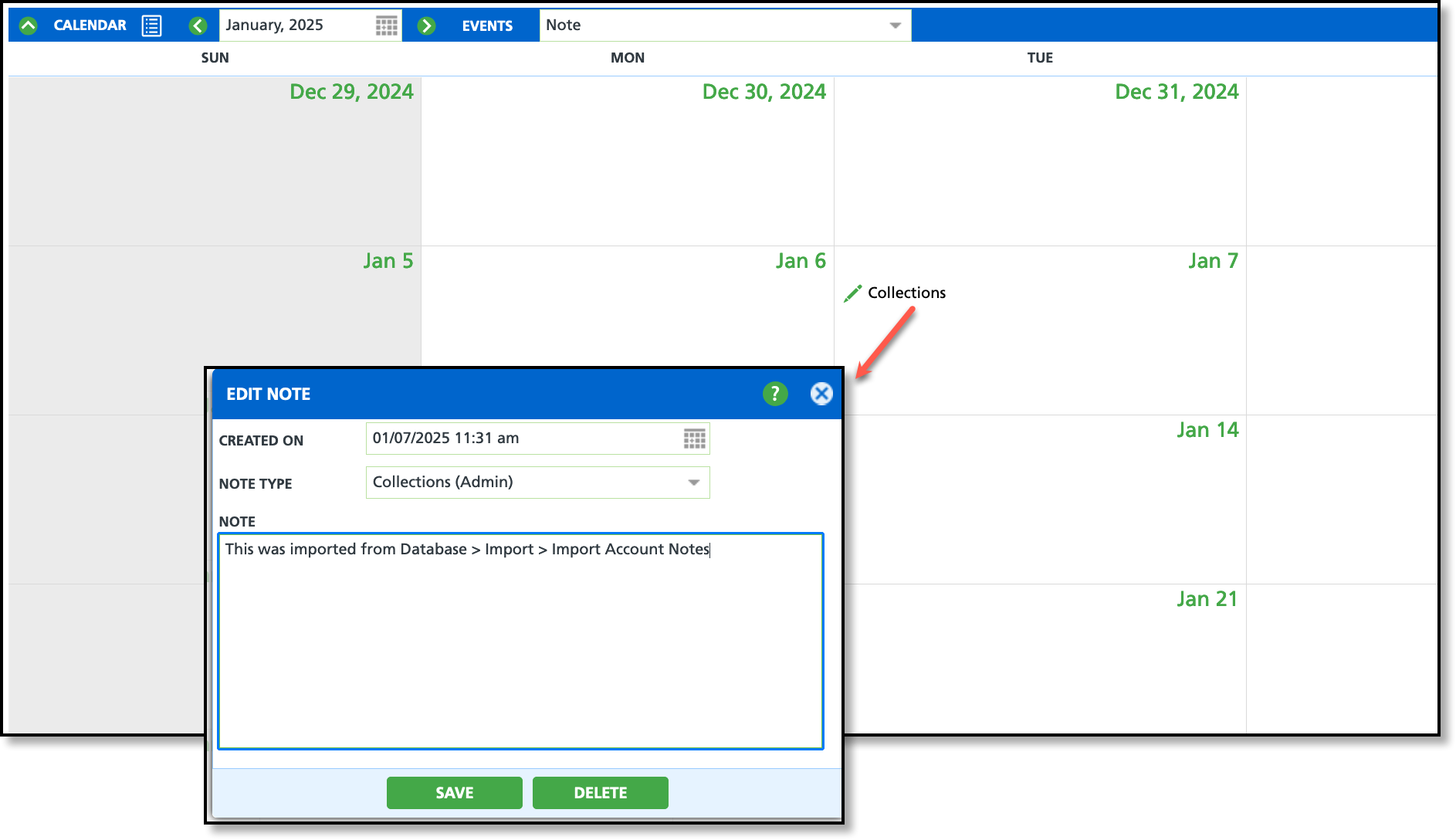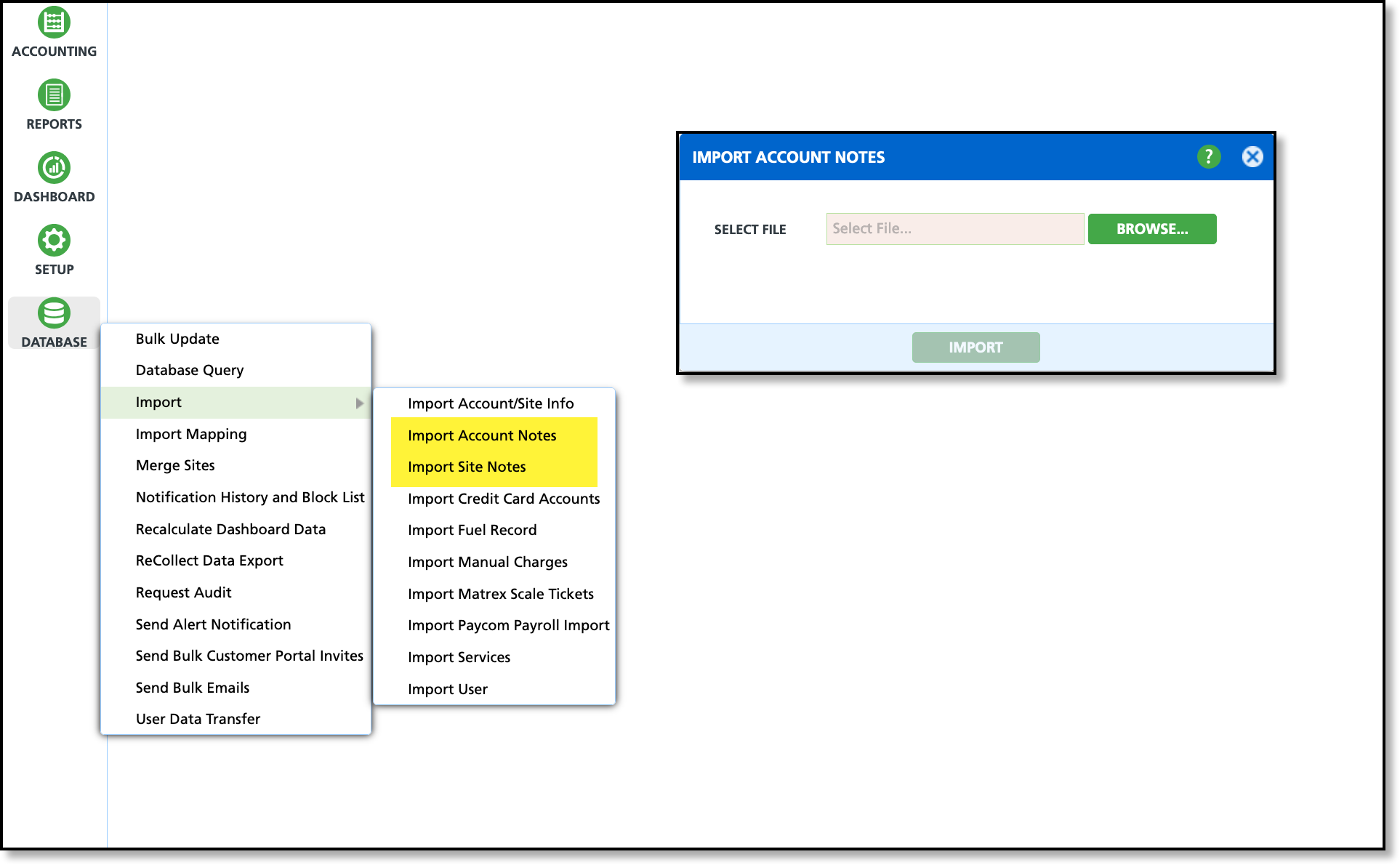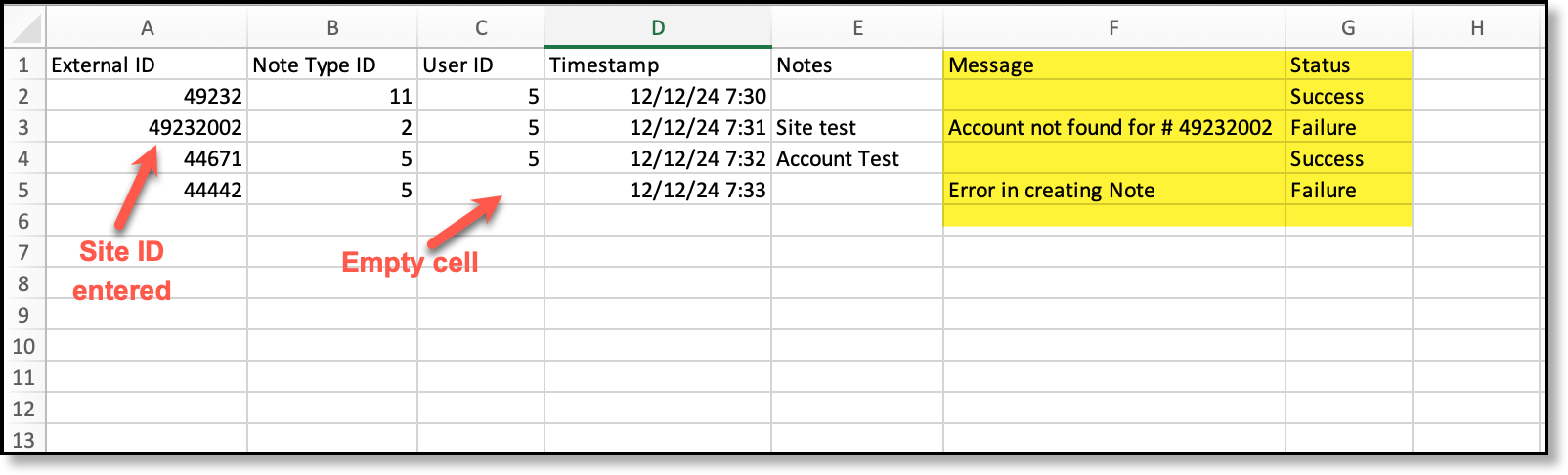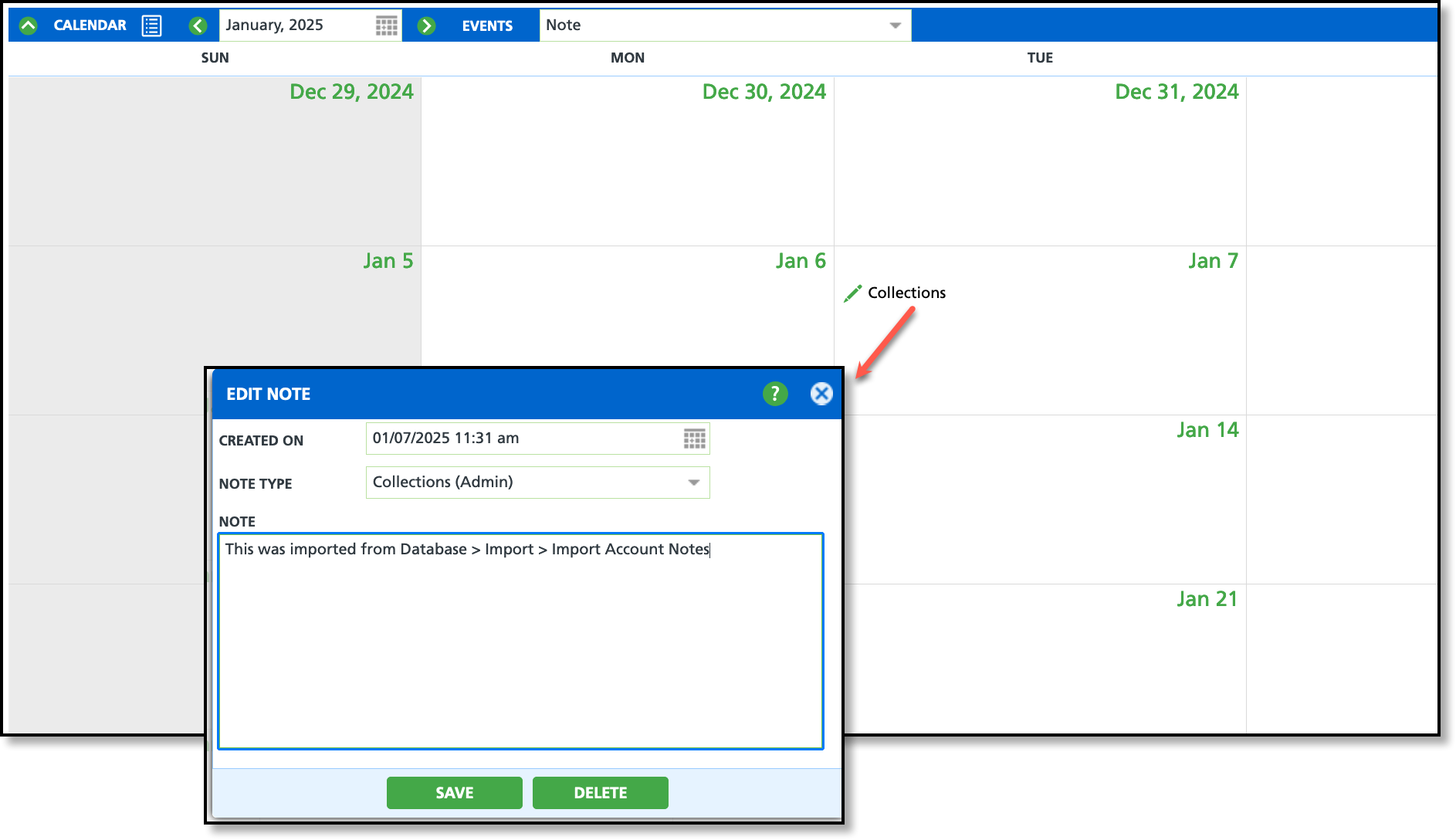Import Account or Site Notes
Last Modified on 01/28/2025 8:20 am PST
Pathway: Database > Import > Import Account Notes; Import Site Notes
The following article captures the requirements of importing account and site notes.
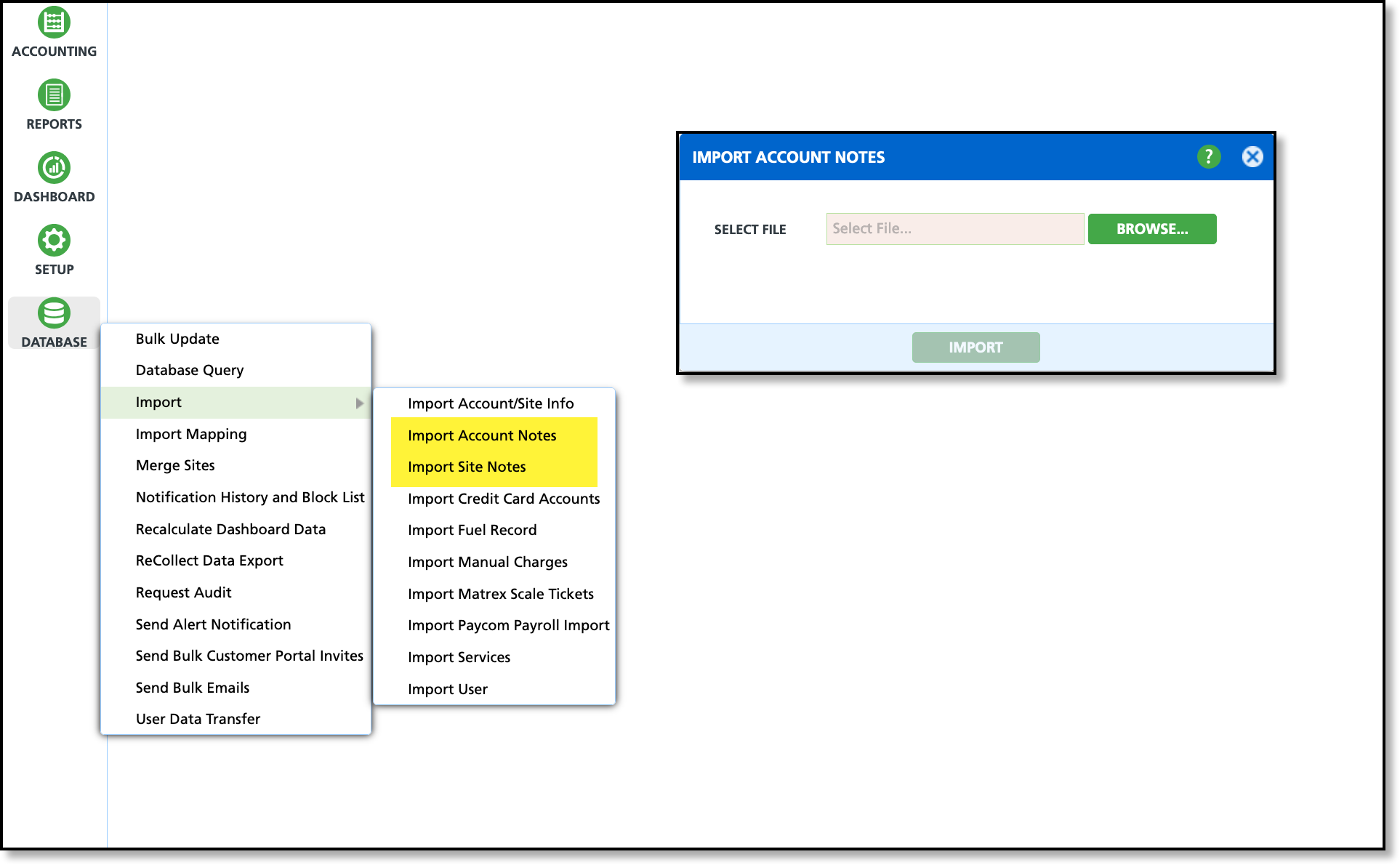
Required Permissions
The following permissions are required to access Import Account Notes and Import Site Notes:
| Permission ID | Permission Name |
| 470 | Import Account Notes |
| 471 | Import Site Notes |
File Format Requirements:
Column Header File Requirements
To import a file successfully, it must contain the following five columns in the order shown in the example below. Column headers must be placed in the first row. Account and site imports must be in separate files. For an Account Note Import, any records referencing site IDs will fail. Similarly, for a Site Note Import, any records containing account IDs will fail.
| A | B | C | D | E |
| 1 | External ID or Account/Site ID | Note Type ID | User ID | Timestamp | Notes |
| 2 |
|
|
|
|
|
| 3 |
|
|
|
|
|
Import Logic
- External (Account/Site) ID or Account/Site ID
- Account Import: The system will first look at Account.External_ID and if no match will then try Account.ID.
- Site Import: The system will first look at Site.External_ID and if no match will then try Site.ID.
- Note Type ID
- Must be a numerical value for the system to map on.
- Review your system's note type IDs in Setup > Account > Note Type to help identify correct ID assignment.
- User ID
- Must be a numerical value for the system to map on.
- Reference user IDs in Setup > System > User to help identify correct ID assignment.
- Timestamp
- Accepted formats: yyyy-mm-dd HH:mm or ISO 8601 yyyy-mm-ddTHH:mm:ss
- 24 hour format is used
- Seconds are optional
After Import is Complete
Review the Returned File
After the import is complete, the system notifies the initiating user with a blue popup notification and a confirmation popup to review the results. The returned file includes additional "Message" and "Status" columns, detailing which notes were successfully imported and identifying any failures along with their corresponding error reasons.
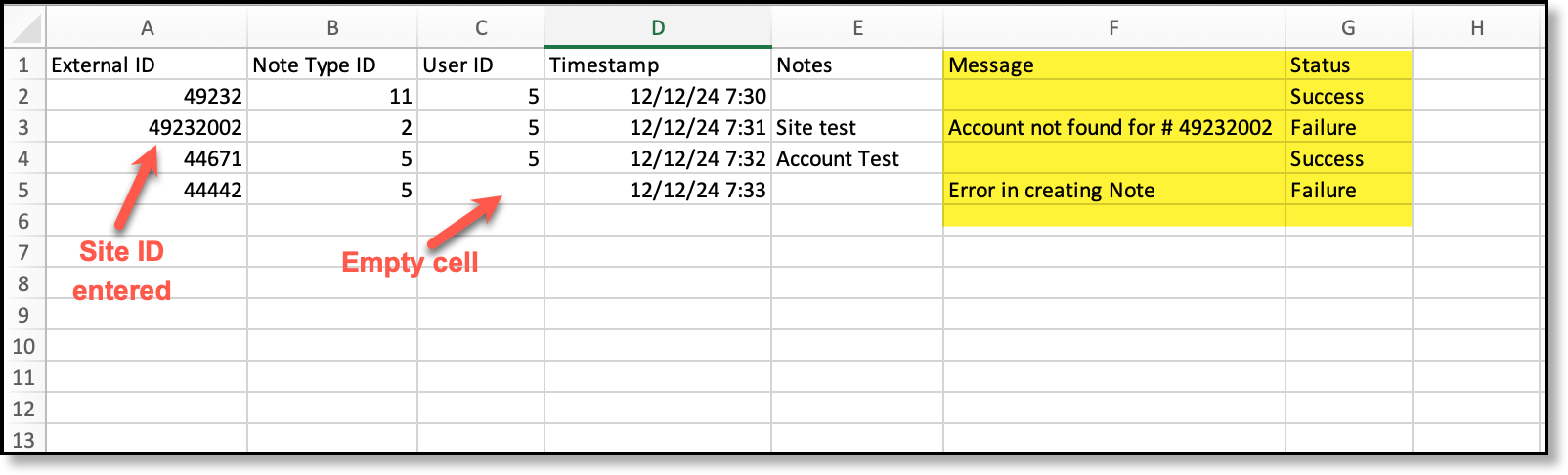
Review Accounts/Site
Review the uploaded notes on the Customer Service calendar, where each the note will display on the timestamped date specified in the import file.