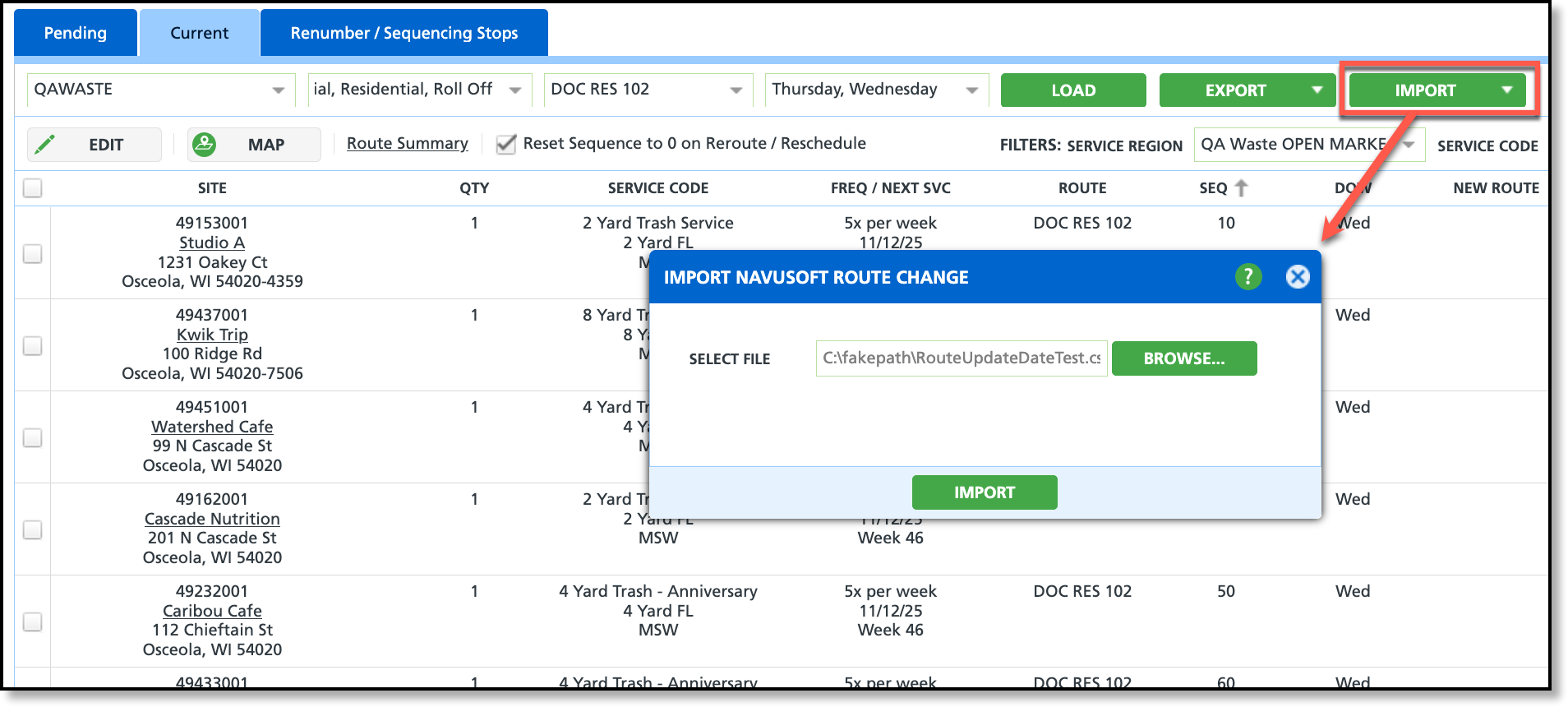Pathway: Operations > Route Management (Current tab)
Use the Export and Import feature to modify routes externally, then import them back into Route Management to post the routing changes in the system.
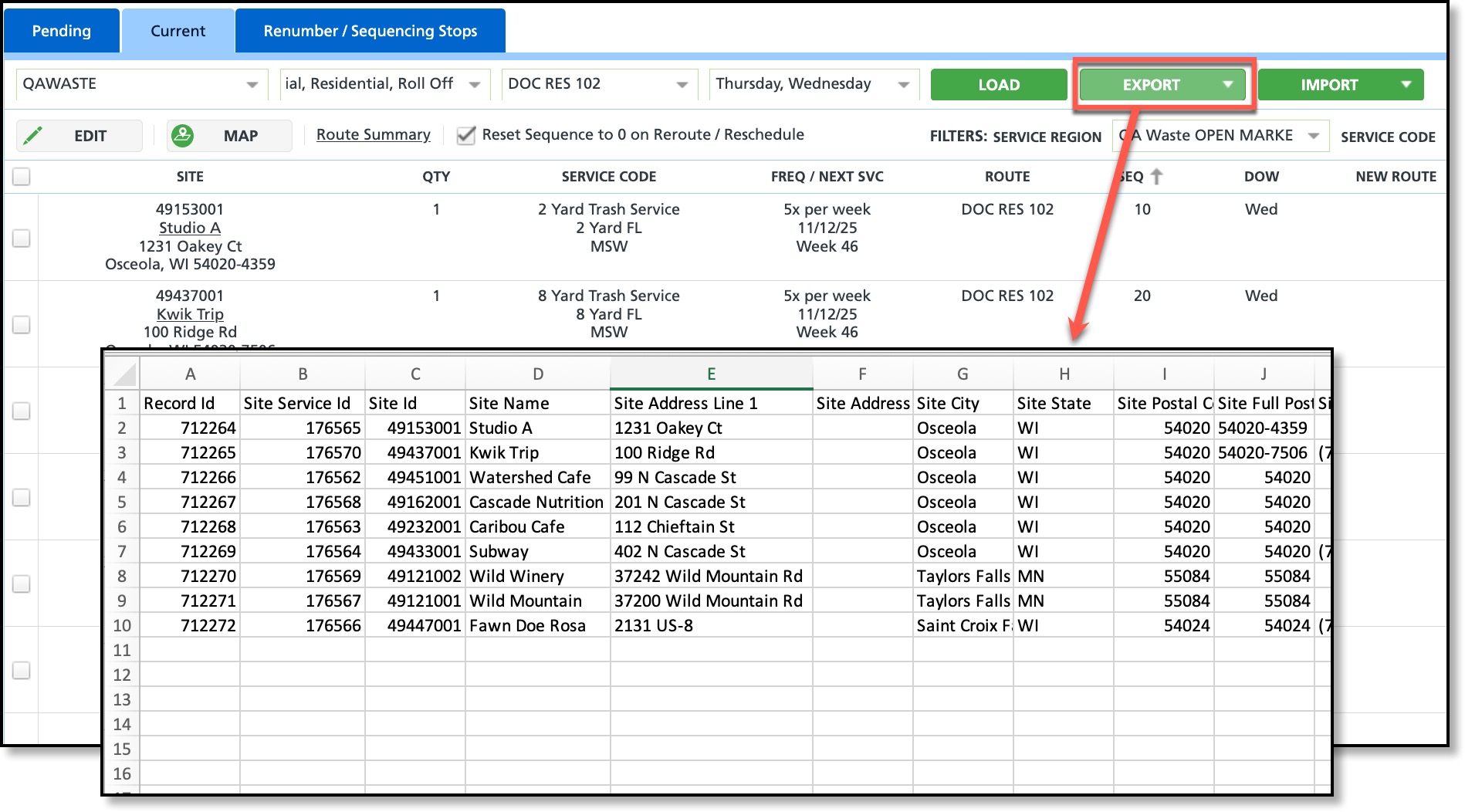
Permissions
The following permissions are required to use the Export and Import features in Route Management:
| Permission ID | Permission Name |
| 87 | Route Management |
| 445 | Import/Export Current Routes from Route Management Note: If a user does not have this permission, the Import/Export buttons are hidden from view. |
File Layout and Import Requirements
The following fields should not be modified for import. If a site is included in the file but has no changes, do not remove it—leave it as-is to ensure accurate processing. Important: The system uses the Record ID to map updates back into Route Management. Do not make any changes to the Record ID field, as this will prevent accurate mapping and may cause import errors. The following fields are included in the export file and will be mapped back into Navusoft for the route record if a new value is entered. If there are no changes for a record, leave these fields blank—the system will automatically skip them. File format requirement to upload changes in: CSVNon-Edit File Fields
Field Description Changes here map back upon import Record ID The unique ID essential for identifying the record and is critical for successfully importing updated records back into the system. Any changes to this field in the import file will compromise the accuracy of the import. DO NOT EDIT THIS FIELD Site Service ID The ID associated to the service for the site. This is also displayed in the site's Active Services. No Site ID The ID associated to the site the routing service applies. No Site Name The name of the site. No Site Address Line 1 This is the primary street address and usually includes: Street number and name, apartment, suite, or unit number (if space permits). No Site Address Line 2 This is an optional field used for additional address information that doesn’t fit in Line 1, such as: Apartment, suite, unit, floor, or building details. No Site City The city where the site is located. No Site State The state where the site is located. No Site Postal Code The five digit postal or ZIP code for the site. No Site Full Postal Code The complete version of a postal or ZIP code used in a mailing address. No Site Phone Displays the phone number for the site. No Site Latitude The geographic latitude coordinate of the site's location. No Site Longitude The geographic longitude coordinate of the site's location. No Business Hours The designated days and times during which a business or service location is open and available No Access Information Details that describe how to access the site for servicing. No Service Note Notes added to the active service that are visible on the customer service screen and the driver app. No Service Days The designated days the site is serviced. No Service Day Hours The designated time frame for servicing the site on the service days. No Qty Displays the quantity of equipment that is serviced. No Service Code The service code that applies to the record. No Service Code Name The name of the service code that applies to the record. No Equipment Type Displays the equipment type ID to identify the equipment that will be serviced. No Equipment Type Name Displays the equipment type's name associated to the ID. No Material Type Displays the material's ID to identify the material type expected to be serviced. No Material Type Name Displays the material type's name associated to the ID. No Line of Business Displays the line of business the site's service falls under. No Bin Size Displays the size of the bin that will be serviced. No Estimated Service Time The estimated amount of time it will take the driver to service the site. Applies to route optimization. No Estimated Volume The estimated amount of material that will occupy the bin. Applies to route optimization. No Frequency The frequency of how often the site is serviced. No Schedule Started Identifies when servicing first began for the site. No Next Service Date Displays the next date the route is scheduled to be serviced on. No Next Service Week The next numbered week of the year when the site is scheduled for service. No Day of Week Indicates the day of the week the site is currently serviced, represented numerically. 1= Monday 5= Friday 2= Tuesday 6= Saturday 3= Wednesday 7= Sunday 4= Thursday No Week of Month For monthly services, identifies if current service happens on the first, second, third or fourth week of the month. No A/B Week Indicates whether the site is currently serviced on an A week or B week in the pickup rotation.
SQL Logic: A or B Week is determined based on base date of 01-01-2012 this week was considered as A week with the SQL formula CASE WHEN ABS (datediff (week,'01-01-2012’, TheDate))/2=1 then ‘A’ else ‘B’ end). TheDate value for any day of selected week , formula will return A or B value.No Route Id Displays the current service route for the site. The Route ID is automatically assigned by Navusoft when the route is created. No Route Name Displays the name of the route associated with the route ID. No Seq Displays the site's current sequence on the route for servicing. No Editable File Fields
Field Description Changes here map back upon import New Route Enter the ROUTE ID of the new route. YES New Seq Enter the new sequence number where the site should appear on the route. YES New Start Date Enter the start date for the routing change. This date determines both the effective start date and the corresponding day of the week the service will be assigned to (e.g., 5/26/2025 is a Monday; 5/27/2025 is a Tuesday).
Other notes: If the site is serviced on an A/B schedule, consider which week (A or B) the new start date falls into to ensure the routing change aligns correctly with the alternating service cycle.
SQL Logic: A or B Week is determined based on base date of 01-01-2012 this week was considered as A week with the SQL formula CASE WHEN ABS (datediff (week,'01-01-2012’, TheDate))/2=1 then ‘A’ else ‘B’ end). TheDate value for any day of selected week , formula will return A or B valueYES New Week This field is required for monthly services. Enter as: First, Second, Third, or Fourth. Leave null/blank for non monthly service types. YES
Process to Edit and Import a Change
Follow the steps outlined below to edit the export file and import the changes back into Route Management, where they can be posted to the route.
Important Import Notes: A change to Record ID can only submitted one time, once a change has been posted, the record id is ended and a new record id is assigned, changes can not be reversed. Export and Edit
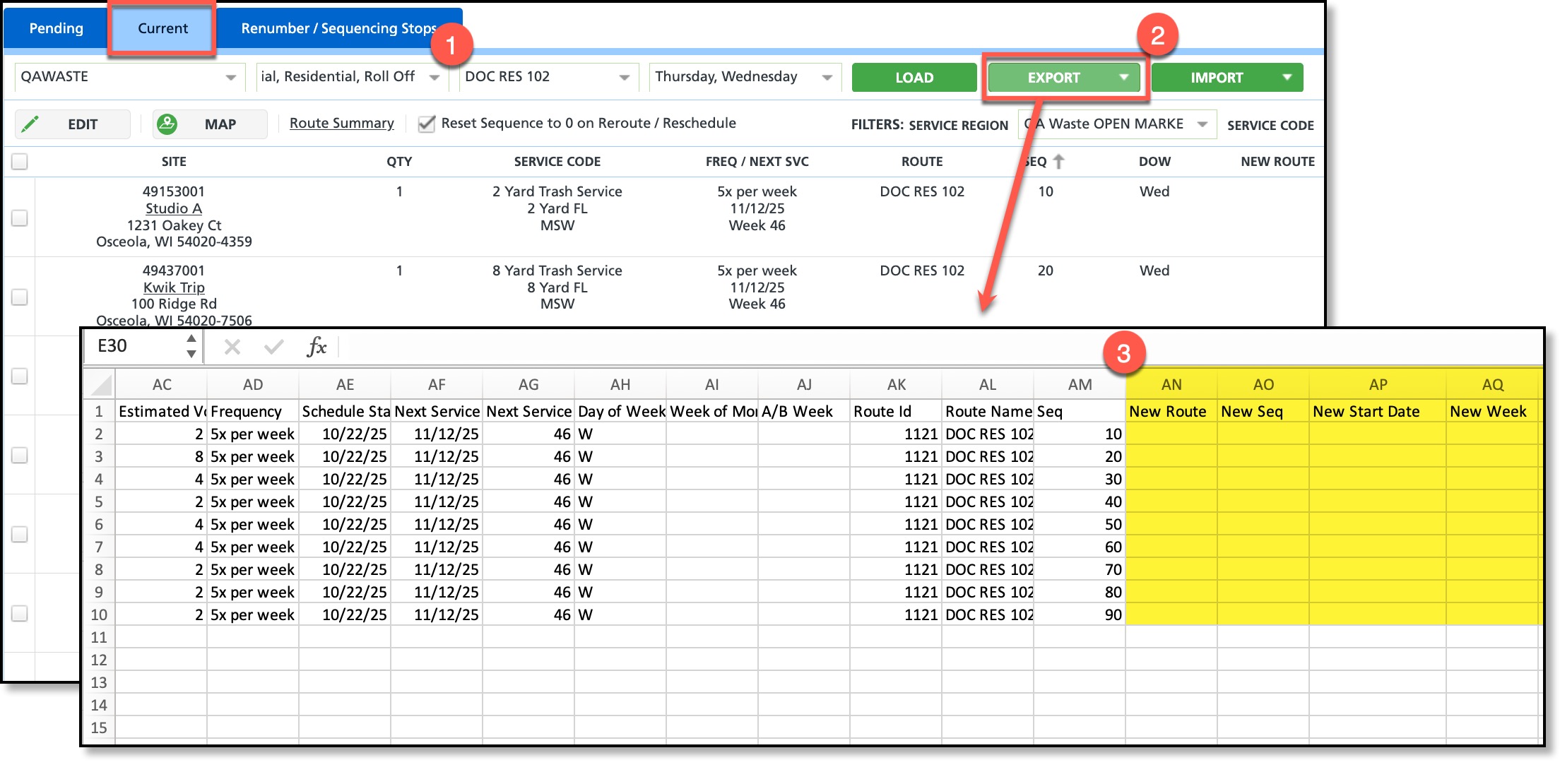
Import and Post