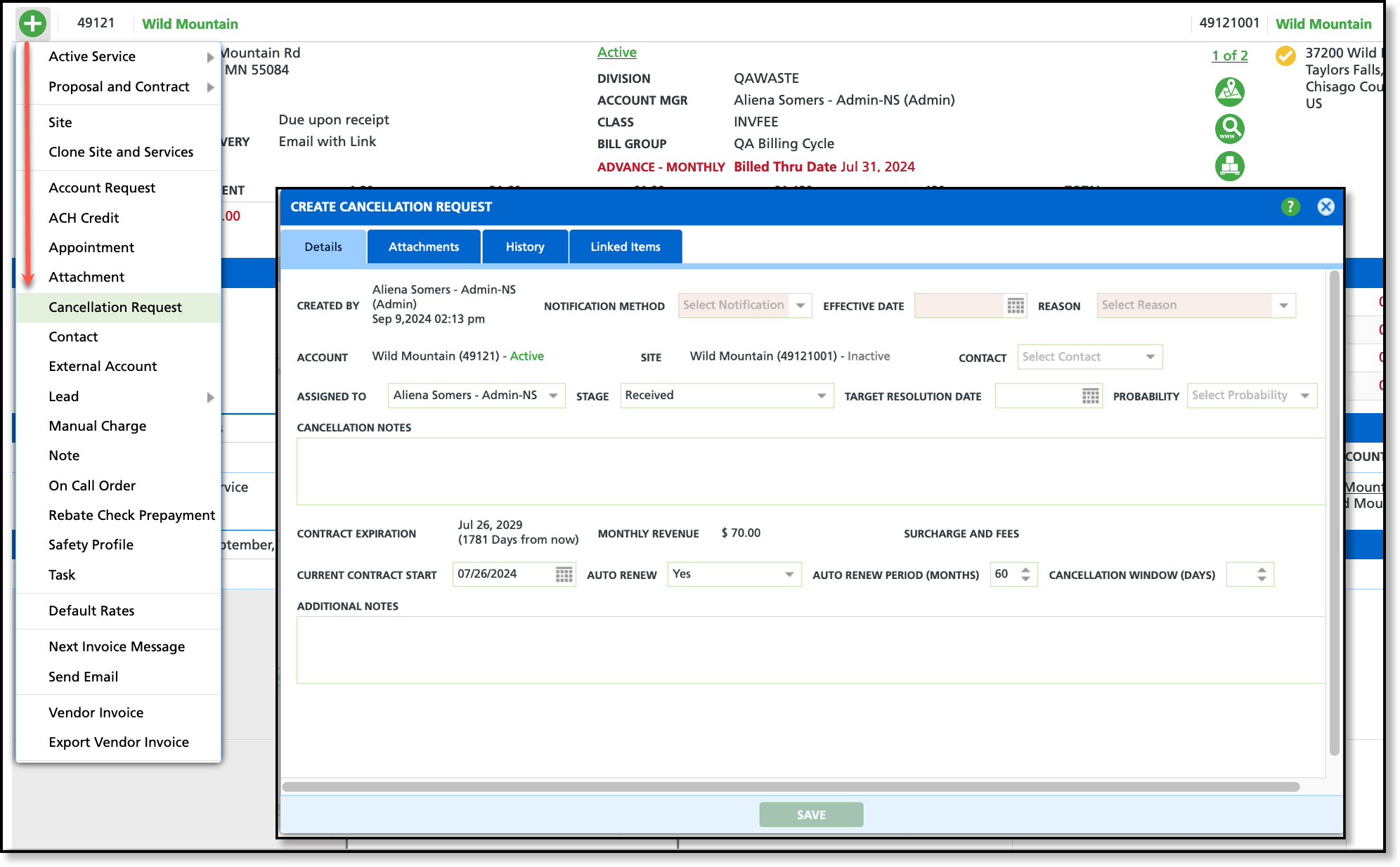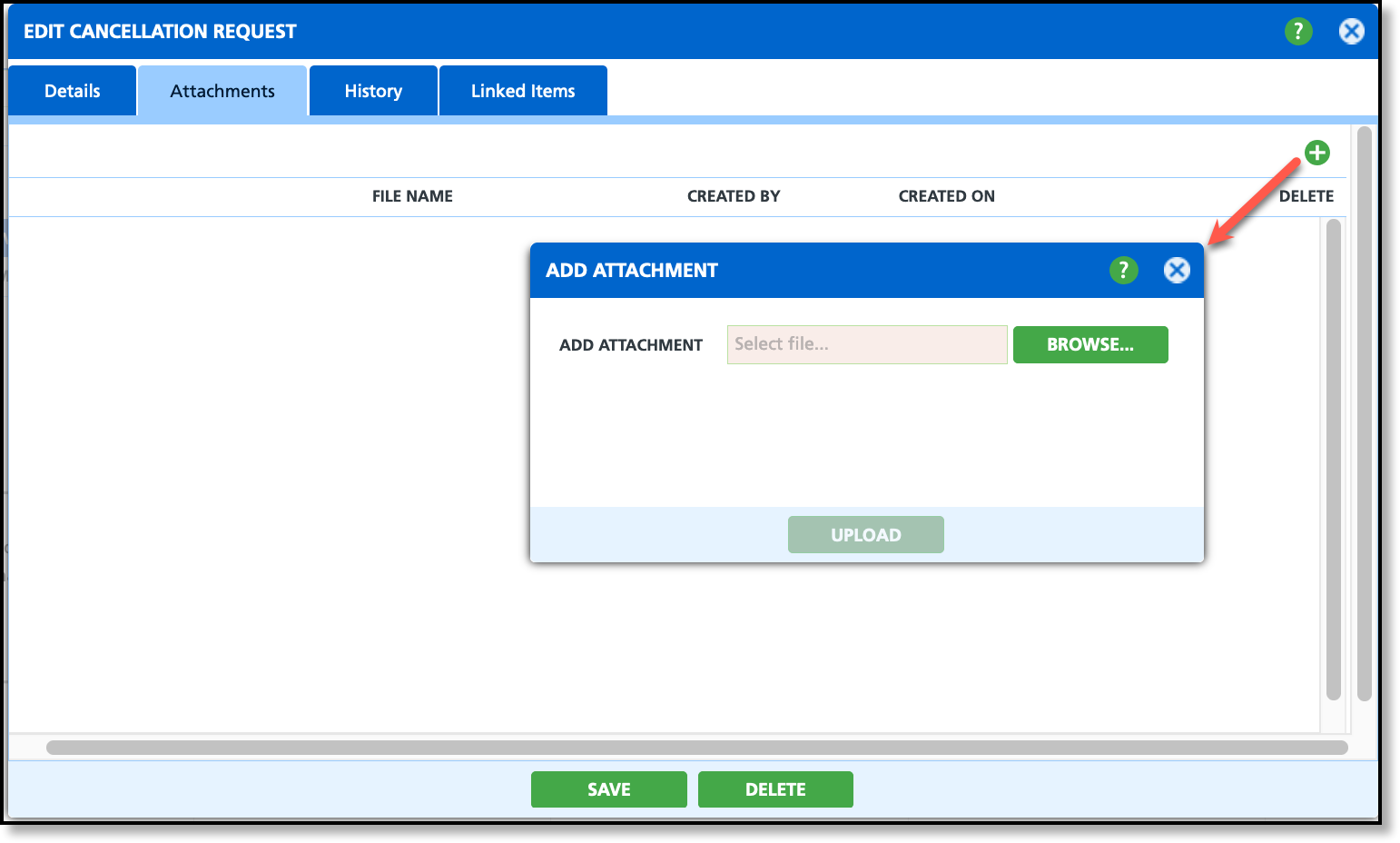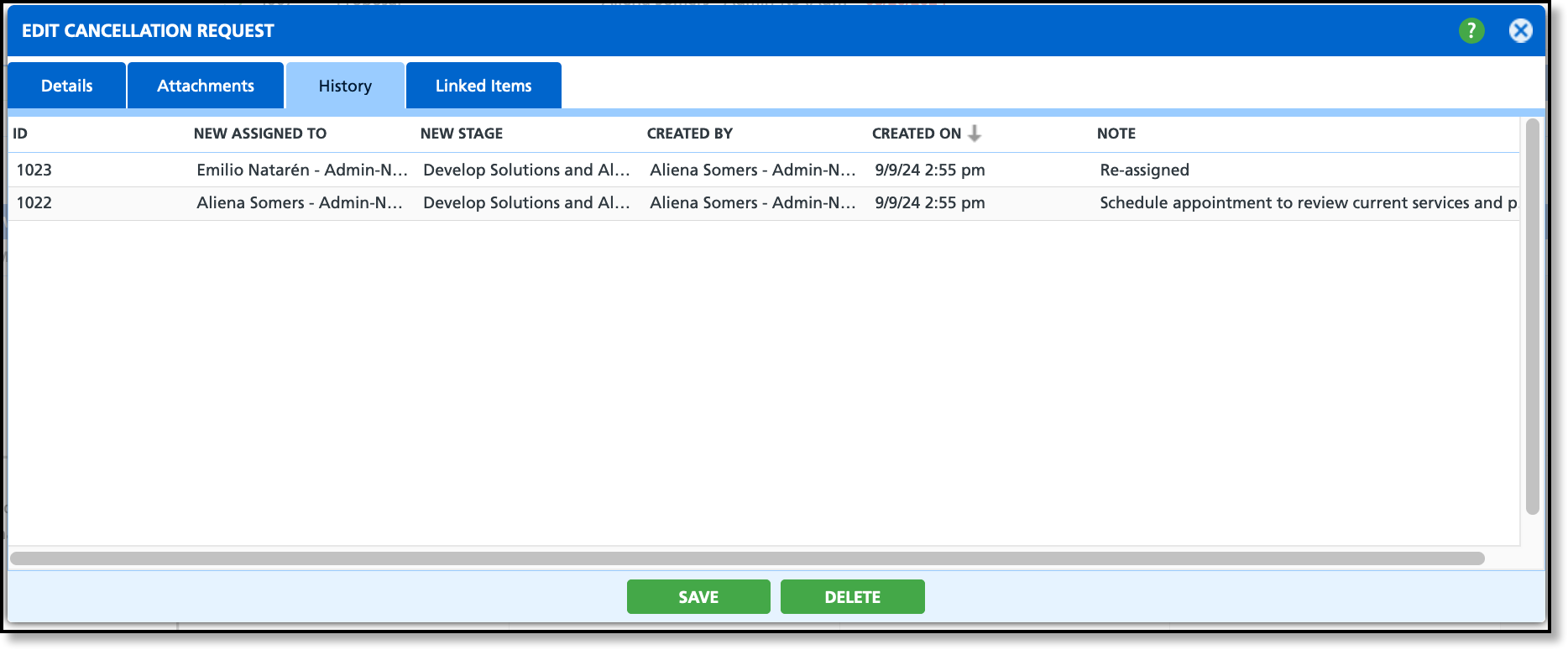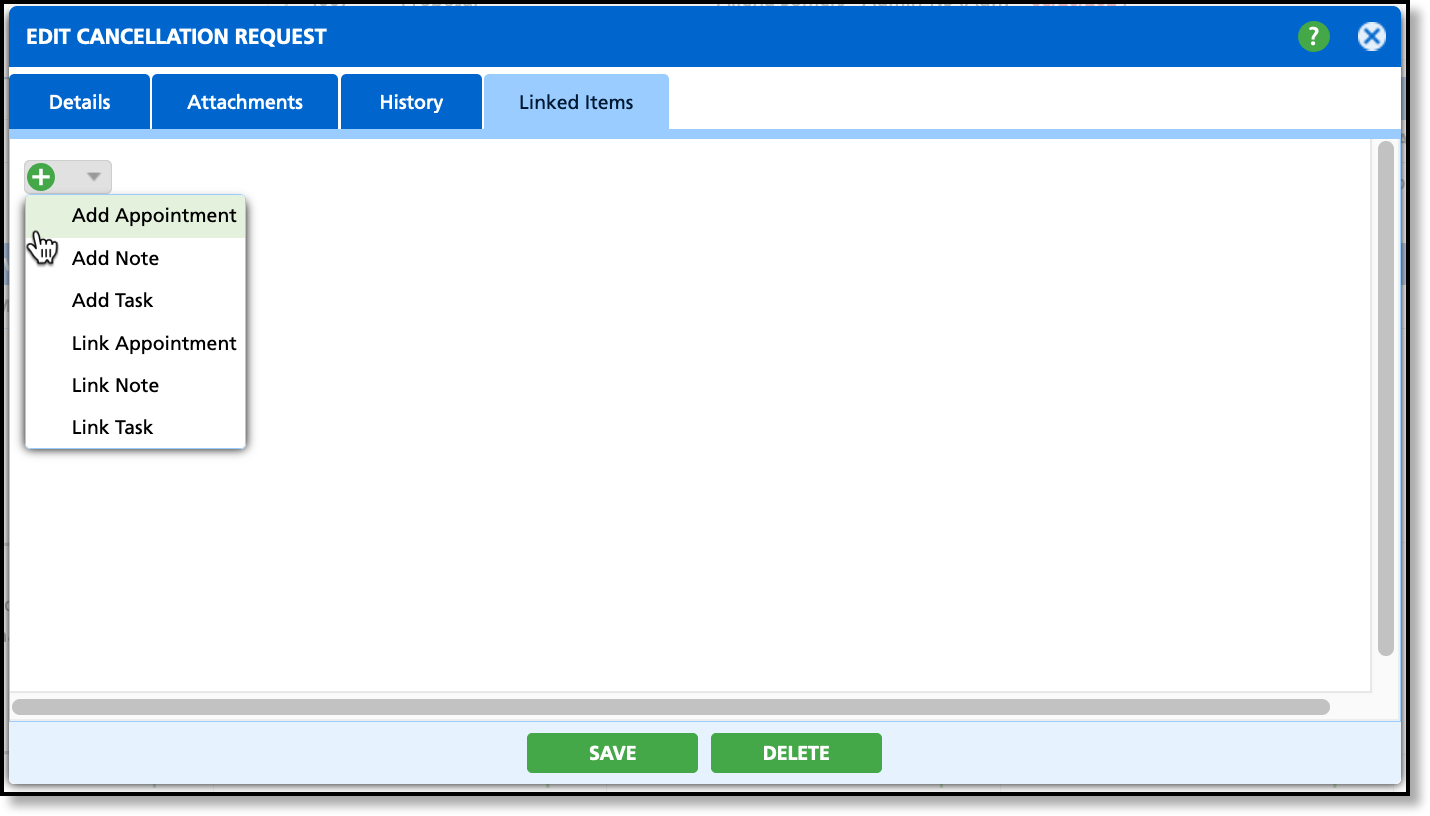Cancellation Request
Last Modified on 09/29/2024 3:26 am PDT
Pathway: Accounts > Account Menu > Cancellation Request
The Cancellation Request screen is used to initiate the cancellation process for an account; however, cancellations must be applied directly to the active service, separate from the request itself. Once a cancellation request is created, it can be managed via the Cancellation Requests screen in Sales > Pipelines > Cancellation Requests or from the Pending section of the account.
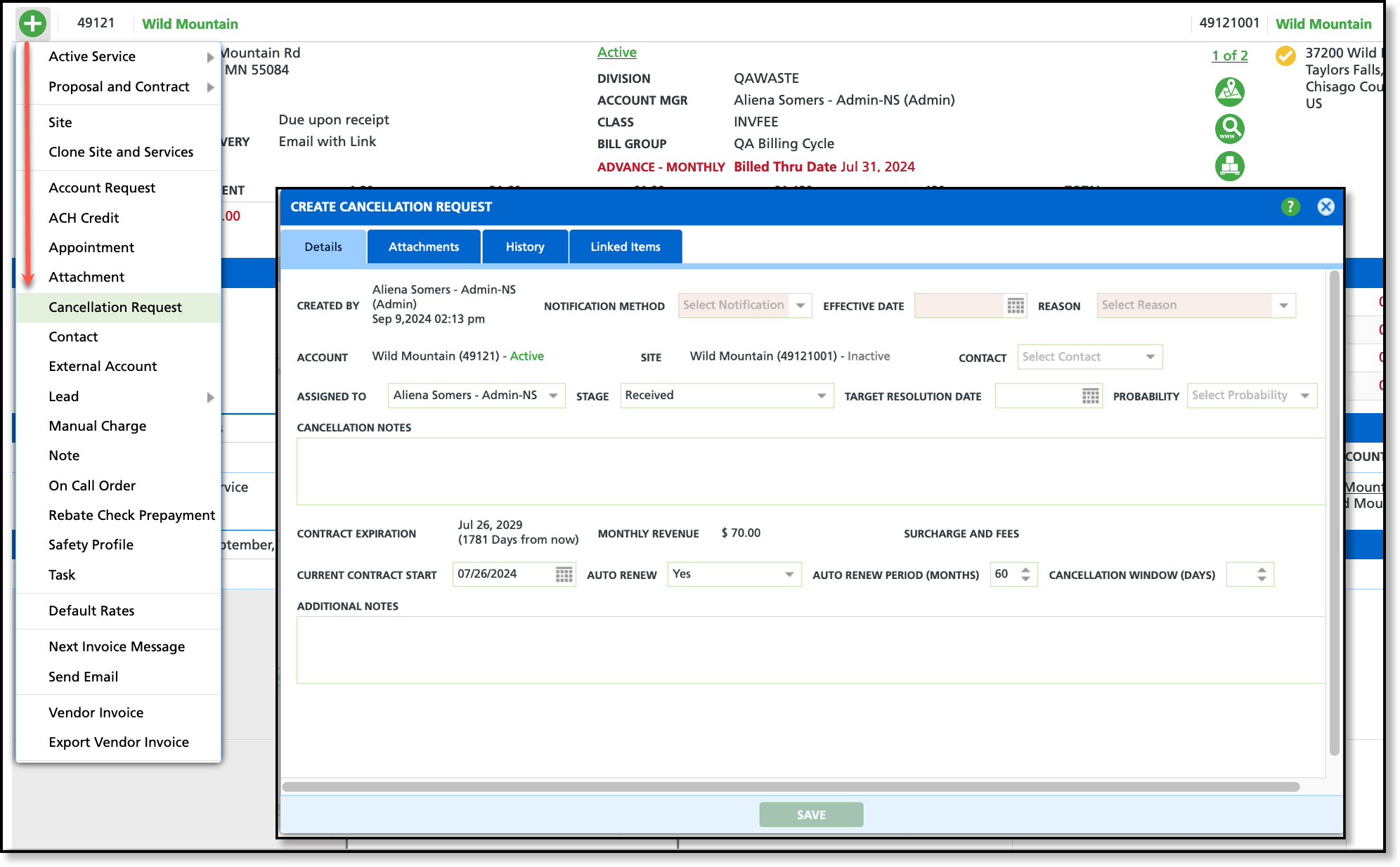
Permissions
The following permissions apply to Cancellation Requests:
| Permission ID | Permission Name |
| 162 | Add Cancellation Request |
| 163 | Edit/Delete Cancellation Request |
Field Descriptions
| Field | Description |
| Created By | Displays the name and timestamp of the internal user who submitted the cancellation request on behalf of the customer. |
| Notification Method | Drop down selection to indicate the method through which the customer requested the cancellation.
|
| Effective Date | Indicates the customer-requested service cancellation date. Entering a date here does not initiate the cancellation; cancellations must be applied directly to the active service. |
| Reason | Indicates the reason provided by the customer for their service cancellation request.
|
| Account | Displays the account name and ID along with the current status of the account.
|
| Site | Displays the site the cancellation request applies to.
|
| Contact | Identifies the point of contact on the account for further follow-up.
|
| Assigned To | Identifies the internal contact or representative to whom the request is assigned.
|
| Stage | Indicates the current stage of the cancellation request.
|
| Target Resolution Date | Identifies a date the service should be saved by.
|
| Probability | Indicates the probability the account can be saved.
|
| Cancellation Notes | Text field so users can provide additional information or explanations related to the cancellation. Information entered here will help the account manager or other representative formulate a resolution. |
| Contract Expiration | Displays the date the contract for the current service will expire.
|
| Monthly Revenue | Displays the monthly service revenue.
|
| Surcharge and Fees | Displays any surcharges and fees associated with the service.
|
| Current Contract Start | Indicates the start date of the current contract the customer has for the service.
|
| Auto Renew | Indicates whether the contract is set to auto-renew.
|
| Auto Renew Period (Months) | Displays the duration of the auto-renewal period for the contracted service. |
| Cancellation Window (Days) | Indicates the number of days a cancellation window applies. |
| Additional Notes | Option to include supplementary notes detailing discussions or reviews with the customer.
|
Attachments
Use the Attachments tab to include documents, such as emails or physical mail correspondences, related to the cancellation request. Attachments can only be added after the request has been created and saved.
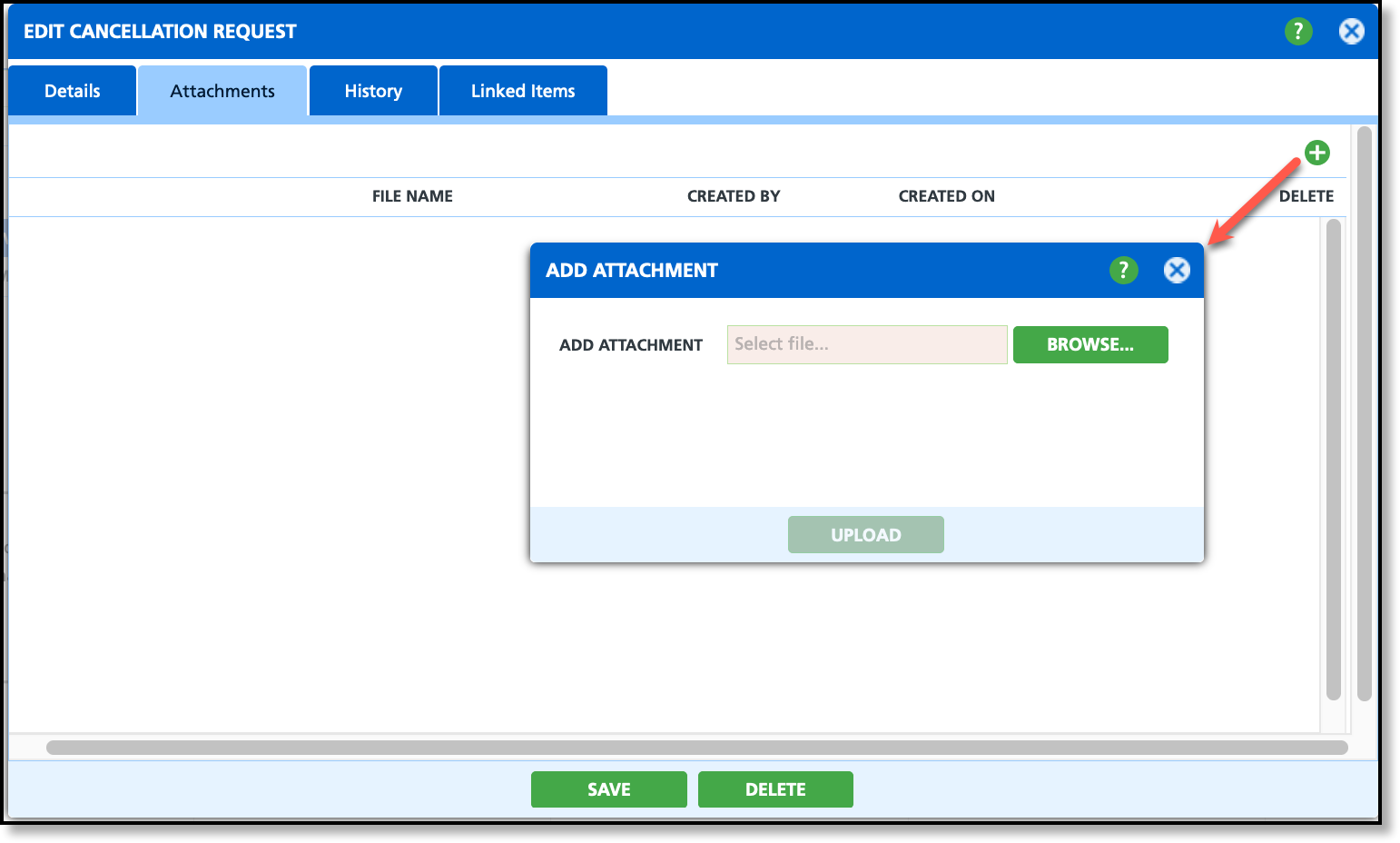
History
The History tab records any changes made to the cancellation request, including assignee updates and stage changes that reflect its current status.
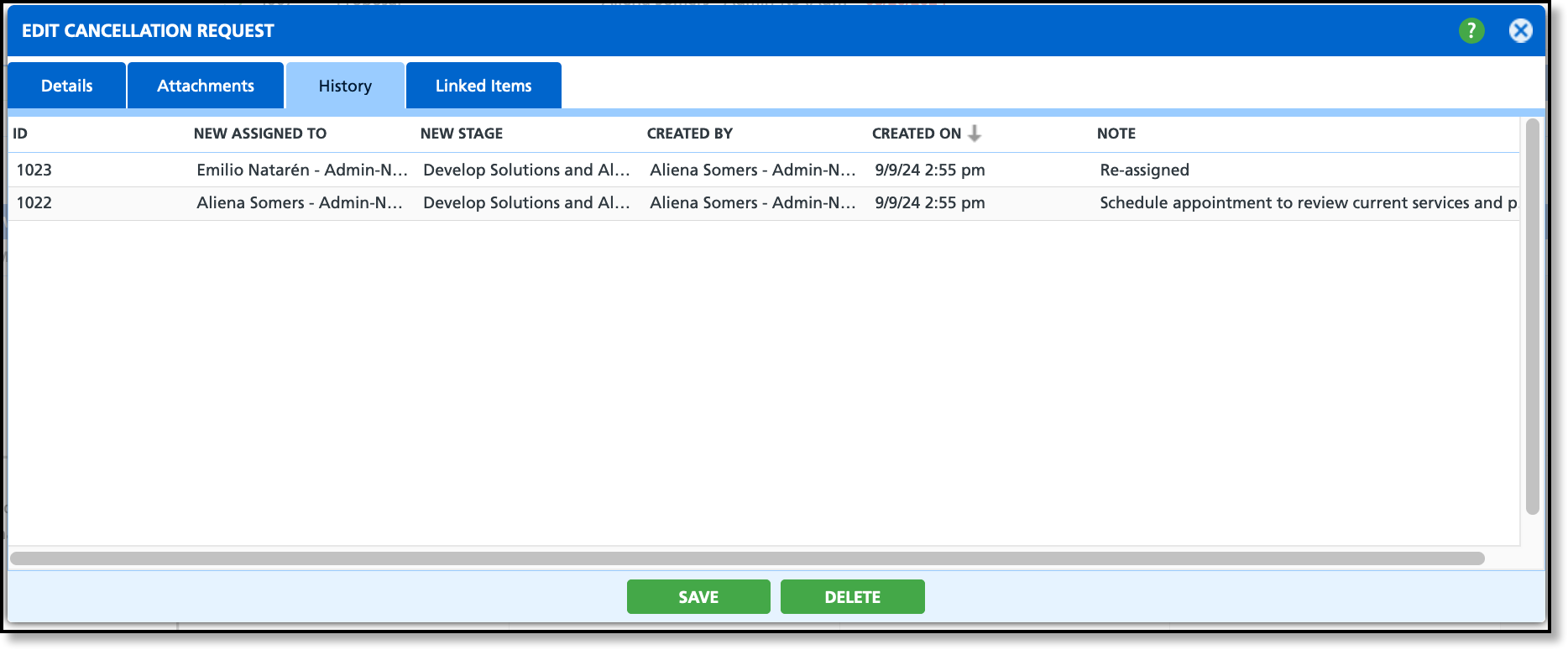
Linked Items
Use the Linked Items tab to create or link appointments, tasks and notes as they relate to the cancellation request.
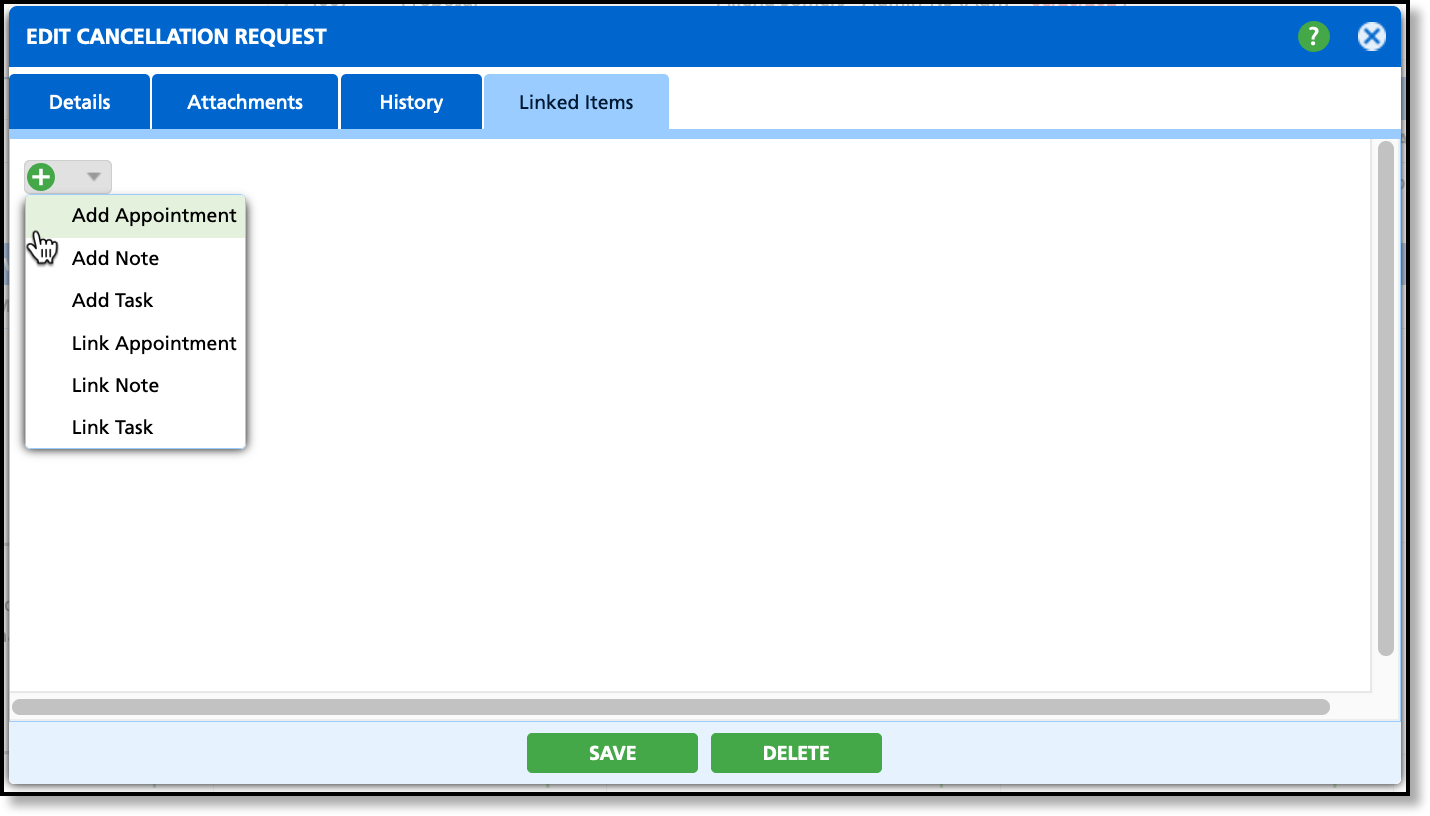
Related Resources
Manage Cancellation Requests