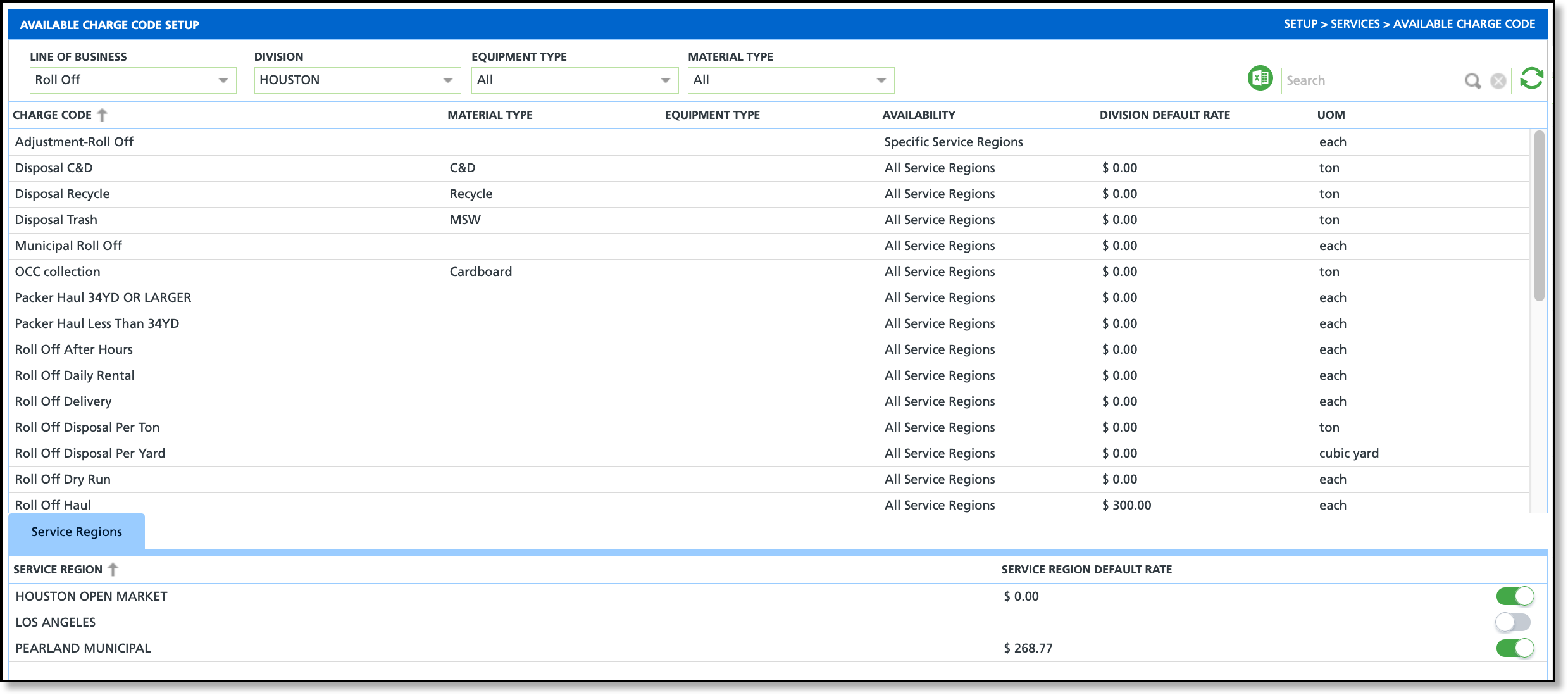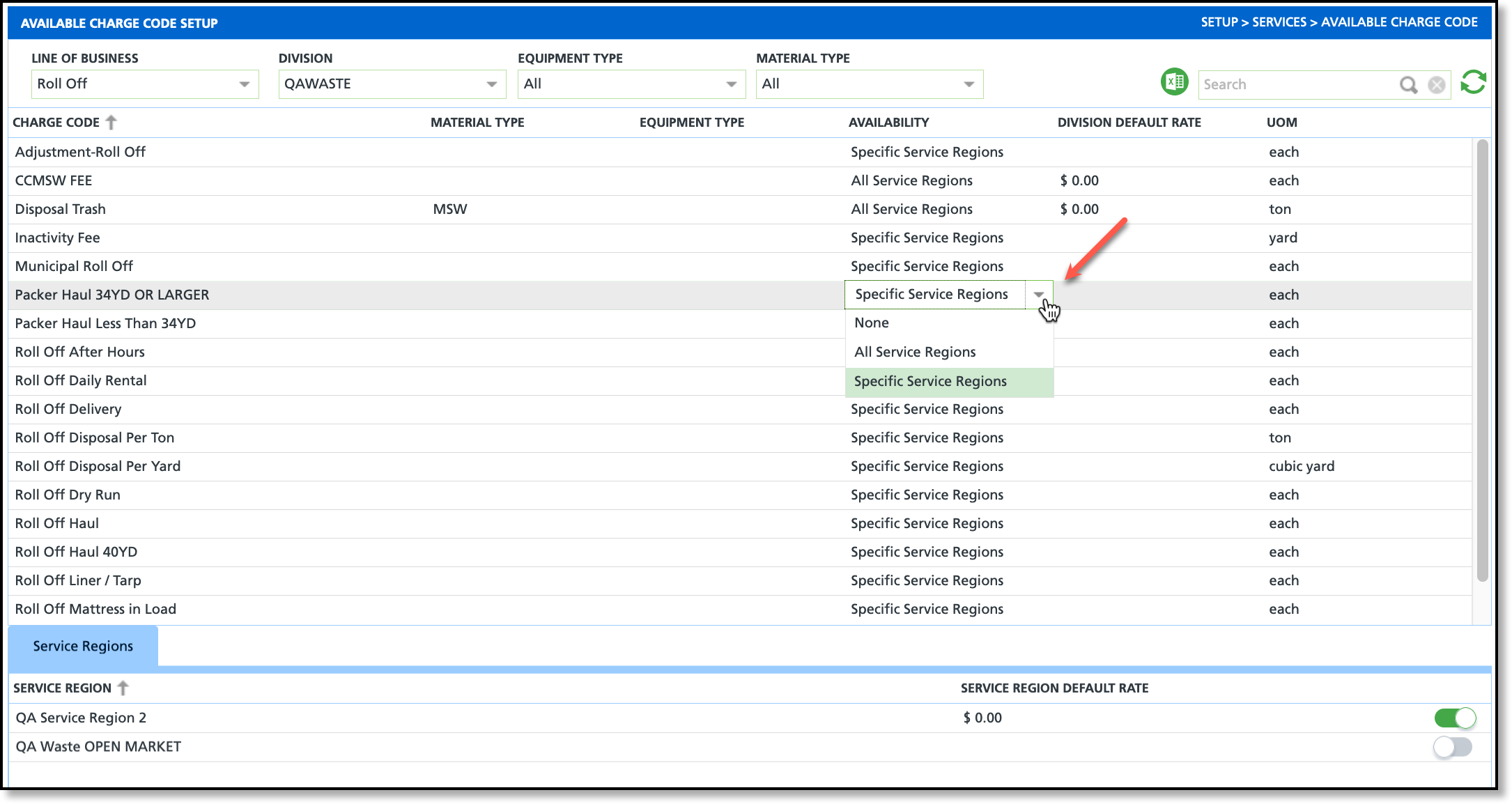Available Charge Codes
Last Modified on 01/15/2025 2:13 pm PST
Pathway: Setup > Services > Available Charge Codes
The Available Charge Code Setup determines where charge codes are available. Charge codes must first be created in the Charge Code Setup before their availability can be configured on this screen.
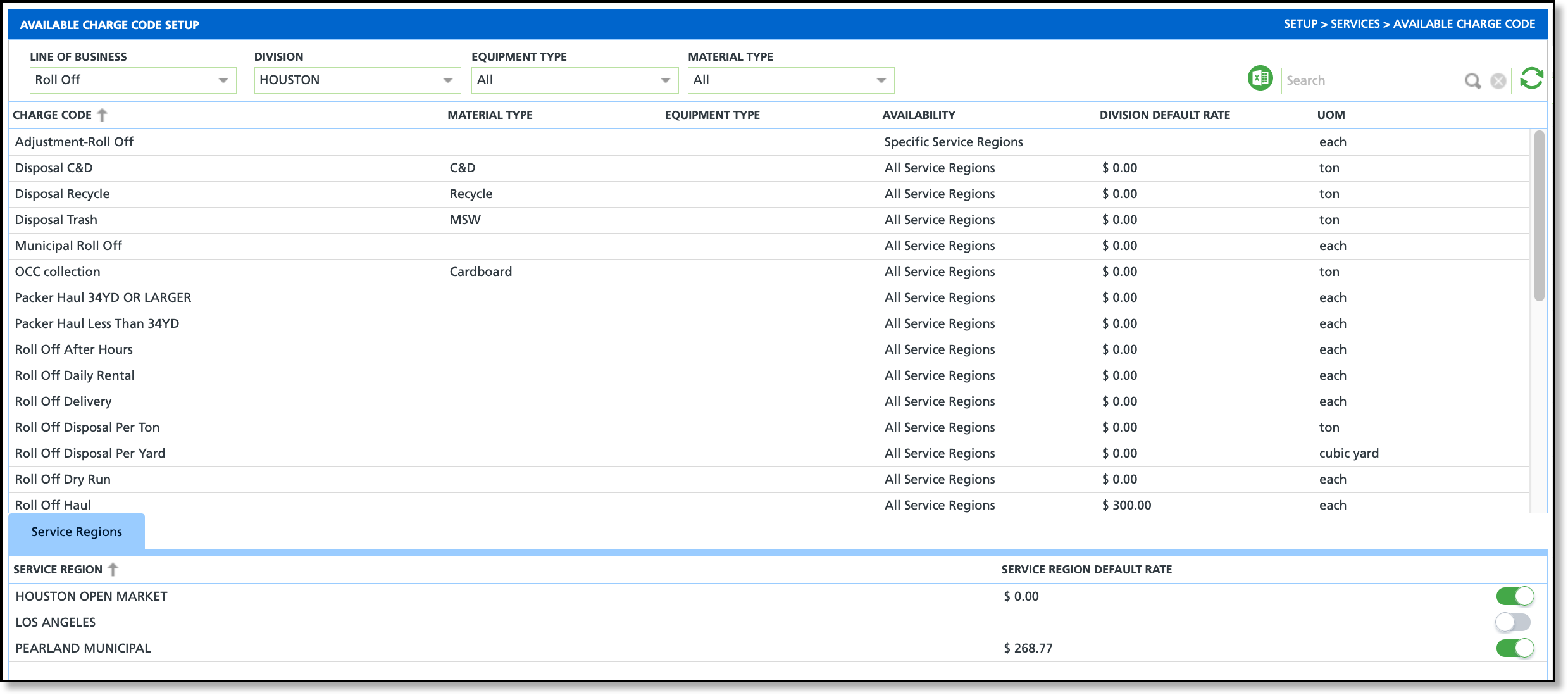
Permissions
The following permissions are required to access and edit in the Available Charge Code Setup screen:
| Permission ID | Permission Name |
118
| Setup \ Services |
Field Descriptions
| Field | Descriptions |
| Filters/Selectors |
Line Of Business
| Filters to only display the charge codes of the selected Line of Business. |
Division
| Displays the division for charge codes to be added to or removed from. |
Equipment Type
| Filters the charge codes to the selected equipment type. |
| Material Type | Filters the charge codes to the selected material type. |
| Fields |
| Charge Code | Displays the name of the charge code.
|
| Material Type | Indicates the type of material collected by the charge code. Material Type is added/edited in Setup > Services > Charge Code. |
| Equipment Type | Indicates the equipment used. Equipment Type is added/edited in Setup > Services Charge Code.
|
| Availability | Determines which service regions the charge code is available for. Click within the column to access the drop down menu. |
| UOM (Unit of Measure) | Indicates how the waste is measured and used in billing calculations. UOM is added/edited in Setup > Services > Charge Code. |
| Division Default Rate | The default rate for the charge code that is specific to the Division and Service Region. Default Rate is only available after the charge code has been added. Select within the field to enter an amount. |
| Service Regions | Displays the service regions where charge codes can be added or removed using the toggle switches.
|
Charge Code Availability
In the Availability column, users can specify whether a charge code is restricted to specific regions, available to all, or unavailable in all service regions. Clicking within the row of the Availability column for the desired charge code will display a drop down menu for selection.
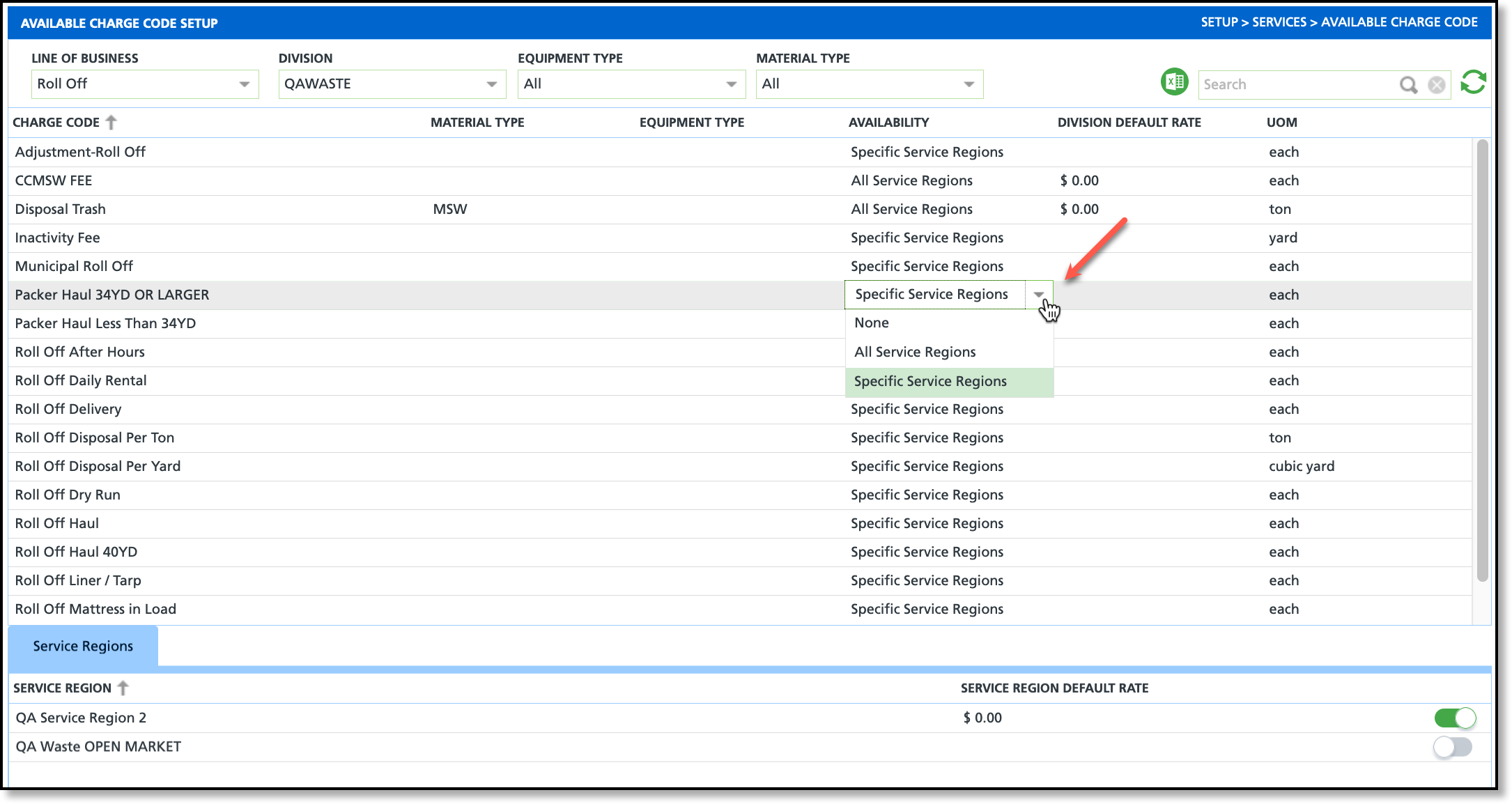
None
- Click within the Availability column and select 'None'.
- The charge code is now unavailable/inactive for all service regions. No additional setup is necessary.
All Service Regions
- Click within the Availability column and select 'All Service Regions'.
- The charge code is now available to all service regions. No additional setup is necessary.
Specific Service Regions
- Click within the Availability column and select 'Specific Service Regions'.
- In the Service Regions tab, use the toggle switch to add the charge code to each service region it applies.
- The charge code will only be available to the selected service regions.
Related Articles
Charge Code Setup
Charge Code Tiered Pricing Setup