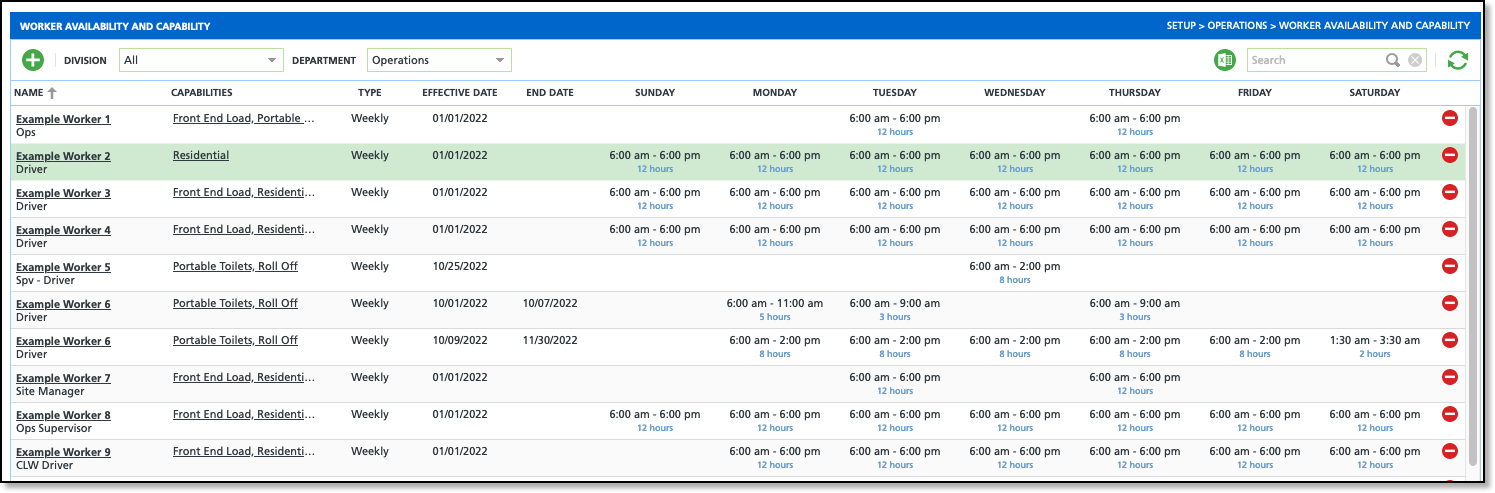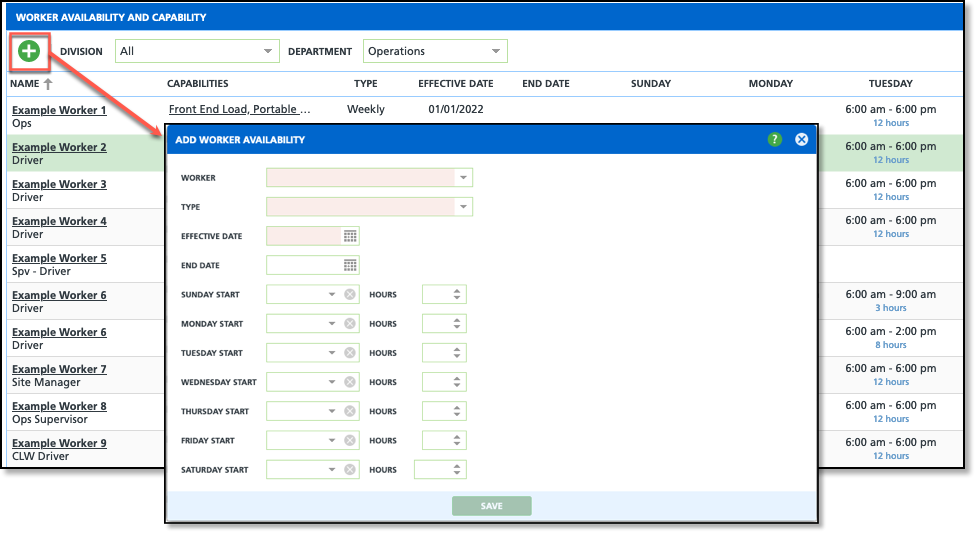Worker Availability and Capability
Last Modified on 02/20/2025 1:11 pm PST
Pathway: Operations > Resource Scheduling > Worker Availability and Capability
The Worker Availability and Capability tool is used to define daily time frames a worker is available for route assignments. It also enables the identification of the specific lines of business that the worker is capable of servicing, such as Residential, Roll Off, Front End Load, and others. Once an availability record has been established for a worker, there is no need to update it unless there has been a change in the worker's availability. The times inputted in this tool will automatically be reflected in other tools like Dispatch and the Resource Calendar.
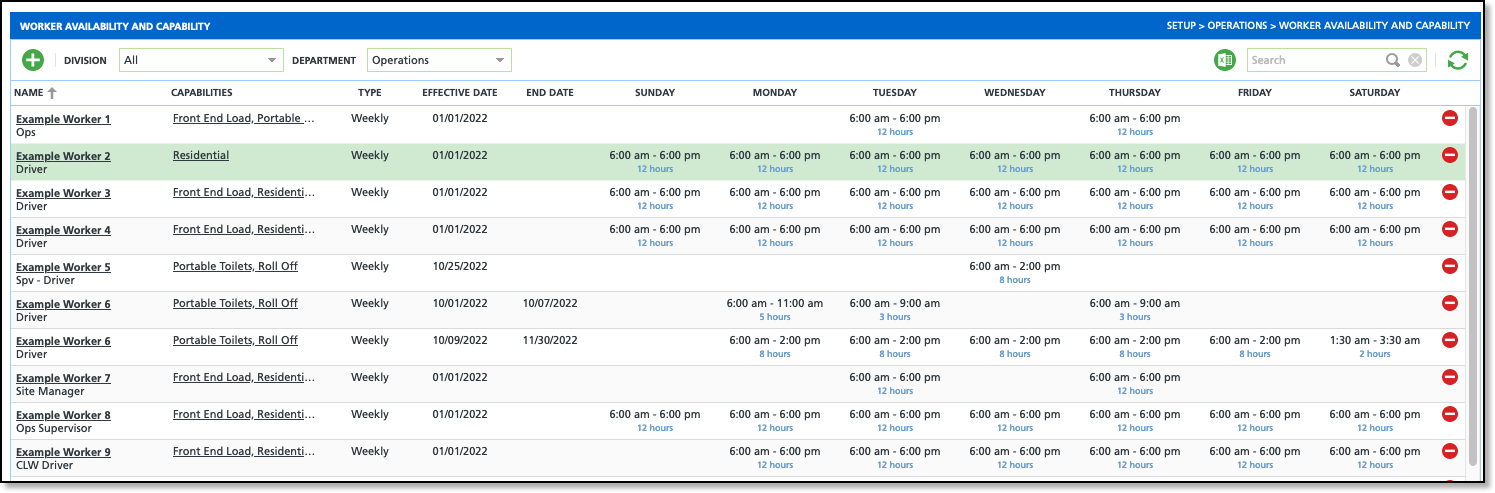
Logic
- Permission 440 (Resource Scheduling) is required to view and edit.
- By default, Division and Department filters are set to All.
- A worker can have only one weekly active availability at a time.
- Workers can simultaneously have one active availability for Odd weeks and one active availability for Even weeks.
Field Descriptions
Field | Description |
|---|
Filters |
Division | Filters to display workers who's availability was added under the selected Division.
|
Department | Filters to display the workers of the selected Department. Department is indicated when the worker is created in the system. |
Fields |
Name | Displays the name of the worker the availability and capabilities apply.
|
Capabilities | Displays the Lines of Business the worker can service. Select the field to add/remove capabilities.
|
Type | Indicates if the availability for the worker based on an Odd/Even or Weekly schedule.
|
Effective Date | Indicates the date the worker's availability begins.
|
End Date | Ends the worker's availability and will display the worker as Not Available in other Operations tools such as Dispatch and Calendar Resources. |
Sunday - Saturday | Displays the time and duration (hours) the worker is available to be assigned to a route for that day.
|
Add Worker Availability
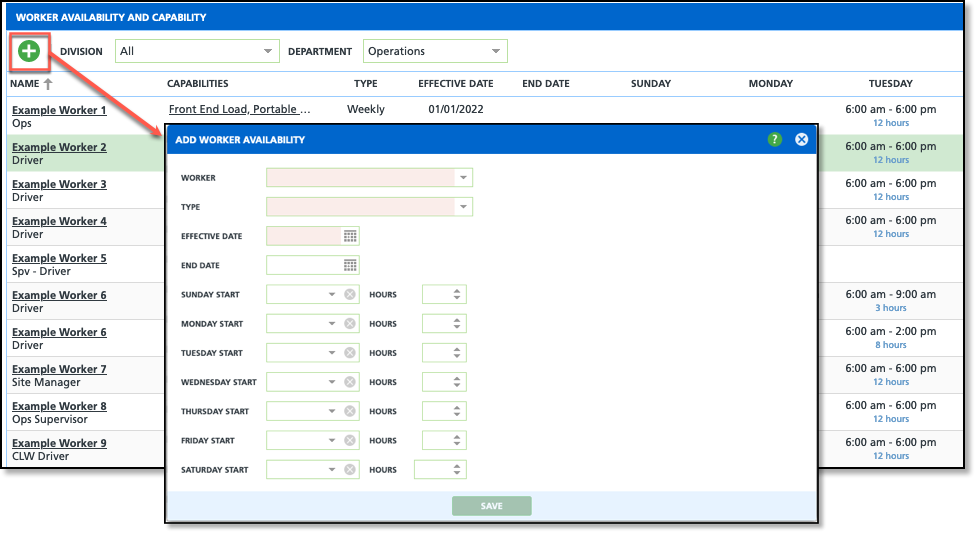
- Select the green '+'icon from the top of the screen to display the Add Worker Availability popup editor.
- Select the User you would like to create an availability record for.
- Select they Type of Availability. Options include:
- Weekly - indicates the worker is available for the days and times selected all weeks.
- Odd - indicates the days and times the worker is available on odd weeks.
- Even - indicates the days and time the worker is available on even weeks.
- Select the Start Time and Hours for each day of the week. If the worker is unable to work, leave the Start Time and Hours field for that day blank. To clear an entered time, select the 'X' located on the right side of the field.
- Click Save when finished.
Worker Availability in Dispatch
Operations > Dispatch
The Dispatch tool reflects worker availability by displaying an unavailable worker's name in red followed by (Not Available). This is only meant to assist dispatch operators in assigning/reassigning worker resources and does not prevent an unavailable worker from being assigned to a route.
Worker Availability in Resource Calendar
Operations > Resource Calendar
The Resource Calendar displays the availability and capability for all workers and includes access to Worker Calendar and Edit Route Record.