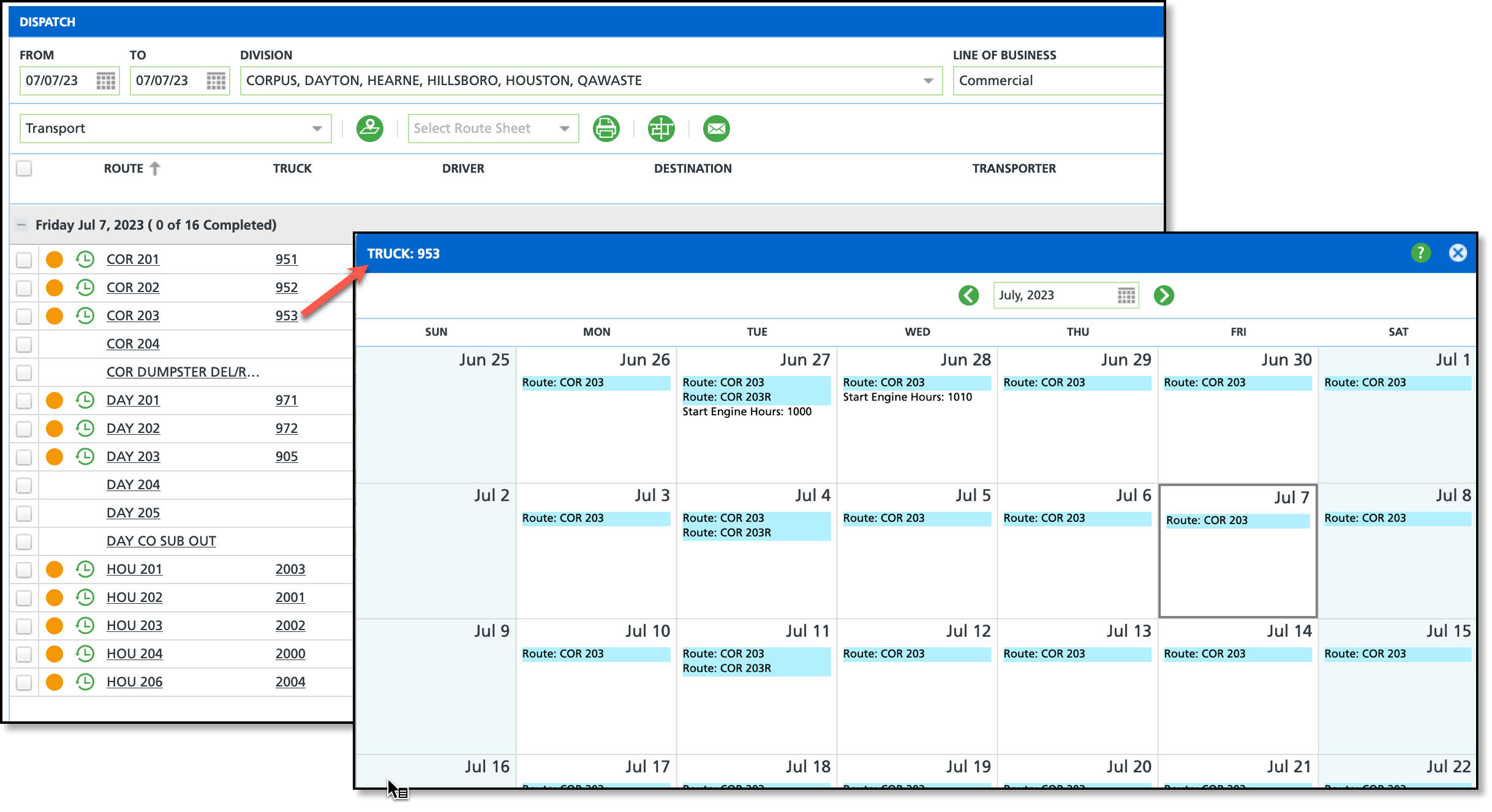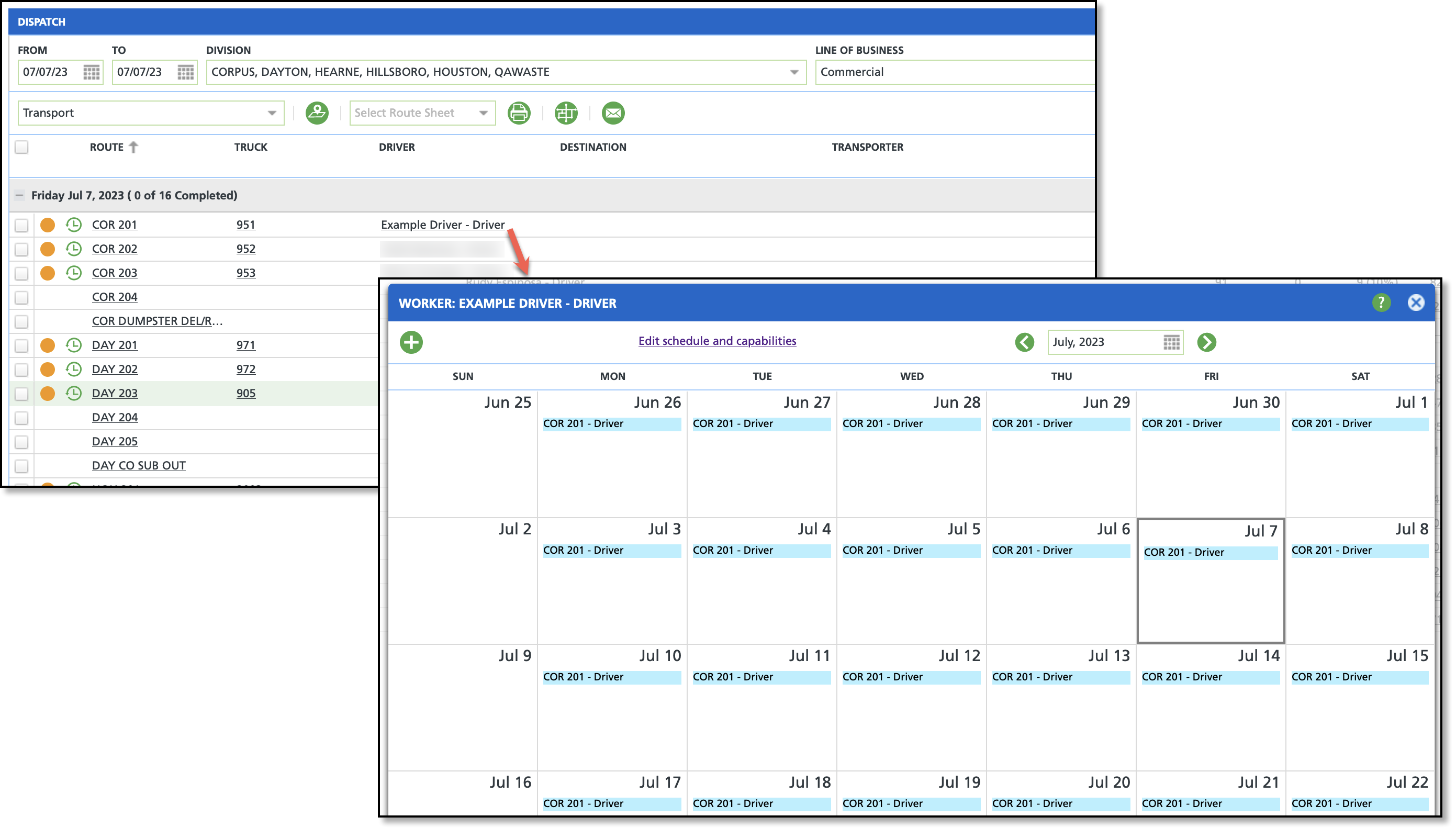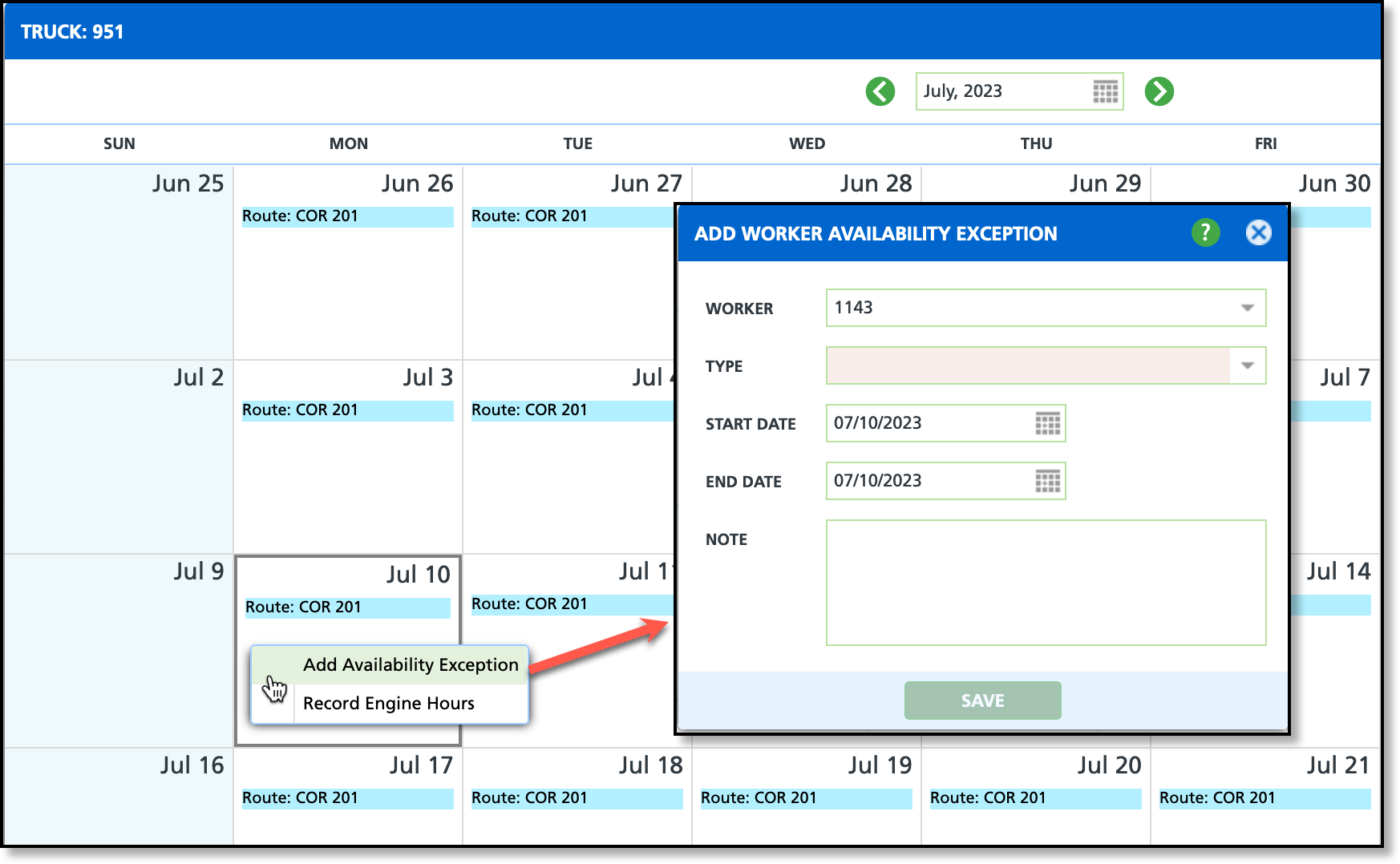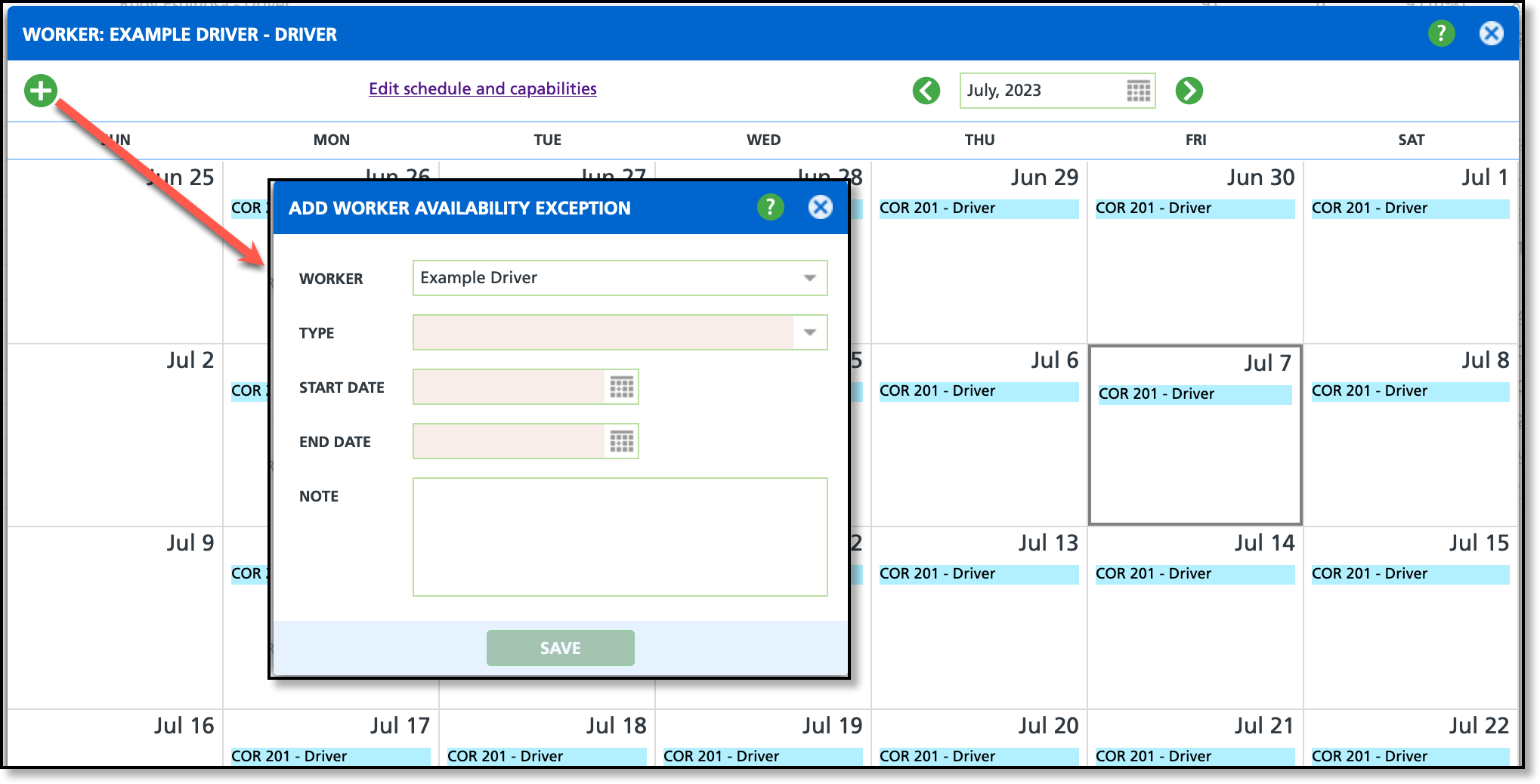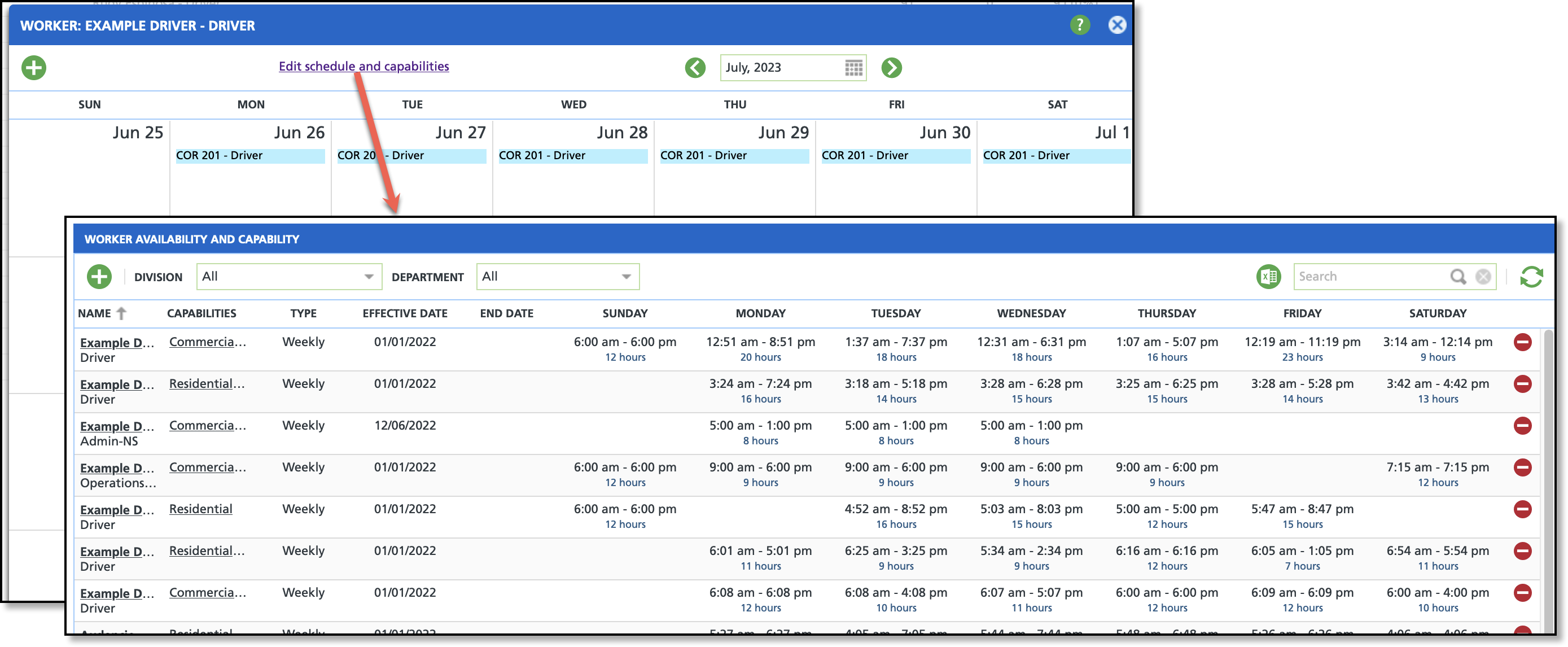Truck and Worker Calendars
Last Modified on 11/08/2023 9:51 am PST
Pathway: Operations > Dispatch > Select Truck/Select Driver
Truck Calendar
The Truck calendar presents truck-specific engine and route details. To enter truck and worker information for a particular day, simply right-click on the desired day and select from the options.
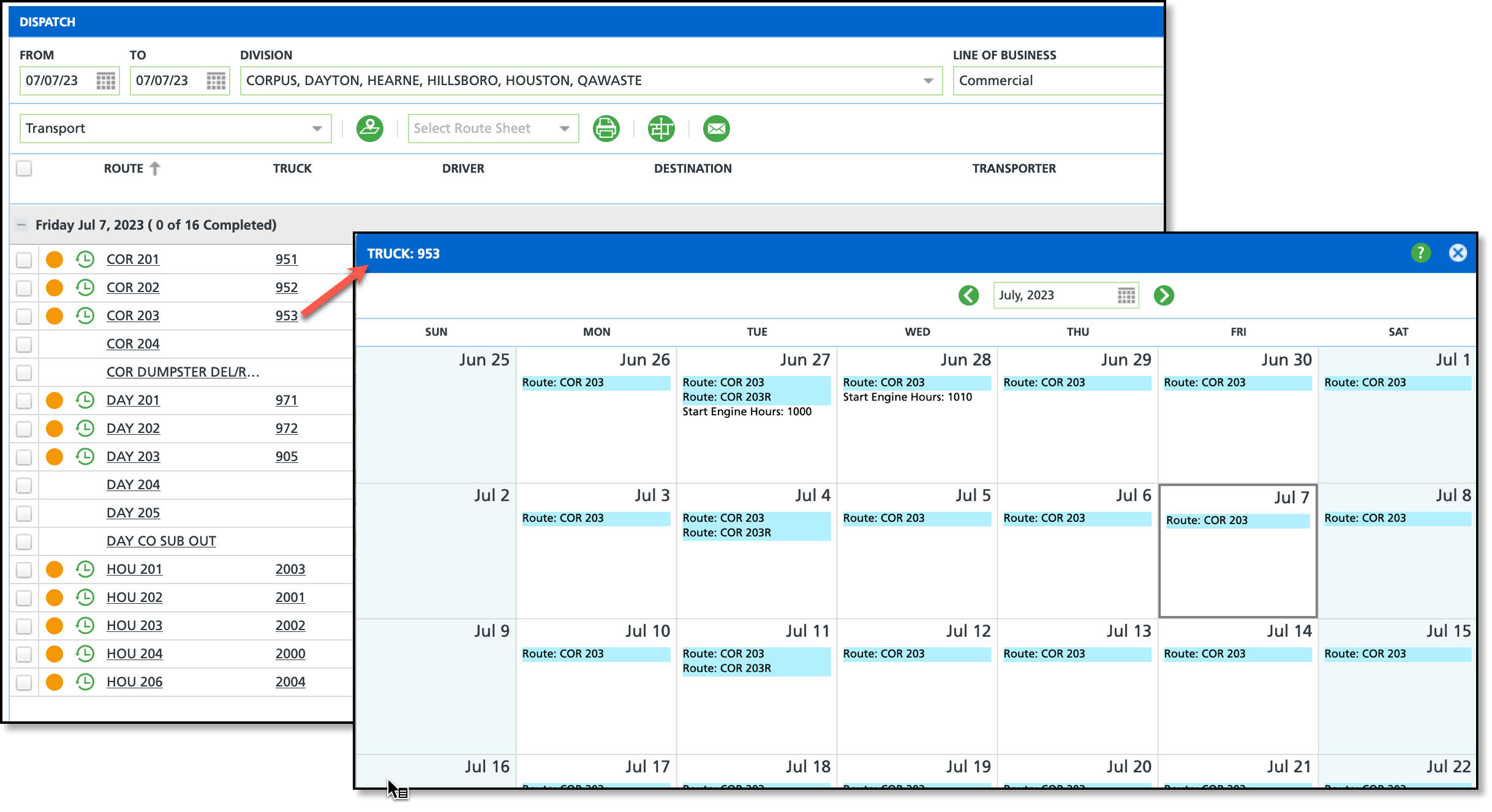
Record Engine Hours
To record a truck's engine hours at the start and end of each day, right-click on the corresponding day in the Truck calendar and choose the 'Record Engine Hours' option. In the event of a manual entry mistype, the Truck calendar will always default to display the smaller number as Engine Start and larger number as Engine End.

Record Worker Availability Exception
The Worker Availability Exception feature is used to record exceptions for workers, assigned to the same route as the truck, who are unable to work for reasons such as an illness.
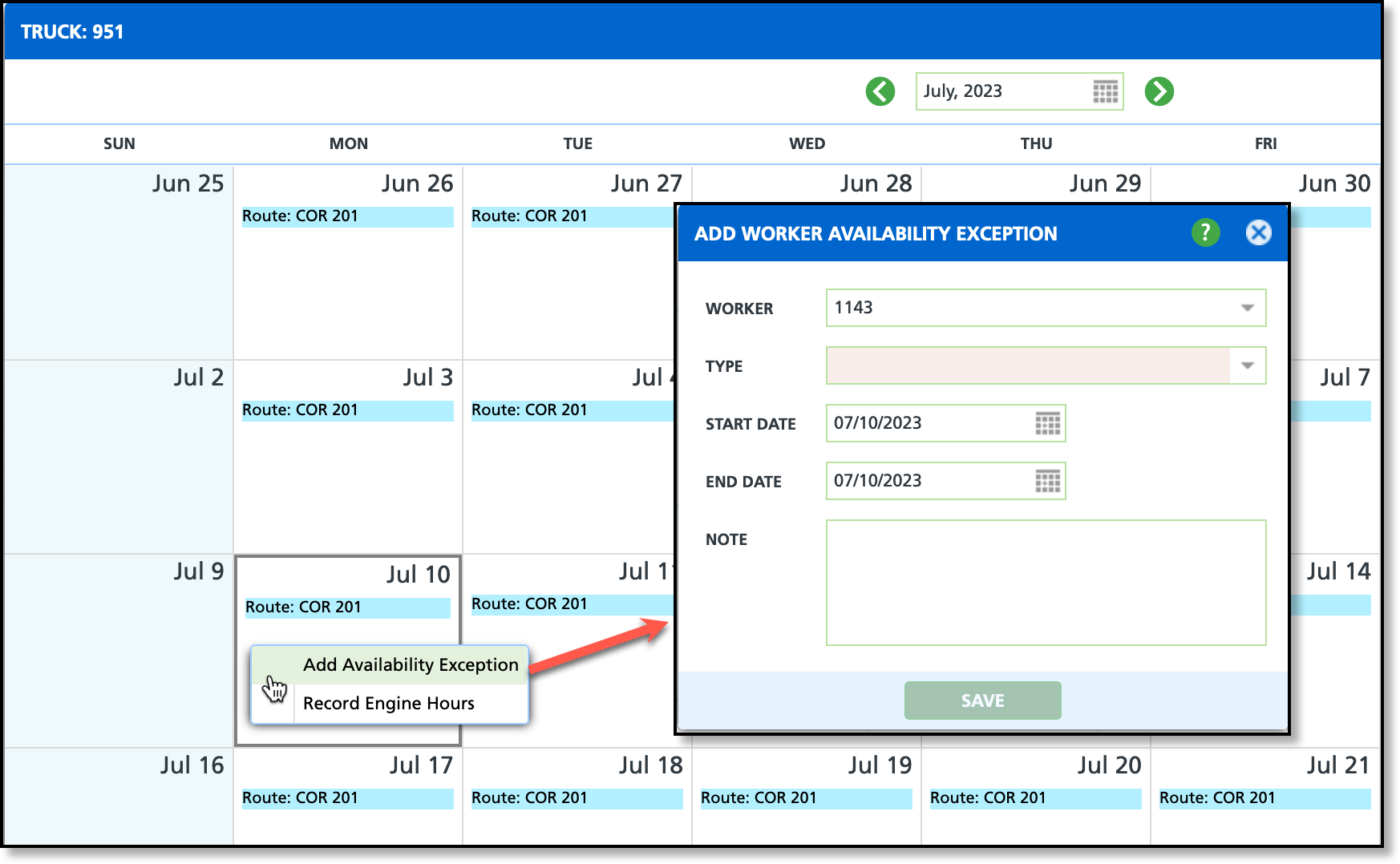
| Field | Description |
| Worker | Displays the list of workers (driver and helpers) assigned to the route. Select the worker the availability exception applies to from the drop down. |
| Type | Displays the available exception types. The type selected will display in parenthesis after the worker's name anywhere the worker's name displays in Operations. |
| Start Date | The date the worker's exception begins.
|
| End Date | The date the worker's exception ends.
|
| Note | Note that can be added to a worker's exception such as: "Driver tested positive for Covid, 5 day sick leave required." Only displays when the exception is opened. |
Worker Calendar
The Worker Calendar displays the route assignments for a selected worker. To open the Worker Calendar, select the worker's name from the Dispatch screen - only workers assigned to a route are available for selection. To view a worker's availability schedule outside of the Dispatch screen, open Worker Availability and Capability in Operations > Resource Scheduling.
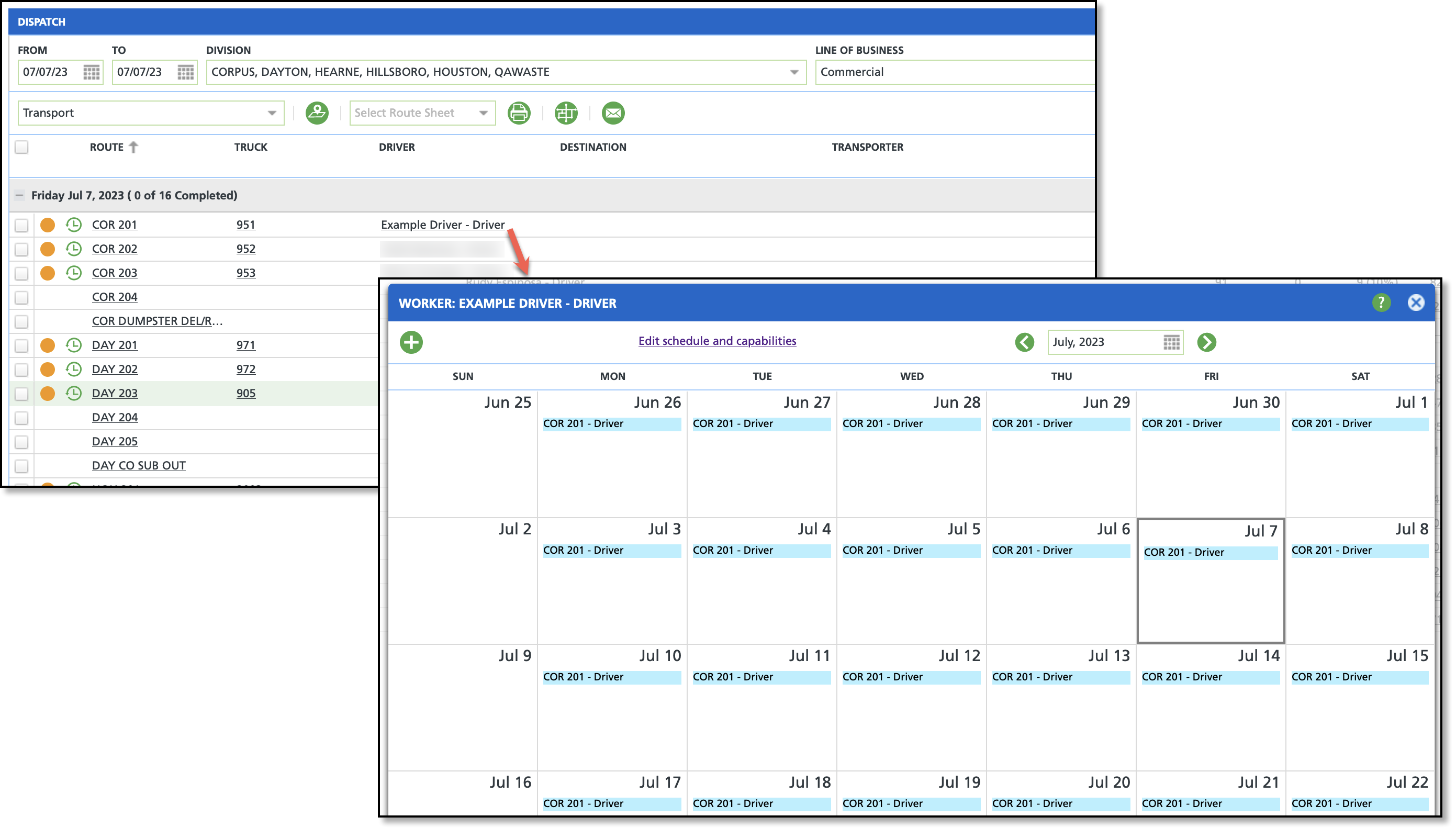
Screen Descriptions
The Worker Calendar displays a worker's schedule in the following ways:
- Route Assigned: Route displays highlighted in blue with the worker's role displayed.
- Availability Exception Recorded: Day is highlighted in red and the exception type is displayed.
- Unavailable Days: Days the worker is unavailable for scheduling display gray.
Add Worker Availability Exception
The Worker Availability Exception feature records the reason a worker is unavailable to work their route on a day they are assigned. This feature is particularly useful for reasons such as illness. Applying an exception will cause the worker's name to appear in red in the Dispatch view, accompanied by the corresponding exception type.
If an exception is applied to a worker, they will continue to stay assigned to the route until an authorized user has removed them and assigned a new worker to take their place.
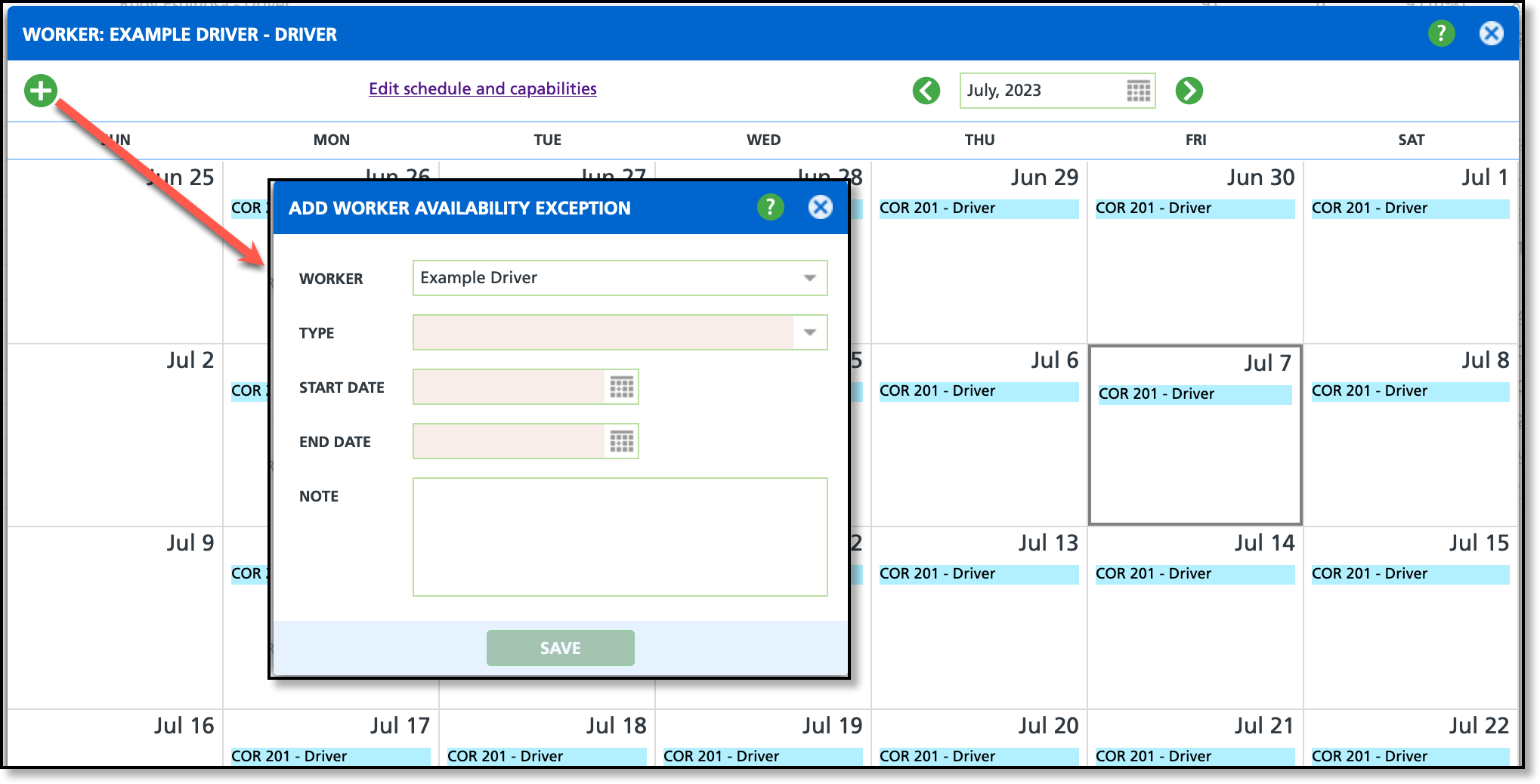
| Field | Description |
| Worker | Displays a list of workers including the driver assigned to the route. Select the worker the availability exception applies to from the drop down list. |
| Type | Displays the available exception types and displays alongside the worker's name when assigning routes.
|
| Start Date | The date the worker's exception begins.
|
| End Date | The date the worker's exception ends.
|
| Note | Note that can be added to a worker's exception such as: "Driver tested positive for Covid, 5 day sick leave required." |
Edit Schedule and Capabilities
The Edit Schedule and Capabilities feature links users to the 'Worker Availability and Capability' screen, where they can view, edit, and add a worker's availability schedule. Review the Worker Availability and Capability (Resource Scheduling) article for more information about the screen's use and functionality.
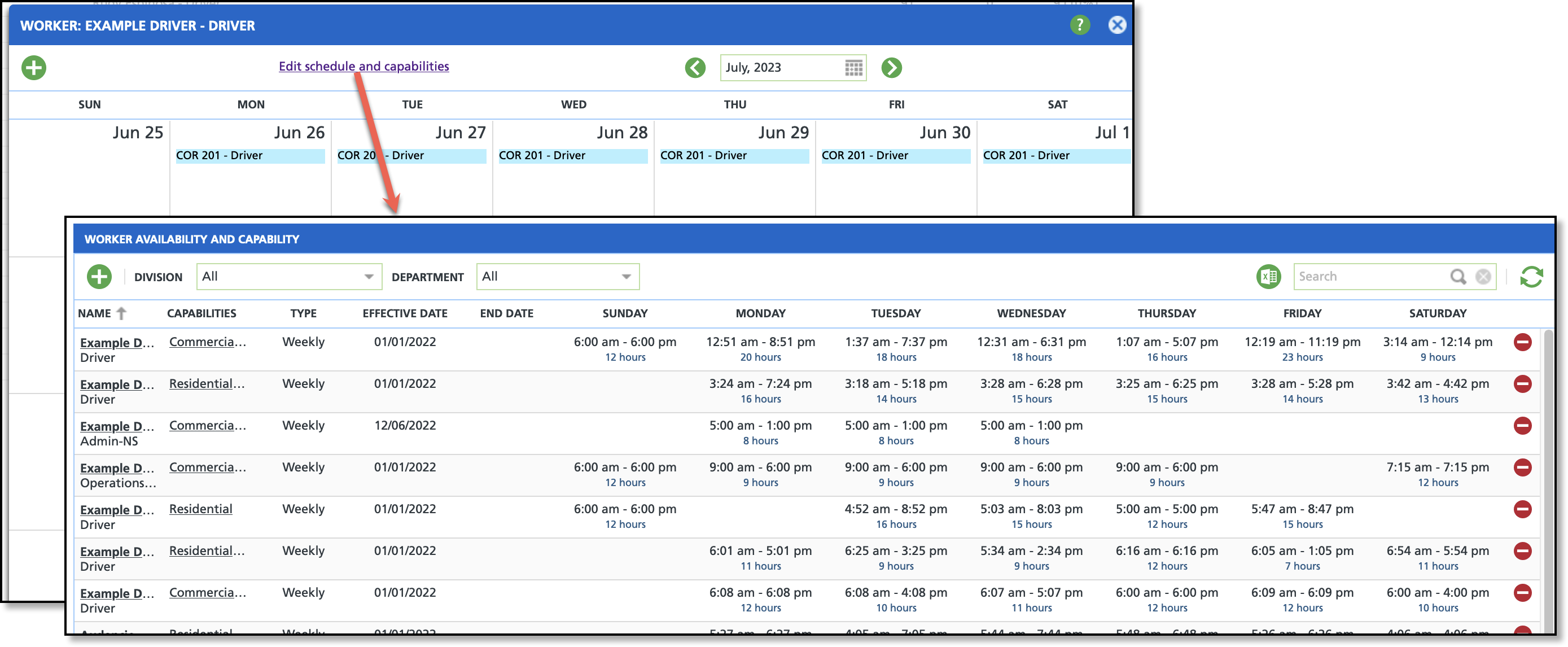
Related Articles
Worker Availability and Capability (Resource Scheduling)
Resource Calendar