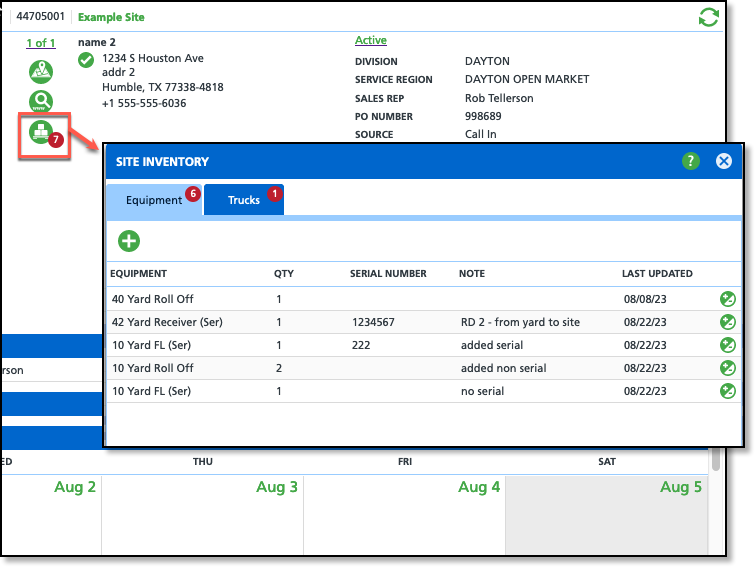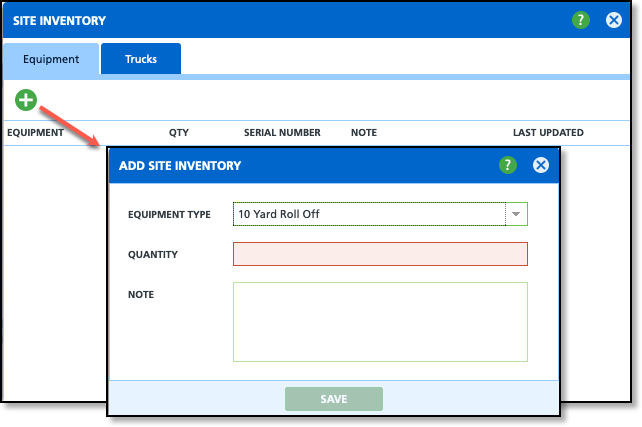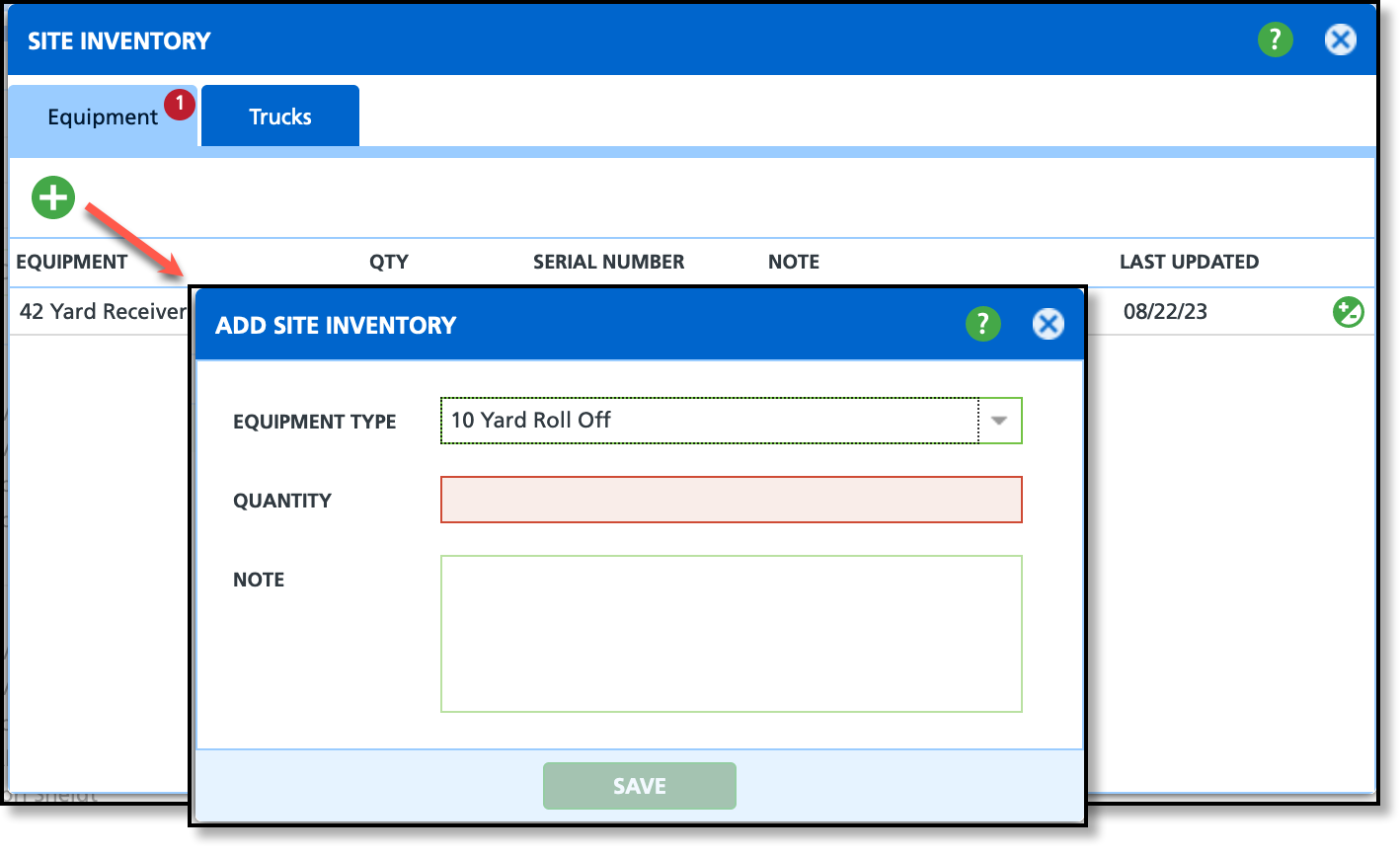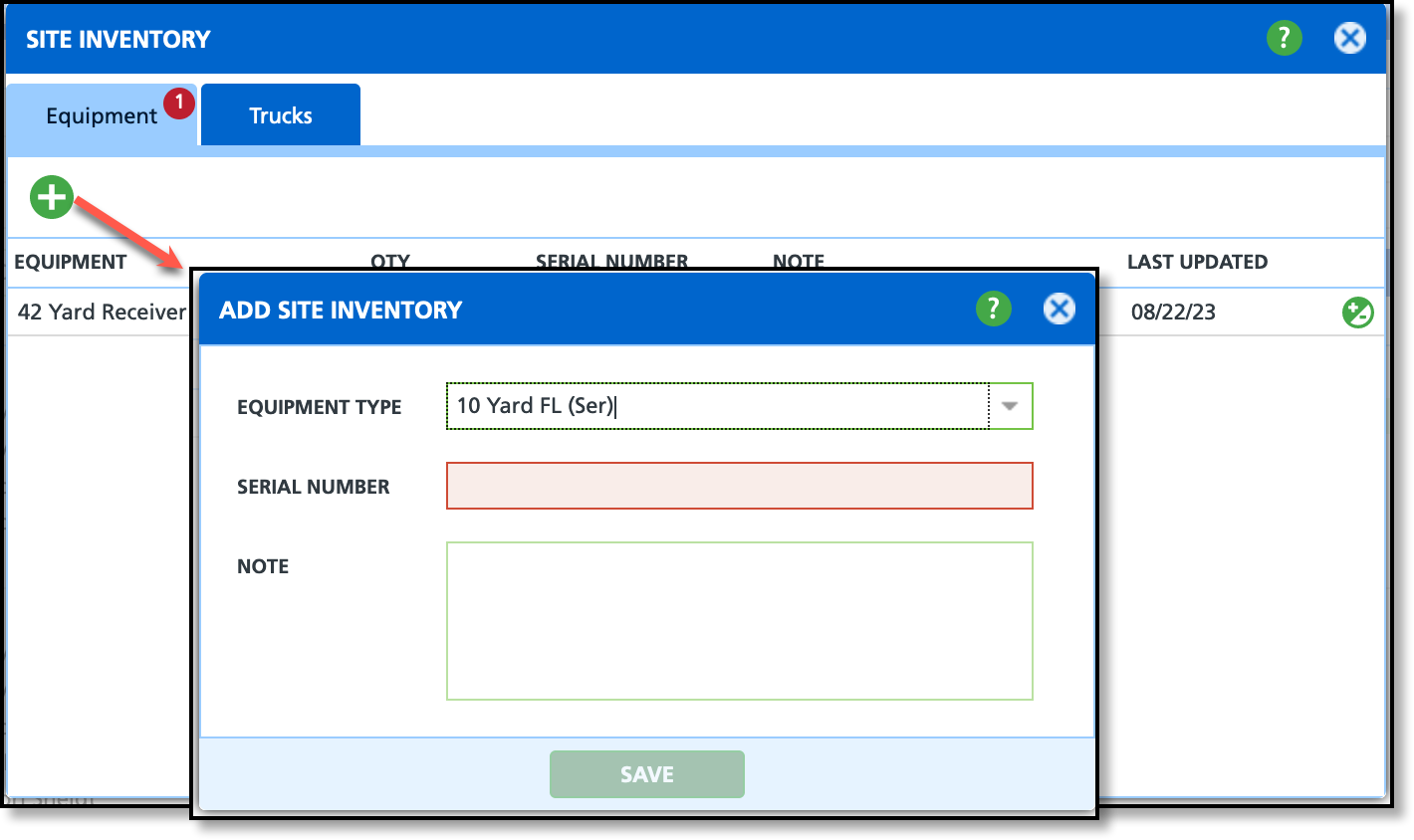Site Inventory (Equipment)
Last Modified on 11/26/2024 6:45 am PST
Pathway: Account (Customer Service Screen) > Display Inventory > Equipment (tab)
Site Inventory keeps track of the equipment and trucks used at a site. Users can use this feature to document equipment additions, removals, and transfers to other sites or a storage yard. For more comprehensive equipment tracking and management, the Inventory Management tool in the Operations module is available.
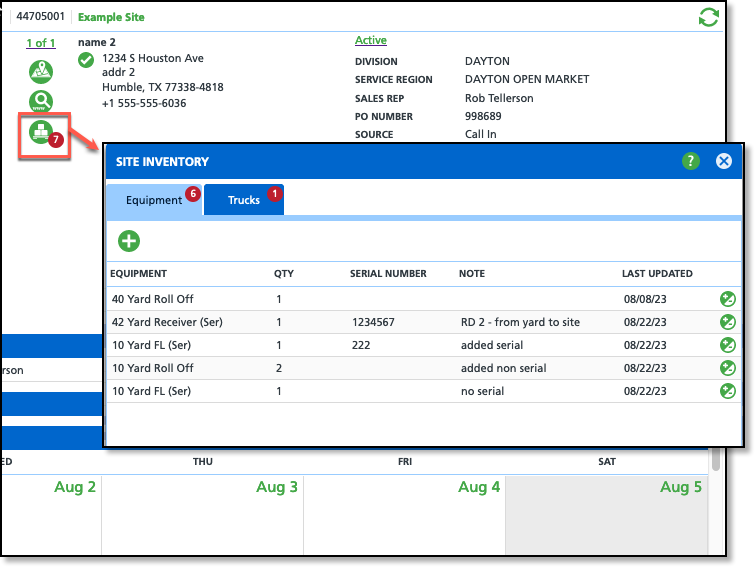
Permissions
The following permissions are required to view and use the Site Inventory feature:
| Permission ID | Permission Name |
| 221 | View Site Inventory |
| 222 | Adjust Site Inventory |
Equipment: Add Site Inventory
Site inventory classifies equipment tracking into two categories: serialized and non-serialized. Equipment becomes serialized when the "Is Serialized" field is enabled under Setup > Services > Equipment Type. Serialized equipment requires the input of a serial number whereas non-serialized equipment uses a Quantity field.
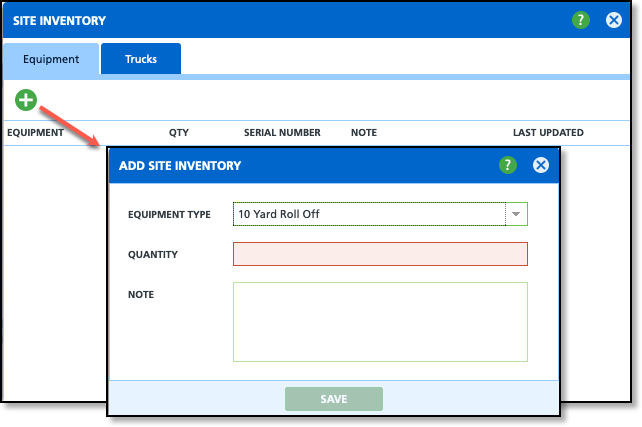
Add Non-Serialized Inventory
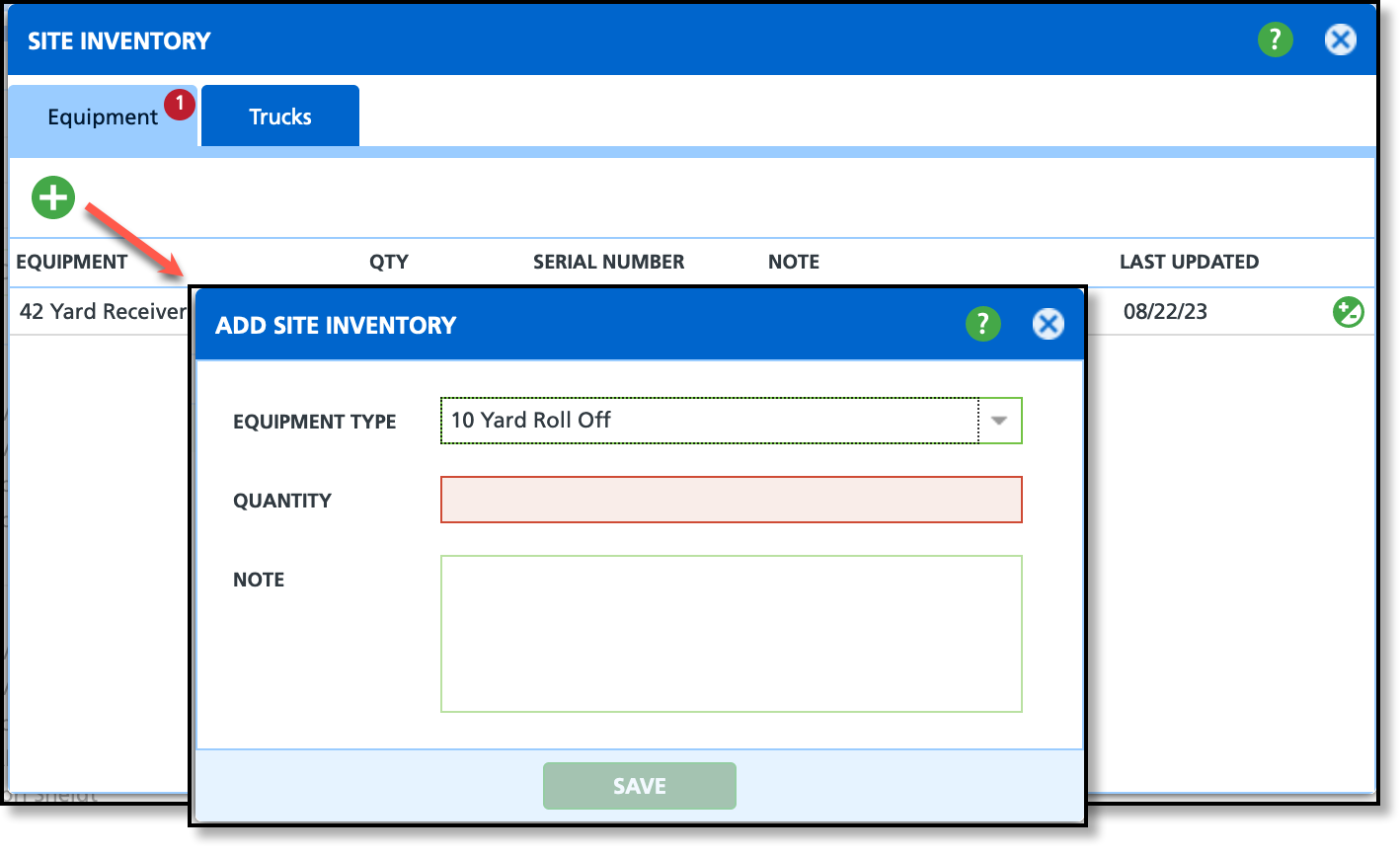
- Select the green "+" icon to open Add Site Inventory.
- Select the Equipment Type from the drop down field.
- Enter the total quantity of the equipment.
- Optional: add an internal Note that will display with the equipment in the inventory tools.
- Click Save when finished.
Add Serialized Inventory
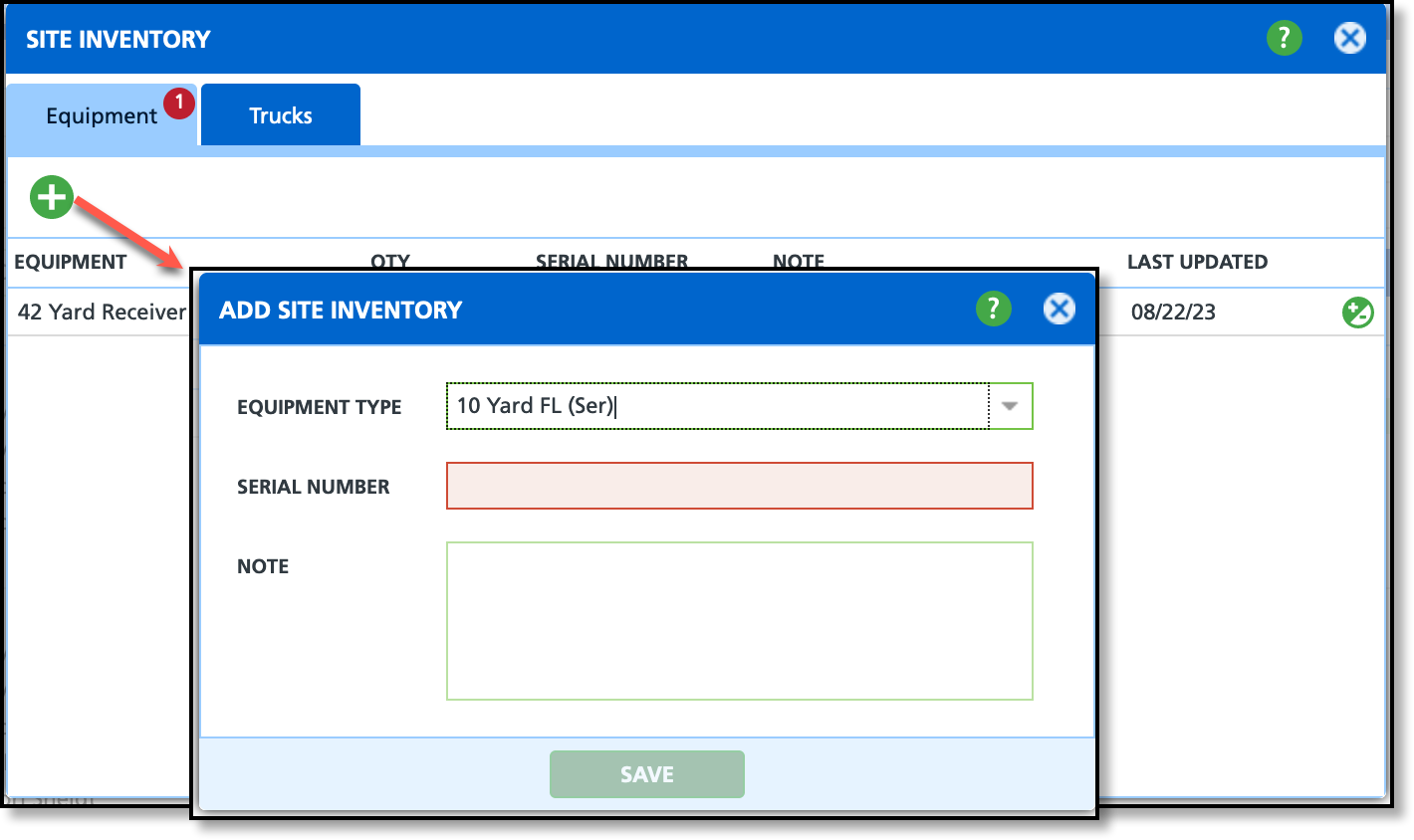
For the addition of multiple serialized equipment pieces, each one must be entered as an individual record.
- Select the green "+" icon to open Add Site Inventory.
- Select the Equipment Type from the drop down field.
- Enter the serial number for the equipment.
- Optional: add an internal Note that will display with the equipment in the inventory tools.
- Click Save when finished.
Equipment: Move Site Inventory
The option to move site inventory is available for serialized equipment. When equipment is moved site to site, or site to yard, the adjustment is tracked in Inventory Management.

Move to Site
- Select the "+/-" icon of a serialized equipment type.
- Select the "Move to Site" radio button and the Site search field will display.
- Enter the site number in the search field, or select the green search icon to open a search window.
- Optional: add an internal Note that will display with the equipment in the inventory tools.
- Select "Post Adjustments" when finished.
Move to Yard
- Select the "+/-" icon of a serialized equipment type.
- Select the "Move to Yard" radio button and the Yard drop down will display.
- Select the Yard the inventory is being moved to.
- Optional: add an internal Note that will display with the equipment in the inventory tools.
- Select "Post Adjustments" when finished.
Remove
√ Removing serialized equipment from a site or yard only removes the record from the location you're working with, it does not delete the record from the system.
- Select the "+/-" icon of a serialized equipment type.
- Select the "Remove" radio button.
- Optional: add an internal Note that will display with the equipment in the inventory tools.
- Select "Post Adjustments" when finished.
Related Articles:
Inventory Management