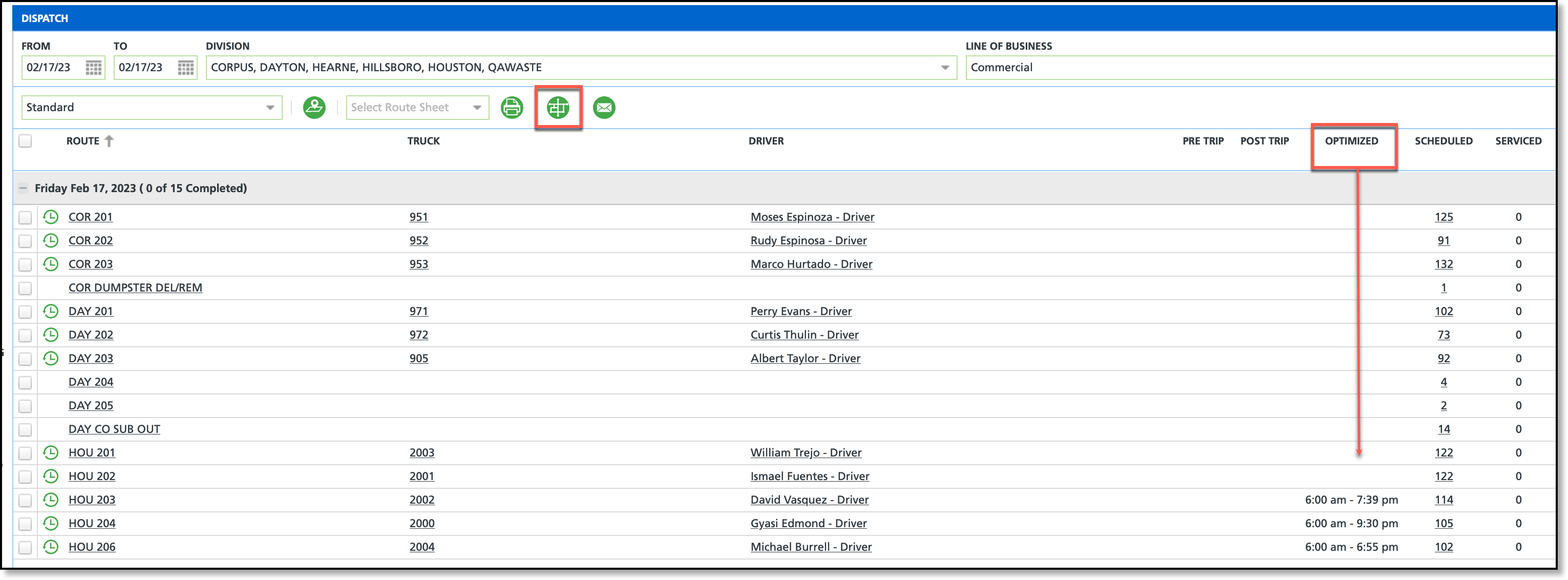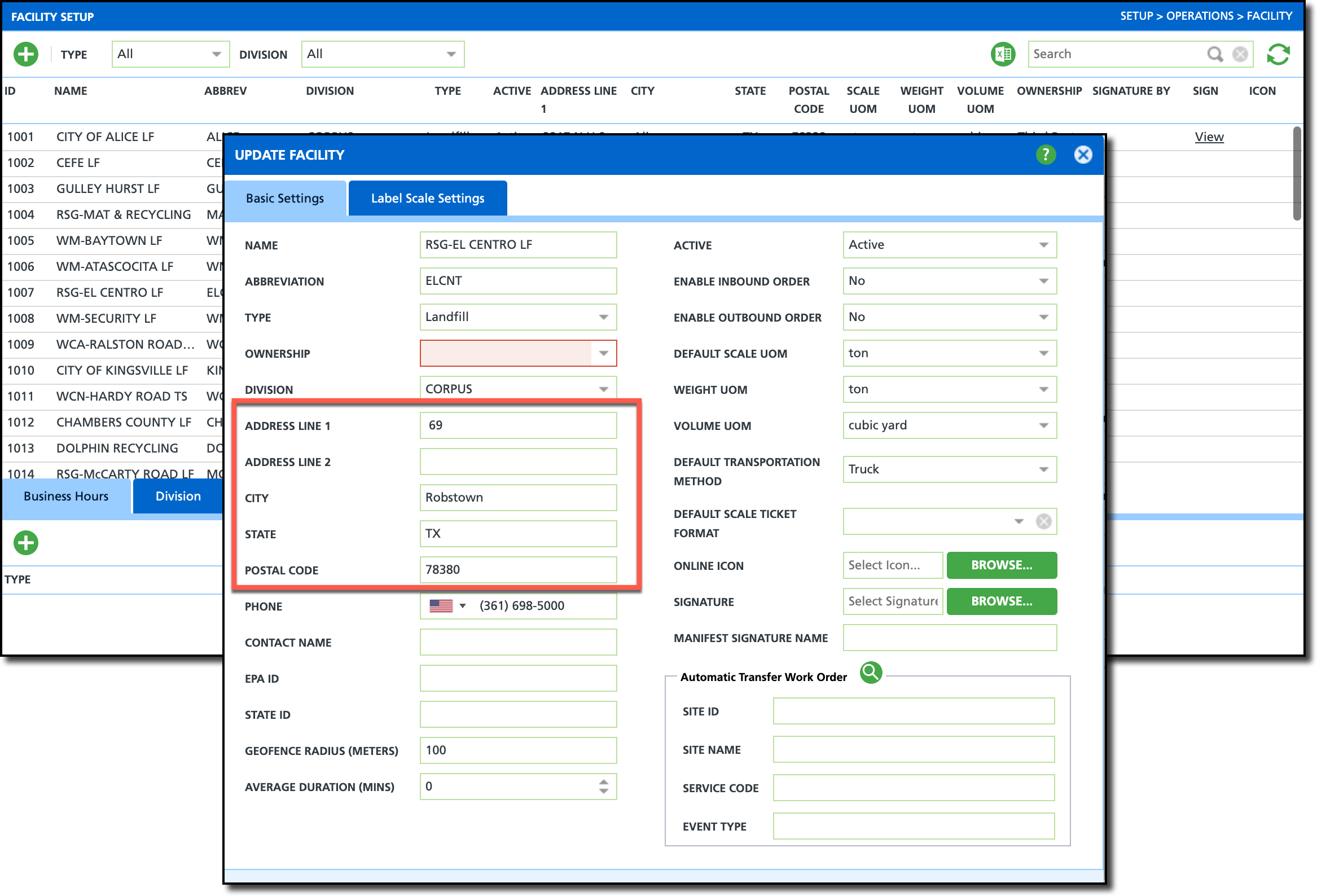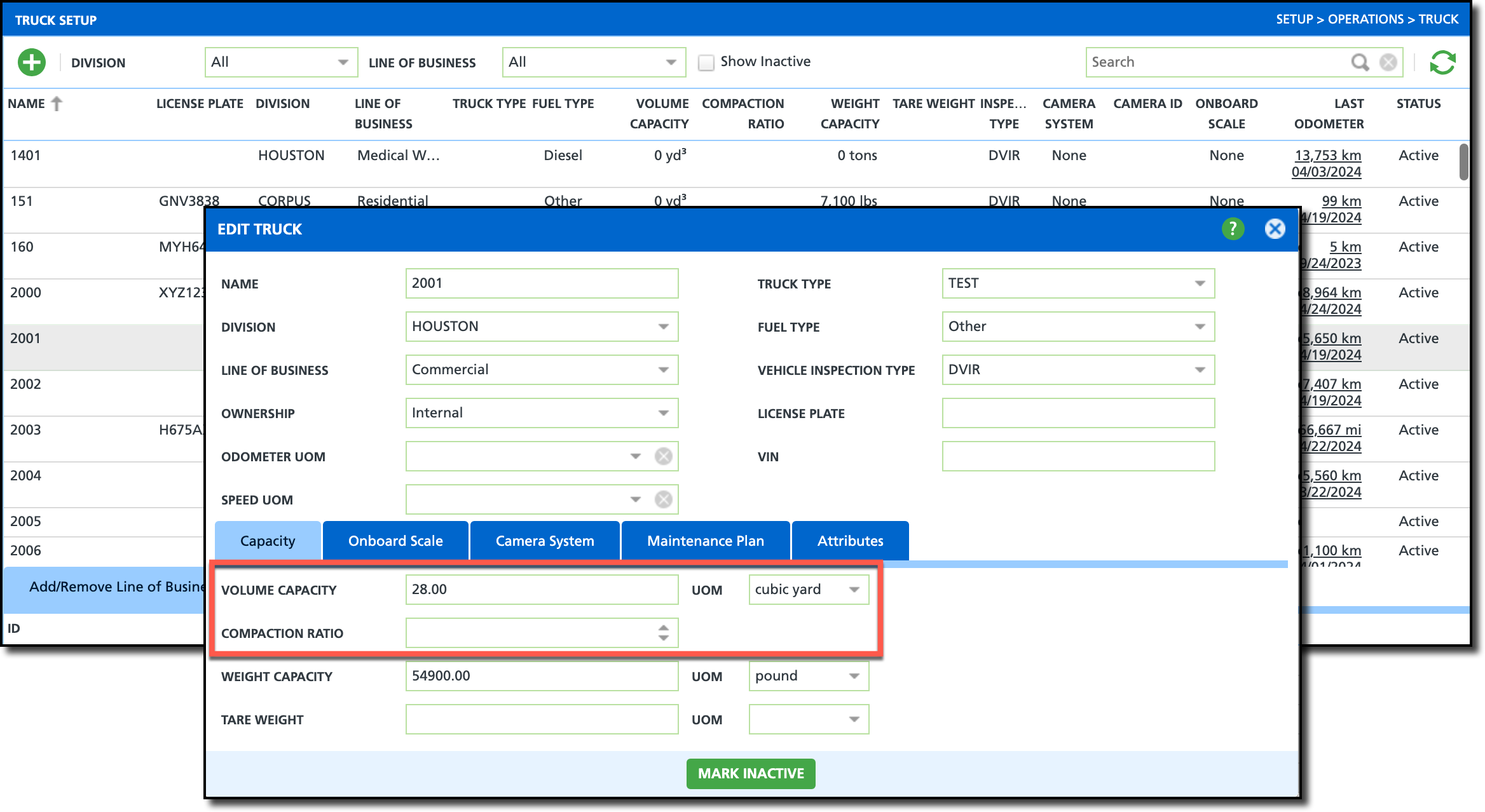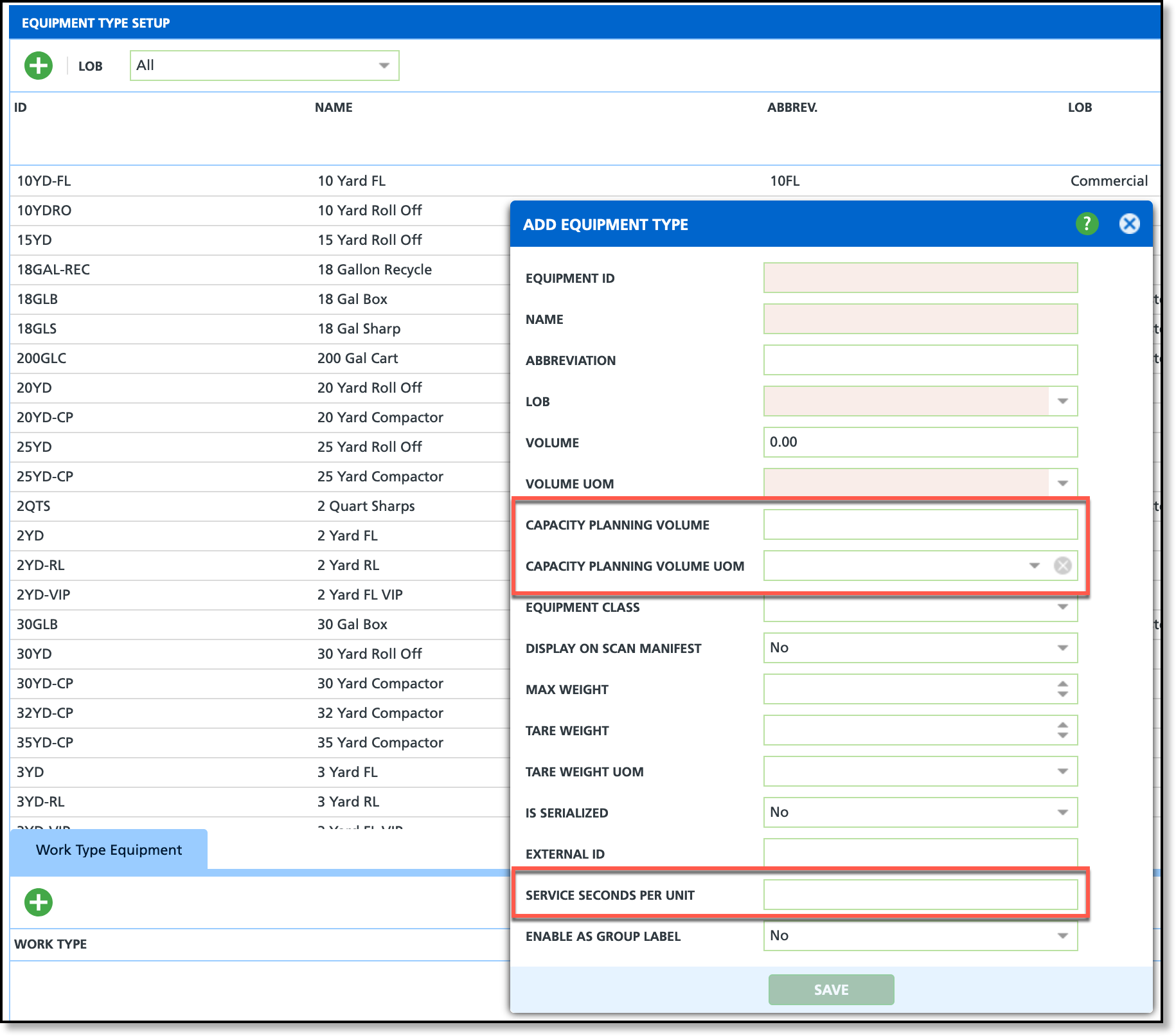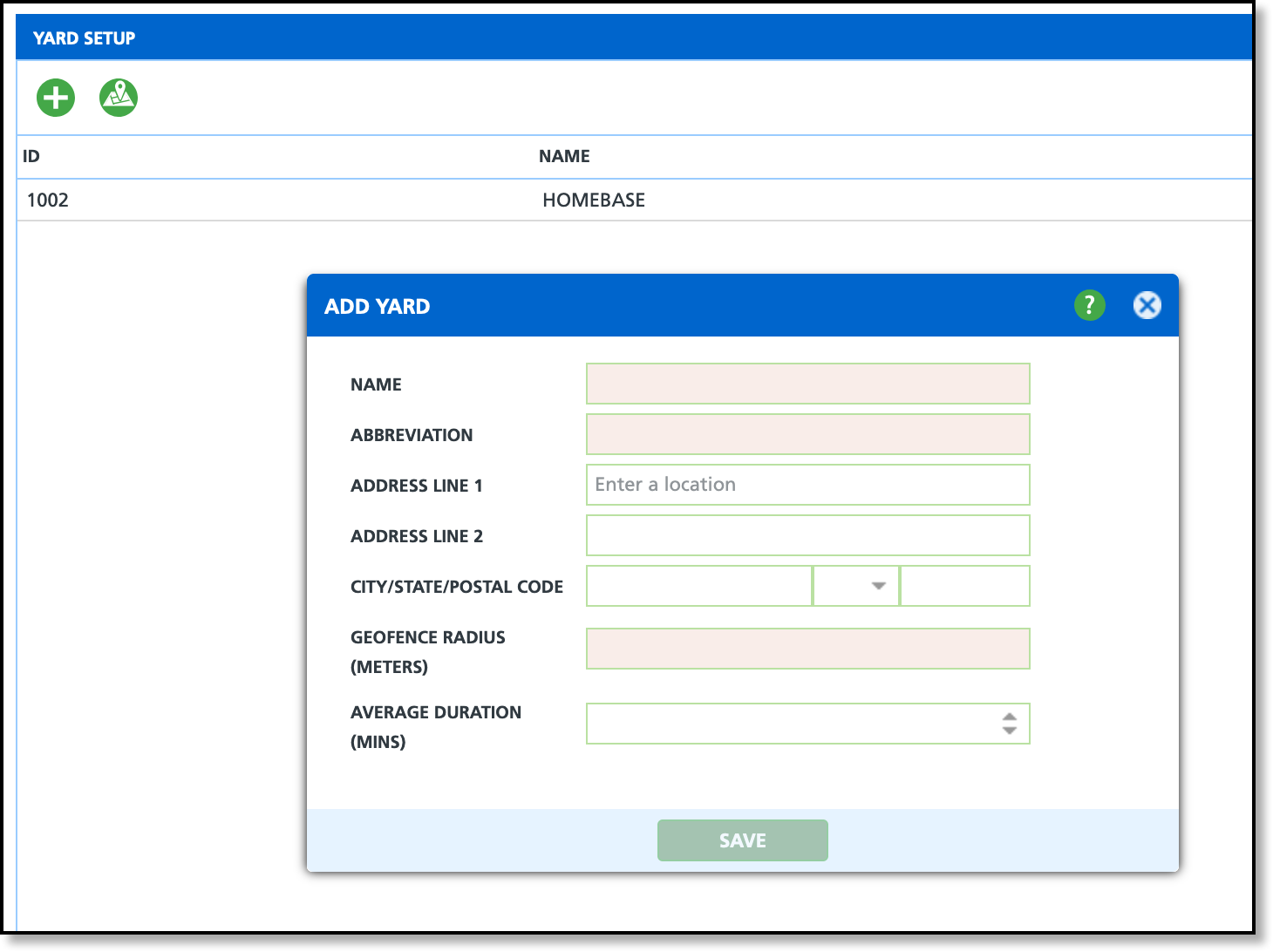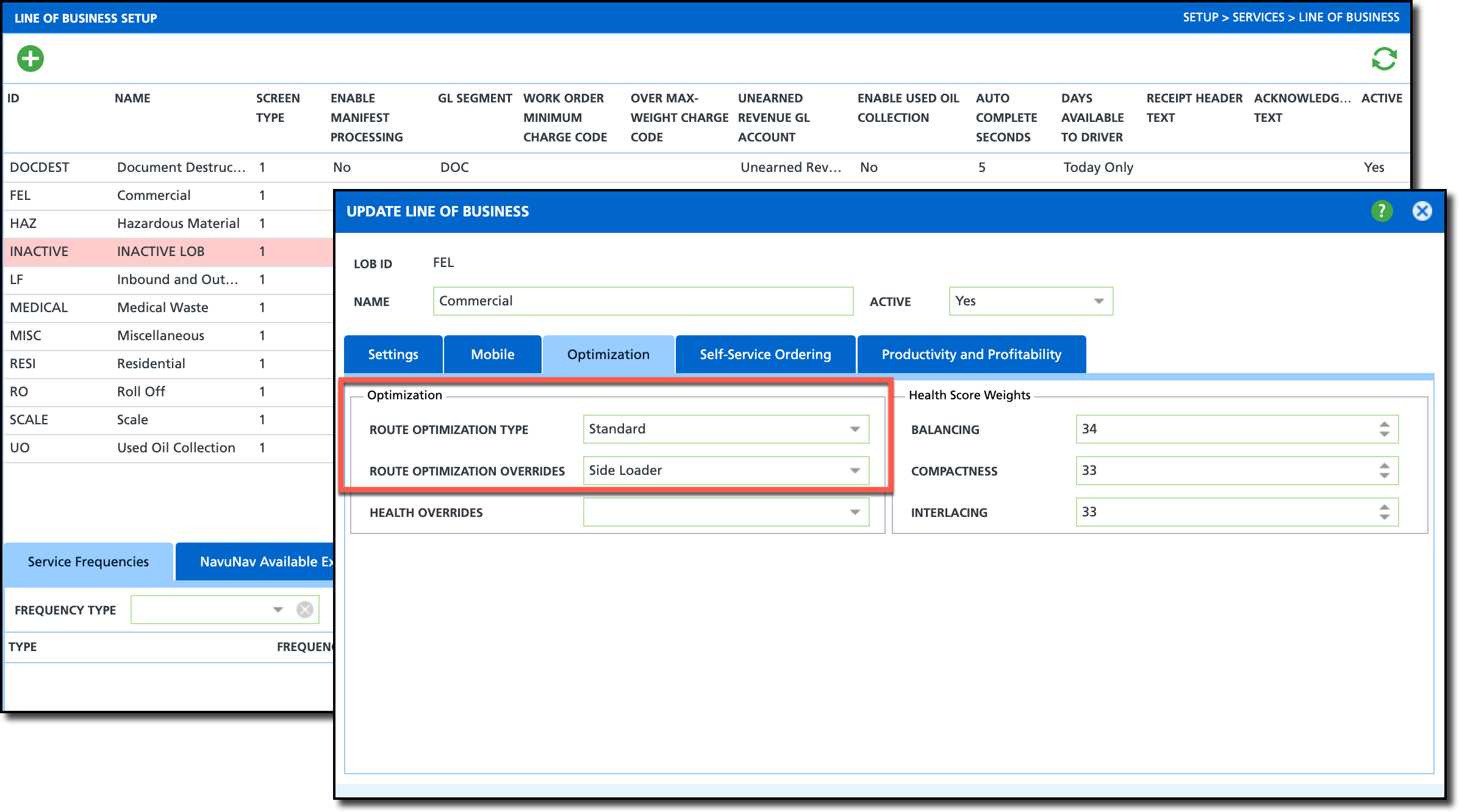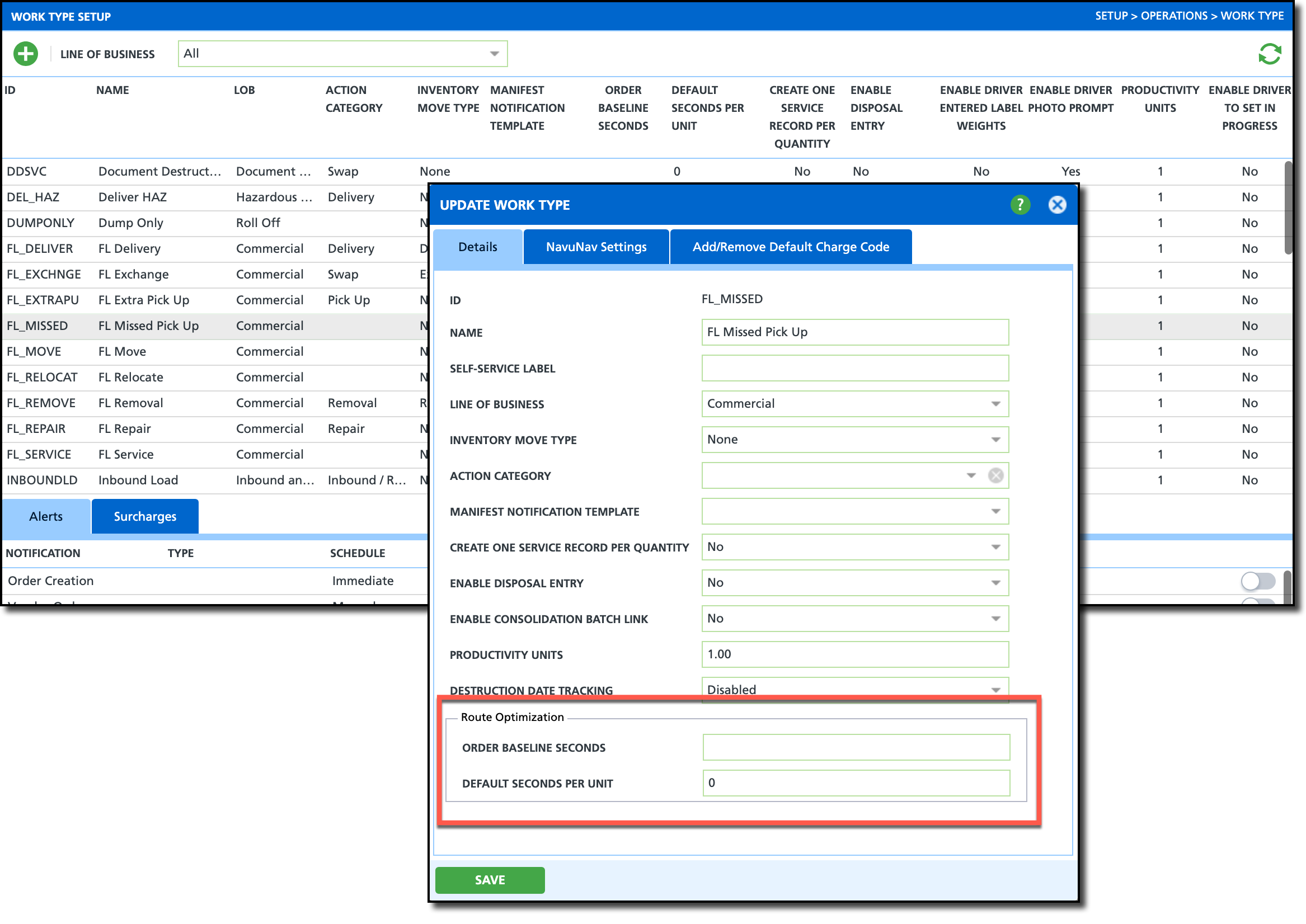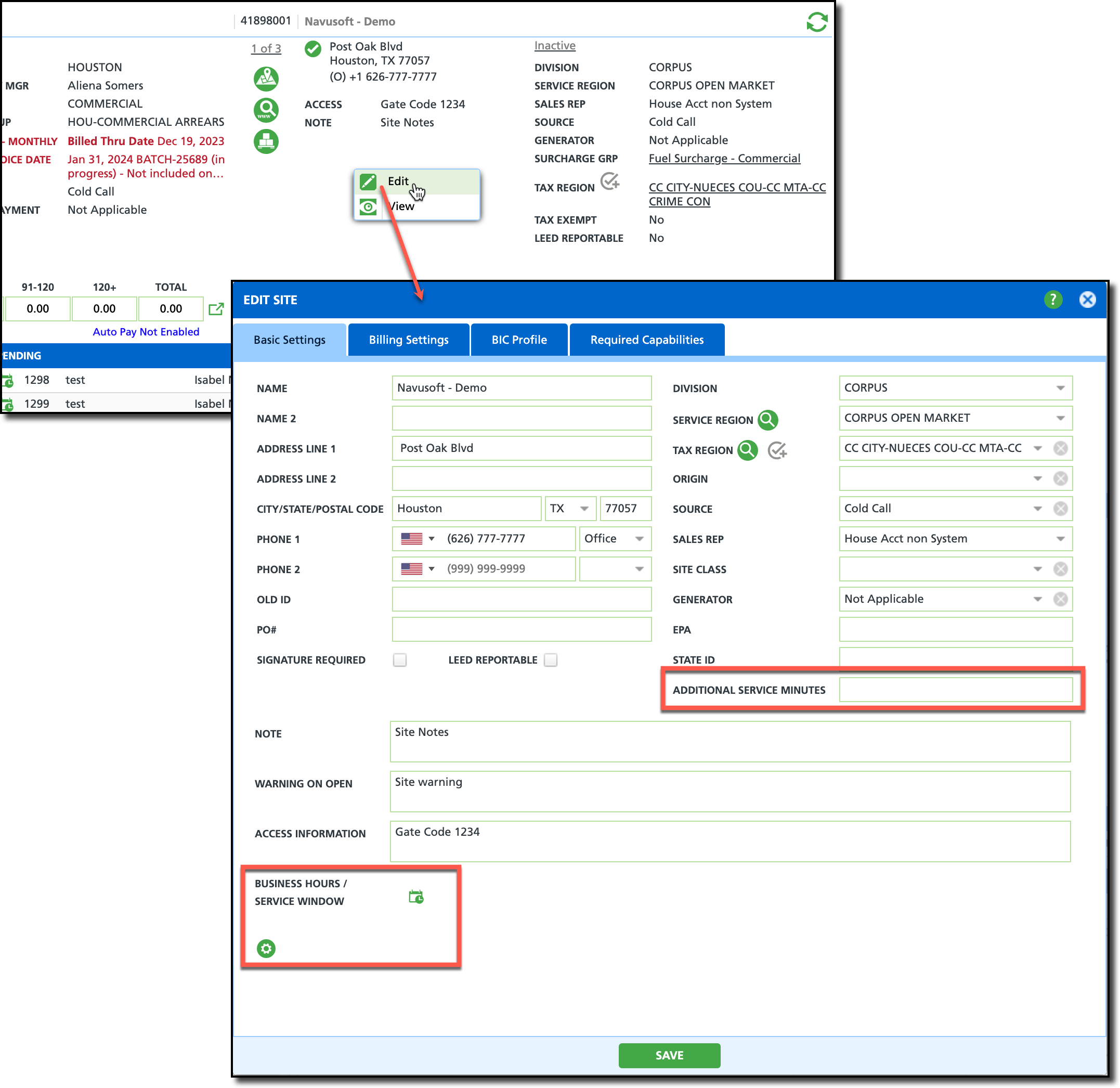Route Optimization Setup
Last Modified on 11/06/2025 11:42 am PST
The following article details how to use Route Optimization in Dispatch. Route optimization is an added feature in Navusoft that balances and reorganizes stops among routes to enhance operational efficiency.
IMPORTANT - Submit a Ticket Request to Navusoft for further information on Route Optimization setup and licensing.
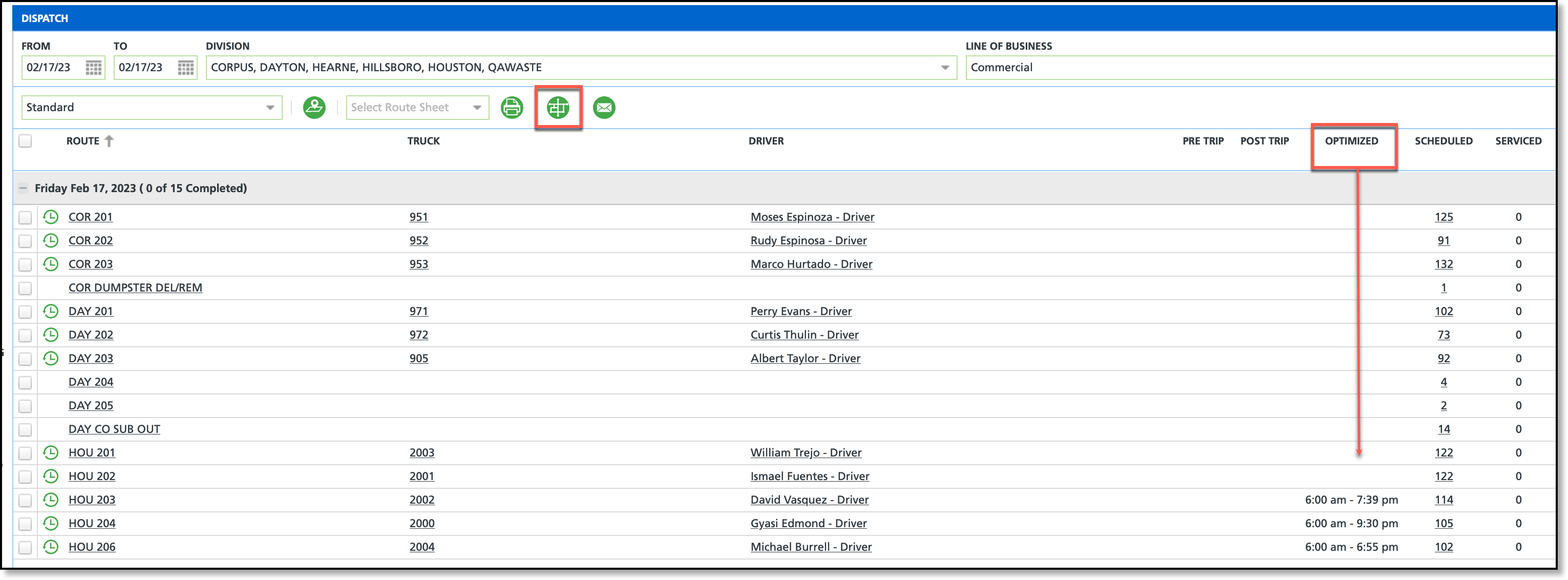
Permissions
The following permissions are required for route optimization setup:
| Permission ID | Permission Name |
5
| View Account
|
6
| View Site
|
24
| Setup / Operations |
87
| Route Management |
Setup: Facility
Pathway: Setup > Operations > Facility
When adding a facility, the address MUST BE geocoded to ensure route optimization uses the closest facility to the truck at the point on the route the truck is expected to be full. When entering an address, the system will begin to recommend addresses that match the current entry. Continue with the address entry until the correct address is populated in the results and select it from the list. Upon selection, any remaining address fields will be auto-populated and the disposal location geocoded.
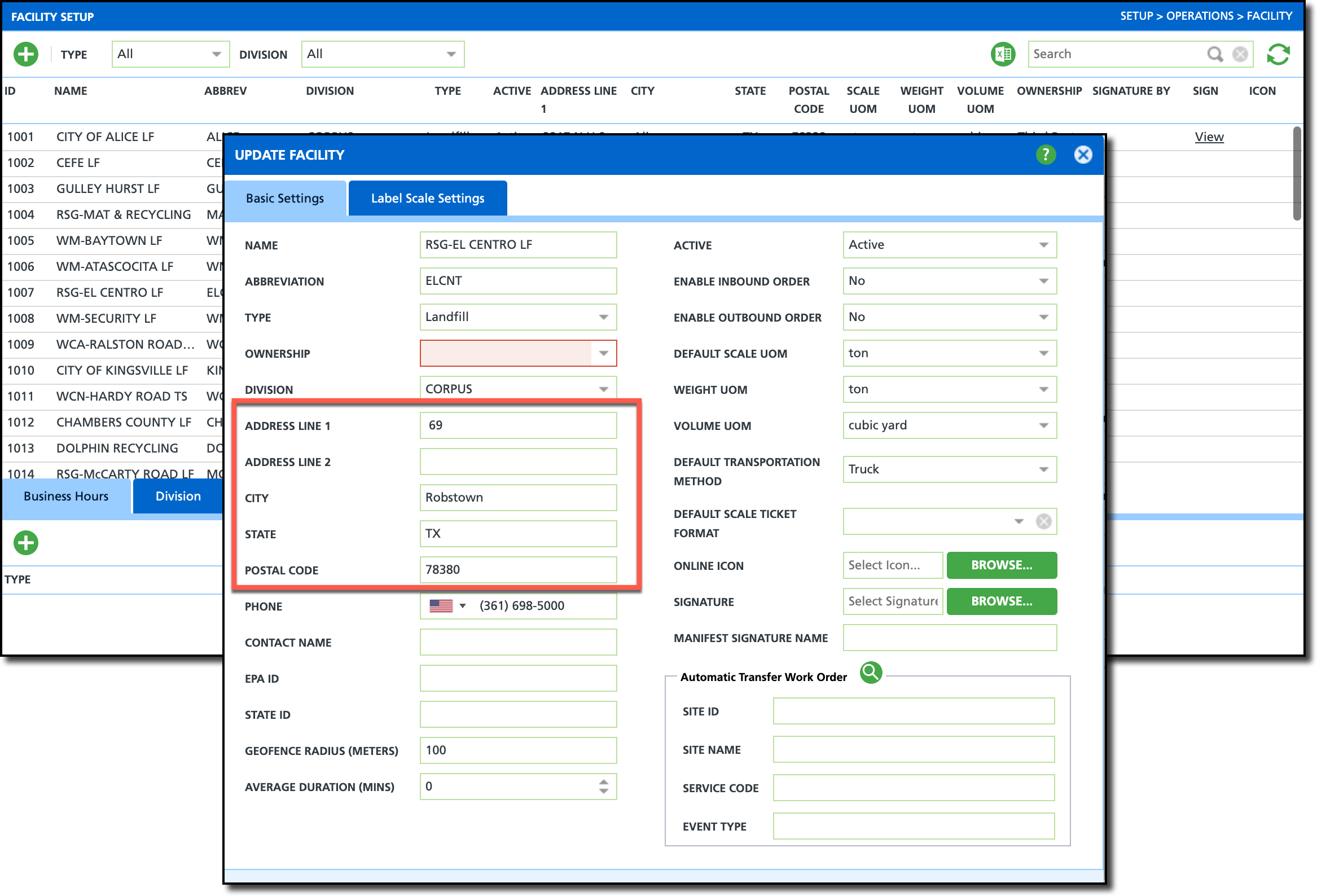
Field Setup
| Field | Description |
| Address Fields | Select the Geocoded address that displays when entering the address for the facility. |
Setup: Truck
Pathway: Setup > Operations > Truck
Truck Setup helps route optimization determine where on the route to place a disposal trip based on where the truck is calculated to be full.
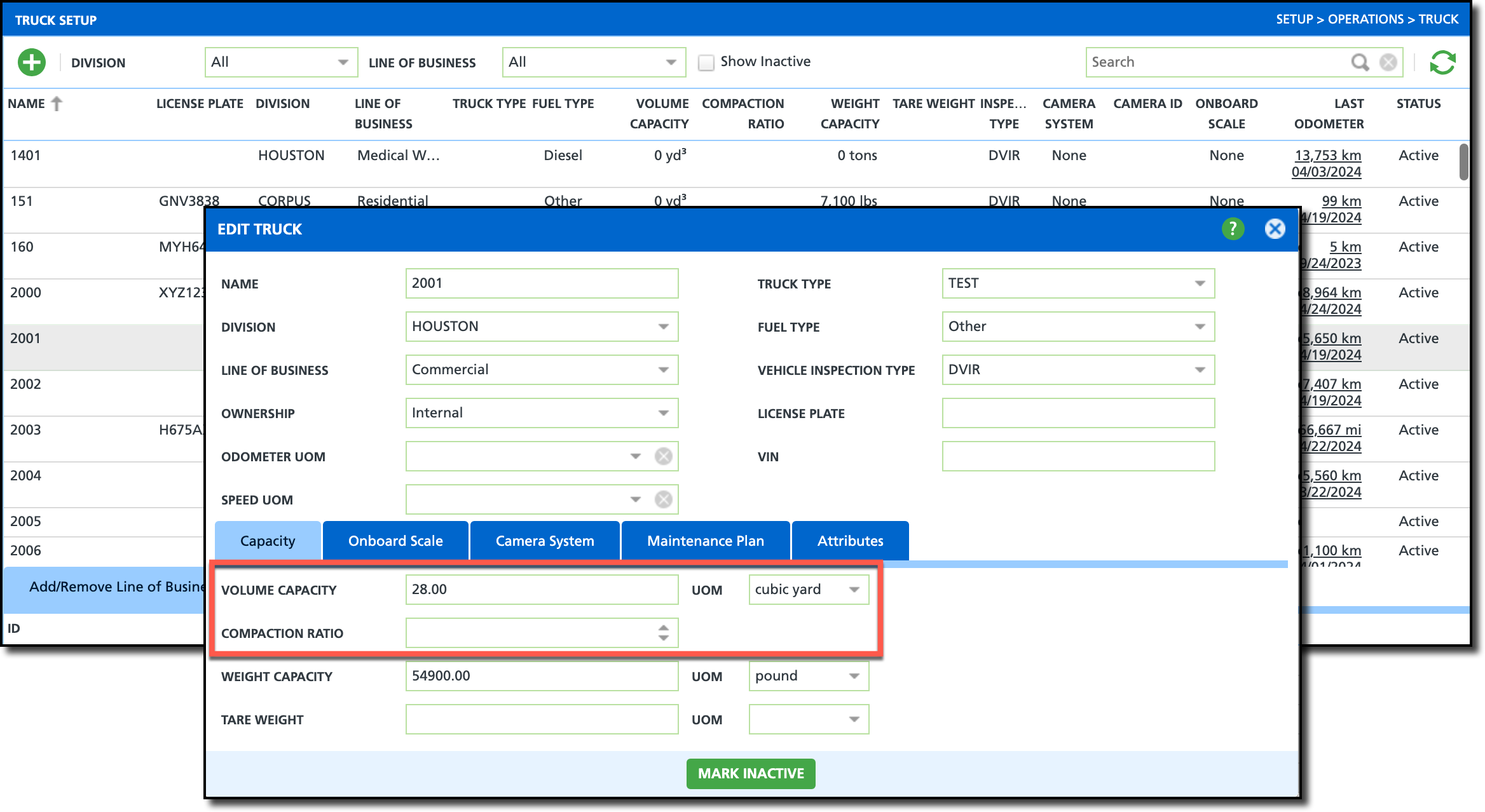
Field Setup
| Field | Description |
| Volume Capacity | Indicates how much waste the truck can hold before needing to be emptied. This helps route optimization plan the placement of a disposal trip on the route.
|
| Compaction Ratio | Numeric value that represents the ratio of how much one load of waste is reduced by because of a compactor.
Example: If the Compaction Ratio to Volume Capacity is 4, it would mean that for every 4 truckloads of loose waste taken to the landfill, the same quantity of compacted waste would only require 1 trip.
|
| UOM | The Unit of Measure to measure the waste and calculate capacity.
|
Setup: Equipment Type
Pathway: Setup > Services > Equipment Type
To improve route optimization accuracy, the Service Seconds Per Unit field in Equipment Type setup is important for charge code based equipment (i.e. Medical Waste Containers) estimated service duration. Fields here help specifically in calculating stop duration based on average charge code collected quantities.
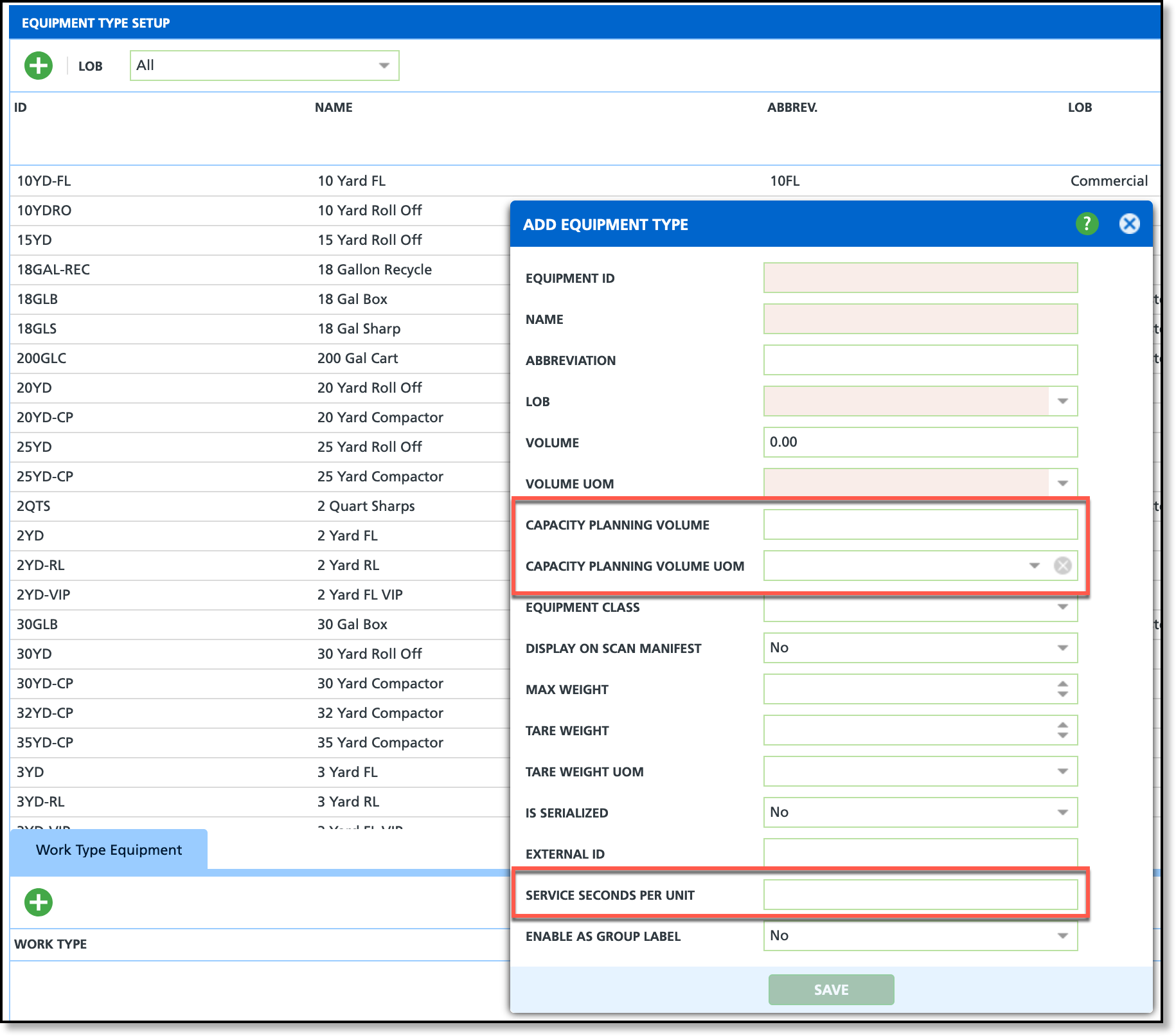
Field Setup
| Field | Description |
| Service Seconds Per Unit | Enter the average amount of time (in seconds) it takes to collect one unit of equipment.
|
| Capacity Planning Volume | Indicates how much loose waste the equipment can hold before needing to be emptied. This helps route optimization plan the placement of a disposal trip on the route. |
| Capacity Planning Volume UOM | The Unit of Measure used to measure capacity volume.
|
Setup: Yard
Pathway: Setup > Operations > Yard
Yards are used by Route Optimization to sequence stops based on the truck’s start and end locations when the Route Start Yard and Route End Yard are defined as the Start Location and End Location during optimization.
After a yard is created, it will populate as a selection option in the 'Start Yard' and 'End Yard' drop down fields located in the Route Setup screen.
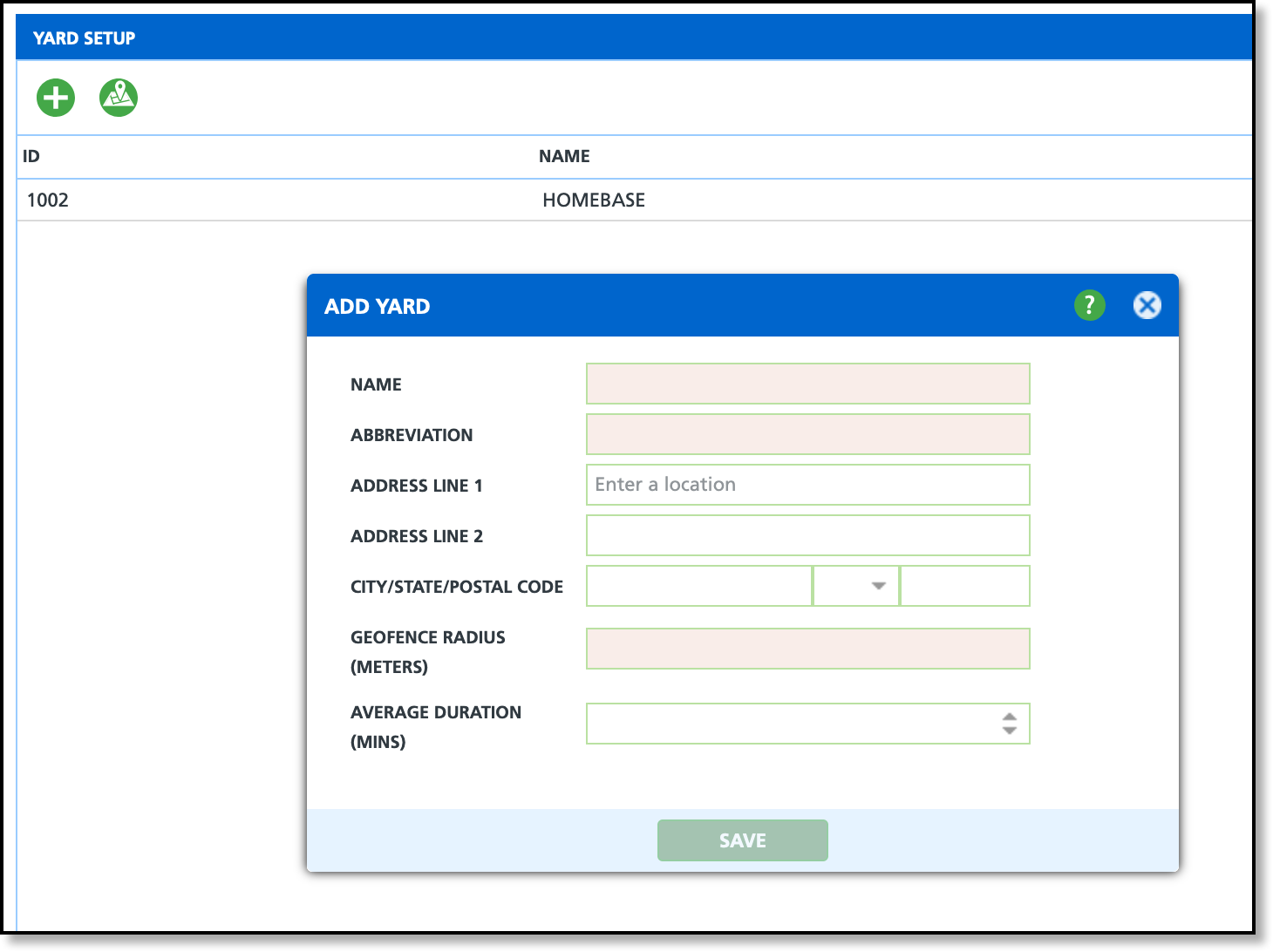
Field Setup
| Field | Description |
| Name | Identifies the Name of the Yard.
|
| Abbreviation | Displays the abbreviated name of the yard.
|
| Address Information | Enter the address of where the yard is located. This is required for geocoding, route optimization and affects the Geofence Radius. |
| Geofence Radius | Creates a virtual perimeter around the yard to more accurately track a trucks arrival and departure. Enter (in meters) the radius that should be used. |
| Average Duration (MINS) | Enter the average amount of time a truck will spend at a yard for disposal/yard time. This is used in optimization calculations if disposal trips are tracked. |
Setup: Route
Pathway: Setup > Operations > Route
In most cases, trucks begin and end each day at a yard. Yards are used in Route Optimization to sequence stops based on the truck's start location and end location for a route. Assign a daily default Start Yard and End Yard for a route using the days of the week tabs.
Yards previously created in Yard Setup populate the list of options for the Start Yard and End Yard fields.

Field Setup
This section applies to the Monday-Sunday tab set displayed on the Add Route popup editor.
| Field | Description |
| NOTE: Setup is specific to the day of the week selected from the tab sets above. |
| Map Area |
|
| Start Yard | Select a default Start Yard the truck will leave from at the start of the selected day.
|
| End Yard | Select a default End Yard the truck will return to at the end of the selected day.
|
| Start Time | Set a default Start Time for the route for the selected day.
|
| Maximum Hours | Indicates the maximum amount of hours a route is allowed to run for that day. Used in optimization calculations if a value is entered. |
Setup: Line of Business
Pathway: Setup > Services > Line Of Business
The Mobile/Optimization/Online Order tab for a Line of Business allows configuration setup for optimization type based on the Route Smart license setup.
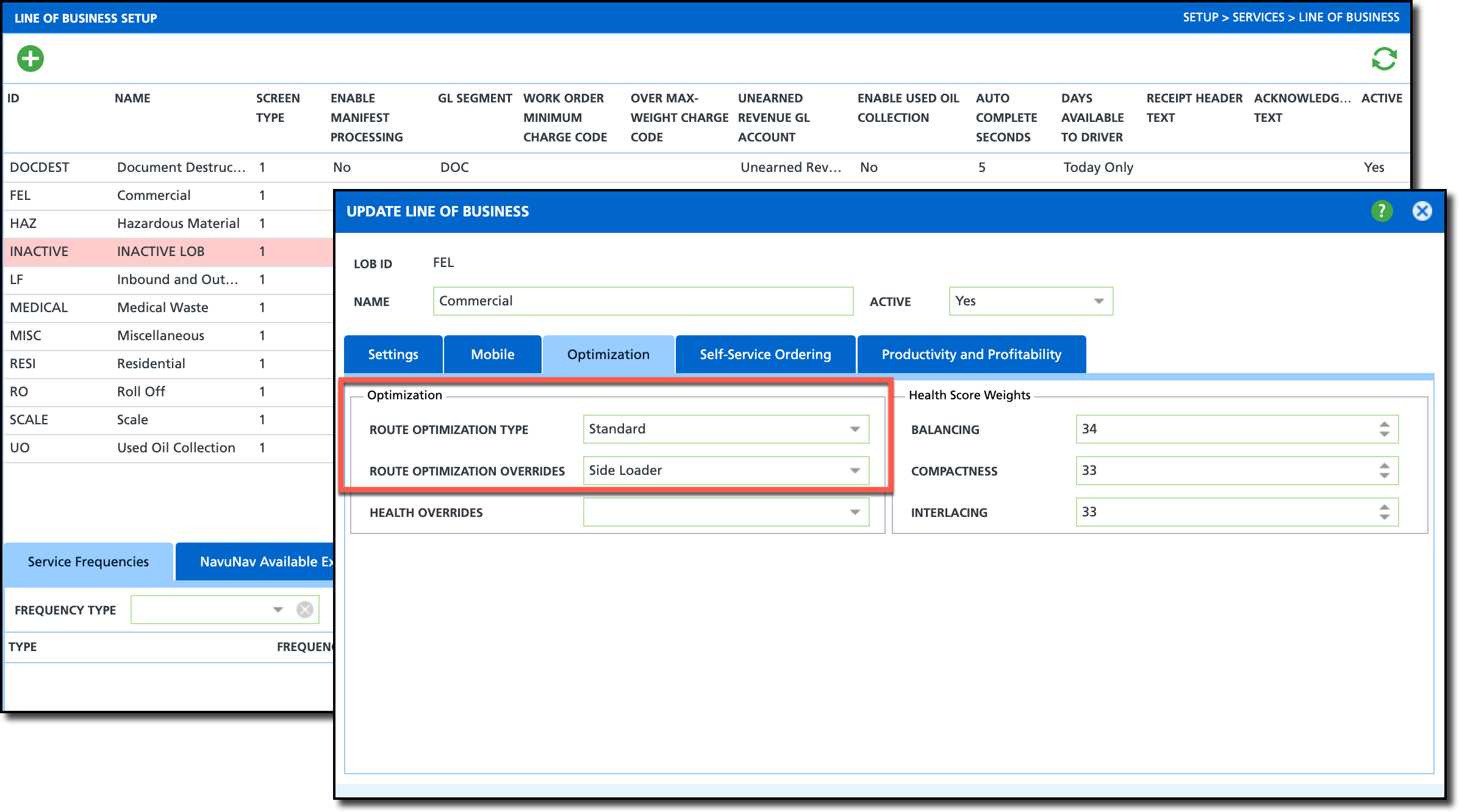
Field Setup
| Field | Description |
| Route Optimization Type | Standard - optimization is processed through the Dispatch screen.
Roll Off - optimization is processed through Active Dispatch, dependent on license setup. Geared towards active dispatching. |
| Route Optimization Overrides | Overrides the default settings configured at Route Smart and indicates how the route will be serviced (right/left side of street, etc.)
Leave blank and route optimization will use your Route Smart's unique account settings. |
Setup: Work Type
Pathway: Setup > Operations > Work Type
To improve route optimization accuracy, the 'Order Baseline Seconds' and 'Default Seconds Per Unit' fields in Work Type setup are important for Route Optimization calculations for service-based estimated service duration.
e
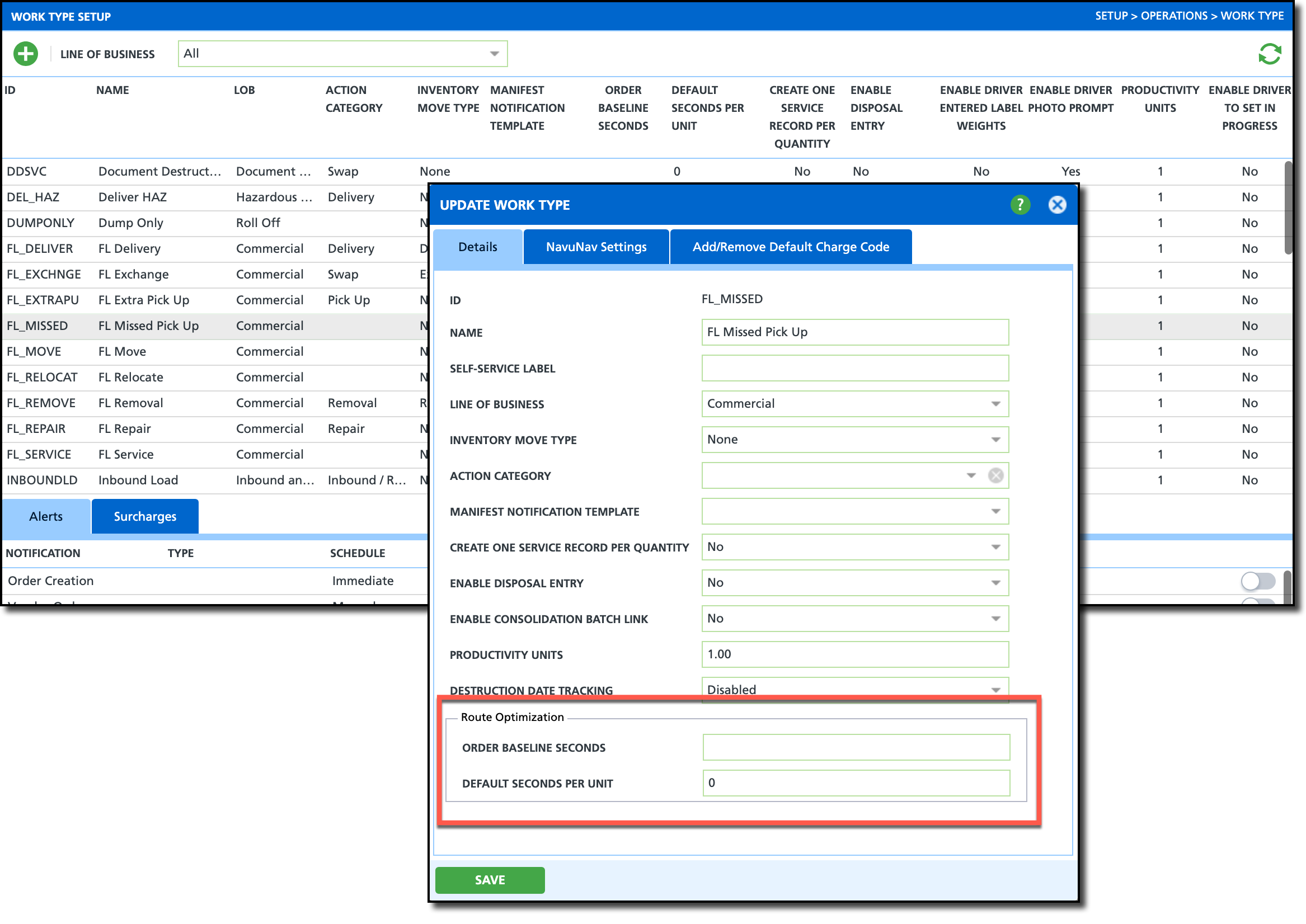
Field Setup
| Field | Description |
| Order Baseline Seconds | Enter the average amount of time (in seconds) to service the location of the specific work type.
|
| Default Seconds Per Unit | Enter the average amount of time (in seconds) it takes to service one unit of the work type. This multiplies against the scheduled service quantity on the work order for route optimization to more accurately calculate service duration.
|
Setup: Site Details (Customer Service)
Pathway: Accounts > Customer Service Screen
For sites that are expected to require longer servicing times, enter the estimated time in the the Additional Service Minutes field of Edit Site. When Route Optimization is run, minutes added here are included in calculations.
Additional Service Minutes is useful for gated communities, security checkpoints, locked enclosures and etc.
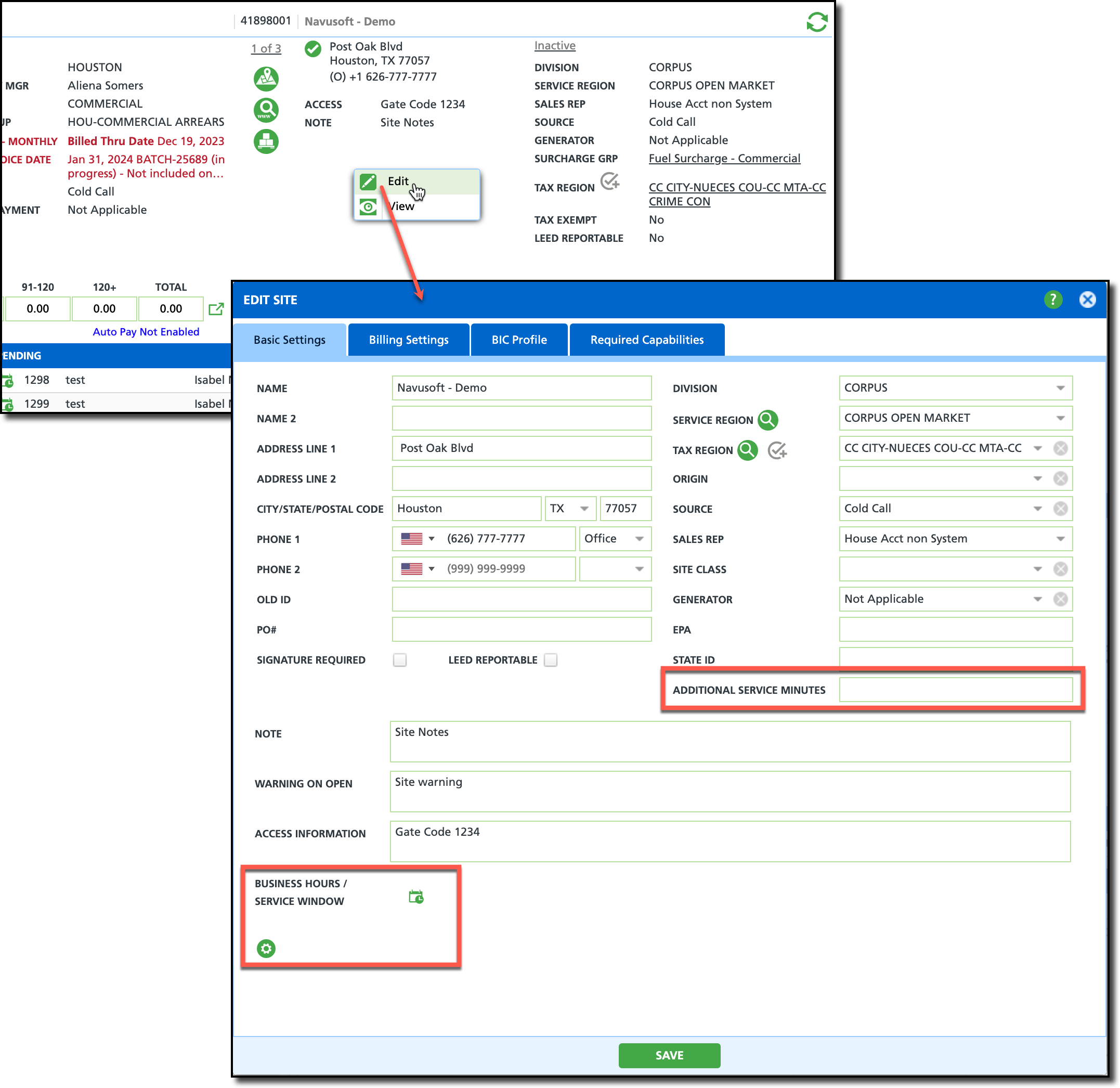
Field Setup
The following field setup is optional and only required if a site is known to have a longer servicing time.
| Field | Description |
| Additional Service Minutes | Enter the additional amount of time to be expected to service the site.
|
| Business Hours/Service Window | Times entered here are hard limits and help determine best placement on the route. |
Related Articles:
Route Optimization -Route Optimization in Dispatch.
Renumber / Sequence Stops - Route Optimization in Route Management