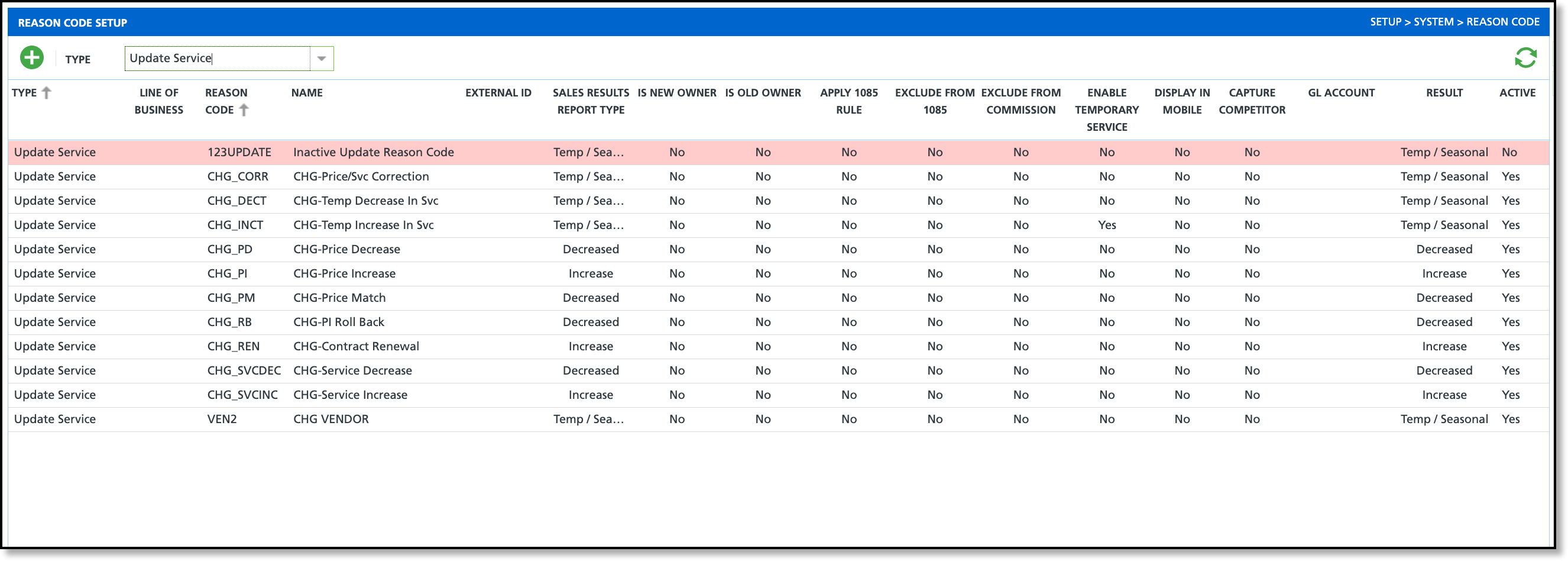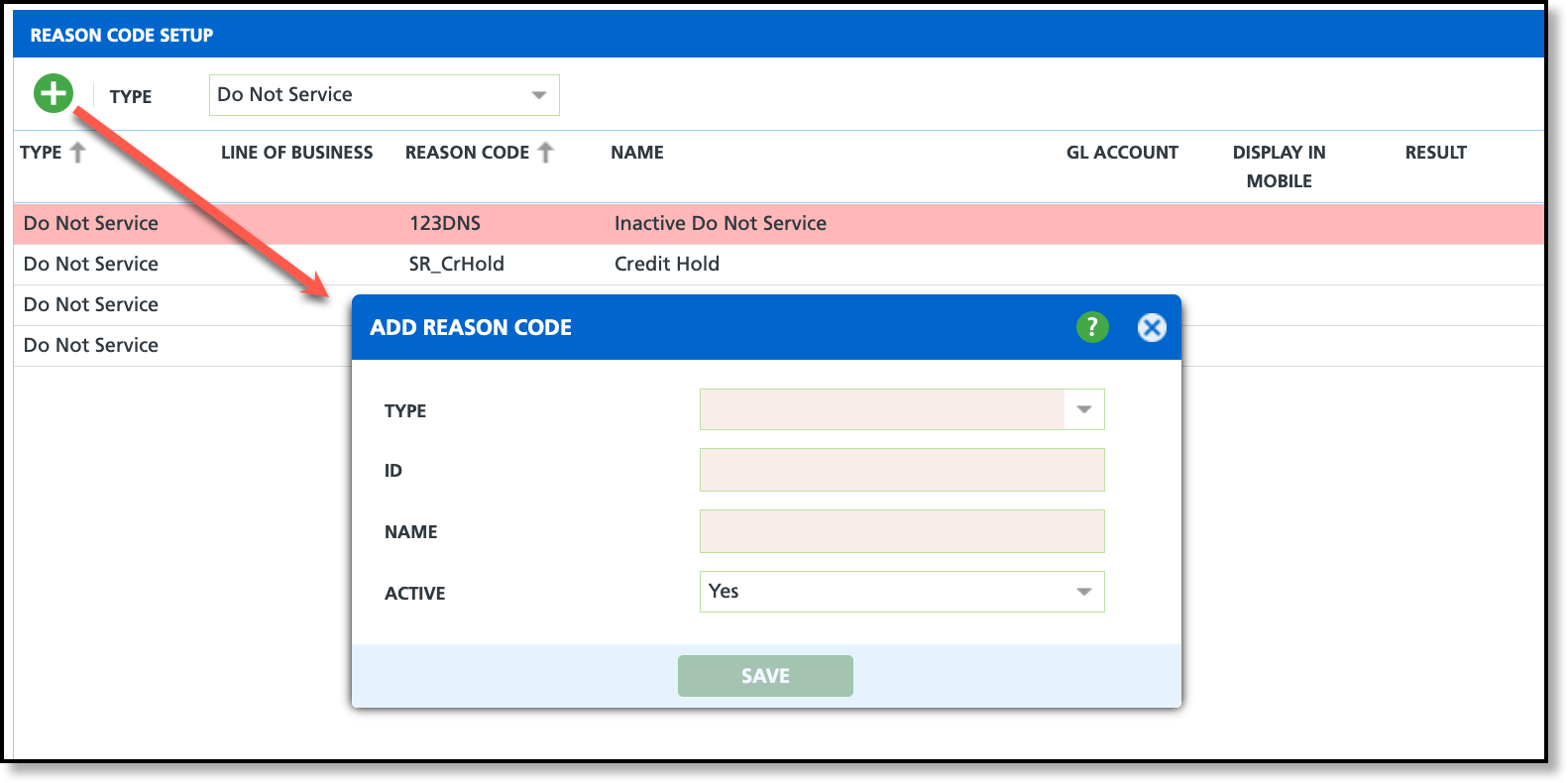Reason Code Setup
Last Modified on 02/26/2025 9:04 am PST
Pathway: Setup > System > Reason Code
The Reason Code Setup screen defines the reason codes used across various areas of the product to specify the purpose of an action. For example, reason codes are used to explain the creation of on-call orders, active services (added, updated and ended), invoice adjustments, and more.
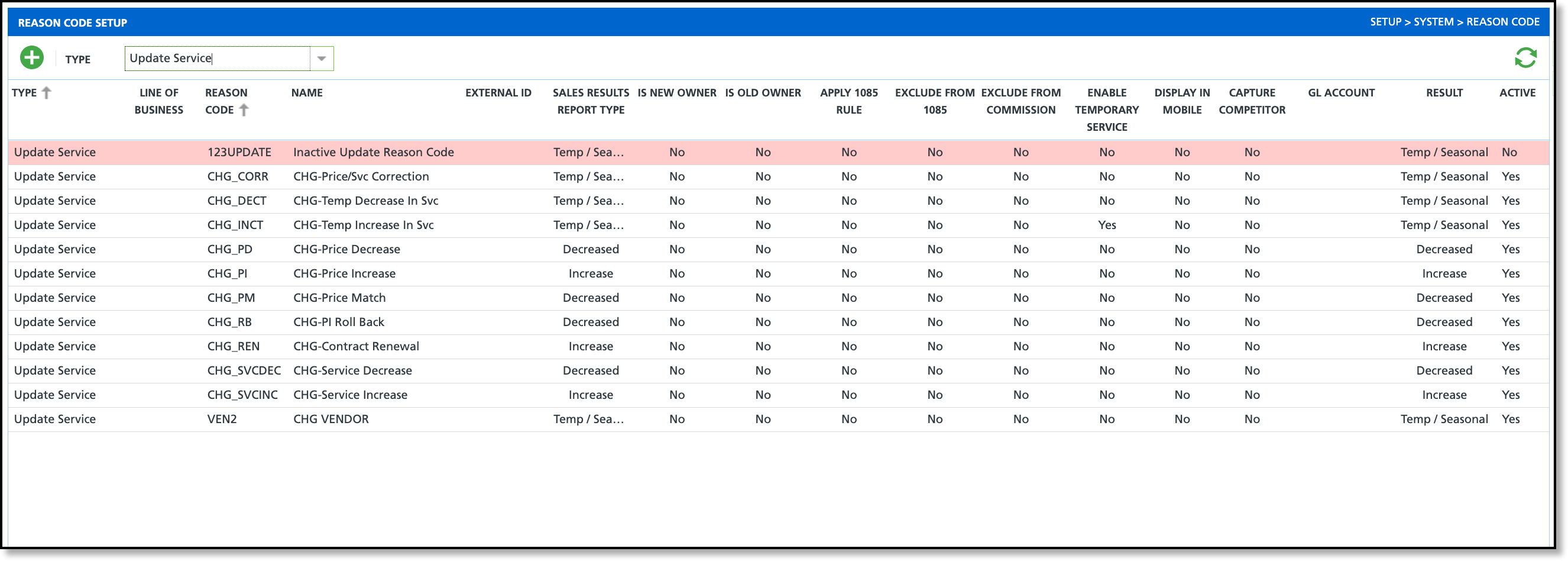
Permission(s)
The following permissions are required to add and update a reason code:
| Permission ID | Permission Name |
120
| Setup \ System and Security |
Field Descriptions
The following fields are displayed on the Reason Code Setup screen.
| Field | Description | Available to the Following Types |
| Type | Identifies where the reason code will be made available for use.
| N/A |
| Line of Business | Displays the line of business the reason code is available to.
| Down Time, No Signature, Service Exception |
| Reason Code | Displays the reason code ID.
| All Types |
| Name | Displays the name of the reason code.
| All Types |
| External ID | The external ID used to map a reason code from the legacy system to Navusoft. | All Types |
| Sales Results Report Type | Setting that determines which column tracks new, updated, and ended services in the Sales Results Net New report. | Add Service, Update Service, End Service |
| Is New Owner | Establishes a link between a service that was ended (Ex: business sold) and a new service that was started for a new account at the same address. Affects how new and existing sites are reported in Sales > Sales Management. | Add Service, Update Service, End Service
|
| Is Old Owner | Establishes a link between a service that was ended (Ex: business sold) and a new service that was started for a new account at the same address. Affects how new and existing sites are reported in Sales > Sales Management. | Add Service, Update Service, End Service
|
| Apply 1085 Rule | If enabled, the service revenue is included in the 1085 calculation in the Sales Results Net New report. | Add Service, Update Service, End Service |
| Exclude from 1085 | If 'No', the service revenue is excluded from the the 1085 calculation in the Sales Results Net New report. | Add Service, Update Service, End Service
|
| Exclude from Commission | Services associated with this reason code will not be eligible for commissions. Sales excluded from commission earnings are tracked in Sales Management.
| Add Service, Update Service, End Service |
| Enable Temporary Service | Controls the display of the Duration field in Add/Edit Active Service. If 'Yes', the Duration field is displayed with drop down options 'Permanent' or 'Temporary.' Additional information about temporary services can be found here: Temporary Services - Setup and Application | Add Service, Update Service |
| Display in Mobile | Indicates if the reason code will display in the NavuNav driver app.
| Down Time, Service Exception |
| Capture Competitor | If enabled, a ‘Competitor’ field will display on the Add Active Service screen in Accounts. | Add Service, End Service |
Enable Vendor
| Configuration setting to display the vendor fields when adding or updating an active service. Note: Vendor fields will only be displayed for a service if enabled in both the reason code and service code. | Add Service, Update Service |
| GL Account | Displays the name of the GL Account to track revenue streams associated to this reason code. Further information on GL accounts can be reviewed here: GL Account Setup | Cancellation, Invoice Adjustment, Vendor Adjustment |
| Result | Indicates the result of using the reason code will have.
| Add, End, Update Service |
| Active | Indicates if the reason code is available for use. If a reason code is inactive, the background color will display red.
| All Types |
Locations of Use
The following table provides the location where each Reason Code type is available for use.
Reason Code Type
| Use Location |
| Account Request | Customer Service screen > Add Menu > Account Request |
| Add | Accounts > Add Active Service |
| Cancellation | Accounts > Cancellation Request (Account Menu drop down) |
| Cost Avoidance |
|
| Do Not Service | Edit Service Record > Displays if Work Status = Do Not Service |
| Down Time | Operations > Dispatch (Route Productivity): Add Downtime & Edit Route Record Downtime |
| End | Accounts > Edit Active Service |
| Invoice Adjustment | Accounts > AR History > View Details / Adjust Invoice |
| Label Scanning Exception | Applies to Medical and Hazardous Waste |
| Lead | Accounts > Lead (Account Menu drop down) |
| Lost Proposal/Contract | Edit Proposal & Edit Contract > Displays if Status = Lost. |
| No Signature |
|
| On Call | Accounts > Create On Call Order |
| Service Exception | Work Orders/Service Records; NavuNav Application |
| Tank Adjustment | Operations > Tank Inventory > Adjust Tank Inventory |
| Update | Accounts > Edit Active Service |
| Vendor Adjustment |
|
| Weight Out Adjustment | Scale |
Add a Reason Code
Fields that display in the Add Reason Code popup are contingent upon the selection made from the 'Type' drop down field.
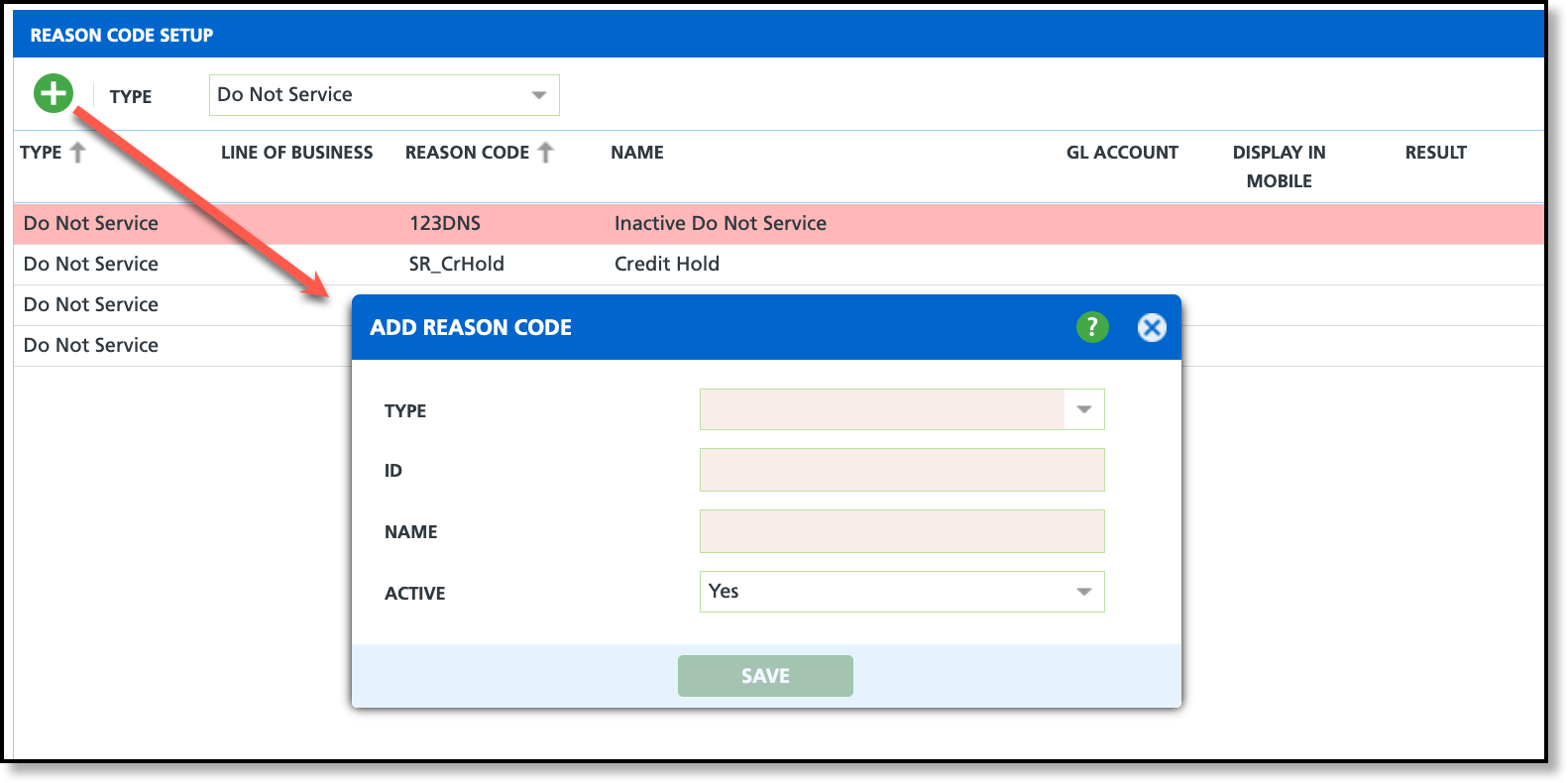
- Select the green ' + ' add icon to display the Add Reason Code popup editor.
- Select the Type from the drop down field. A selection here identifies where the reason code will be available for use.
- Enter an ID specific to the Reason Code.
- Enter a Name for the reason code. This is what will display for selection.
- Select 'Yes' from the Active drop down to make the reason code available for use.
- Complete additional fields based on the requirements for the 'Type' selected.
- Click Save when finished.
Edit Reason Code
After a Reason Code has been created, double click on it to open the Edit Reason Code popup editor to review and change its settings.