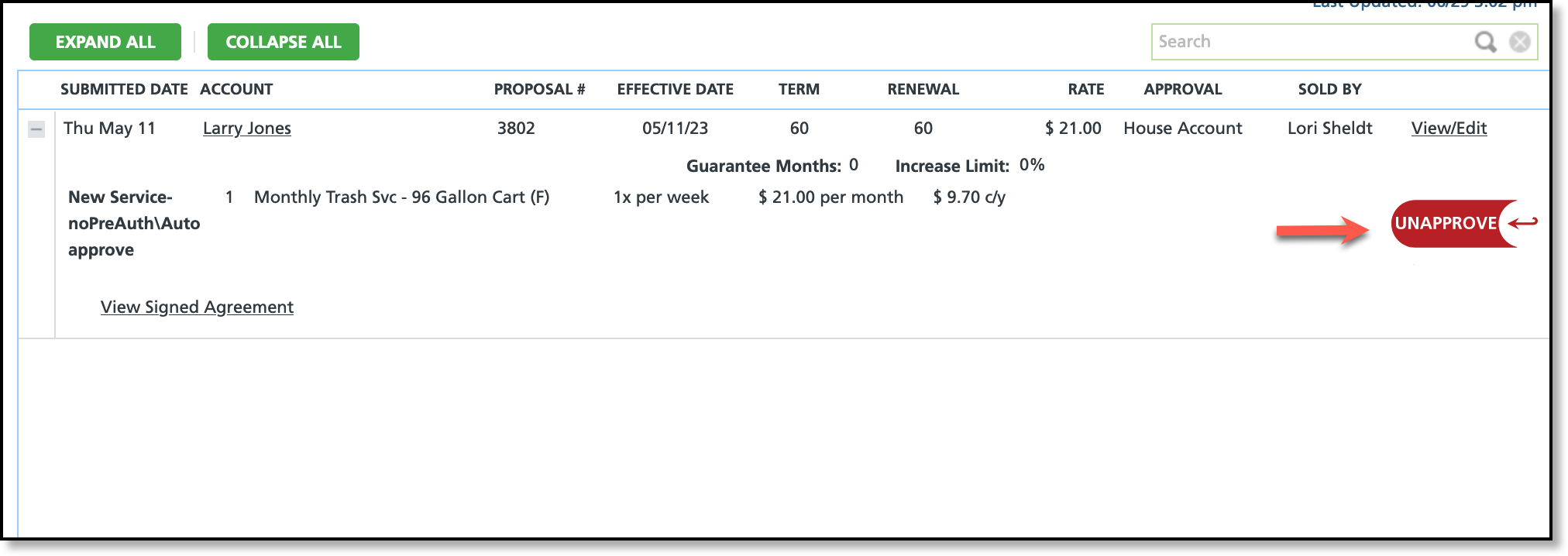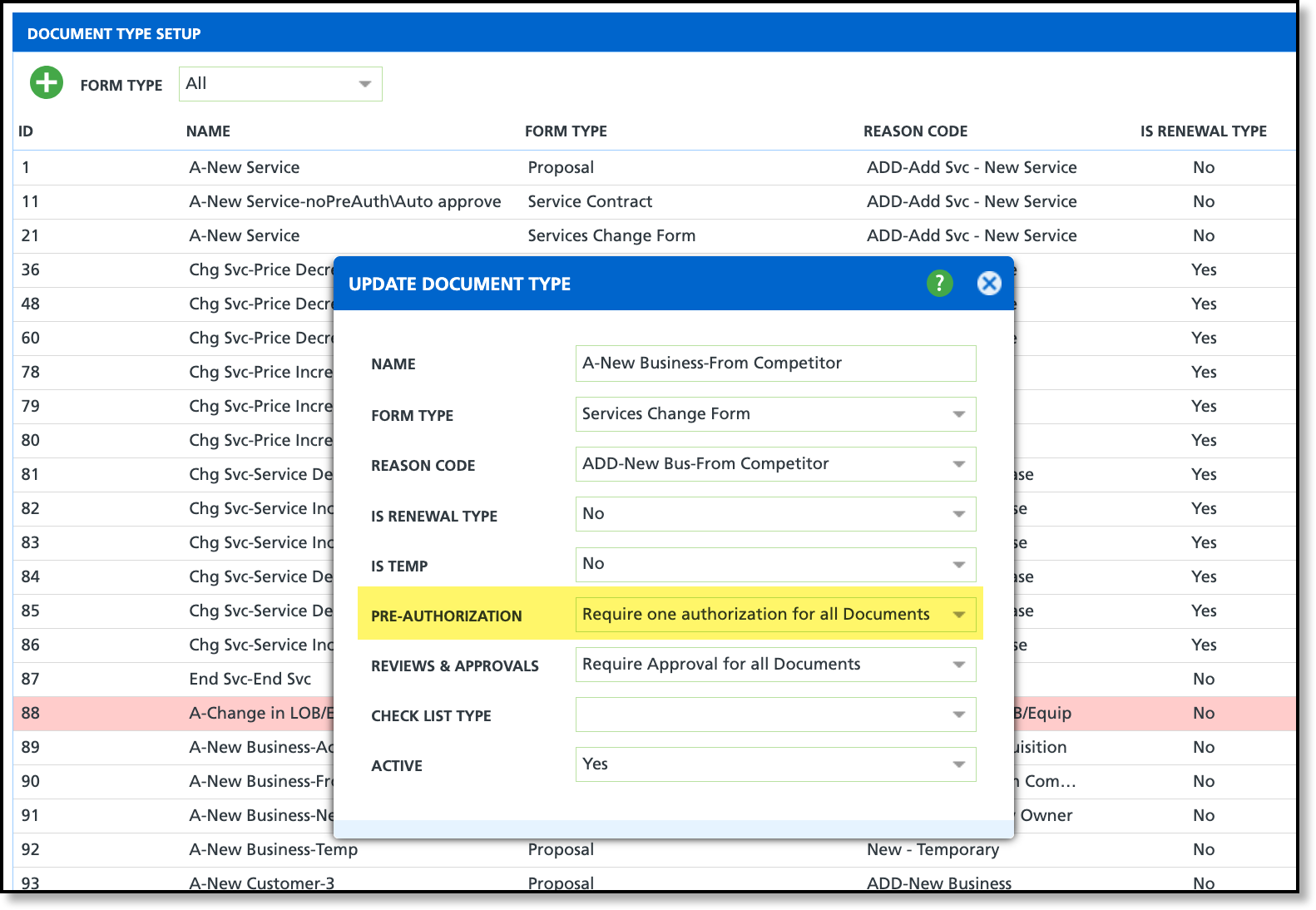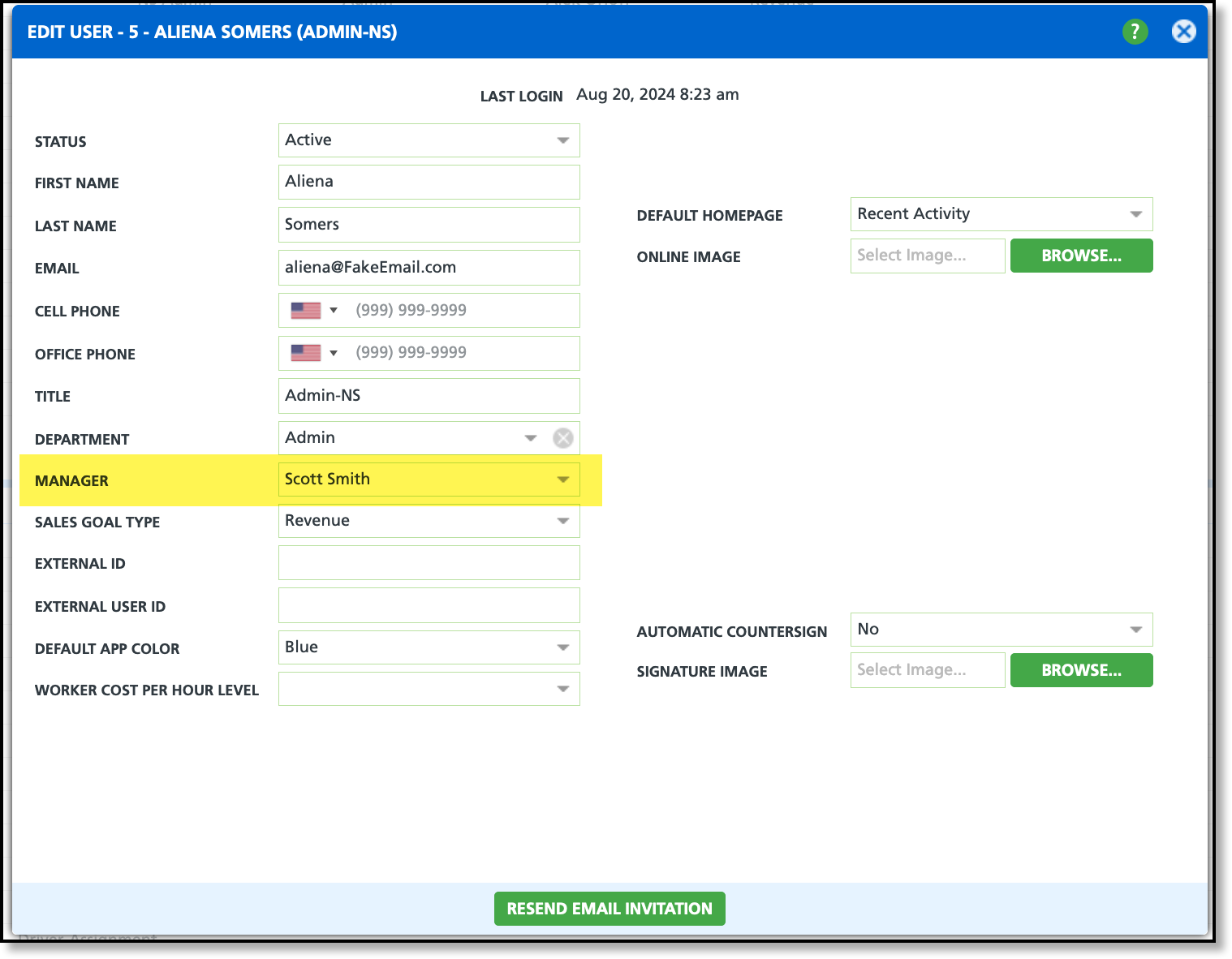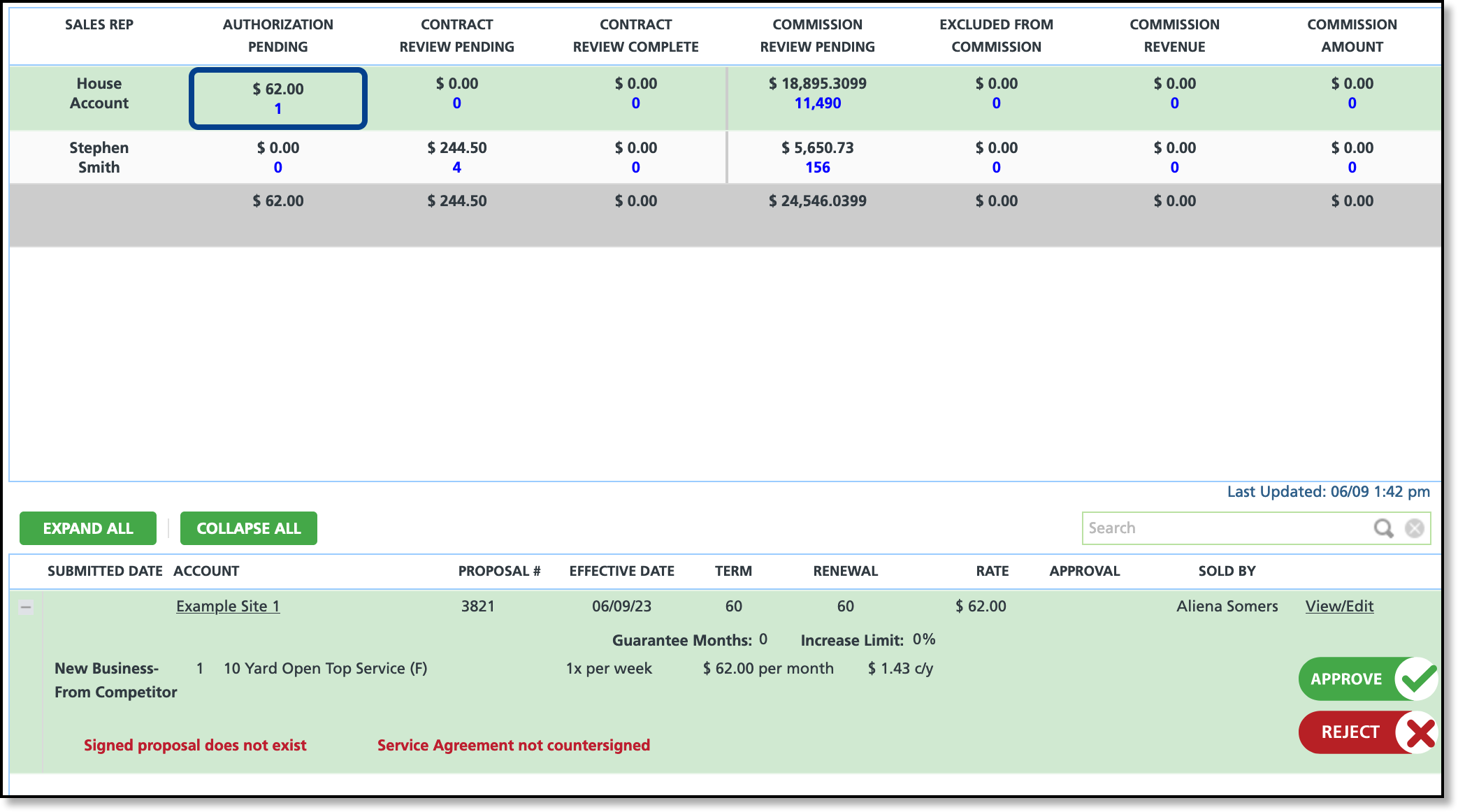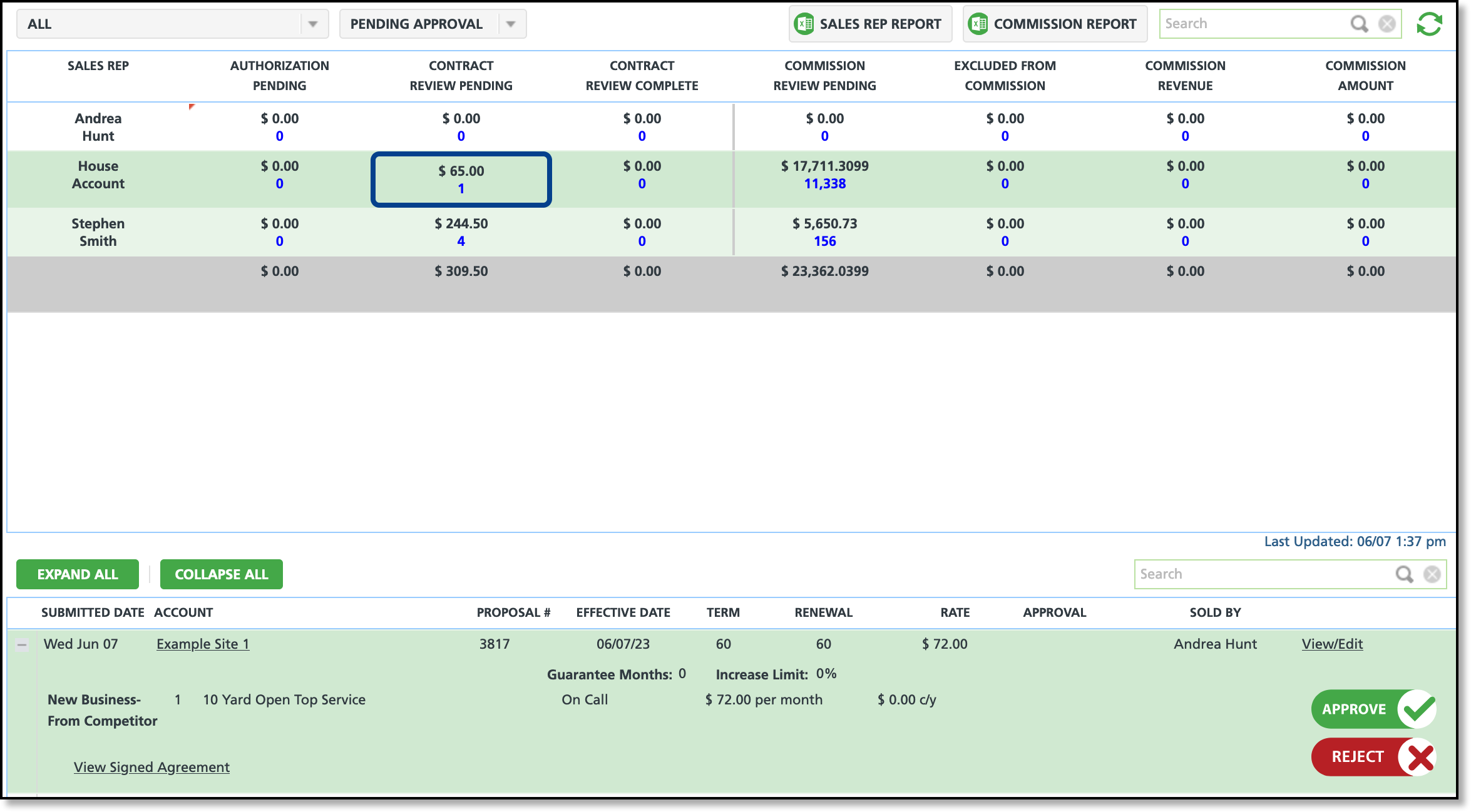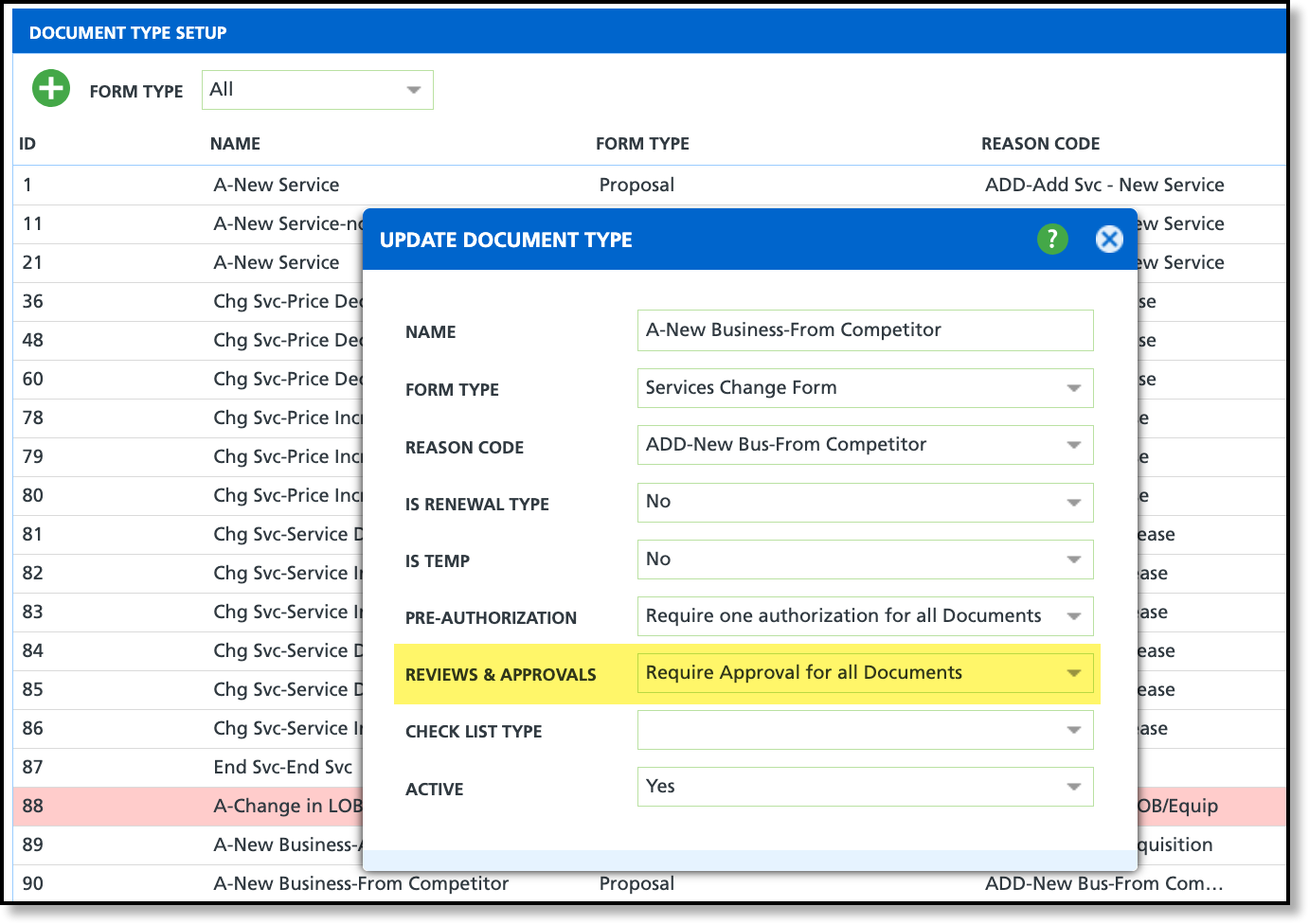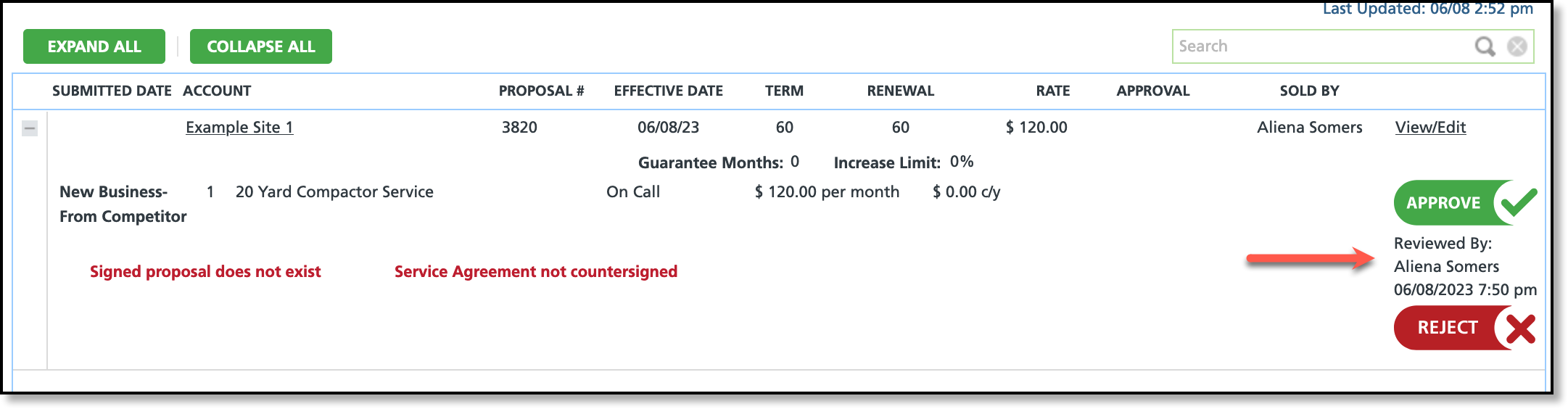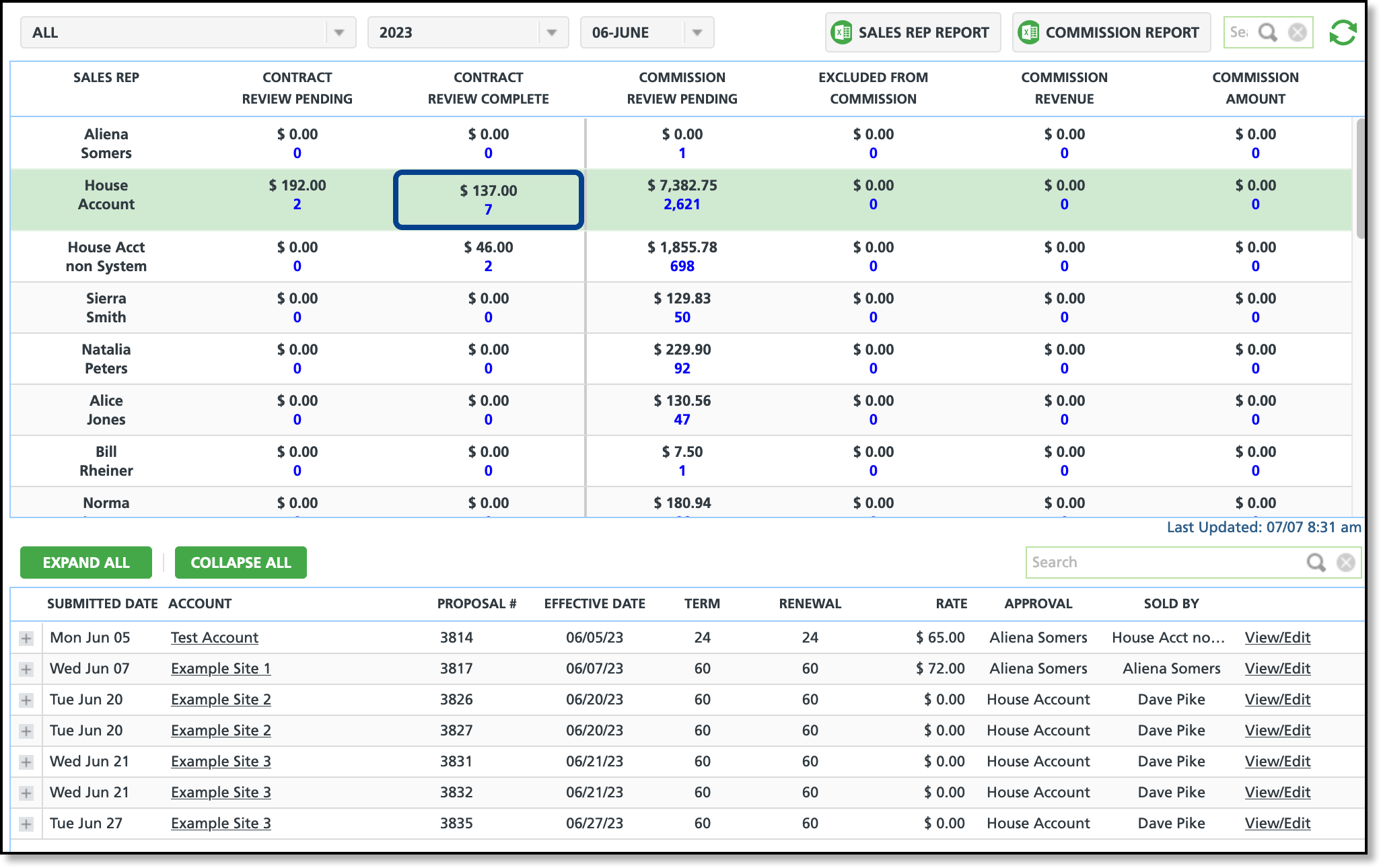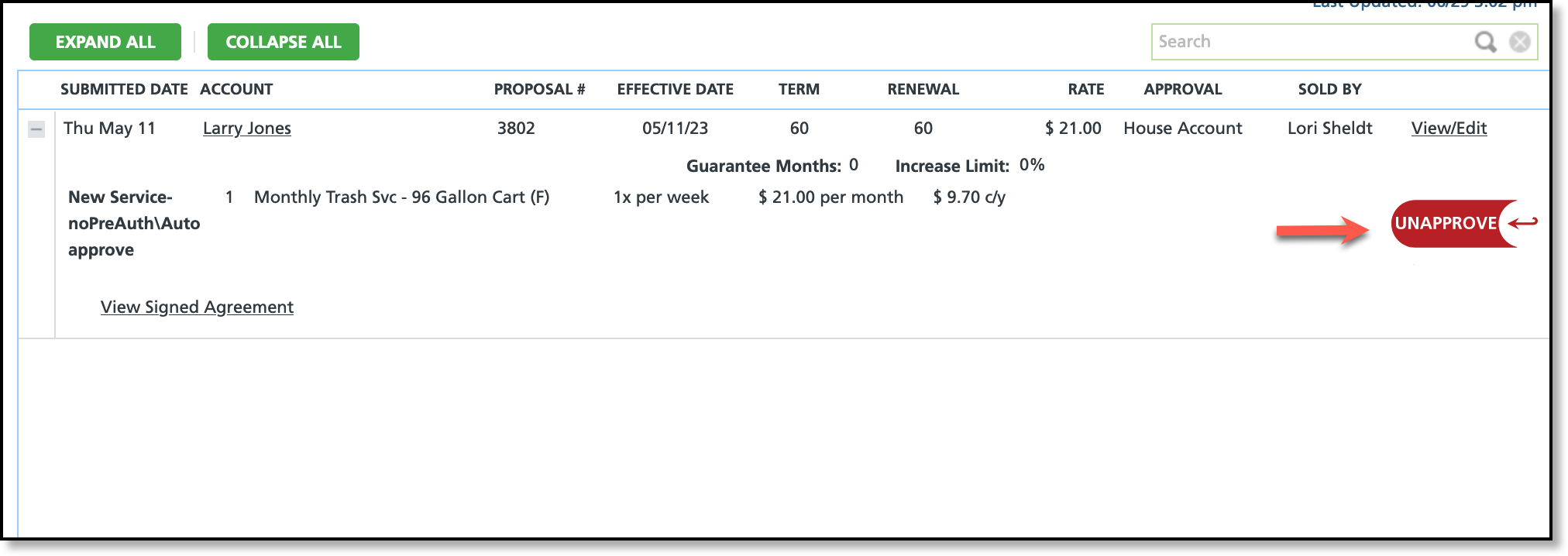Sales Management
Last Modified on 01/23/2025 2:09 pm PST
Pathway: Sales > Sales Management
The Sales Management screen consists of two sections: the upper grid and the lower grid. The upper grid provides a summary of contracts and proposals submitted by each sales representative along with the commissions they generate. By selecting a value from one of the columns in the upper grid, a breakdown will display in the lower grid specific to the sales rep.

Permissions Required
The Sales Management screen requires a user have permissions to review, approve and reject proposals and contracts.
| Permission ID | Permission Name |
61
| Sales Management |
78
| Approve Orders and Contracts - users with this permission will also be able to unapprove a contract that was previously approved. |
79
| Reject Orders and Contracts |
| 177 | Review Orders and Contracts |
Understand the Upper Grid
The upper grid's columns and cells are displayed when the user opens the Sales Management screen and will update based on the dropdown filter selections.
| Field | Description |
| Filters and Screen Buttons |
All/Division Name
| Option to filter the Sales Management screen to a specific division, or group of divisions.
|
| Pending Approval | Option to filter the data based on the approval period. Once a selection is made, a separate drop-down box will display to the right of the "Pending Approval" drop-down field. This new drop-down will contain each month corresponding to the selected year, allowing you to further refine your filtering. |
| Sales Rep Report | Option to generate an Excel report for all sales reps, or only a selected on.
|
| Commission Report | Option to generate and Excel report for all sales reps, or only on the selected one.
|
| Grid Descriptions |
| Sales Rep | Displays the sales representative's name. A sales representative appears only if they have a proposal, order form, or service contract pending review or approval. |
| Authorization Pending | Displays the number of proposals or contracts a sales representative has waiting for pre-authorization by an authorized user. Additional setup is required to implement a pre-authorization process and is captured in the sections below. |
| Contract Review Pending | Shows the number of proposals or contracts a sales representative has awaiting review and/or approval by an authorized user. Once approved, the customer will appear in Order Processing for service setup. Implementing a review process requires additional setup. |
| Contract Review Complete | Indicates the contract has been reviewed as part of an internal process. Additional setup required.
|
| Commission Review Pending | Indicates the total revenue amount commission is based from that is pending review.
Example: sales revenue may be $100/month but a sales representative may be commissioned at 300% of the first month's revenue. The value represented in the Commission Review Pending column is the revenue amount of $100. |
| Excluded From Commission | Indicates the amount that is excluded from commissions for a sales representative. Setup for this is regulated at the Reason Code level. |
| Commission Revenue | The total revenue generated by the sales rep that qualifies for commission earnings. Click the value to view a detailed breakdown in the lower grid. |
| Commission Amount | The total commissions earned by the sales representative, calculated based on commissionable revenue. |
Understand the Lower Grid
The lower grid displays details related to the selection made in the upper grid. This is where users can approve or reject a proposal or contract.
| Field | Description |
| Buttons |
| Expand All | Expands all contracts for the sales representative.
|
| Collapse All | Collapses all contracts for the sales representative.
|
| Contract Fields |
| Submitted Date | Displays the date the sales representative submitted the service agreement.
|
| Account | Displays the name of the account the service agreement is for.
|
| Proposal # | Displays the proposal number.
|
| Effective Date | The date services and billing will begin.
|
| Term | The initial term length of the service agreement.
|
| Renewal | Indicates the automatic renewal term length.
|
| Rate | Displays the total rate amount for the service(s) included in the service agreement.
|
| Approval | Displays the approved by user.
|
| Sold By | Identifies who made the sale. Provides flexibility if it was someone other than the sales representative.
|
| Edit/View | Option to open and view the contract. Users will only be able to edit contract details if the status of the service agreement is not marked 'sold'. |
| Commission Fields - Pending, Excluded and Revenue |
| Submitted Date | Displays the date the contract was submitted.
|
| User | Displays the name of the user/sales rep who submitted the contract.
|
| Account | Displays the account the commission is in reference to.
|
| Proposal # | Displays the proposal/contract number the commission is in reference to.
|
| Start Date | Displays the services start date.
|
| Type | References the revenue type - this only displays as recurring.
|
| Rate Change | Indicates the revenues rate change. Black indicates a neutral or positive change. Red indicates a rate decrease or an end to the rate. |
| Reason | Indicates the reason for the rate change. The reason is identified when the proposal/contract is created.
|
| Commission | Displays the amount of commission earned from the sale.
|
| Commission Amount Fields |
| Source | Displays the source of how the contract originated. This is identified when the service contract is created. |
| Sales Rep | Displays the name of the sales rep assigned to the contract the commission is in reference to.
|
| Site | Displays the site a commission is being earned from.
|
| Proposal # | Displays the proposal or contract number the commission is in reference to.
|
| Commission Rule | Identifies the commission rule that is used in calculating commissions earned for a sales representative. Additional setup required to establish calculation rules. |
| Note | Internal field for notes.
|
| Amount Approve | The amount that was approved for the commission.
|
Authorization Pending
The "Authorization Pending" column in Sales Management is an optional process that can be implemented by a sales manager. It entails the review of proposals and contracts before they can be issued to customers.
Pre-Authorization Setup Options
Pathway: Setup > Document Formats > Type
When the Pre-Authorization field in the Update Document Type is set to "Require one authorization for all Documents" at the basic authorization level, the proposal or contract must be approved before the sales representative can send it to the customer. Depending on additional factors, this requirement can be increased to two authorizations.
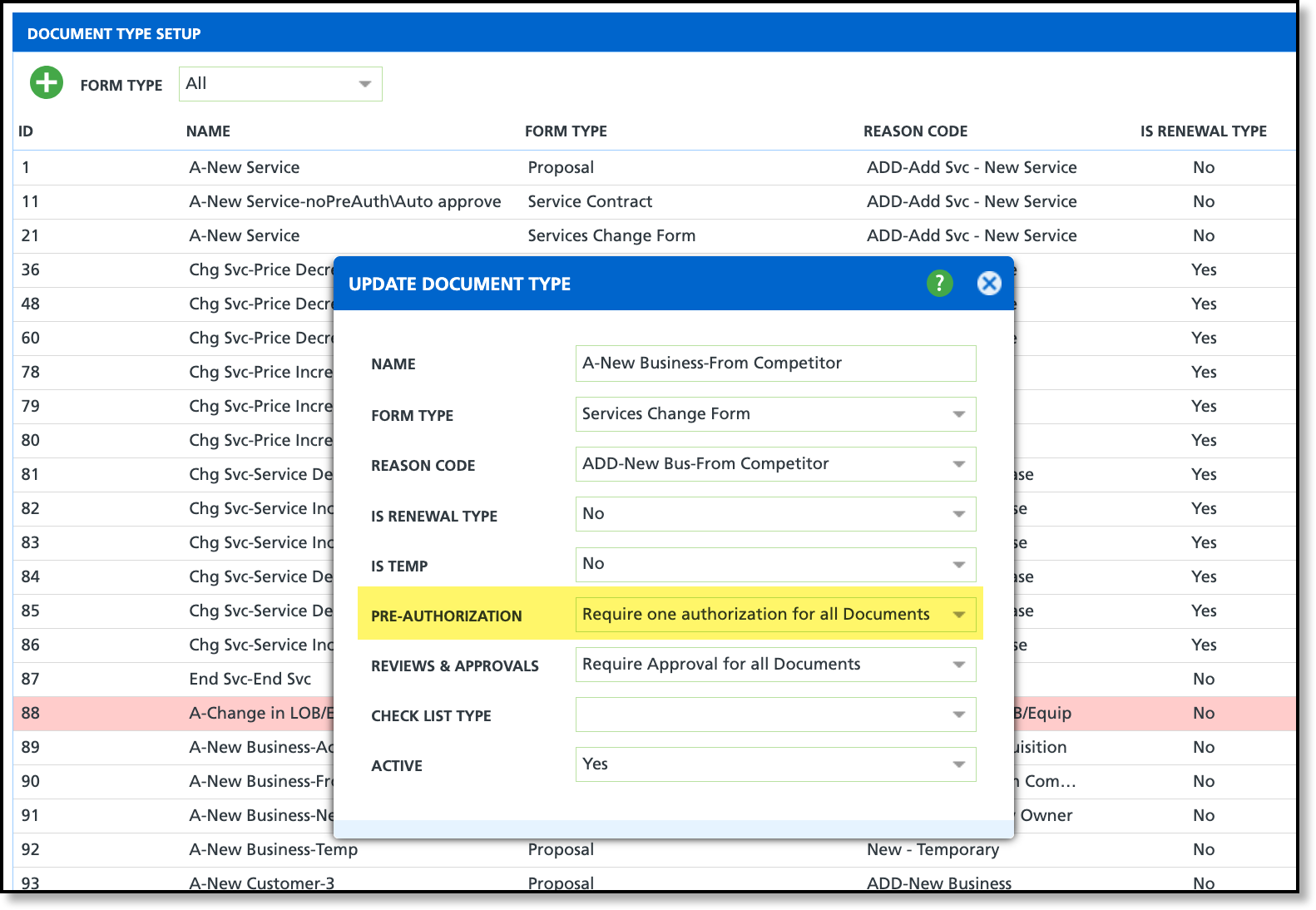
Logic
Pathway: Setup > System > User
The system will identify the approver based on the manager listed in the Manager field of the user who drafted the proposal. If a second approval is required, the system will also require approval from the manager of the first approver, as specified in their user profile.
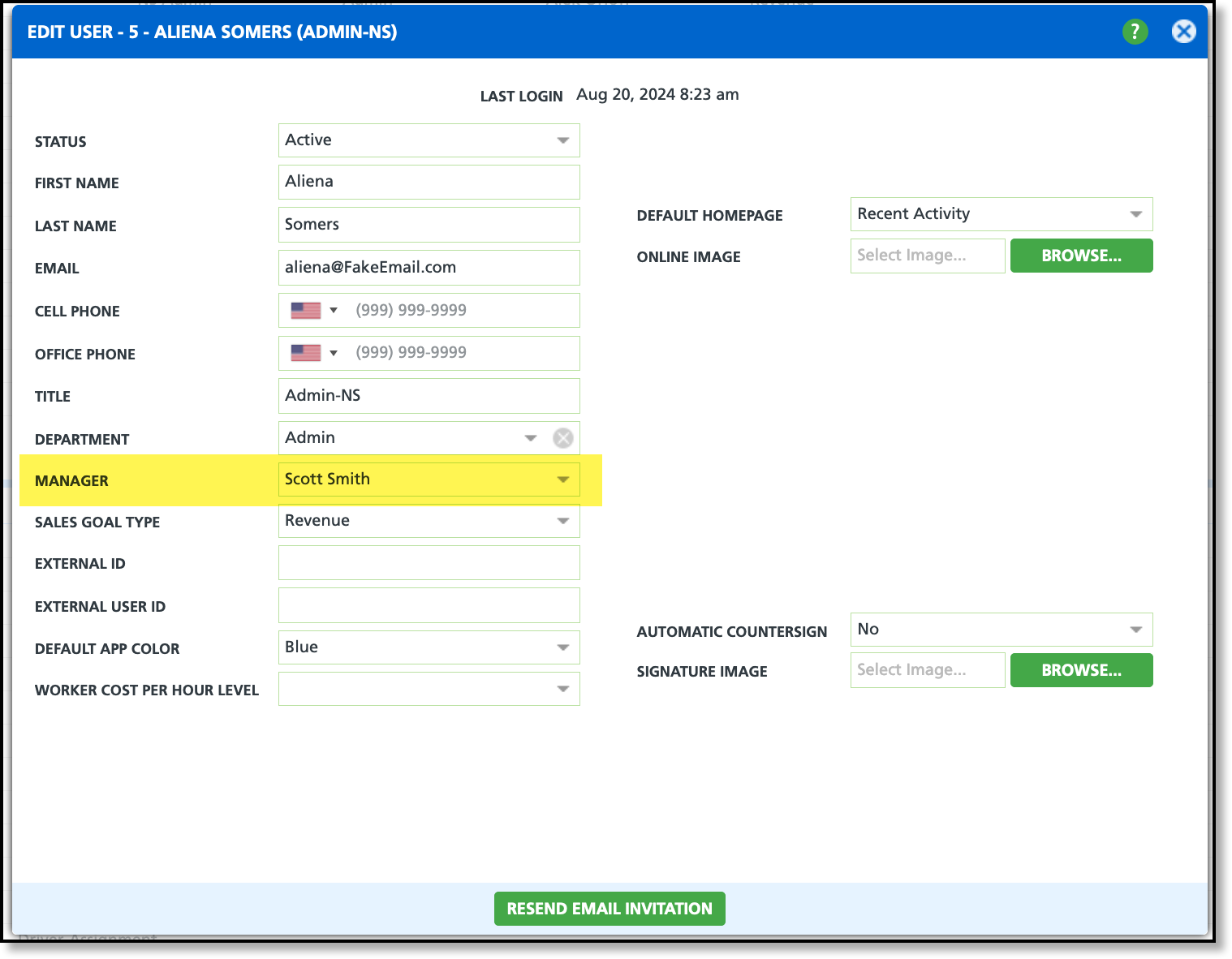
Require 1 Authorization
For the Sales Management screen to require a single approval before the proposal can be sent to the customer, the following must be true:
- In Setup > Document Formats > Type, the 'Pre-Authorization' field is set to either "Require Authorization for all Documents"OR"Require one Authorization for Documents with a rate below Max. Discount."
Require 2 Authorization
For the Sales Management screen to require two approvals before the proposal can be sent to the customer, the following must be true:
- In Setup > Document Formats > Type, the 'Pre-Authorization' field is set to "Require two authorizations for Documents with a rate below Medium Weight Target, Addendum Terms, or a Surcharge Rate Override"
And any two of these are true:
- The Service Fees rate entered by the sales representative is less than the medium weight rate.
- The proposal or contract includes a Terms Addendum. Term Addendums are created in Setup > Document Formats > Format > Terms Addendums (tab).
- The proposal or contract includes a surcharge rate override where the rate is lower than the default rate.
Authorize a Proposal/Contract
The sales representative will not be able to continue with the sales process until the proposal or contract is approved. Once the sales manager or another authorized user marks it as "Approved," it will no longer display in the Authorization Pending column count, and the sales representative will be able to send the document to the customer.
Approve:
The sales representative will receive a blue notification indicating that the proposal has been approved, and the Email/Print buttons for the proposal or contract will be re-enabled.
Reject:
Sales representative will receive a blue notification alerting them the proposal/contract was rejected. In addition, the proposal screen will display the timestamp and name of the reviewer who rejected it along with the rejection note. Continuation of the sales process will require a new proposal or contract to be drafted.
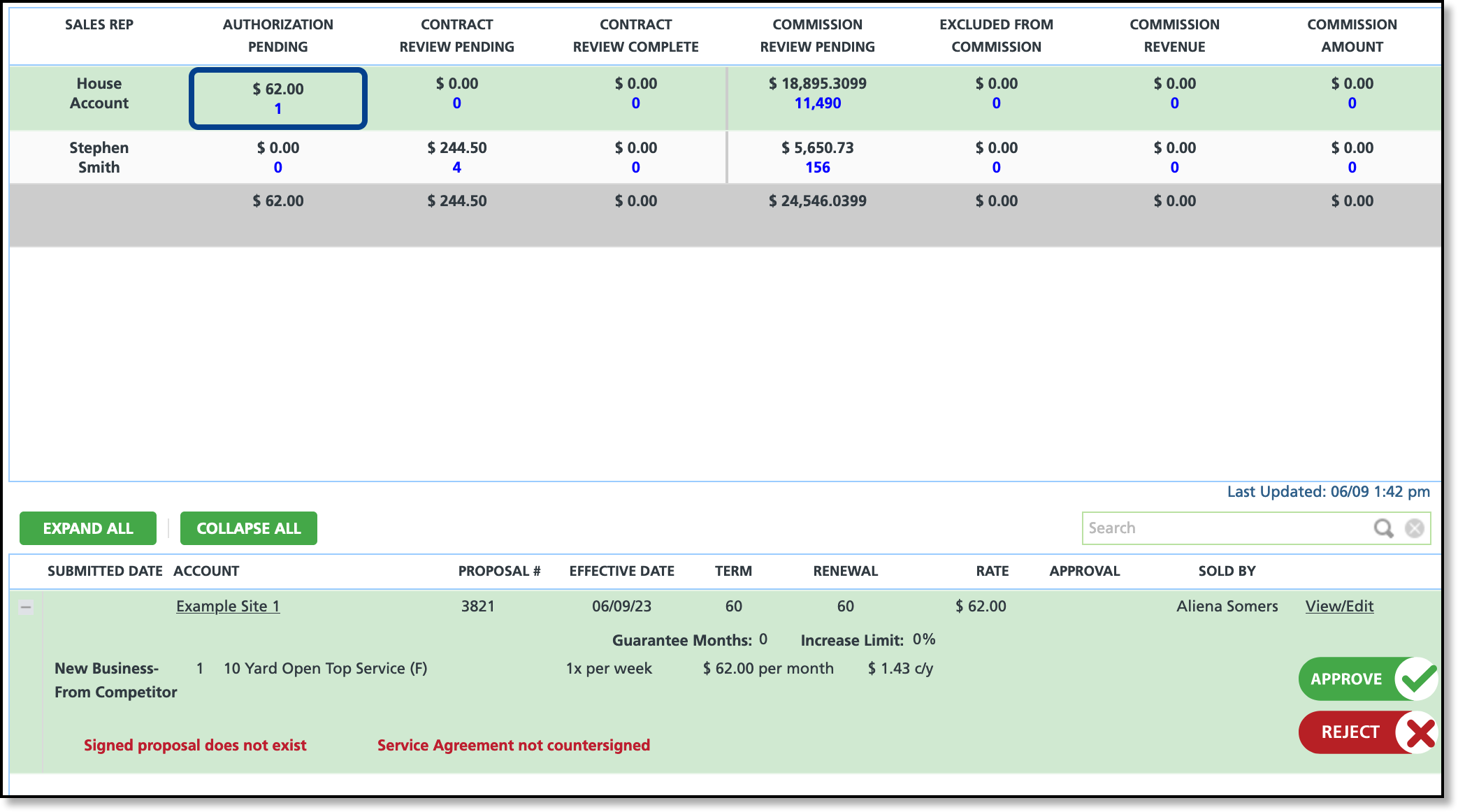
Contract Review Pending
The "Contract Review Pending" status applies exclusively to contracts that have been signed by the customer and countersigned by the sales representative. If there is a preference for automatic approval of contracts, the process can be automated. However, if auto-approval is not the preferred method, please refer to the Setup section below for further instructions.
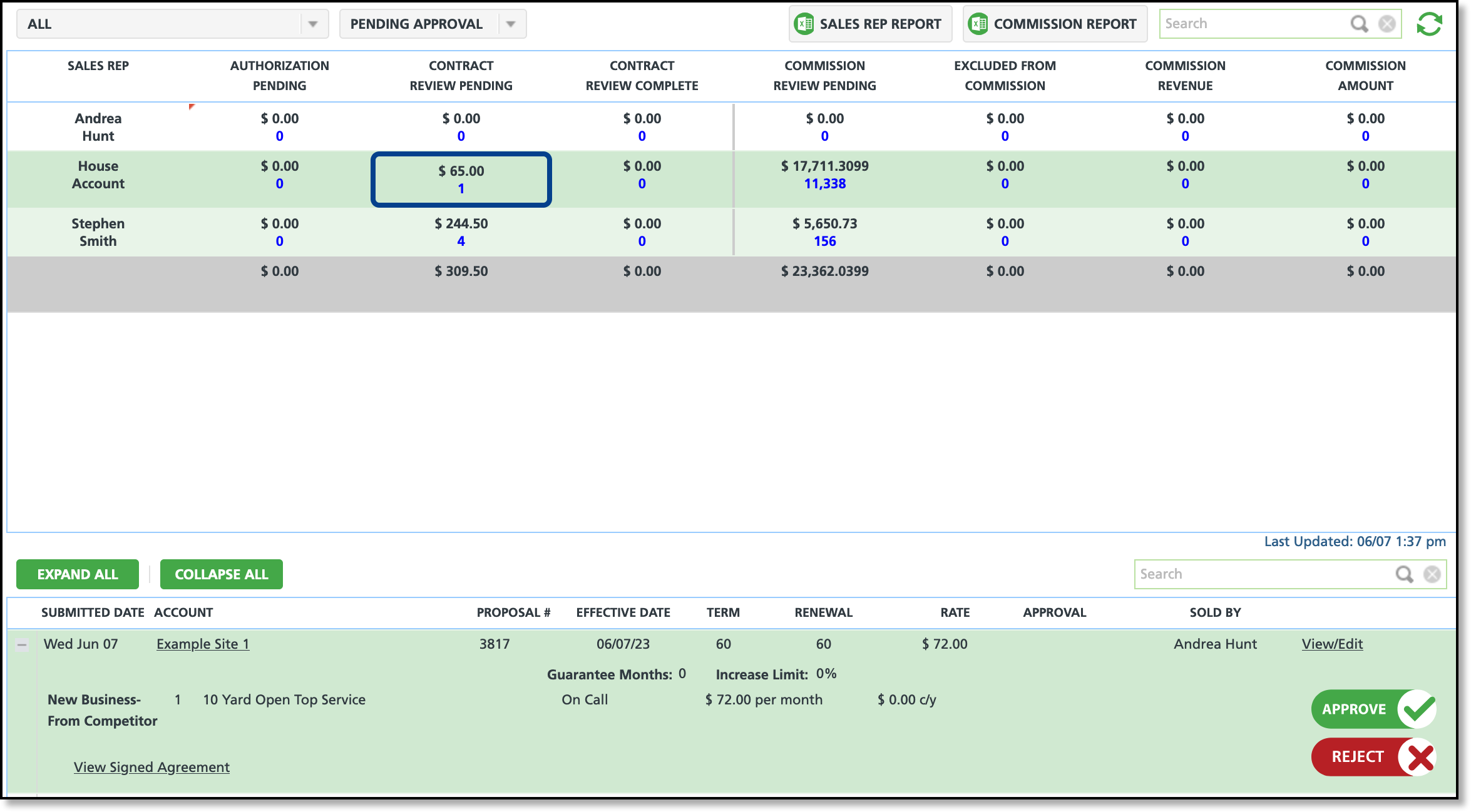
Review and Approve Setup Options
Pathway: Setup > Document Formats > Type
There are two methods to establish the approval process: the first method involves a two-step process, where the contract undergoes a review first and then receives approval second. In this case, an additional "Reviewed" button will be present before the "Approve" button. Otherwise, the other method simplifies the process by only requiring approval without the need for a prior review.
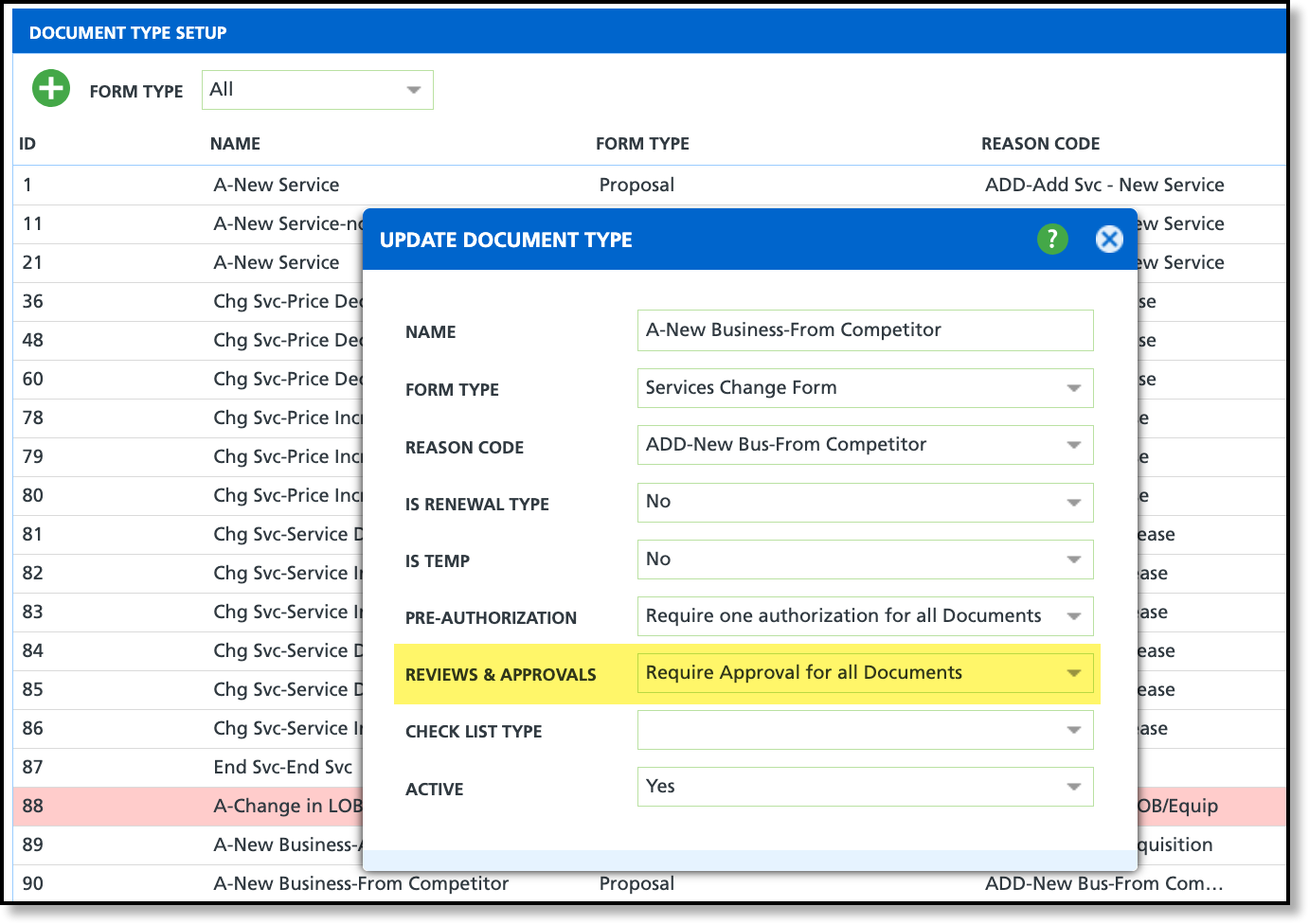
Approval Option: Require Review & Approval for all Documents
Requires an authorized user to review the proposal or contract and mark it 'Reviewed' before the contract can be approved.
- From the Document Type Setup screen, double click on the contract you would like to enable the review requirement for.
- Select 'Review Required Prior to Approval' from the Approval drop down field.
- Click away to prompt the system to auto-save the change and close the Update Document Type popup window.
Approval Option: Require Approval for all Documents
Requires the proposal or contract be approved by an authorized user before the sales process can continue. When the proposal/contract has been approved the assigned sales rep will receive a blue notification.
- From the Document Type Setup screen, double click on the contract you would like to enable the approval requirement for.
- Select 'Required' from the Approval drop down field.
- Click away to prompt the system to auto-save the change and close the Update Document Type popup window.
Approval Option: No Review or Approval Require
Selecting this option does not require a sales representative to wait for approval to continue with the sales process.
Review a Contract
The following example illustrates a setup where contract review is required for approval. After the contract has been reviewed, it will remain in a pending status until an authorized user approves it. The name of the reviewer and timestamp will display for the contract. Upon approval, the sales representative will receive a blue notification, and the contract will be updated to display the timestamp of approval.
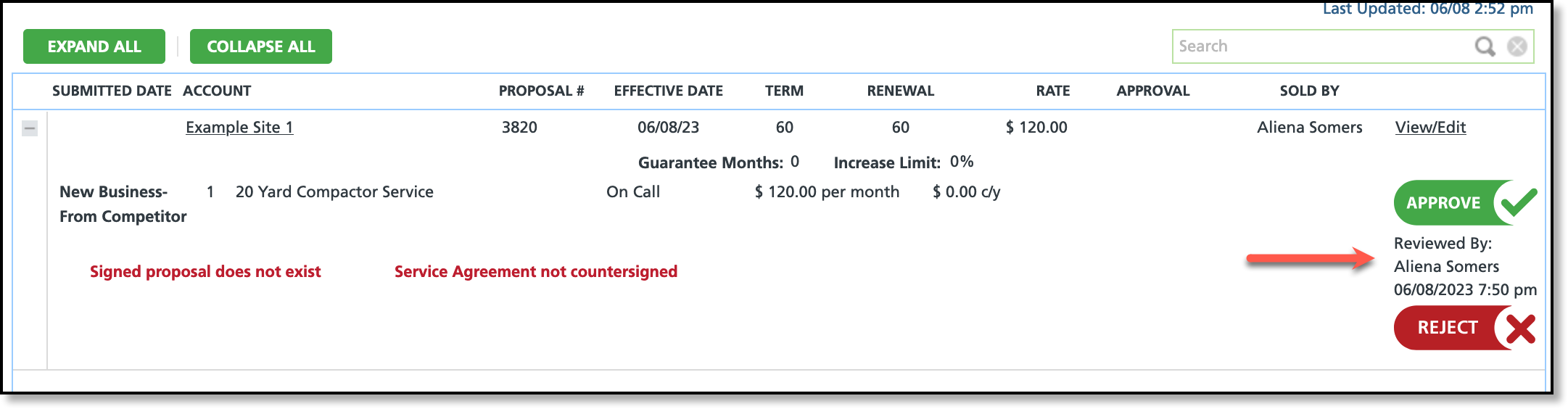
Completed Reviews
After a contract has been reviewed and marked 'Approved', it will display under the 'Contract Review Complete' column for the sales representative assigned to it.
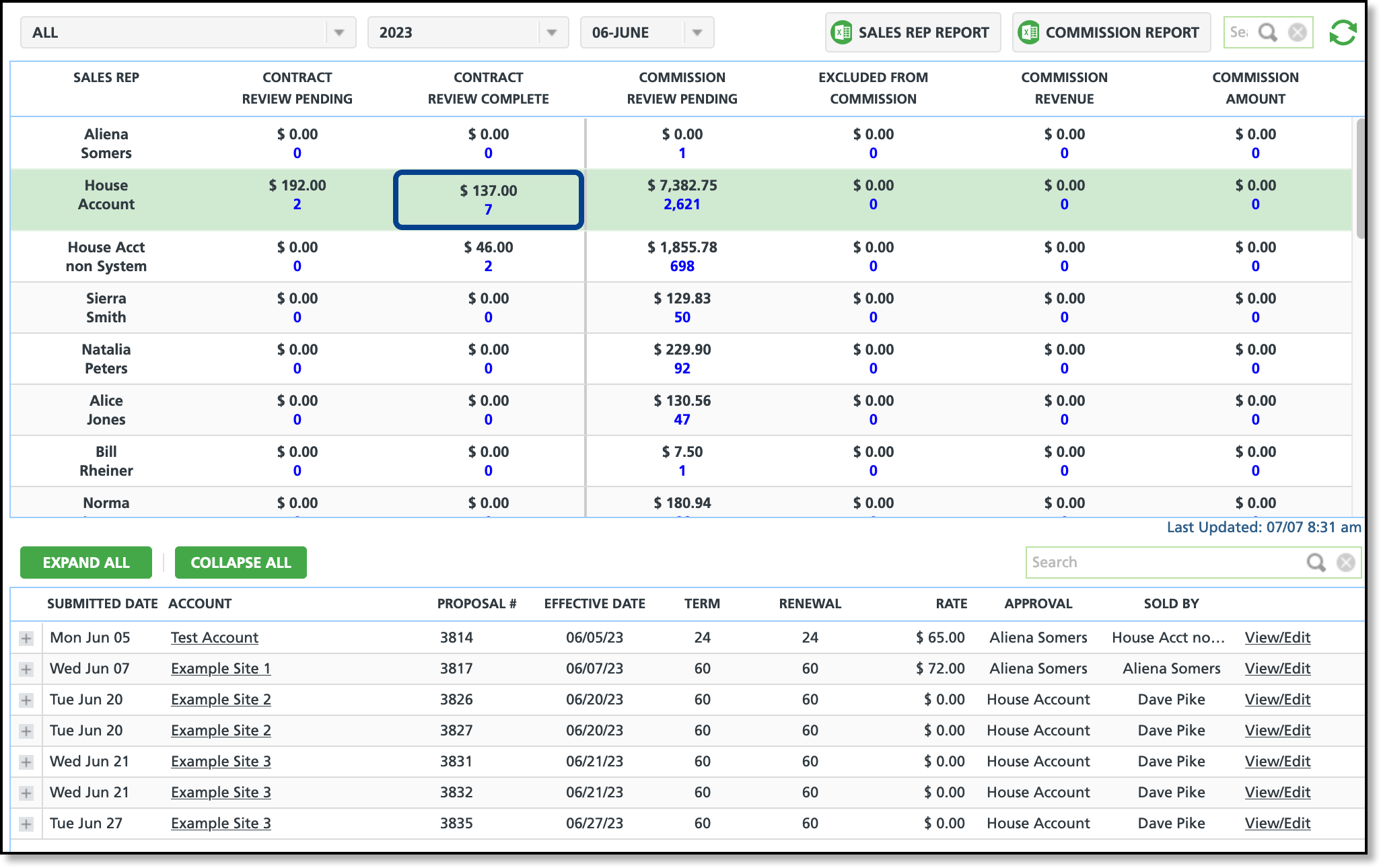
Unapprove Contracts
In the event a contract's approval should be returned to an unapproved status, that option will remain available until the service has been posted.