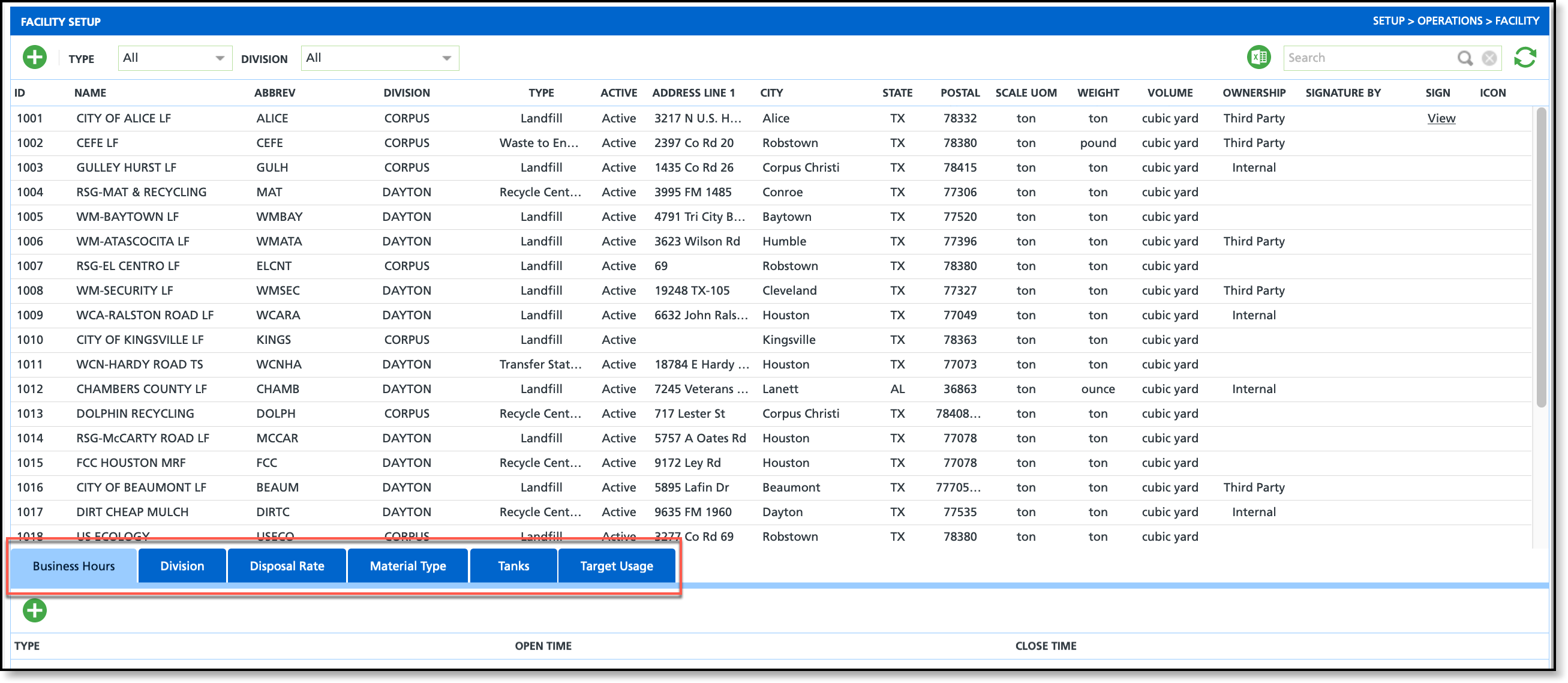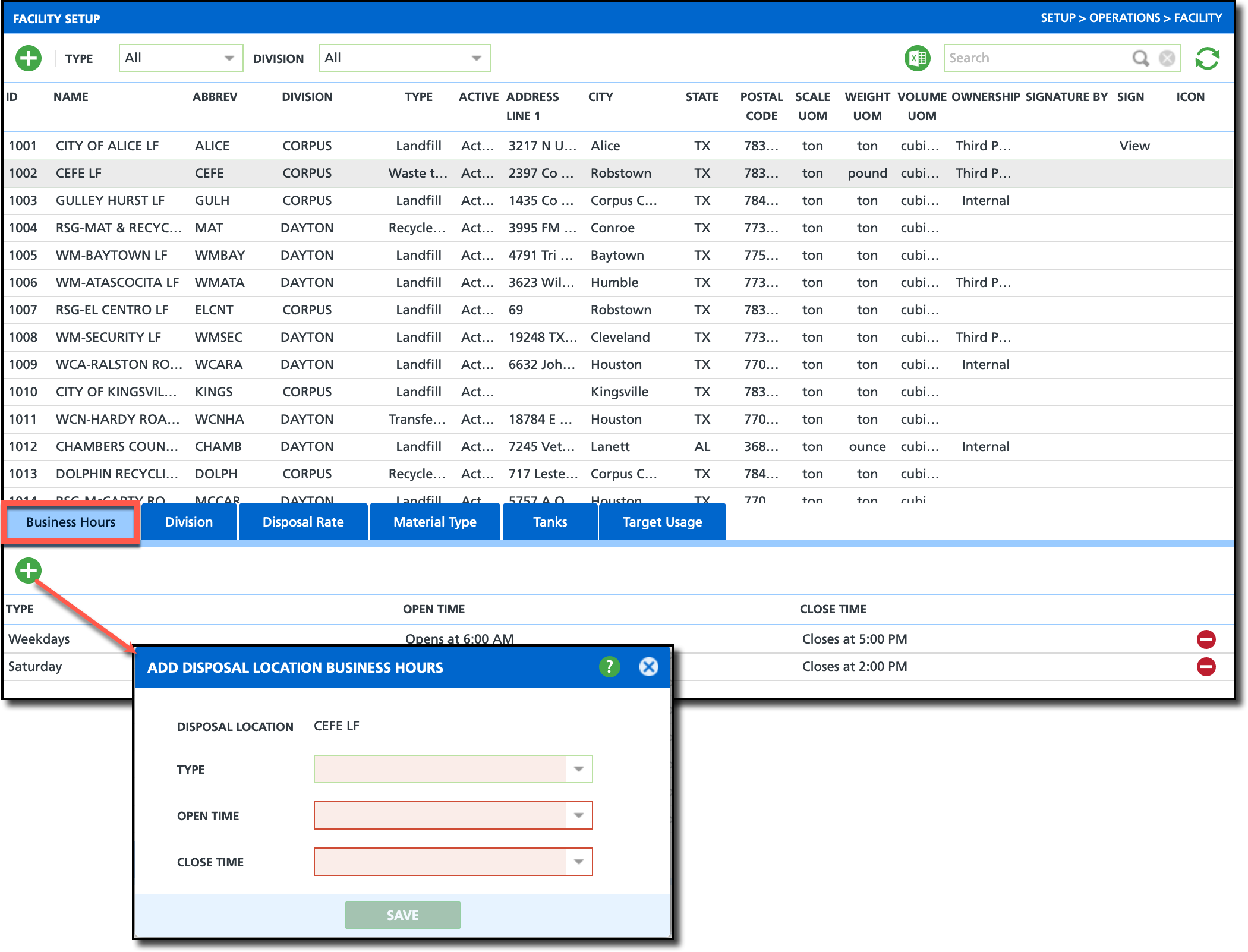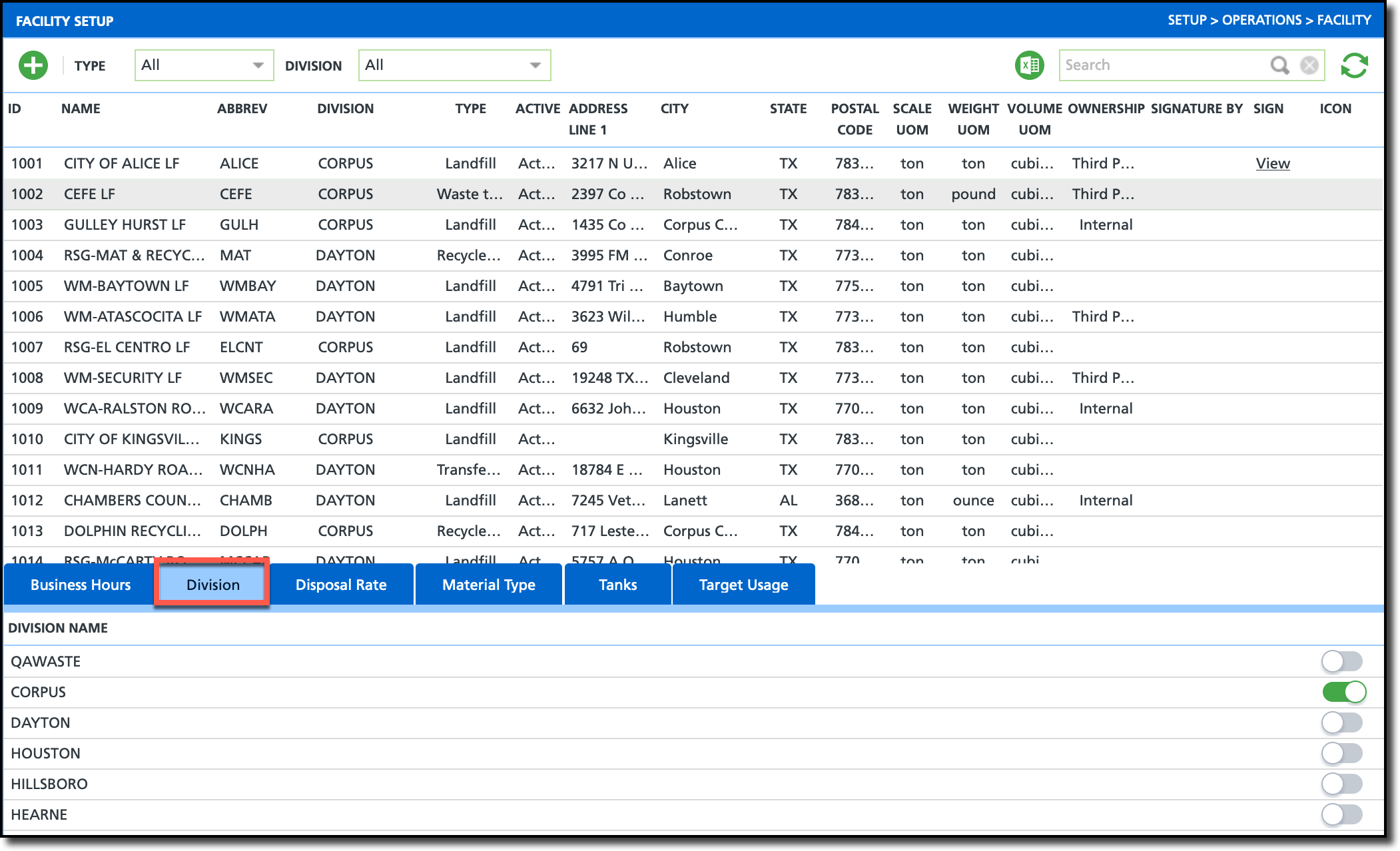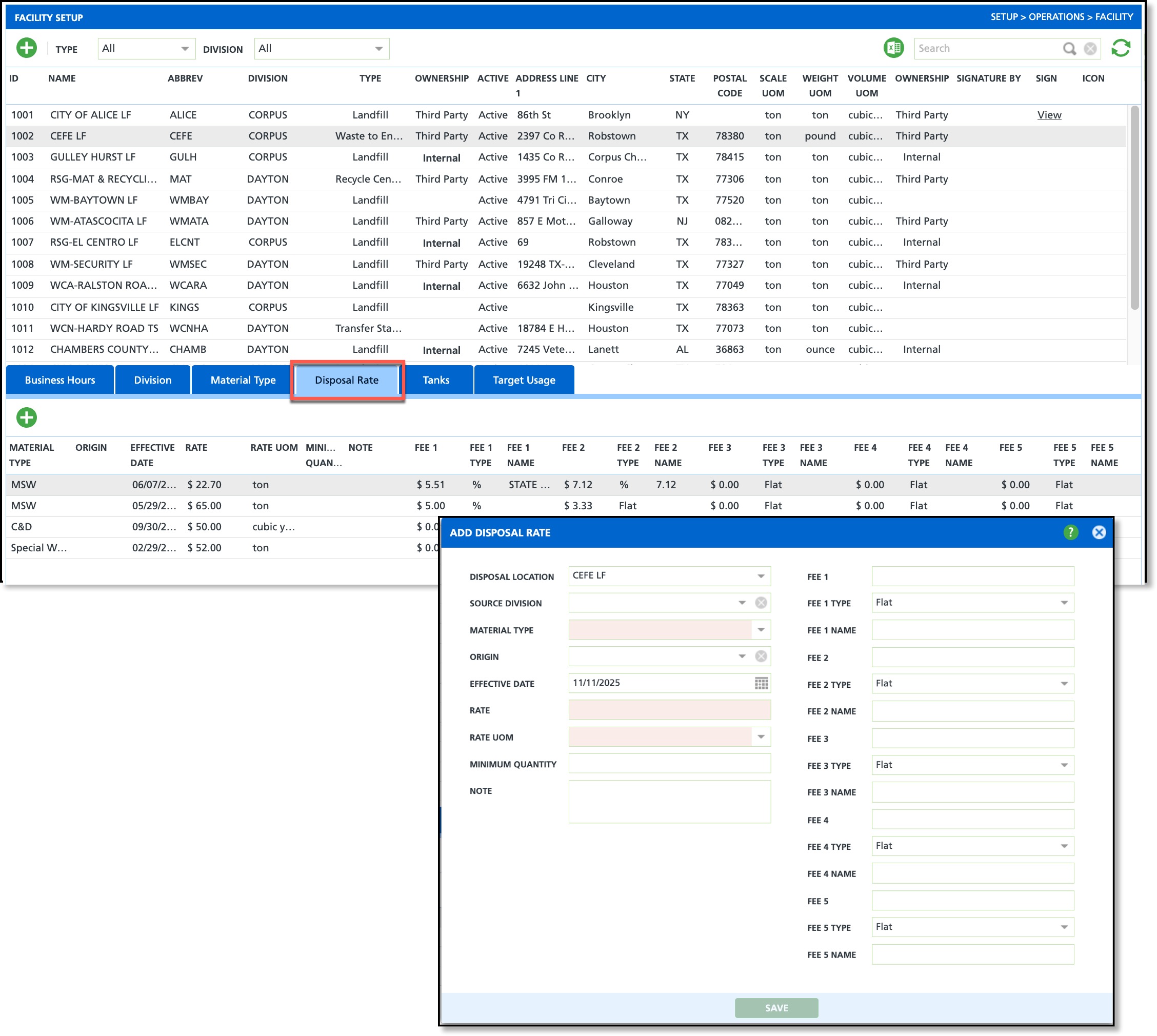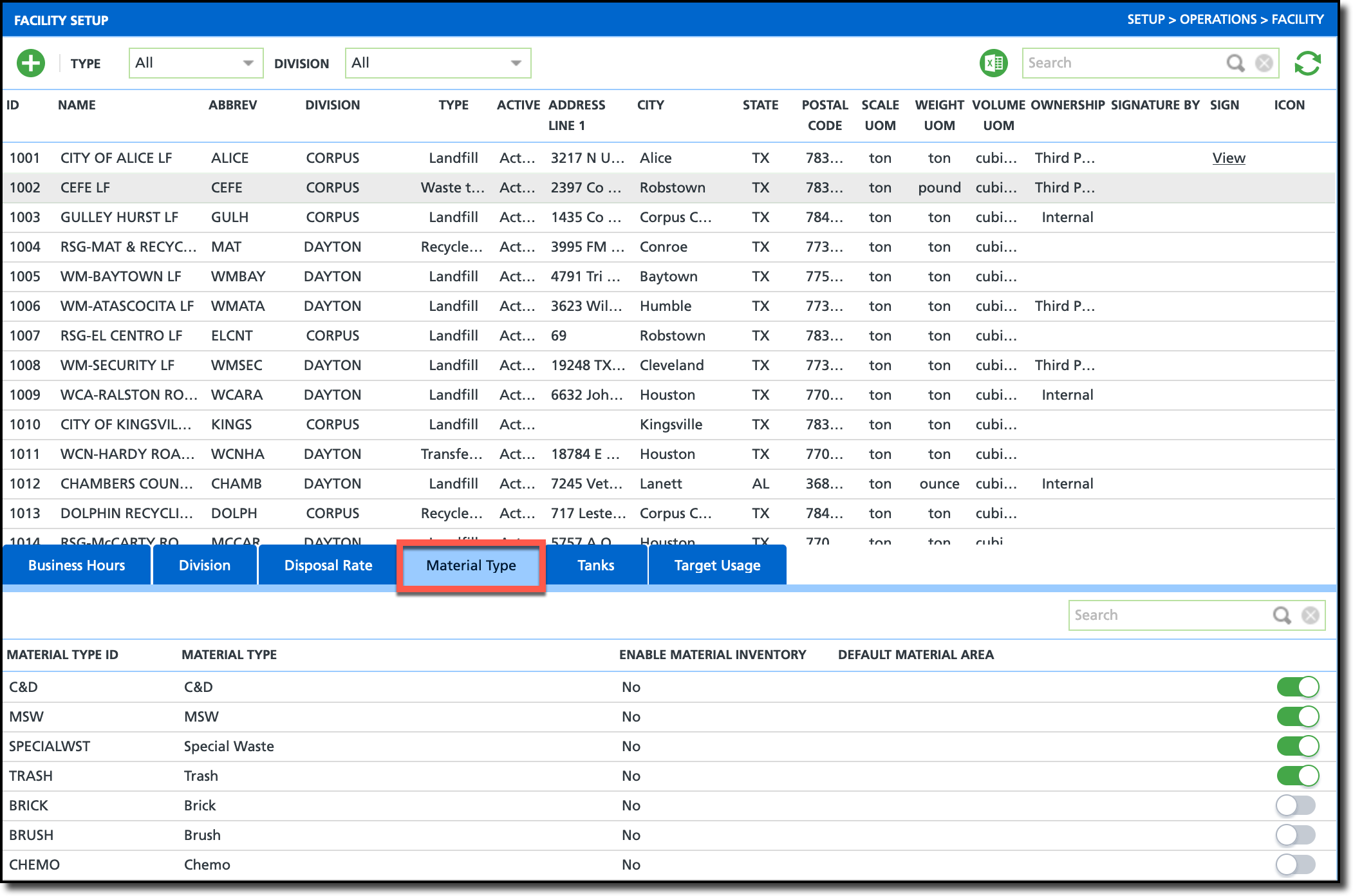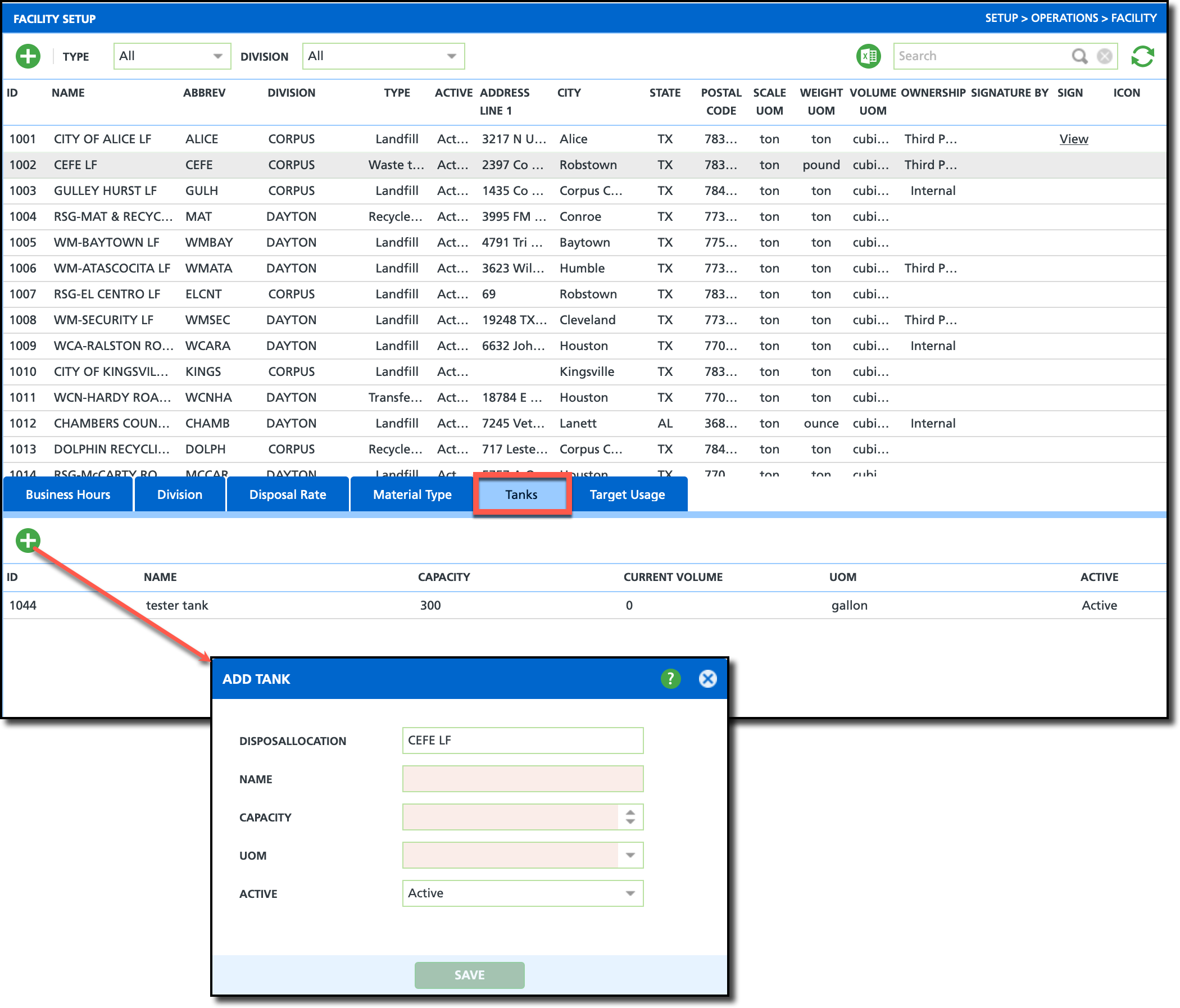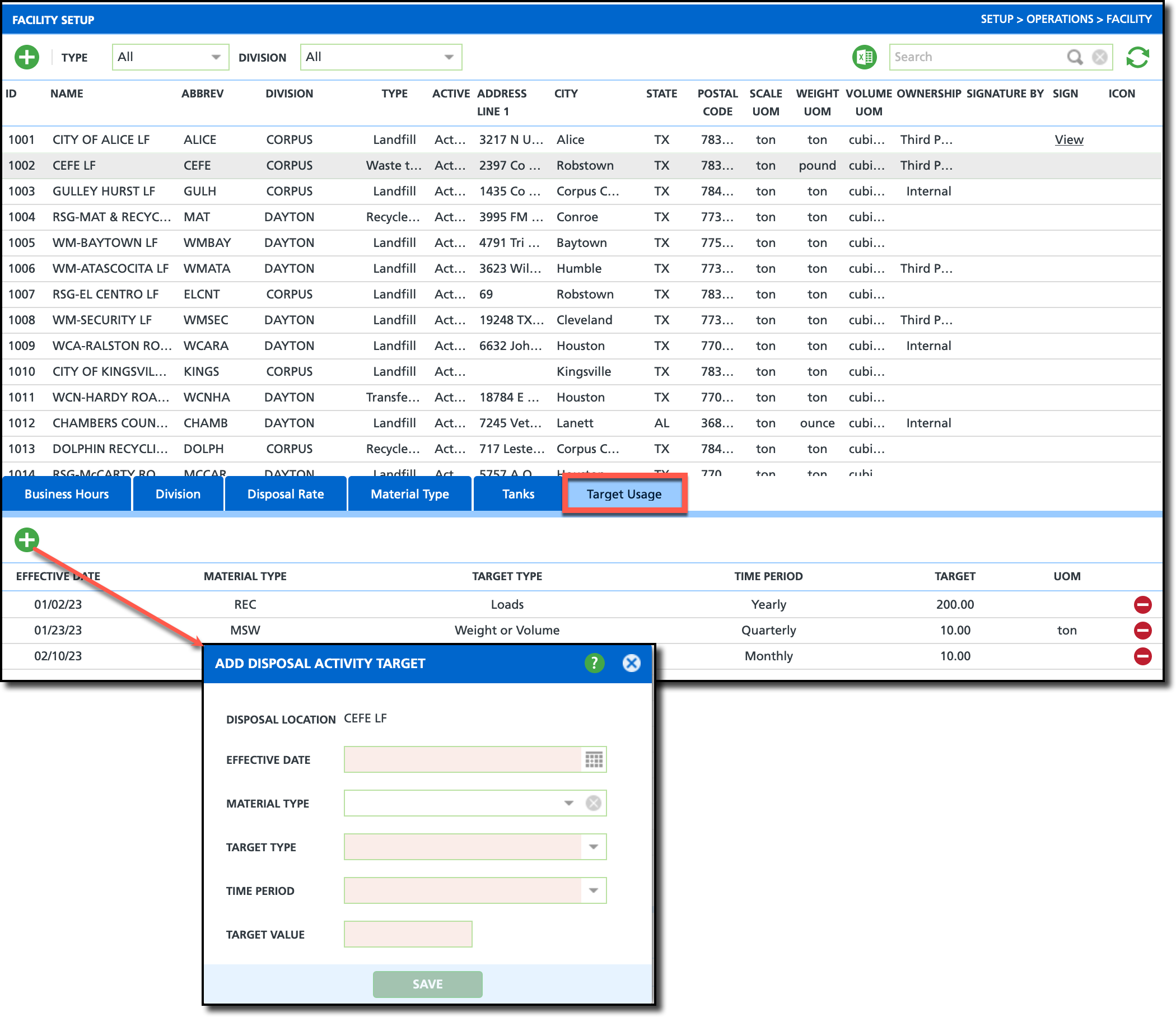Facility Setup
Last Modified on 11/11/2025 10:36 am PST
Pathway: Setup > Operations > Facility
The following article details the tab set in the Facility Setup tool. Setup here is used for the creation of Disposal/Ship records and is also utilized by the Disposal Activity tool in Operations.
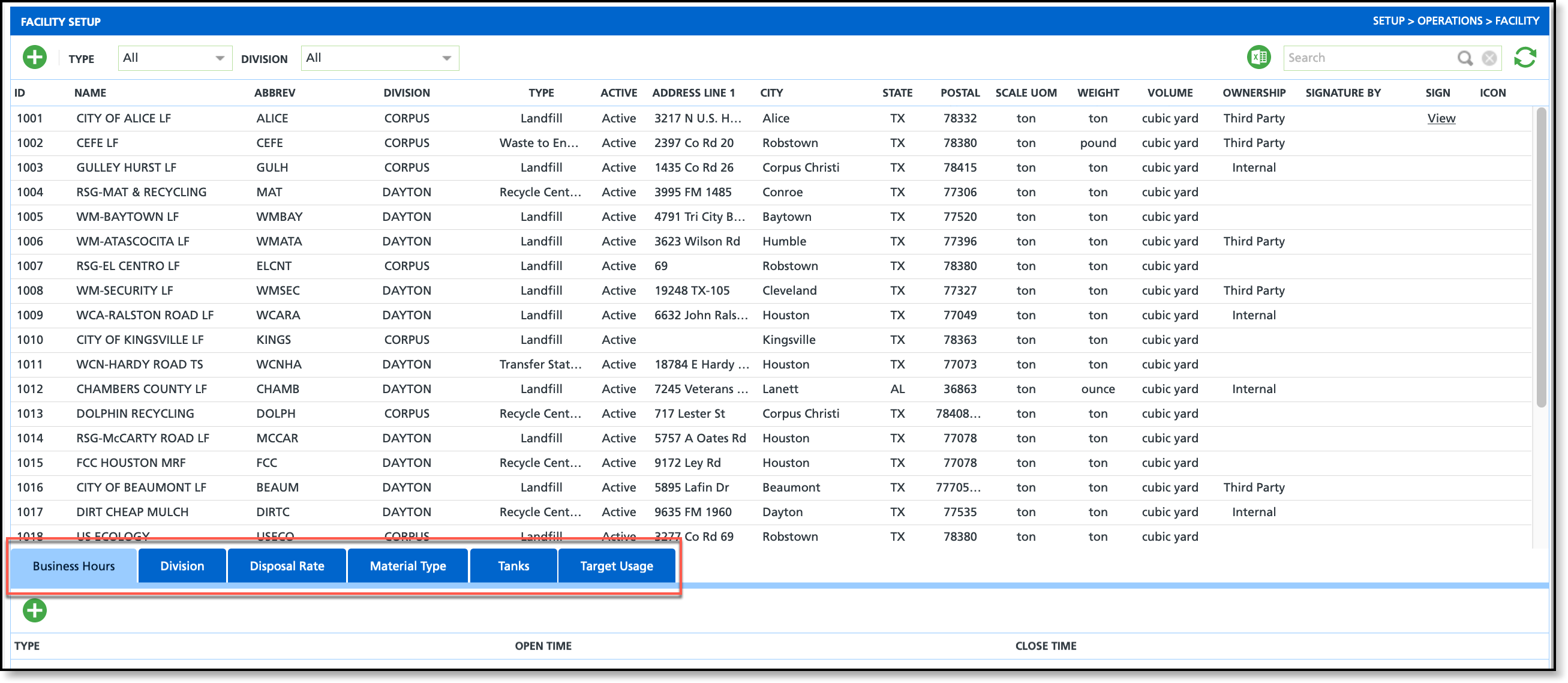
Permissions
The following permission is required to view and edit in the Facility Setup screen:
Permission ID
| Permission Name
|
24
| Setup / Operations |
Business Hours
Enter the hours of operation for a facility in the Business Hours tab.
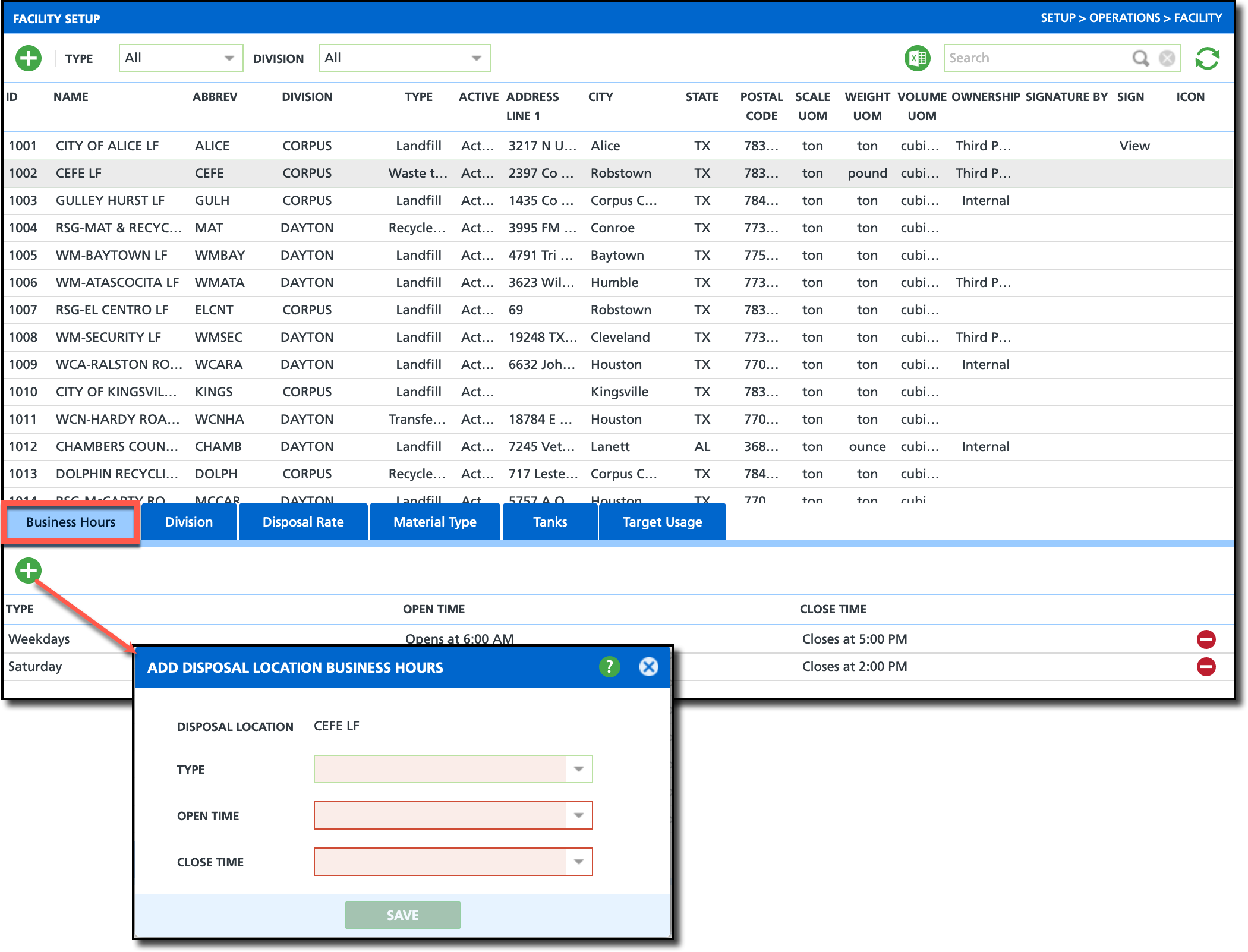
Add Business Hours
Complete the following setup for each Business Hours record for the location.
- Select a facility from the upper grid.
- Click on the Business Hours tab.
- Select the green '+' icon to display the 'Add Disposal Location Business Hours' editor.
- Select a Type from the drop down. Example: Select Weekdays to capture business hours for Monday - Friday, or a specific week day to observe special hours for that day.
- Select the Open Time from the list of options.
- Select the Close Time from the list of options.
- Select Save when finished.
Division
Use the Division tab to link applicable divisions to a facility. Use the Division tab to link relevant divisions to a facility. In the NavuNav app, the Location drop down for the "Add Disposal Entry" feature will only display active facilities associated with divisions that match the route.
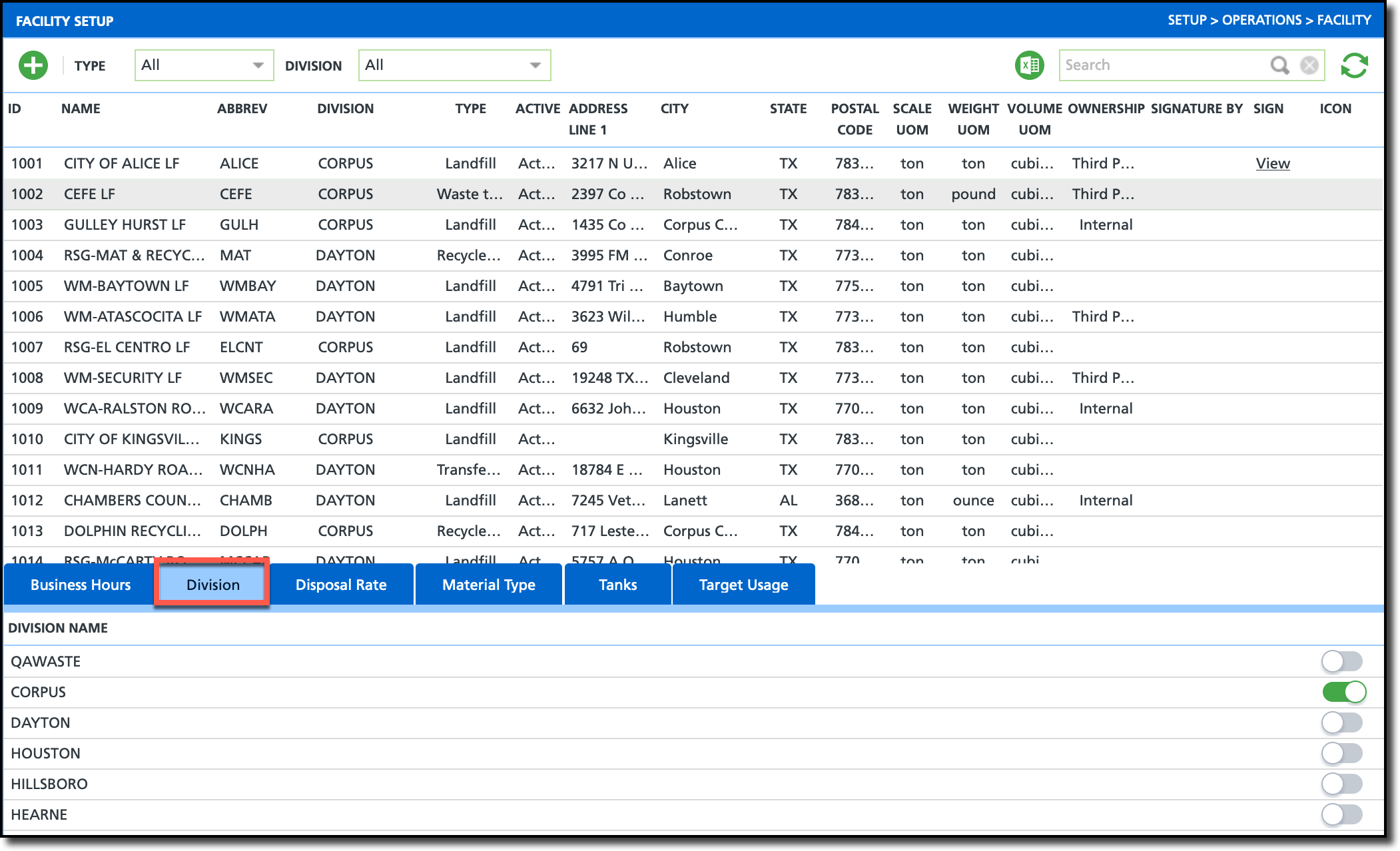
Add Division
- Select a facility from the upper grid.
- Click on the Division tab.
- Switch the toggle to green to add the division.
Disposal Rate
Add a Disposal Rate specific to the Material Type for a facility. Setup here is utilized when a Disposal/Ship record is recorded in a service record.
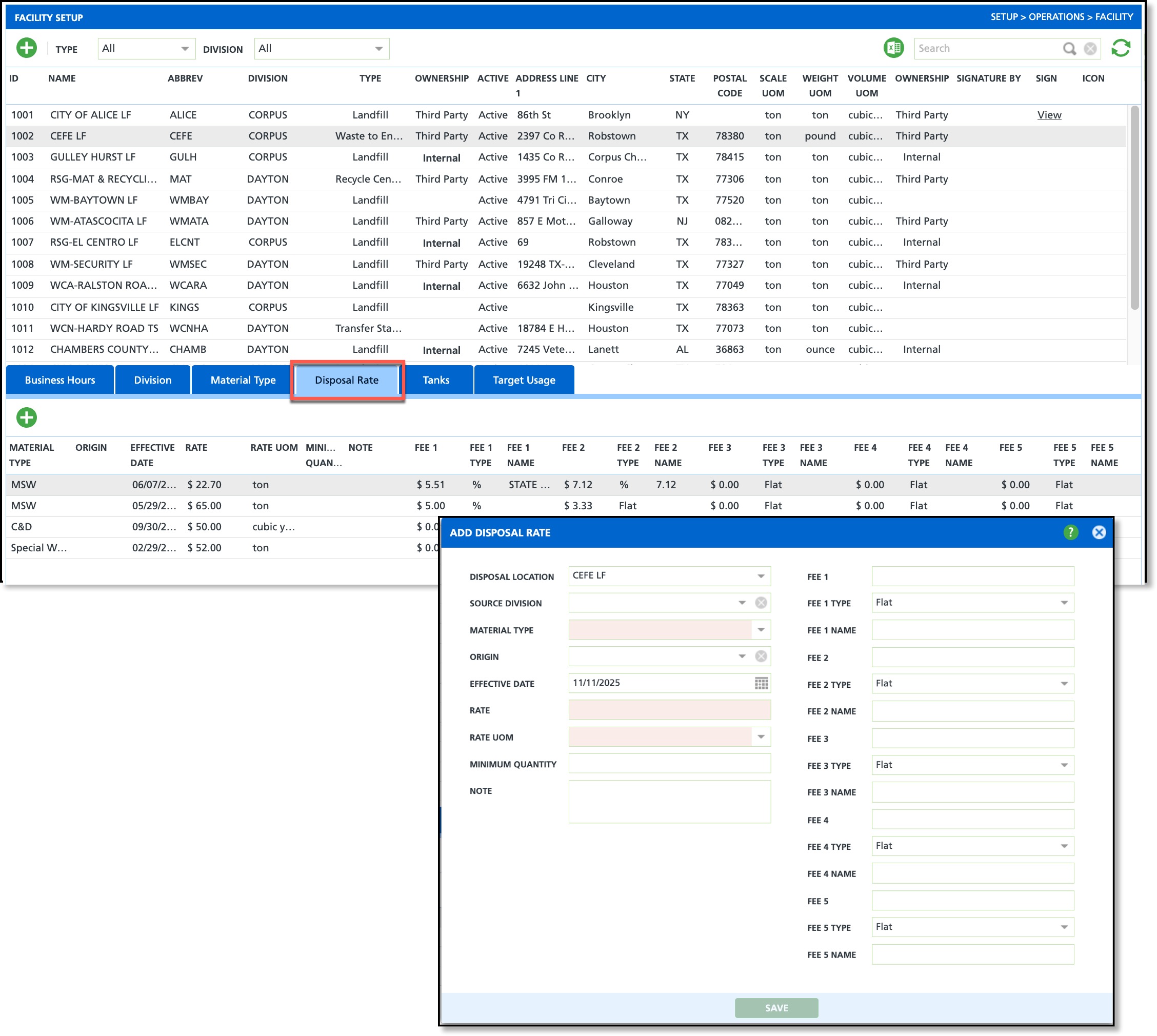
Add a Disposal Rate
- Select a facility from the upper grid.
- Click on the Disposal Rate tab.
- Select the green '+' icon from the left corner to display the 'Add Disposal Rate' editor.
- Verify the Disposal Location is correct in the Disposal Location field.
- Select the Material Type the rate applies.
- Enter a Rate amount.
- Select the Rate UOM (Unit of Measure).
- Complete any additional fields based on your company's policies and procedures.
- Select Save when finished.
Material Type
Add each material type that is either processed or disposed of at the facility. In the NavuNav app, the Material drop down for the "Add Disposal Entry" feature will only display materials linked to the location the driver selected.
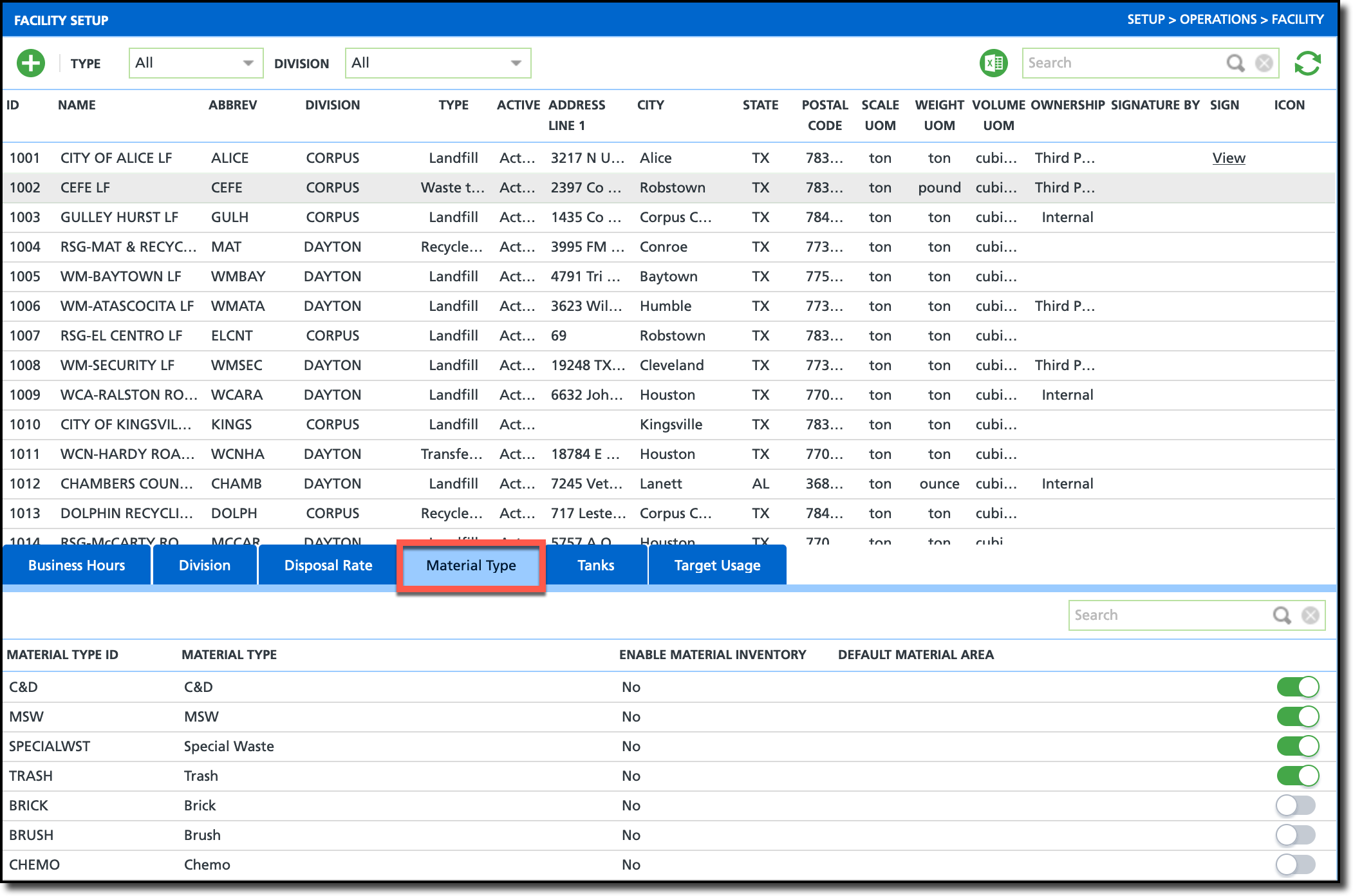
Add Material Type
- Select a facility from the upper grid.
- Click on the MaterialType tab.
- Switch the toggle to green to add the Material Type to the facility.
Tanks
For facilities that use tanks, the Tanks tab is used to capture the capacity and volume of each tank at the location.
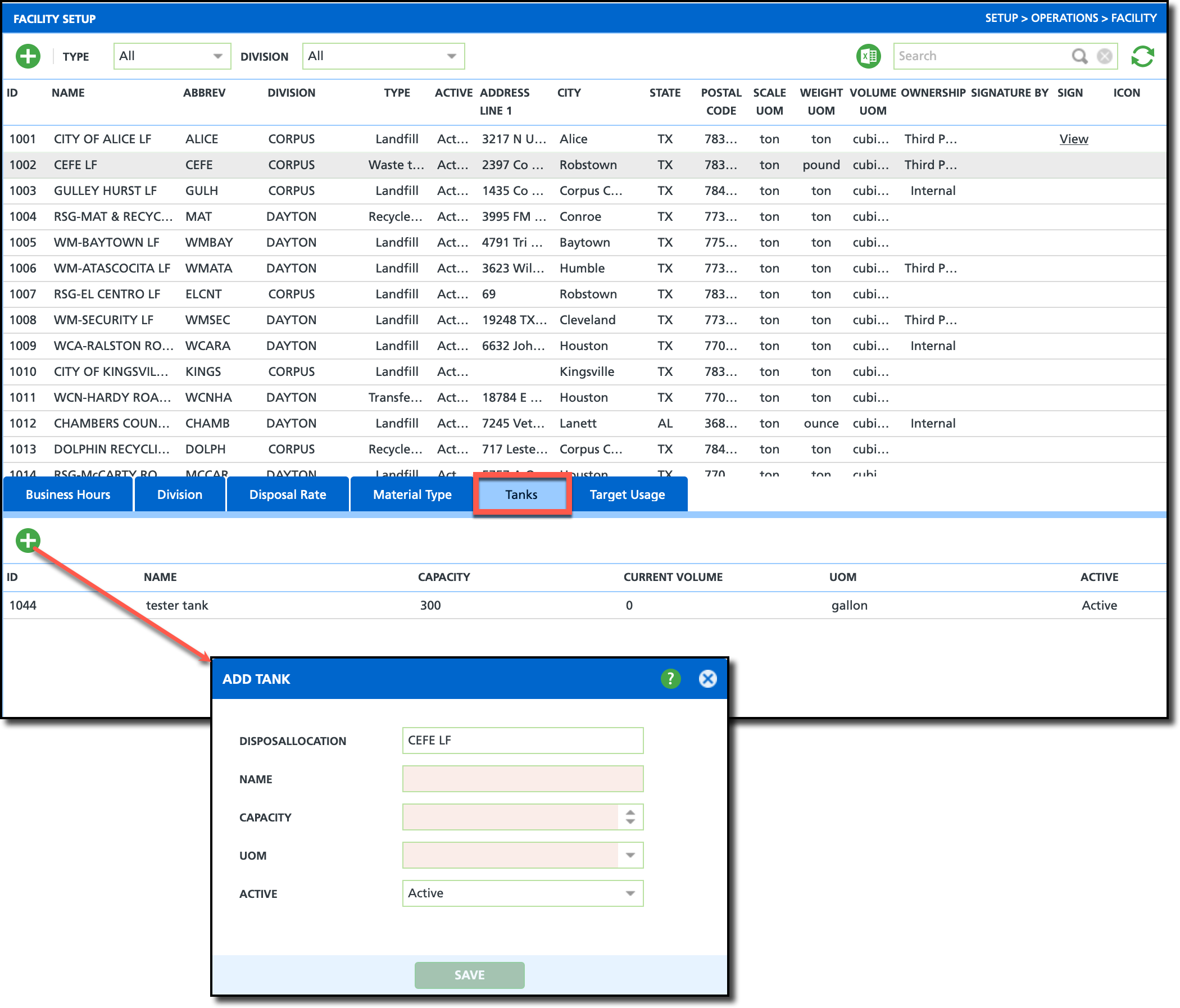
Add Tank
- Select a facility from the upper grid.
- Click the Tanks tab.
- Select the green '+' icon from the left corner of the lower grid to display the 'Add Tank' editor.
- Enter the Name of the tank.
- Enter the Capacity of the tank.
- Select the UOM (Unit of Measure) that capacity is measured by.
- Set the Active status of the tank.
Target Usage
Create one to multiple unique target usage goals for a disposal location in the Target Usage tab. Setup here is required to calculate and track target usage progress in the Disposal Activity screen (Operations).
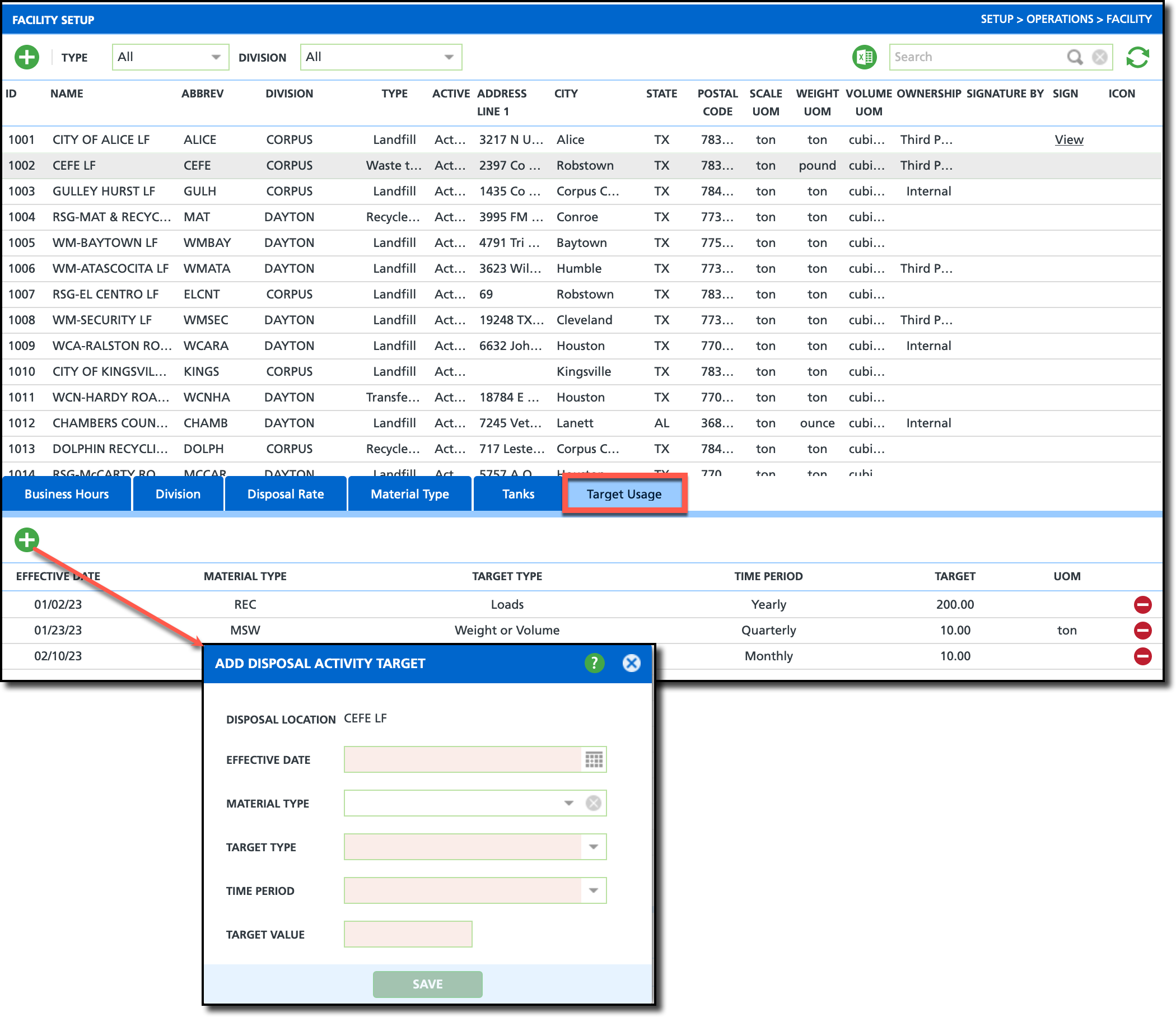
Add Target Usage
- Select a facility from the upper grid.
- Click on the Target Usage tab.
- Select the green '+' icon from the left corner of the lower grid to display the 'Add Disposal Activity Target' tool.
- Enter an Effective Date to indicate when target usage tracking will start.
- Optional. Select a Material Type from the drop down. Only Disposal/Ship records matching the selected Material Type will be included in target usage calculations. Leave blank if the Target Usage is not restricted to a specific material type.
- Select a Target Type from the drop down. Options include:
- Loads
- Weight or Volume
- Cost
- Select a Time Period to establish a measurable time frame. This will also calculate the 'Days Remaining' amount that displays under the Target column for a disposal location.
- Enter a Target Value to establish the measurable goal for the selected Target Type.