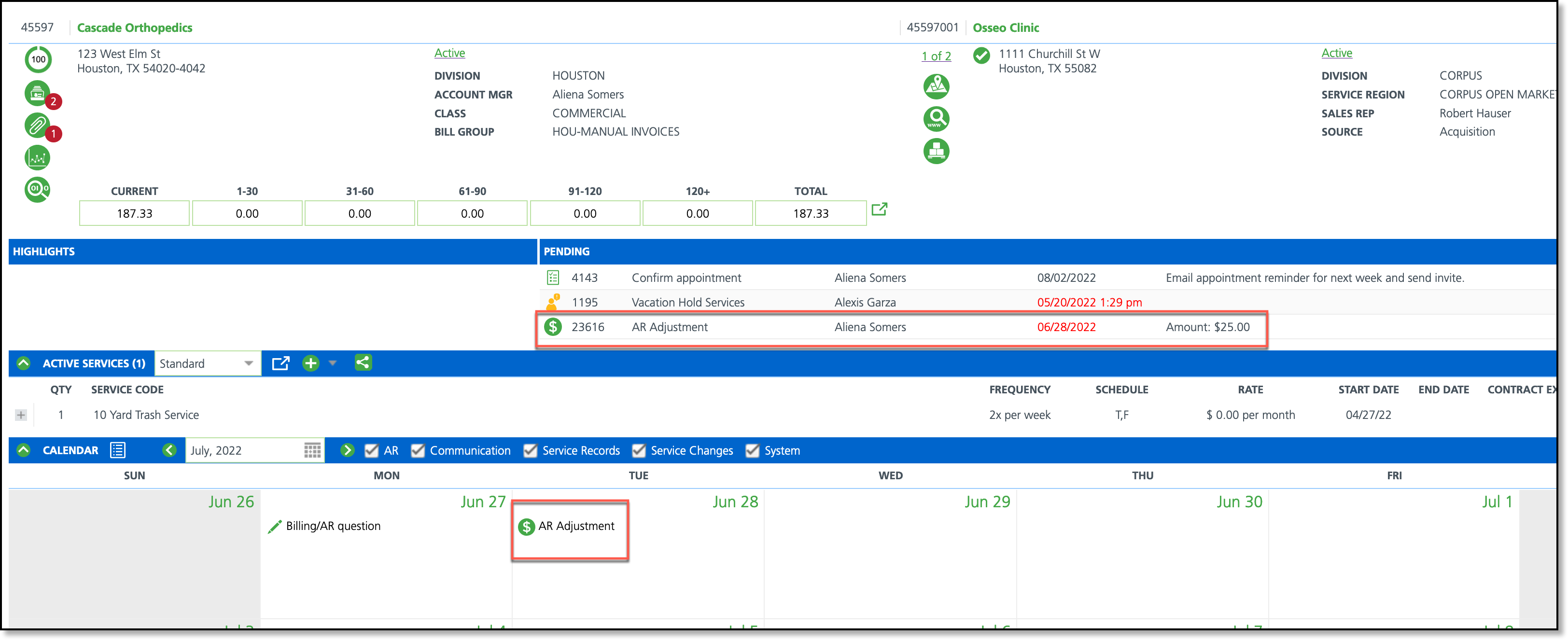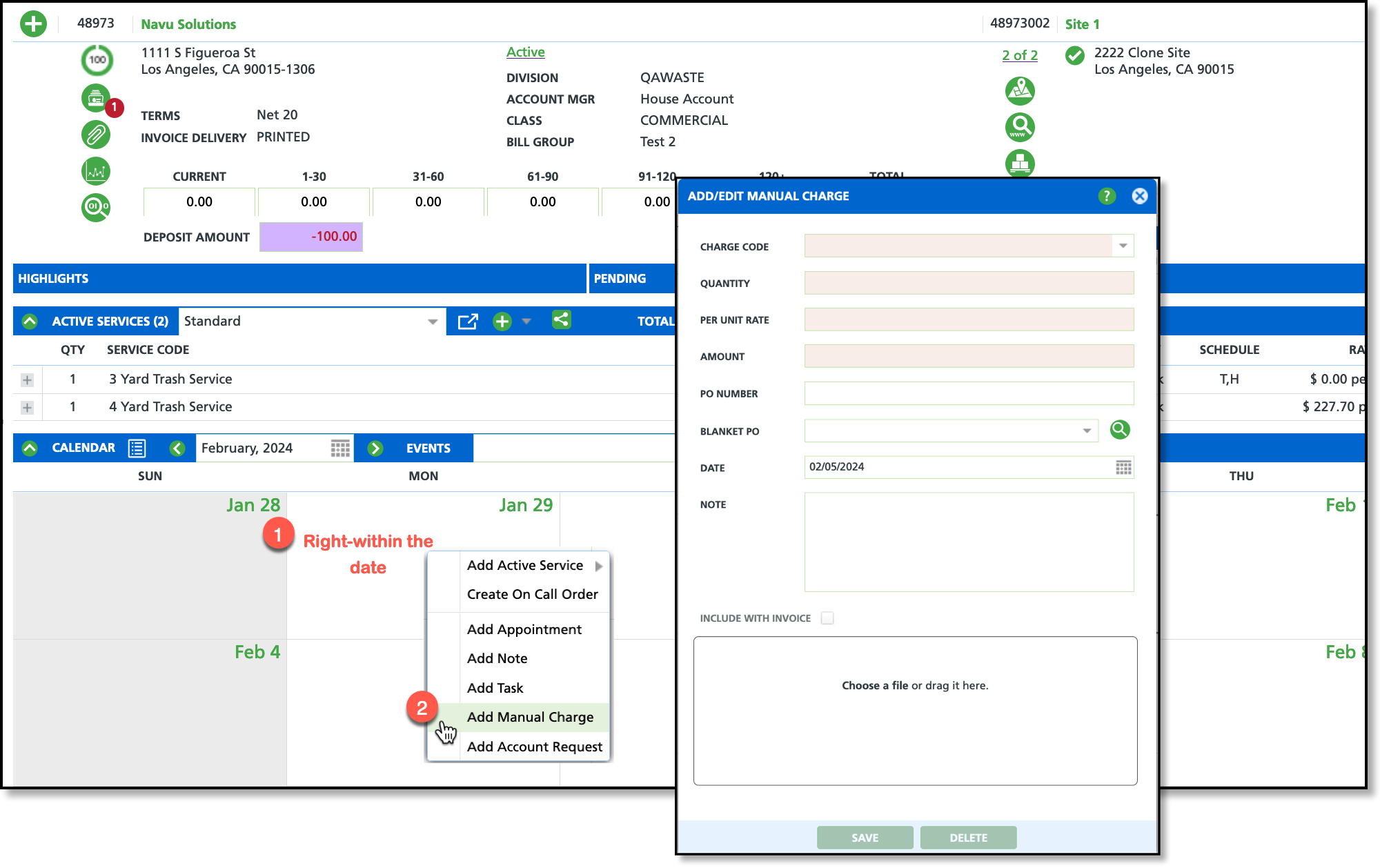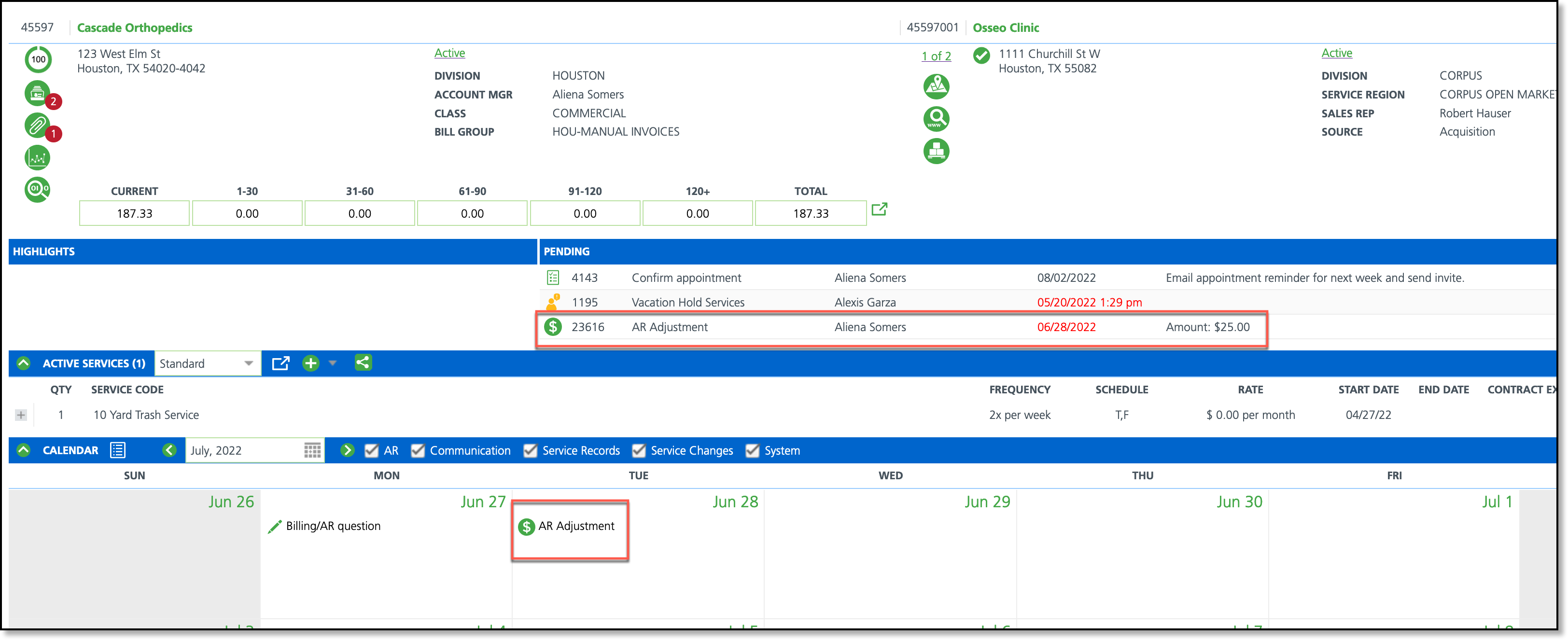Add Manual Charge
Last Modified on 12/04/2024 1:54 pm PST
Pathway: Accounts > Search > Accounts
Manual charges provide flexibility to apply additional fees to a site for reasons such as special requests, extra materials, and miscellaneous expenses.
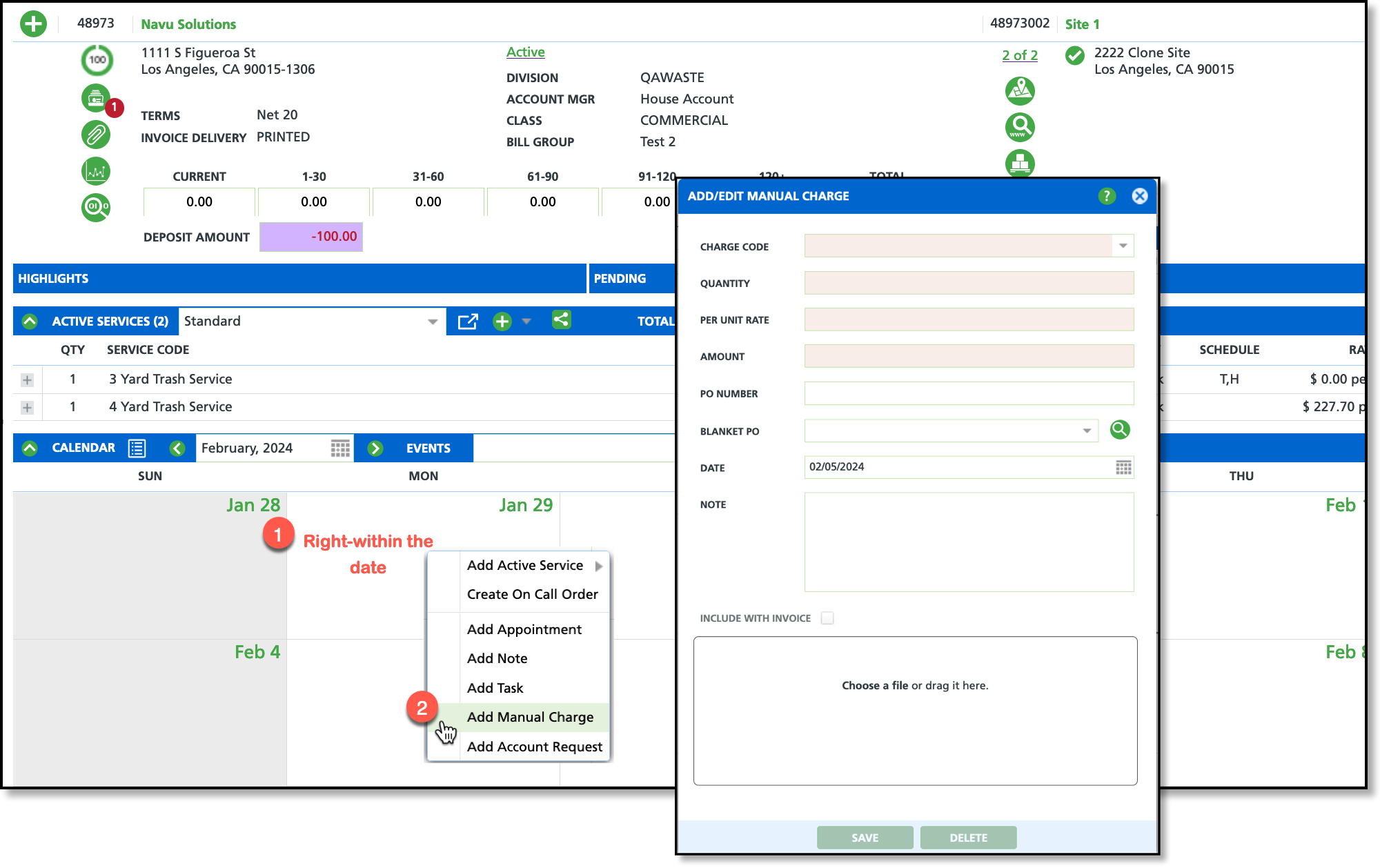
Permissions
The following permissions are required to add a manual charge to a site:
| Permission ID | Permission Name |
| 5 | View Account |
| 6 | View Site |
248
| Add Manual Charge |
377
| Add Manual Charge with Negative Amount
*This is a form of crediting an account instead of adjusting or crediting an invoice.
|
Field Descriptions
Field | Description |
|---|
Charge Code
| Drop down selection of available charge codes.
|
Quantity
| Indicates an amount for charge codes involving equipment.
|
Per Unit Rate
| The rate the customer will be charged for the service.
|
Amount
| Calculated as Quantity x Rate.
|
| PO Number | Field to enter a purchase order to which the manual charge applies.
|
| Blanket PO | Drop down selection of available blanket purchase orders to which the charge can be linked.
|
Date
| The date the charge was applied.
|
Note
| Additional notes regarding the charge. Notes entered here will display on the invoice.
|
File/Image Upload
| Option to upload an image or file.
|
Create A Manual Charge
- Right-click on the calendar date the charge applies.
- Select Add Manual Charge from the popup that displays.
- From the Add/Edit Manual Charge popup editor, minimally complete all required fields.
- Select Save when finished.
Locations Manual Charges Display
Manual charges display in the pending items until included included on an invoice. Charges cannot be edited or deleted once the account has been billed.