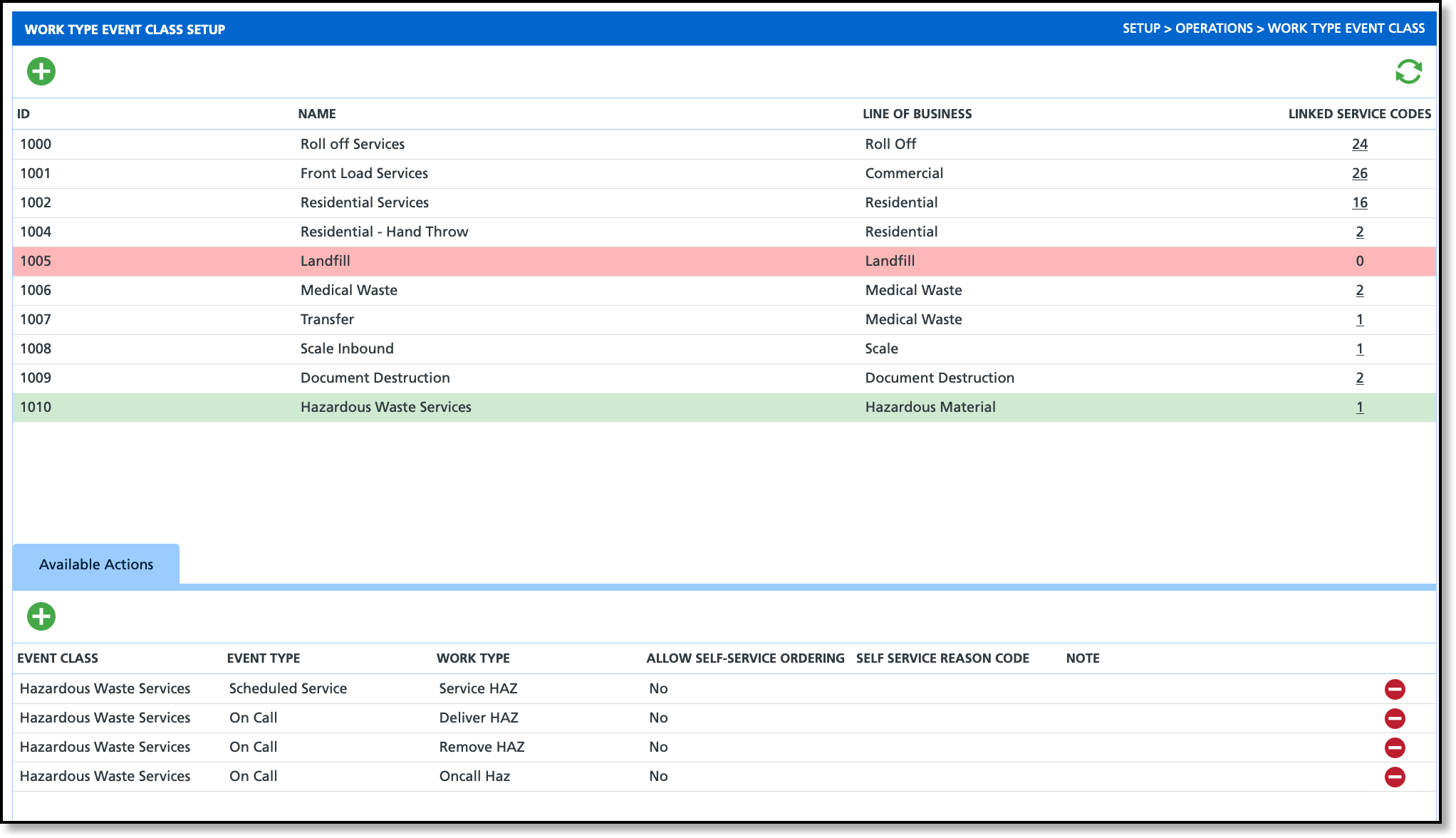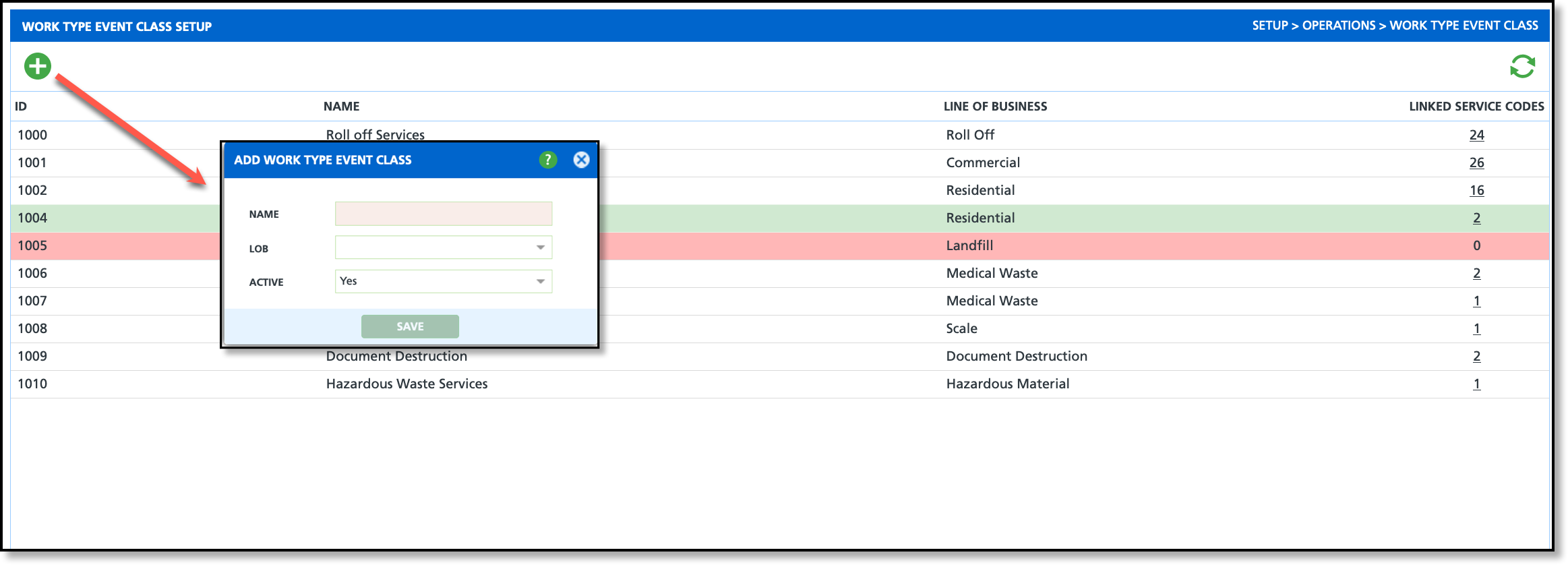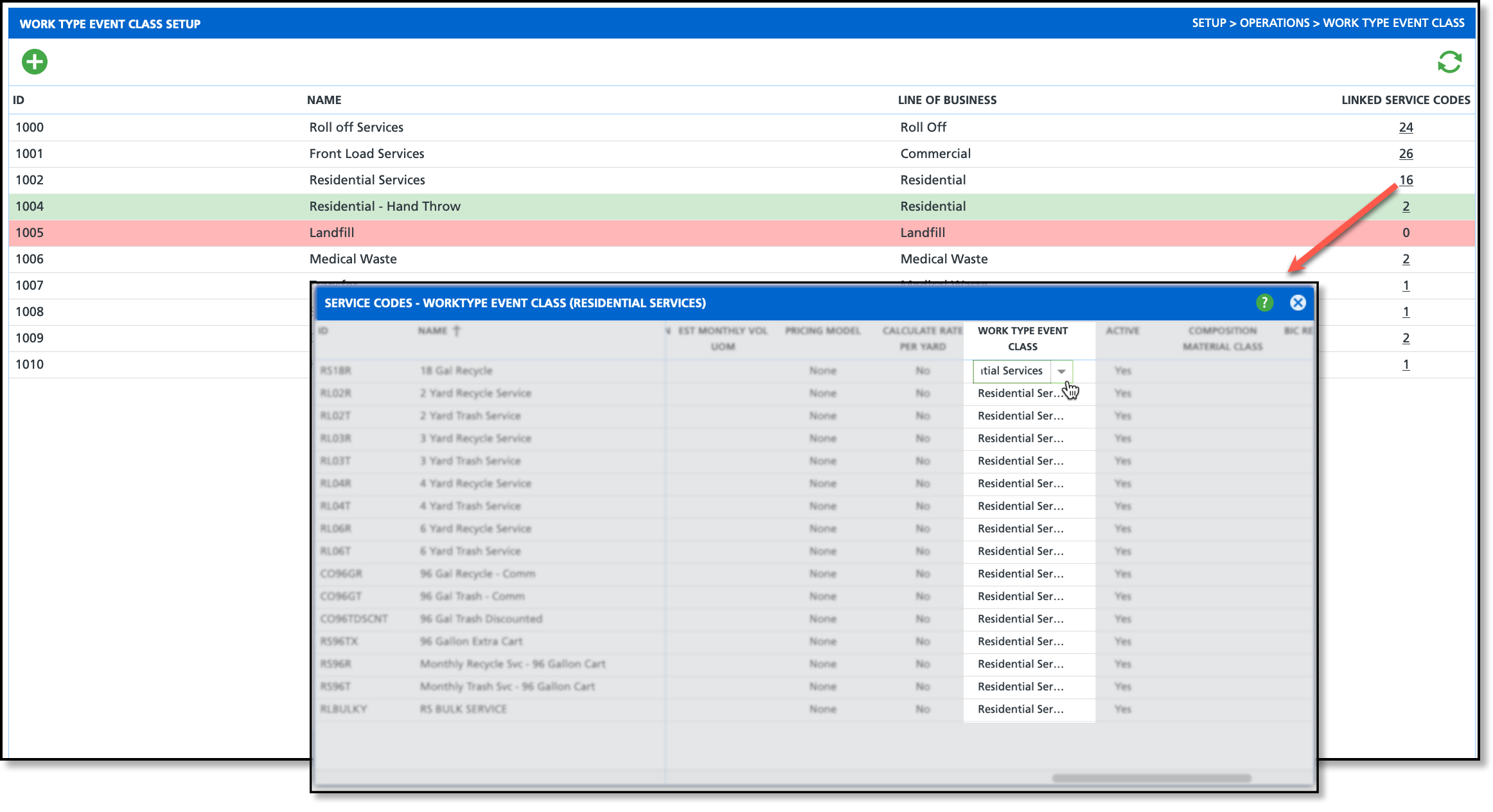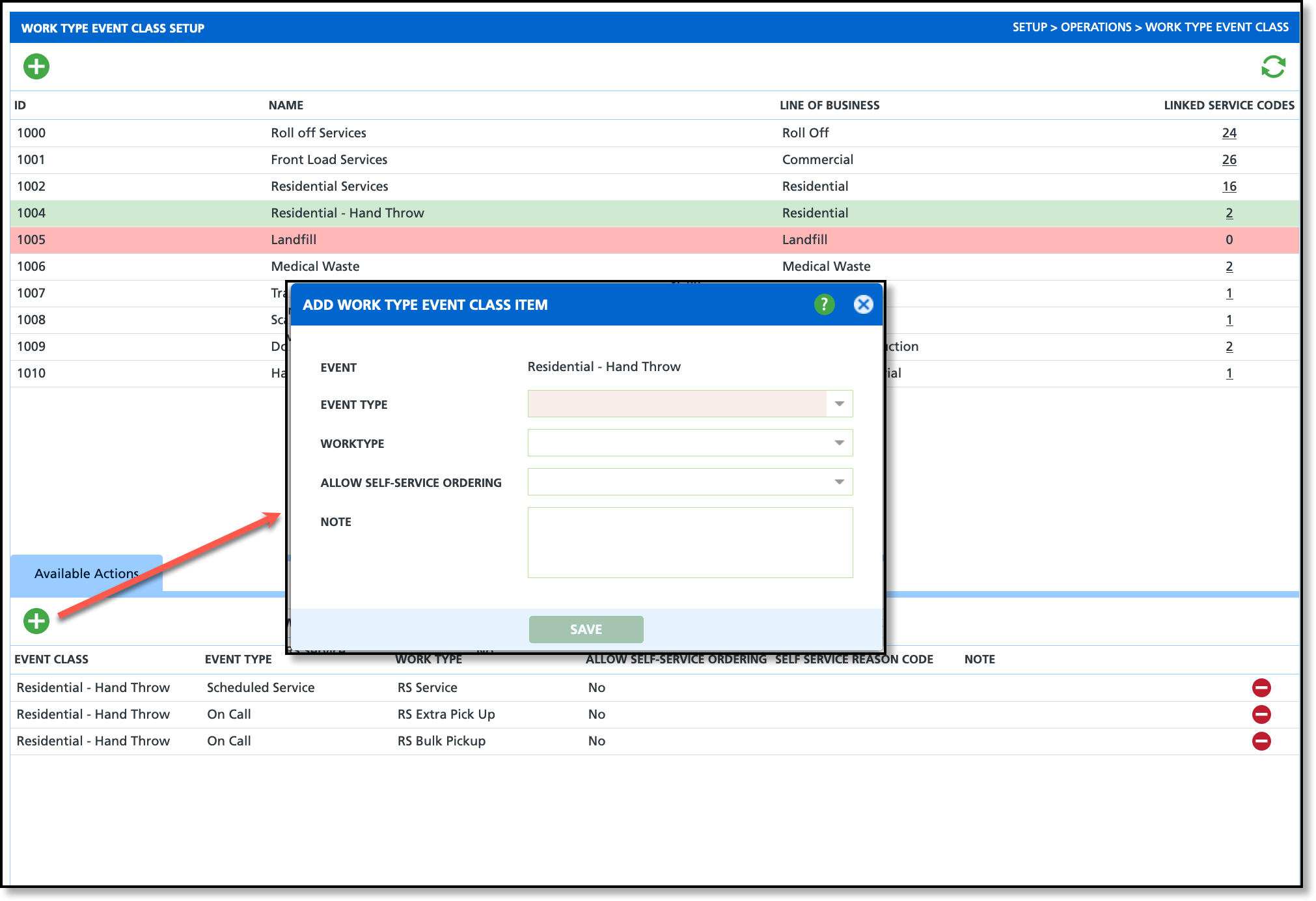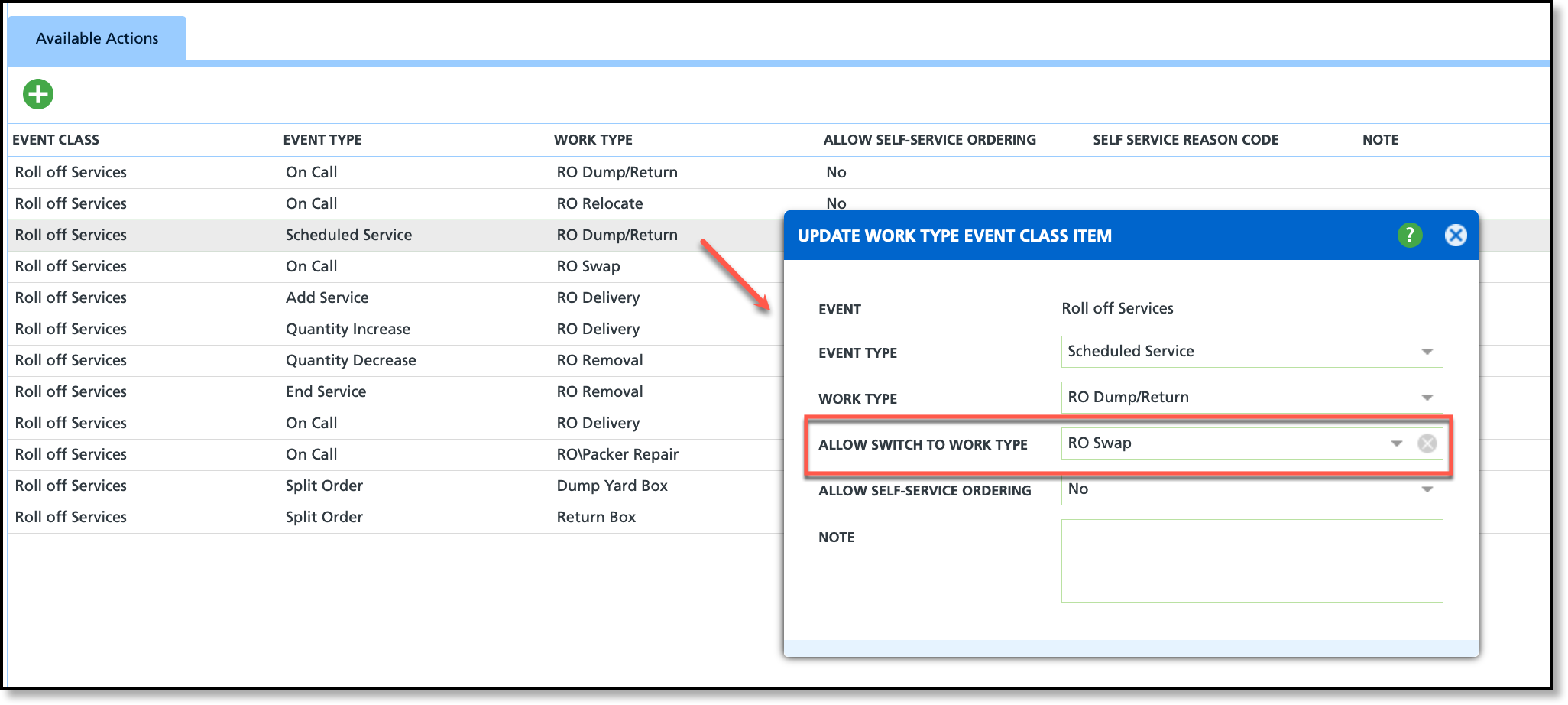Work Type Event Class
Last Modified on 07/23/2024 7:48 am PDT
Pathway: Setup > Operations > Work Type Event Class
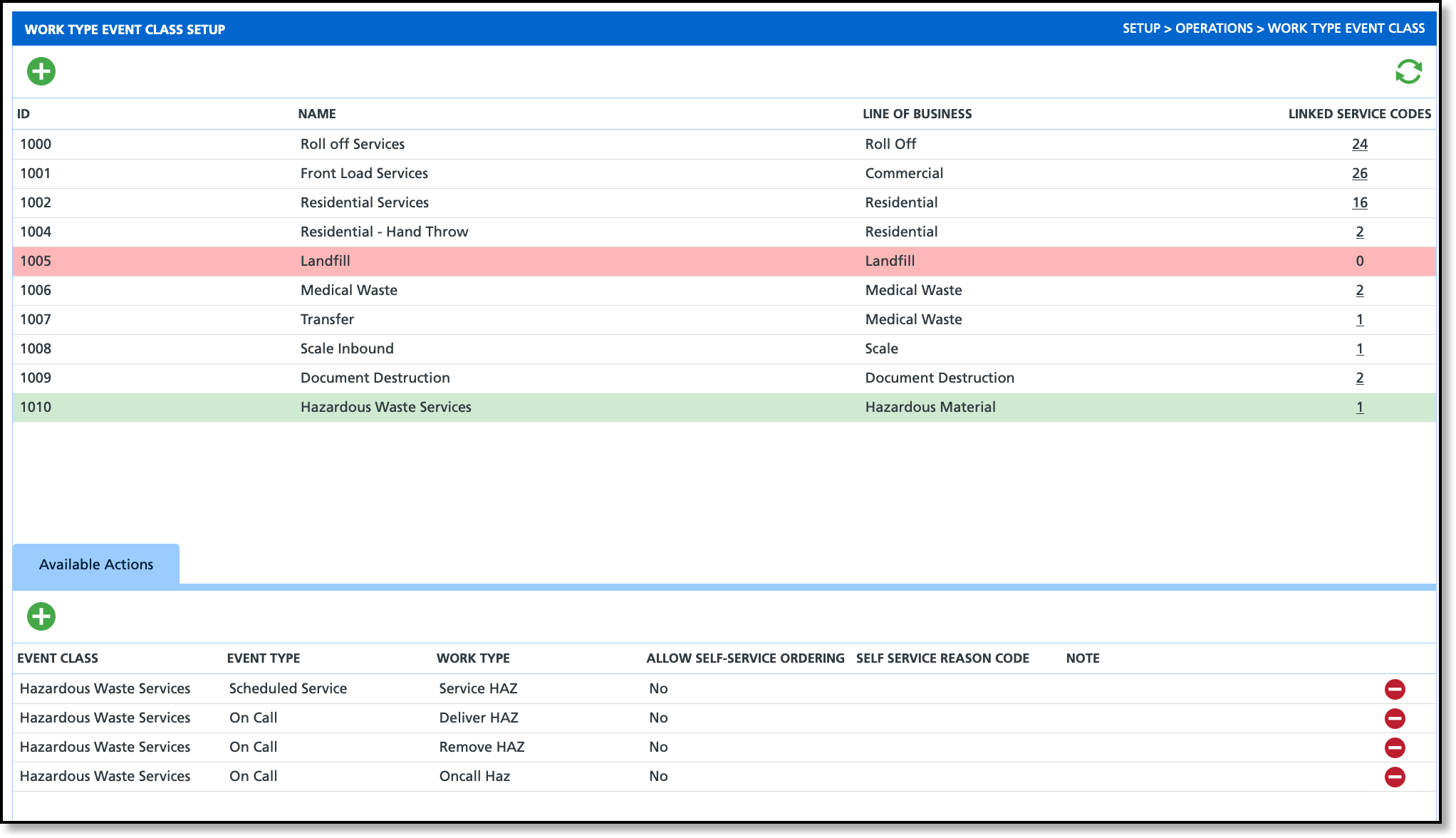
Permissions
The following permissions are required to add and edit work type event class:
| Permission ID | Permission Name |
24
| Setup \ Operations |
Screen Descriptions
| Field | Descriptions |
Add Icon (Green '+')
| Selection button to add a new work type event class.
|
| ID | Displays the ID associated to the work type event class.
|
| Name | Displays the name of the work type event class.
|
| Line Of Business | Displays the Line of Business the work type event class is available to.
|
| Linked Service Codes | Displays a count of service codes linked to the work type event class. Select the link to view the list of service codes and edit the work type event class they are assigned. Only work type event classes with '0' service codes linked can be inactivated. |
Add: Work Type Event Class
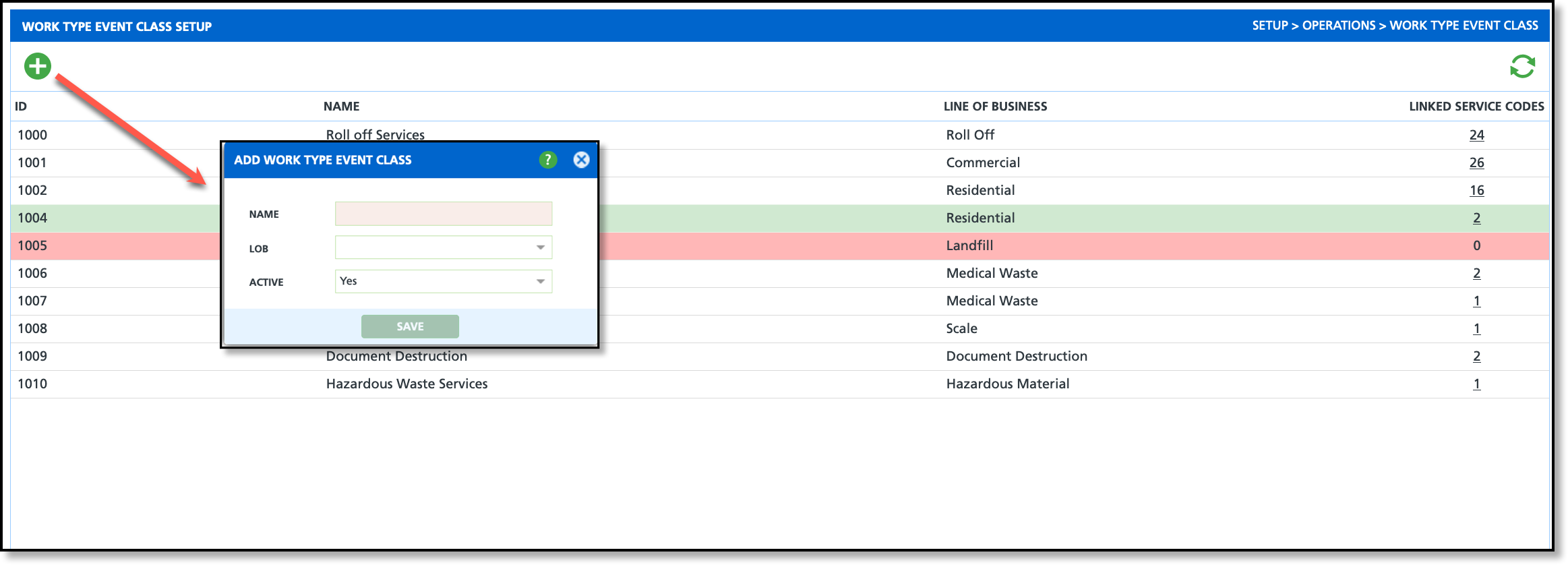
- Complete the following required fields:
- Enter a Name for the Work Type Event Class.
- Select the Line Of Business this Work Type Event is for.
- Select the Active status.
- Click 'Save' when finished.
Inactivate a Work Type Event Class
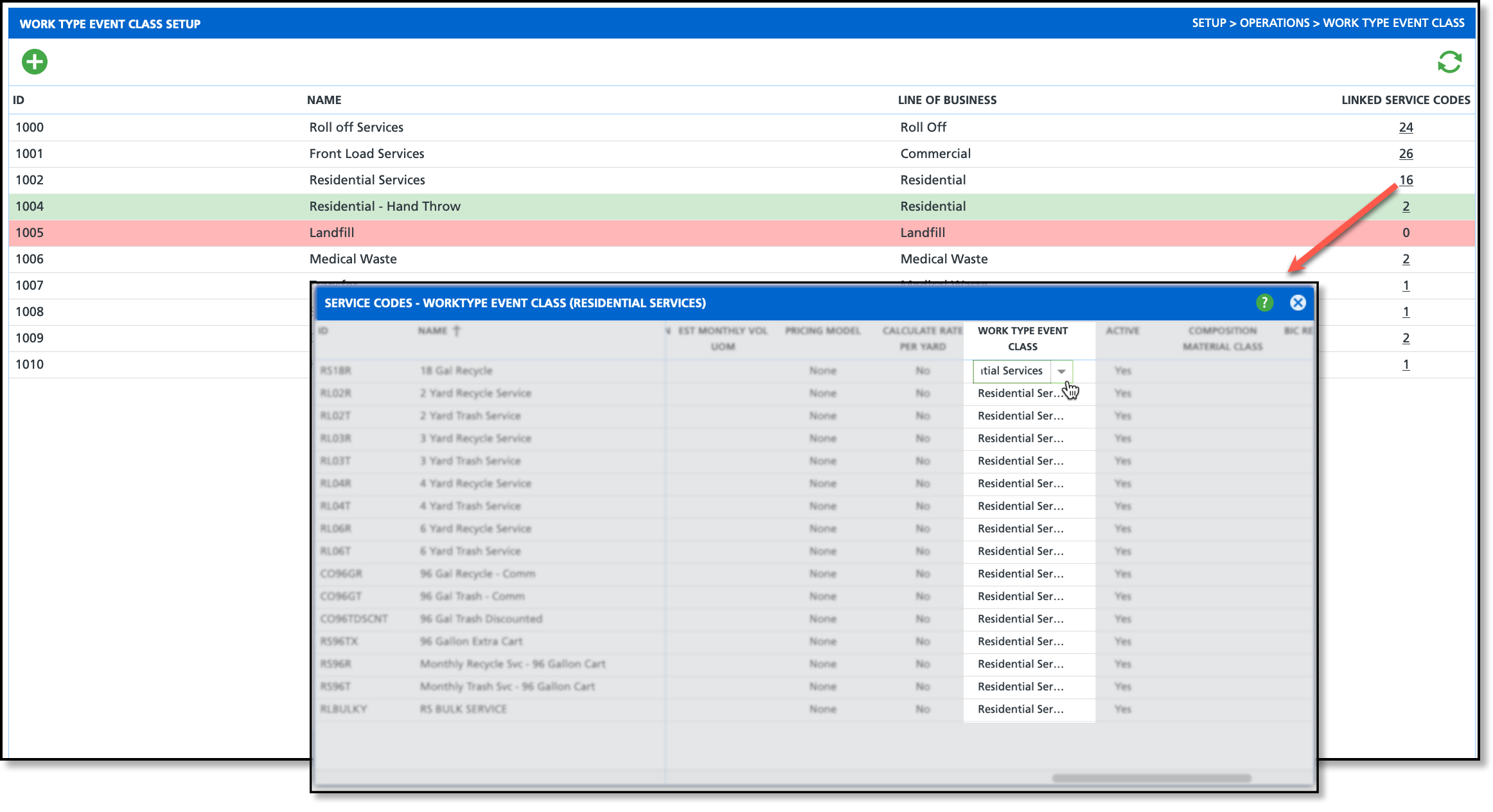
- Review the Linked Service Codes for the work type event class.
- If '0' is displayed, the work type event class can be inactivated by double clicking within its row and selecting 'No' from the Active drop down. Click away and the system will auto-save.
- If a value greater than '0' is displayed, select the hyperlink to open the Service Codes editor. Continue to step 2.
- Scroll the Service Codes screen to the right until the Work Type Event Class column is displayed.
- Click within the column for each service code and assign it to another work type event class. Close the popup screen when all have been reassigned.
- After all service codes have been reassigned, and the Linked Service Codes column displays '0', the work type event class can now be inactivated by double clicking within its row and selecting 'No' from the Active drop down.
- Click away and the system will auto-save.
Available Actions (Tab)
Once a Work Type Event Class has been created, use the Available Actions tab to add item(s) to the work type event class. Selecting the work type event class from the upper grid indicates the assignment location for the items.

Field Descriptions: Available Actions
| Field | Description |
Event
| The Name of the Event Class Item.
|
Event Type
| Event Type displays under 'Order Type' on a work order. Not every event class will include all event types listed below. Create one Work Type Event Class Item for each scenario that may apply for an Event Class.
- Scheduled Service - Select 'Scheduled Service' if the event class includes scheduled services (services that follow a daily, weekly or monthly schedule).
- Add Service - Setup to indicate a service is being added.
- Quantity Increase - Select 'Quantity Increase' if the event class includes services where the quantity can be increased.
- Quantity Decrease - Select 'Quantity Decrease' if the event class includes services where the quantity can be decreased.
- End Service - Setup to indicate service is ending.
- On Call - Select 'On Call' if the event class includes on call services.
- Inbound / Receiving - Applies to incoming waste.
- Outbound / Shipping - Create an 'Outbound' event type if the event class includes the transfer of waste.
- Swap Exchange
- Split Order - Select 'Split Order' if the event class should include the split order option. A split order is a "child" work order that was created from a parent work order to complete a job.
|
Work Type
| Select the Work Type associated to the Event Type. This is what displays on the service record.
|
Note
| Captures additional notes for internal use.
|
Remove Icon | Removes the item from the available actions for the work type event class.
|
Setup: Add Work Type Event Class Item
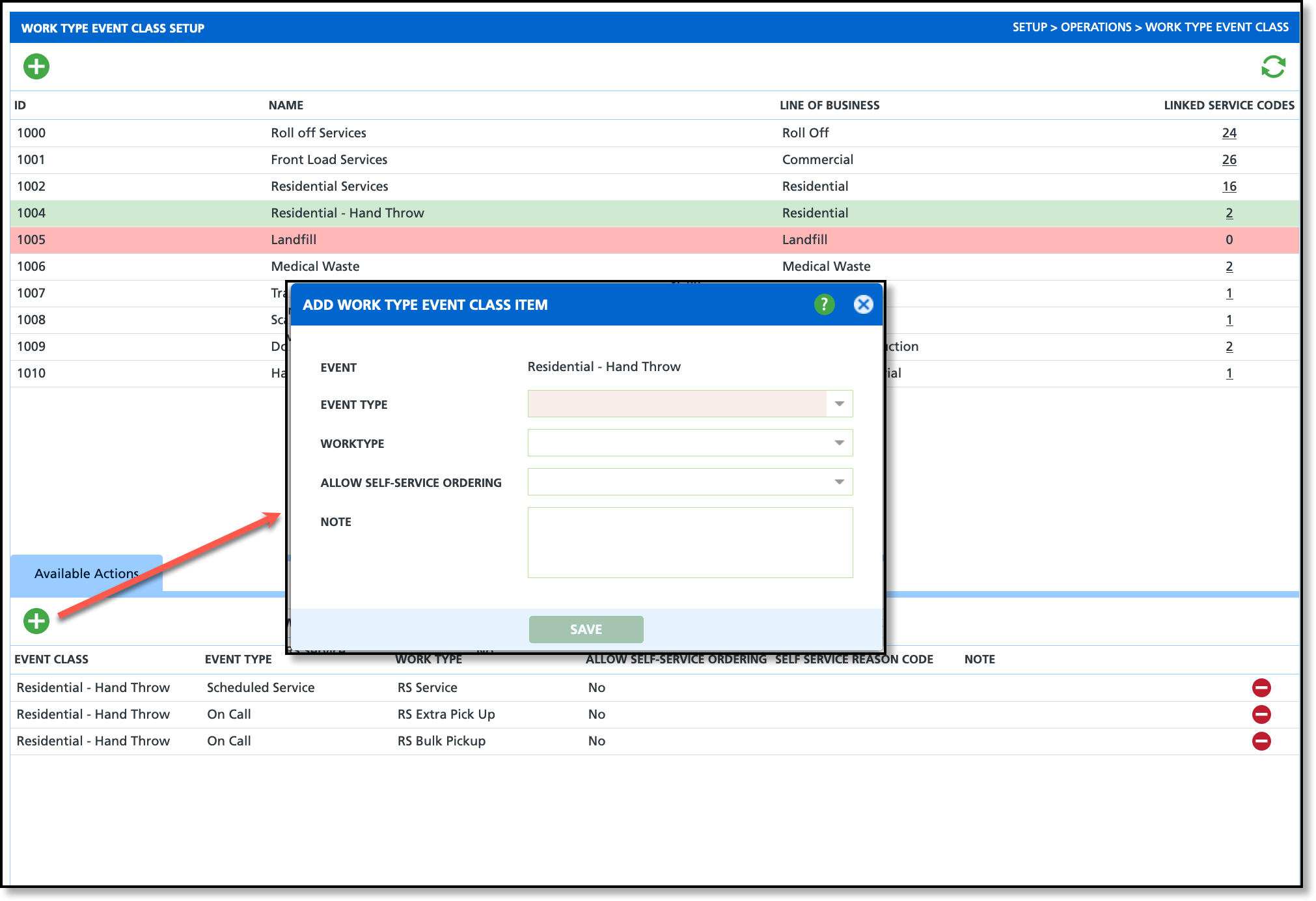
- Click on the Work Type Event you would like to create an Event Class Item for.
- Click the Add icon in the Available Actions tab to open the Add Work Type Event Class Item editor.
- Complete the following required fields:
- Select the Event Type that applies to the work type event class.
- Select the Work Type that applies to the event type selection.
- Complete additional fields based on your company's setup procedures and needs of the work type event class.
- Click 'Save' when finished.
Setup: Work Type Switching
Within Work Type Event Class Item, an optional setting is available to allow for the manual switching of work types on a Service Record. The process to configure this setting is outlined below.
Work Type Configuration
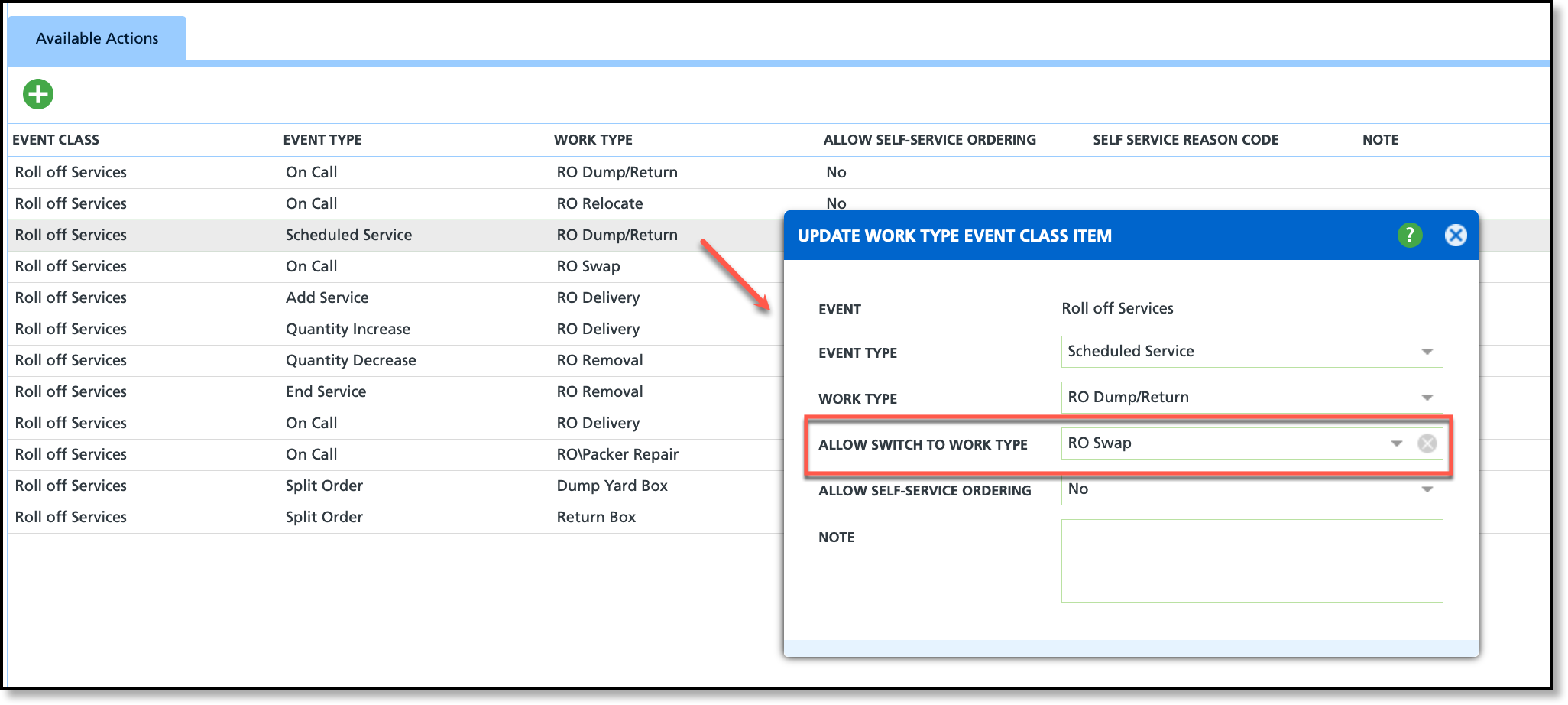
- Double-click on the event class from the Available Actions tab. This will display the 'Update Work Type Event Class Item' popup.
- In the 'Allow Switch to Work Type' field, select the work type the existing work type can be switched to.
- IMPORTANT: This setup does not work in reverse, so if switching should be available for both work types, each work type must be configured to allow switching.
Switch the Work Type on the Service Record
If a work type has switching configured, a switch icon is displayed. Select the icon to confirm the work type the service record will be switched to.