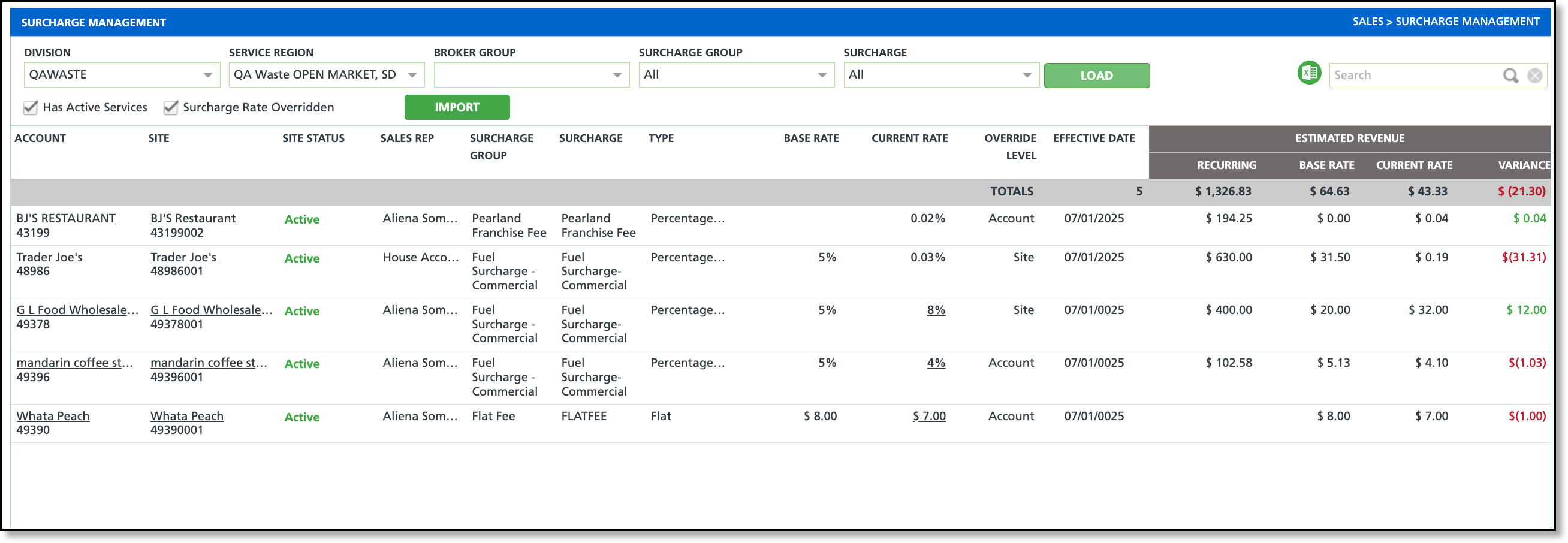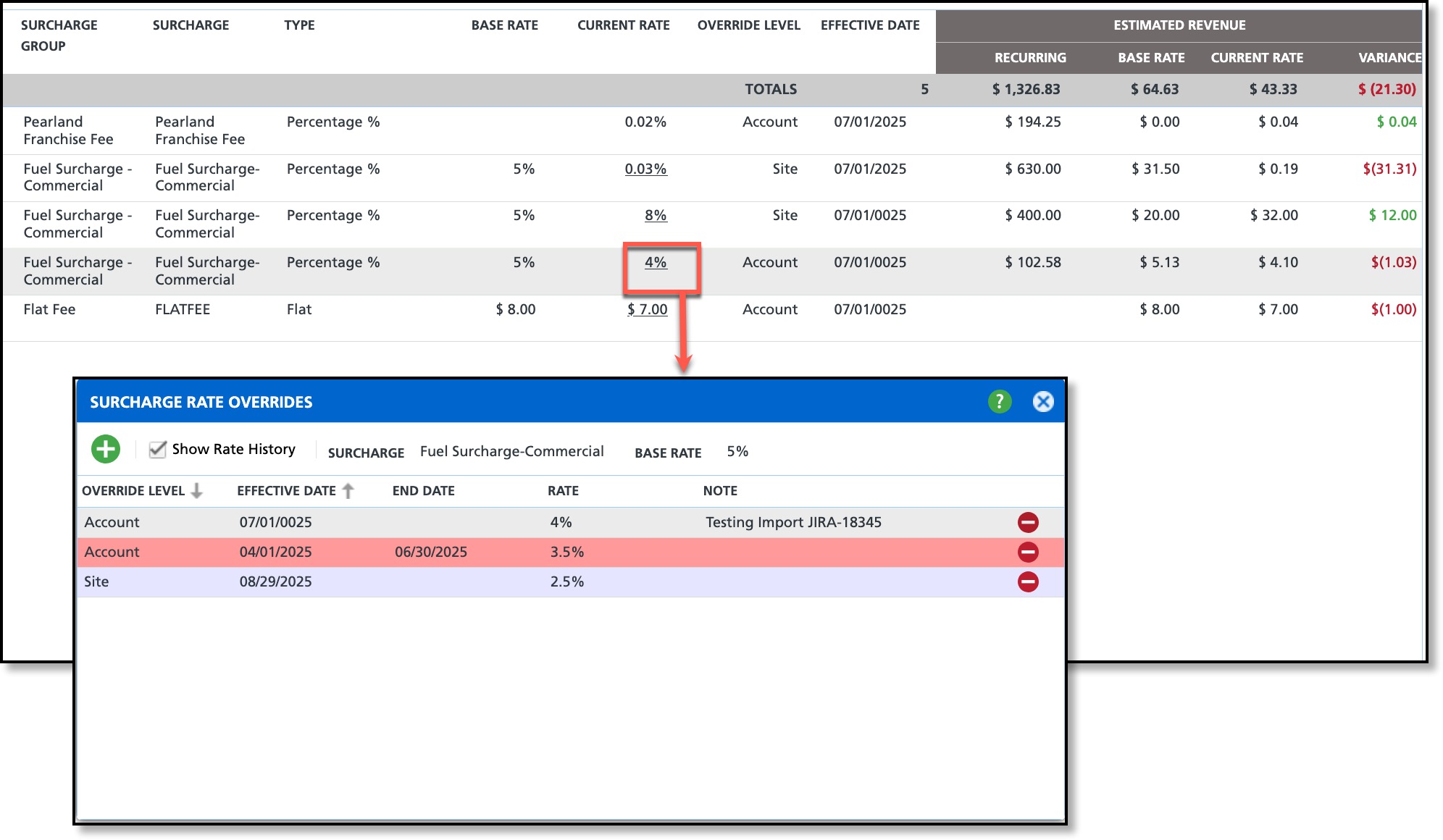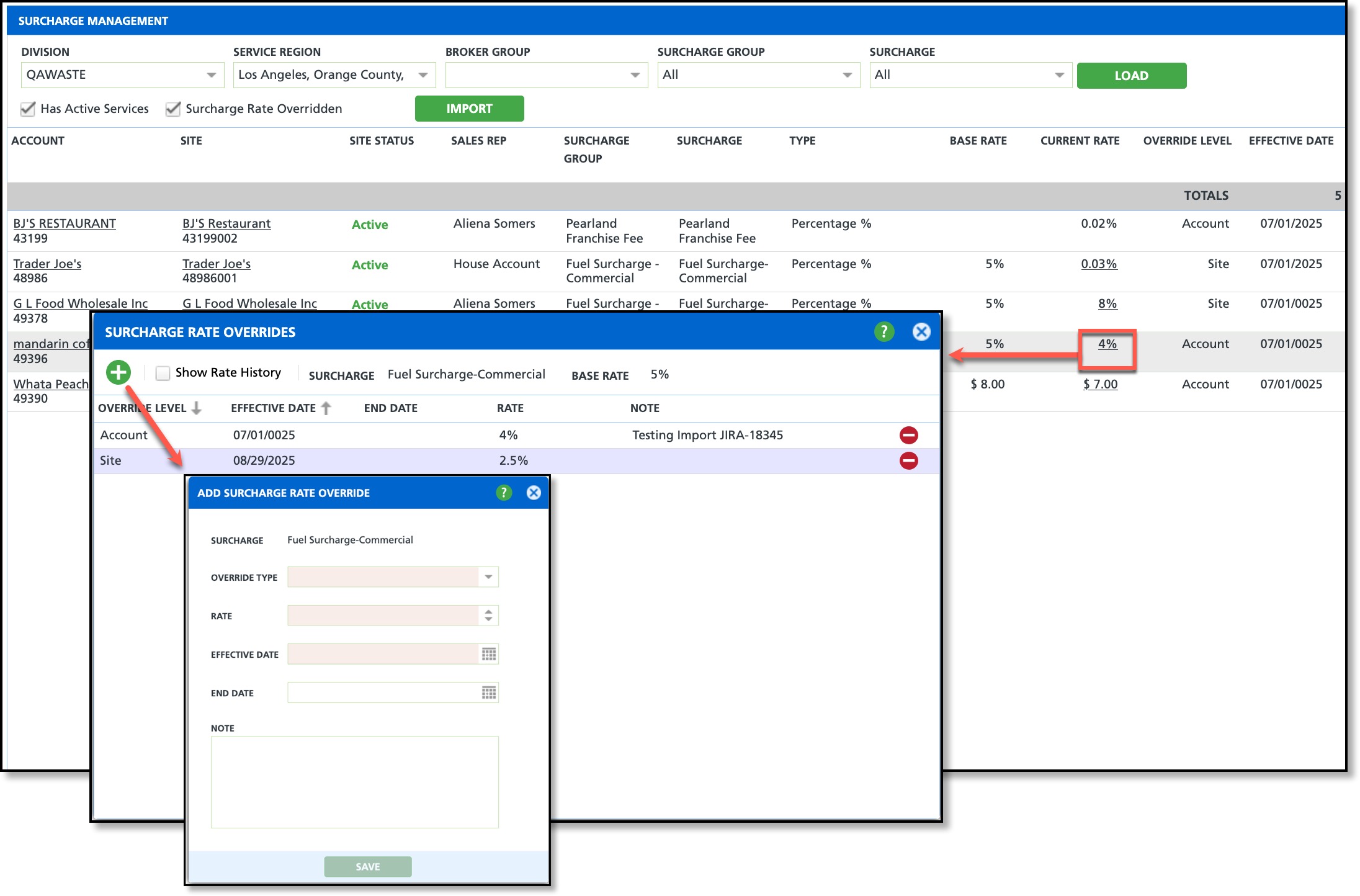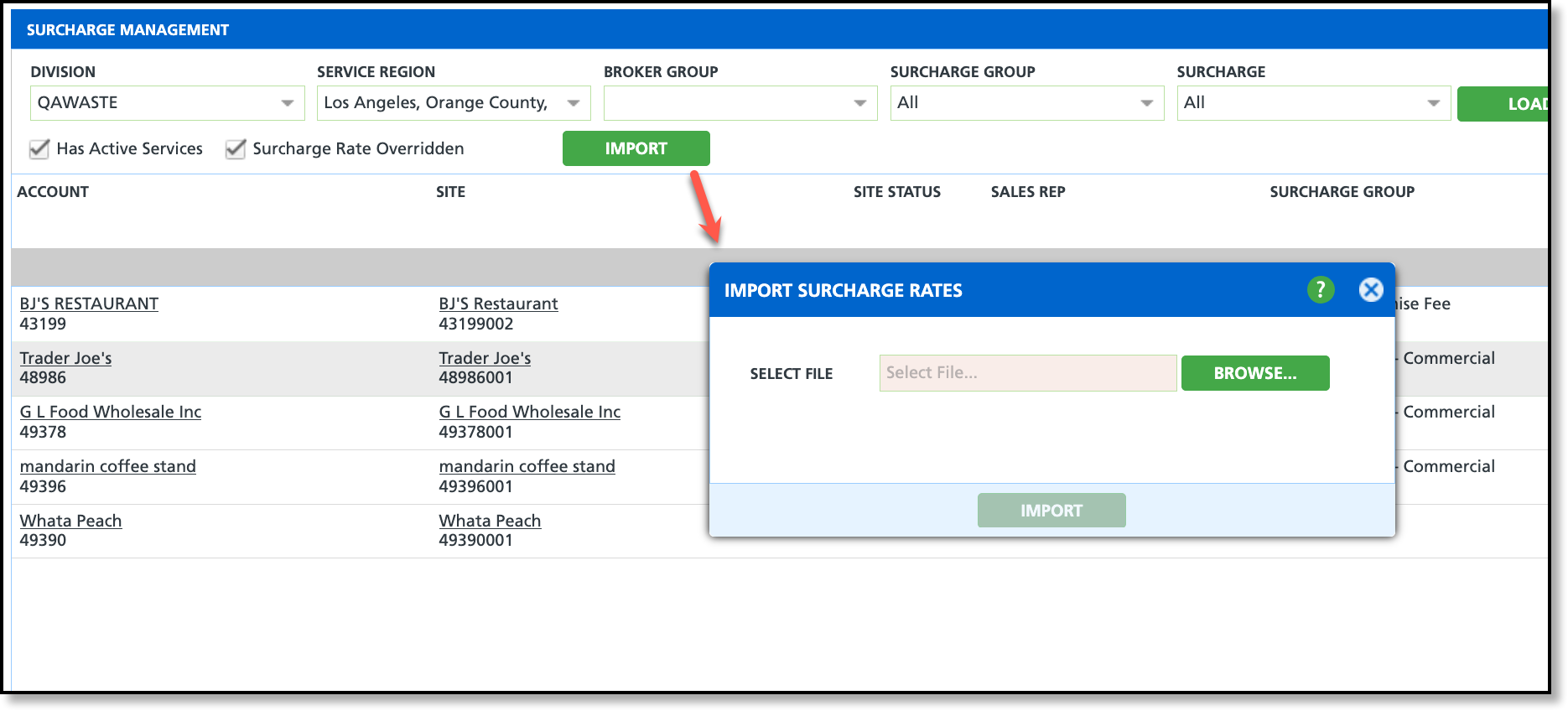Surcharge Management
Last Modified on 07/22/2025 12:37 pm PDT
Pathway: Sales > Surcharge Management
The Surcharge Management screen is used to oversee and regulate surcharges applied to accounts and their sites. Within this screen, users can compare the base rate (the surcharge rate applied to the division) with the current rate (the surcharge override applied at the account or site level) and can also apply a new surcharge rate override.
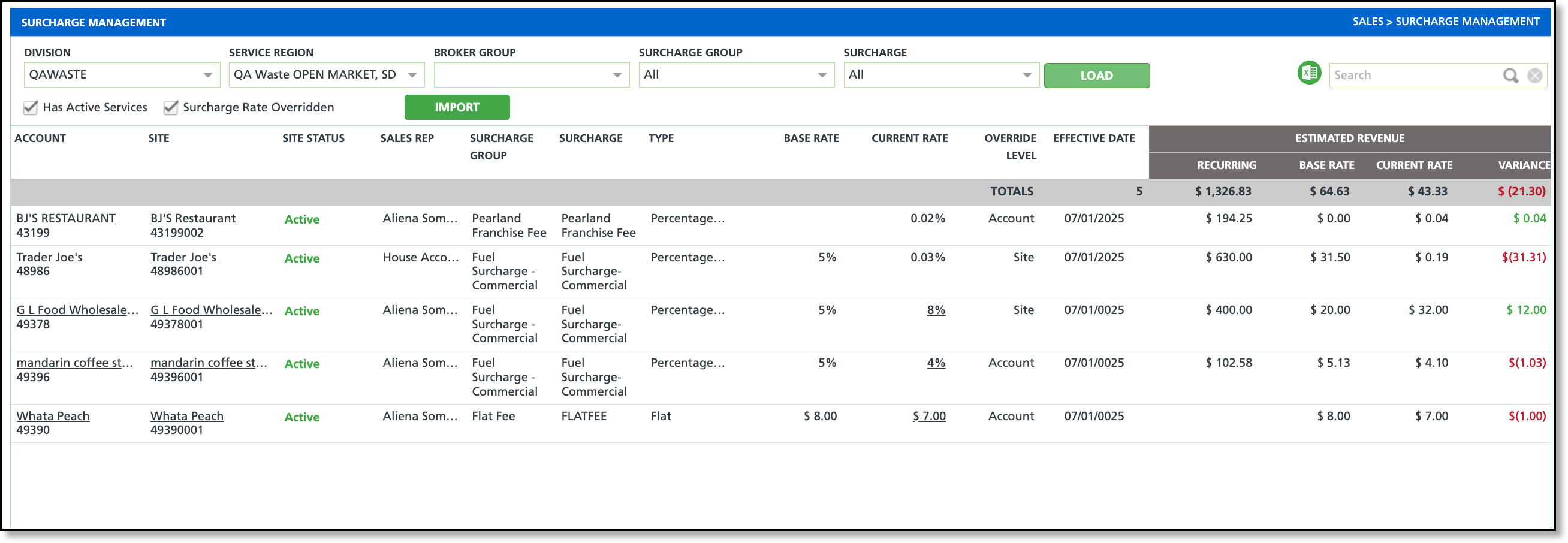
Permissions
The following permissions are required to use the Surcharge Management screen:
| Permission ID | Permission Name |
| 452 | Surcharge Rate Management |
Field Descriptions
| Field | Description |
| Filter Options |
| Division | Filters the screen to only display sites belonging to the selected division.
|
| Service Region | Filters the screen to only display sites belonging to the selected service region.
|
| Surcharge Group | Filters the screen to only display sites belonging to the selected surcharge group.
|
| Surcharge | Filters the screen to only display sites that have the selected surcharge applied.
|
| Has Active Services | Filters the screen to only display sites that have at least one active service.
|
| Surcharge Rate Overridden | Filters the screen to only display sites where the base surcharge rate has been overridden by a surcharge assigned at the account or site level. |
| Fields |
| Account | Displays the name of the account a surcharge is applied.
|
| Site | Displays the name of the site the surcharge is applied to.
|
| Site Status | Refers to the current status of the site.
|
| Sales Rep | Identifies the sales representative associated to the account.
|
| Surcharge Group | Indicates the surcharge group the account belongs to.
|
| Surcharge | Displays the name of the surcharge that is currently being applied to the site.
|
| Type | Indicates how the surcharge is calculated such as a percentage, or flat rate.
|
| Base Rate | Displays the division's rate for the surcharge. Hover your mouse over the rate to see additional information. Rates at the account or site level override the base rate (division rate). |
| Current Rate | Displays the rate that is currently being applied to the account/site. Hover your mouse over the rate to see additional information including the override source (division, account or site). |
| Override Level | Indicates whether a surcharge override has been applied at the account or site level. If no override is present, the column remains blank. |
| Effective Date | Refers to the date the current rate became effective.
|
| Estimated Revenue (Columns) |
| Totals | Displays a count of records displayed on the screen that the Estimated Revenue fields are based on.
|
| Recurring | Sum of active site service rates, that the current rate surcharge is applicable to.
|
| Base Rate | Calculated as the recurring revenue multiplied against the base rate.
|
| Current Rate | Calculated as the recurring revenue multiplied against the current rate.
|
| Variance | Difference between the Base Rate and the Current Rate. - Red: indicates the current rate is less than the base rate.
- Yellow: indicates no change between the base rate and the current rate.
- Green: indicates the current rate is higher than the base rate.
|
Surcharge Rate Overrides
To access the Surcharge Rate Override screen, click on the "Current Rate" hyperlink associated with the site you want to review for surcharge rate overrides.
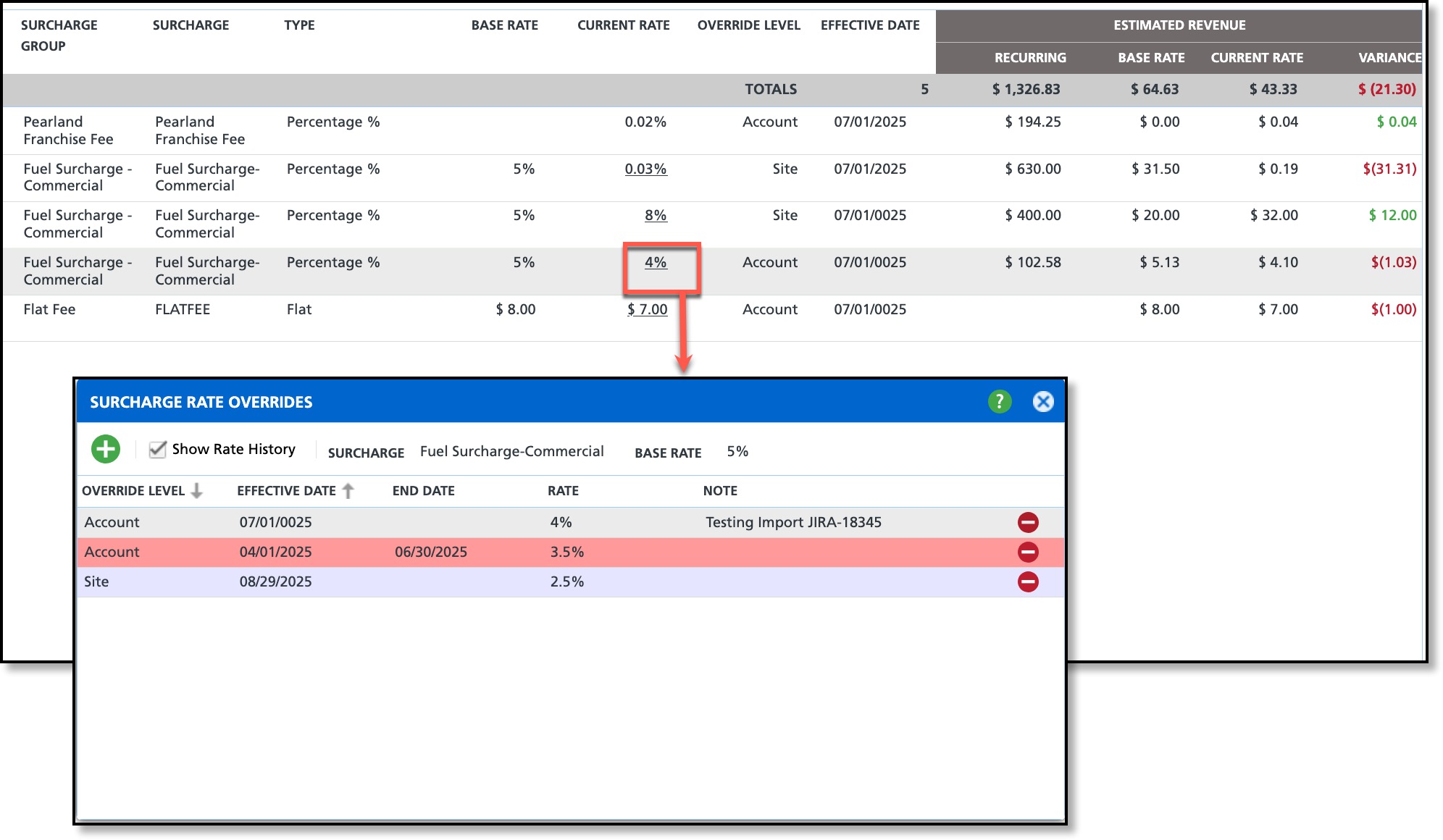
Field Descriptions
| Field | Description |
| Add Icon | Option to apply an account level or site level override to a site.
|
| Show Rate History | If selected, all surcharge rates, including those with an end date in the past, will be displayed.
|
Override Level
| Identifies if the surcharge rate is at the account level or site level. Account level surcharges override base level (Division) and site level surcharges override both the base level and the account level surcharge rates.
|
Effective Date
| The specified date on which the surcharge rate takes effect. Background color coding is used to assist in the identification of a rate's status based on the effective date. - White: indicates the surcharge rate is currently being used and does not include an end date.
- Red: indicates the surcharge rate is no longer in effect.
- Purple: indicates the surcharge rate has a future effective date.
|
End Date
| Designated date marking the end of a specified surcharge rate. If the surcharge rate is used in an AR record, the end date must come after the most recent AR record's date.
|
Rate
| The rate that will be applied to the site based on the effective date.
|
Note
| Optional field to enter a note regarding the surcharge rate.
|
Delete
| Option to delete a surcharge rate record if it is not linked to an AR record.
|
Apply a New Surcharge
From the Current Rate column, users can select an existing surcharge rate and apply a surcharge rate override to individual accounts or sites.
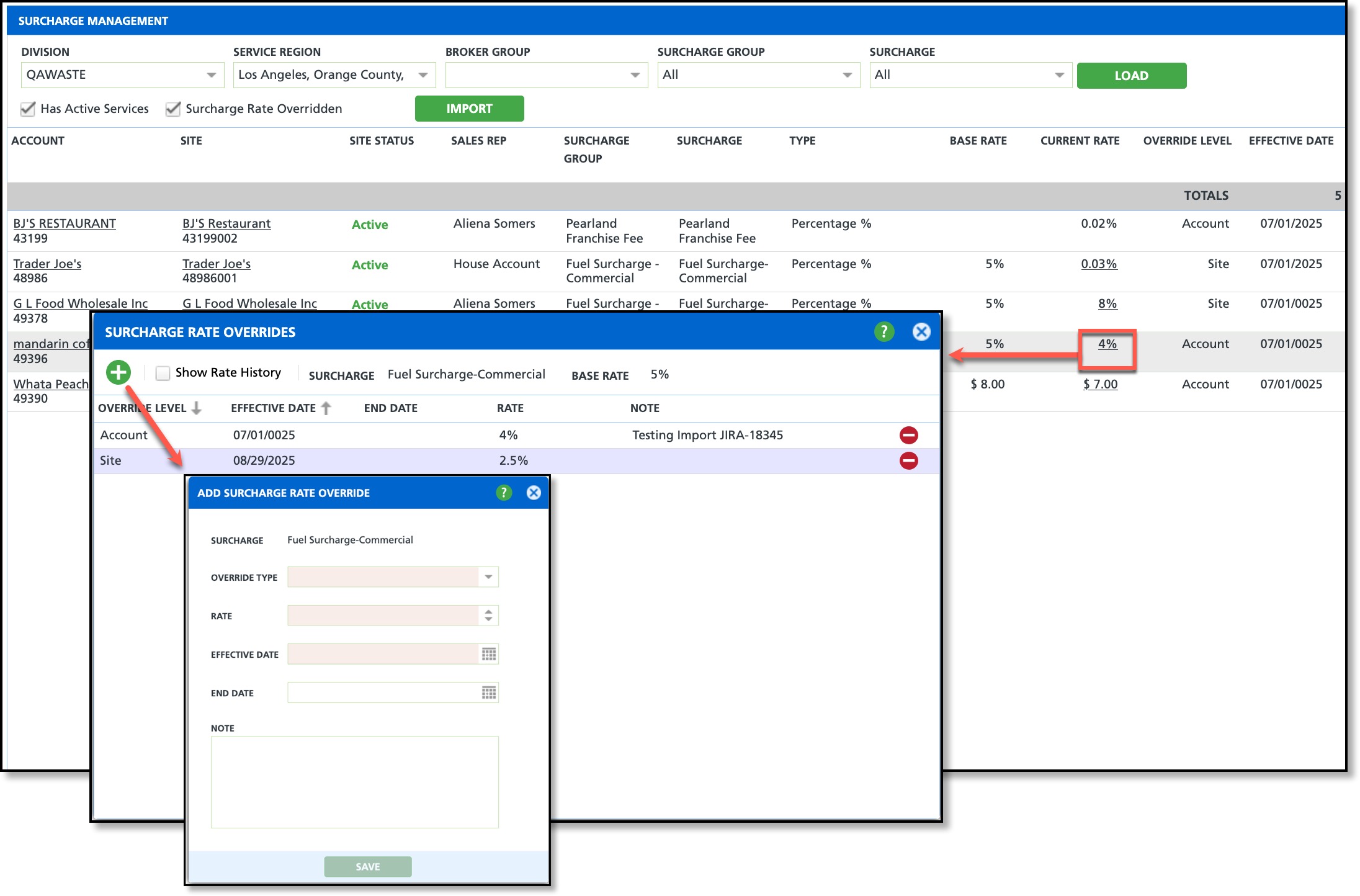
Add a Surcharge Rate Overrride
- Click on the "Current Rate" hyperlink corresponding to the site you want to add a new surcharge override to. This action will open the Surcharge Rate Overrides popup editor.
- Click on the add icon, and the Add Surcharge Rate Override editor will appear.
- Choose the Override Type to specify whether the surcharge applies at the account level or site level.
- Input a Rate, which will be shown under the Current Rate column based on the effective date.
- Specify the Effective Date when the rate will become effective.
- If the rate is temporary and has a known end date, enter an End Date.
- Add an optional Note to regarding the surcharge rate override.
- Click Save when finished.
Edit Existing Surcharge
Logic:
- Once a surcharge is used (it is linked to an AR record), only the End Date can be modified.
- The End Date will automatically populate by the addition of a new record with matching division and service region.
- Click on the "Current Rate" hyperlink corresponding to the site you want to add a new surcharge override. This action will open the Surcharge Rate Overrides popup editor.
- Review the fields and update based on the applied logic.
- Click Save when finished.
Import Surcharge Rates
Users have the option to import surcharge rates from a CSV file. This allows for efficient bulk updates by uploading a properly formatted file containing the required data.
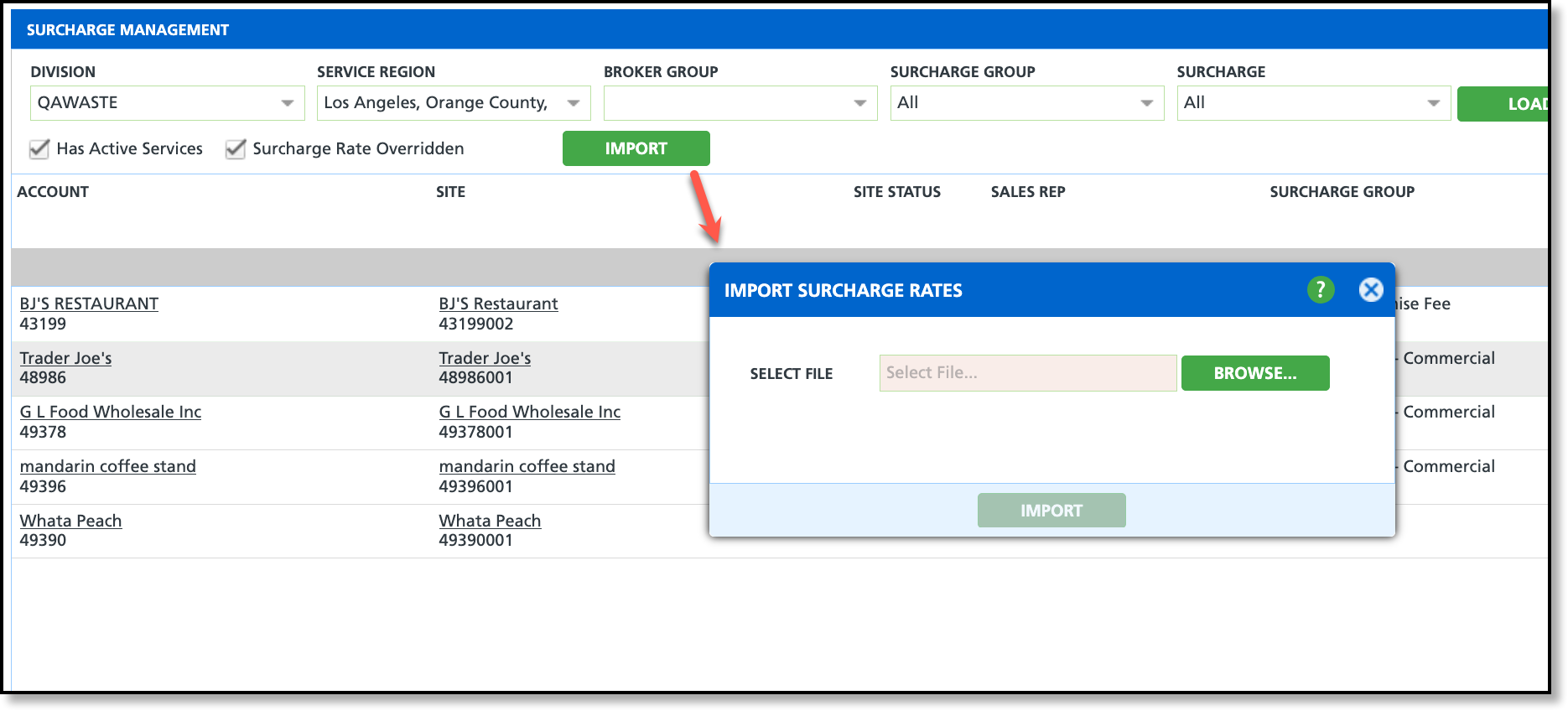
Required File Format
The import will not process if any required columns are missing. The "Note" column is optional and may be left out without affecting the import.
- Account ID
- Site ID
- Surcharge ID
- Override Level
- Current Rate
- Effective Date (mm/dd/yyyy format)
- Note (optional)