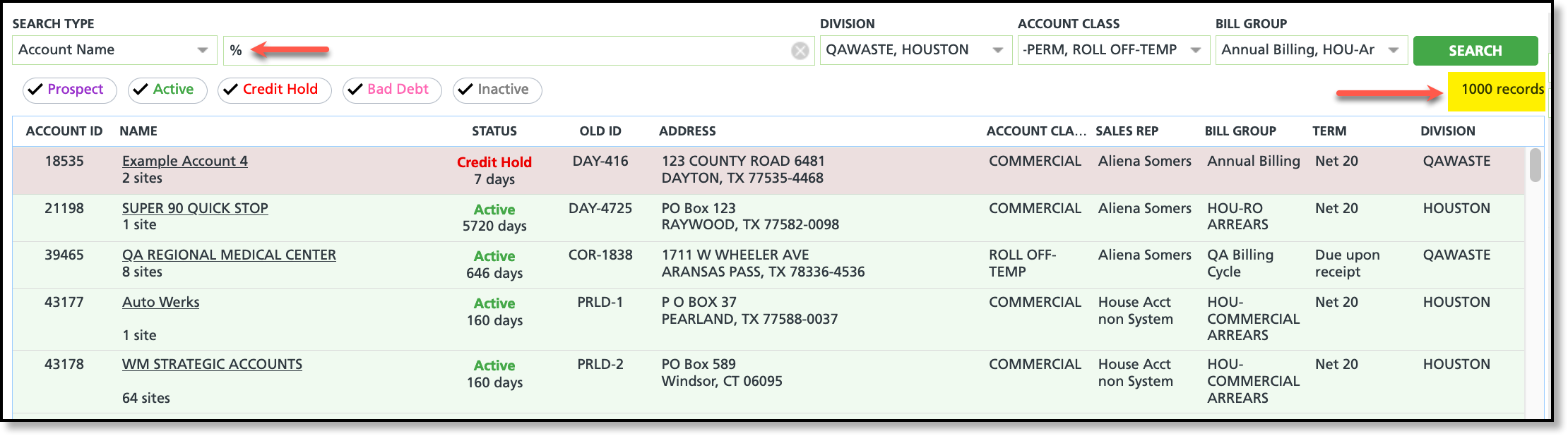Pathway: Accounts > Search
User Tip: Double click on the Accounts module and the system will open to the search screen using 'Accounts' as the default search method, OR use the keyboard shortcut to open the search screen from any location in Navusoft.
Permissions
The following permissions are required to use the Search screen:
Keyboard Shortcut
The following keyboard shortcut will open the search screen from any location in Navusoft:
Search Types and Search
Search Types dictate the specific data points that the system will analyze when conducting a search and generating results. A selection here affects the available filtering options and determine how broad or narrow the search depth is.

Filters
Filters can be applied either before initiating the search or after the results are returned. Whenever a filter is adjusted, the user needs to click the "Search" button for the system to implement the changes and generate a new set of matching results.

Filter Types
Wild Card Search
Many search types support wildcard searching using the percentage (%) symbol. Entering this symbol in the search box prompts the system to return all records that match the applied filters. For example, in the scenario below, 1,000 account records were returned that matched the Division, Account Class, Bill Group, and Status filters.