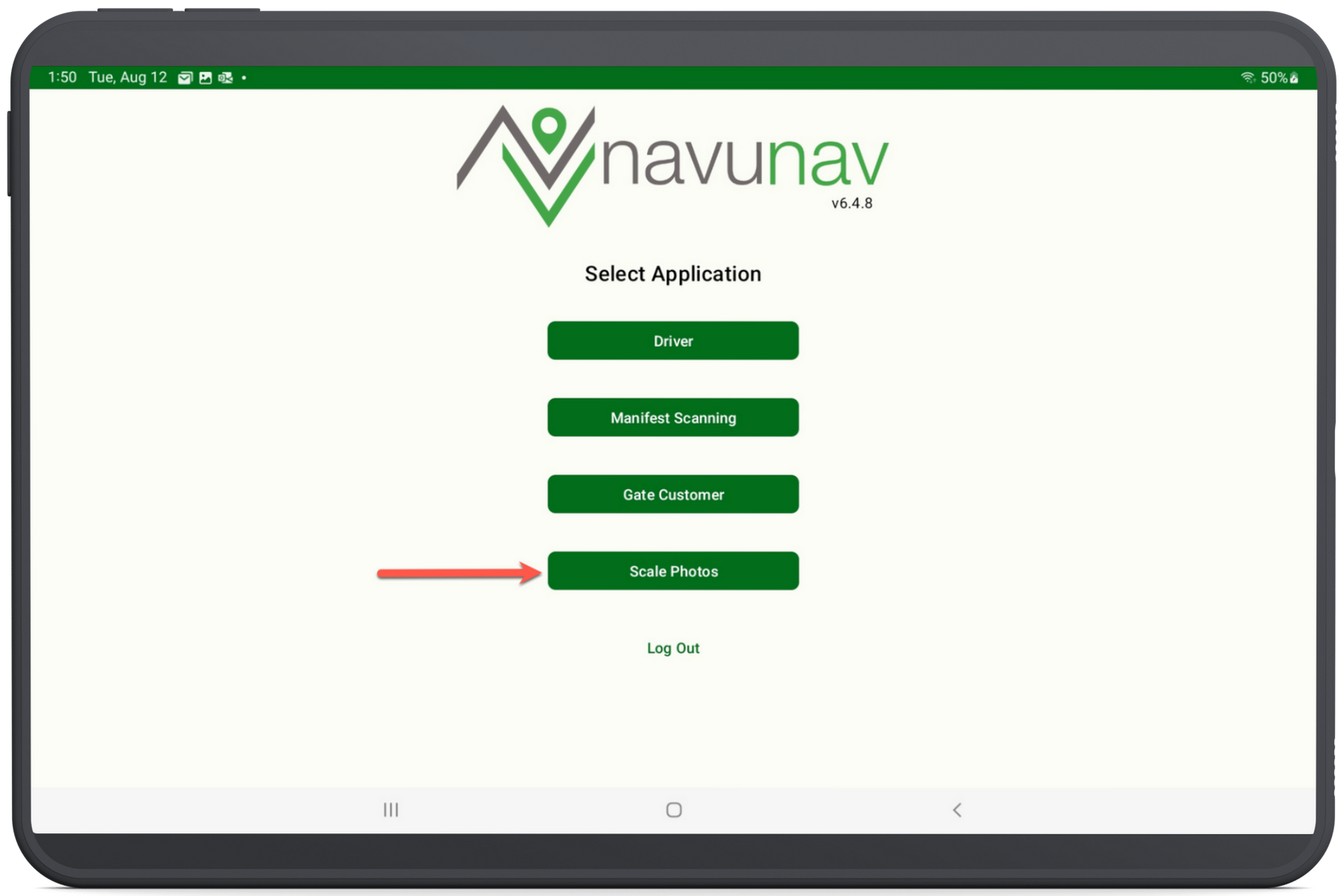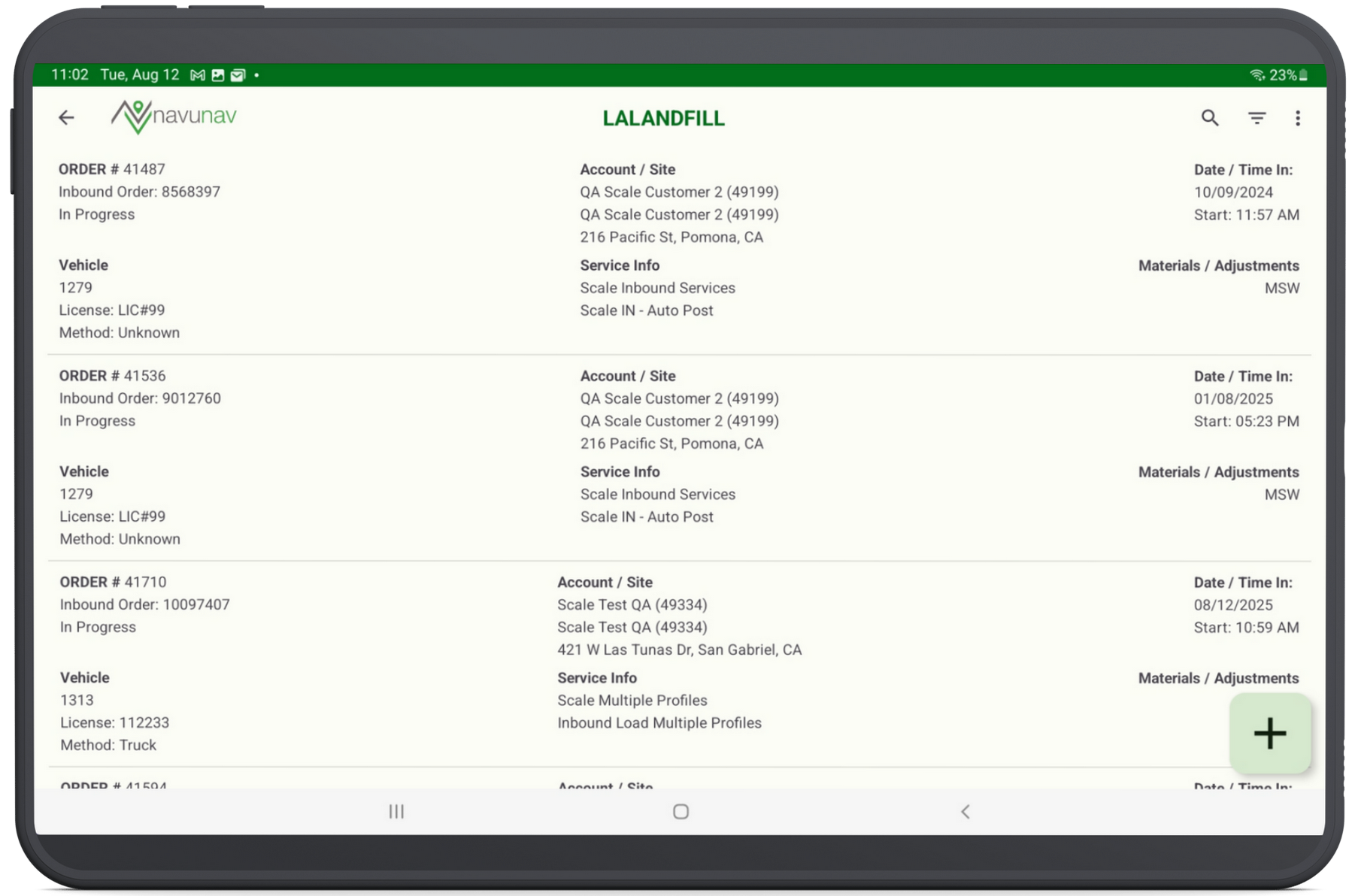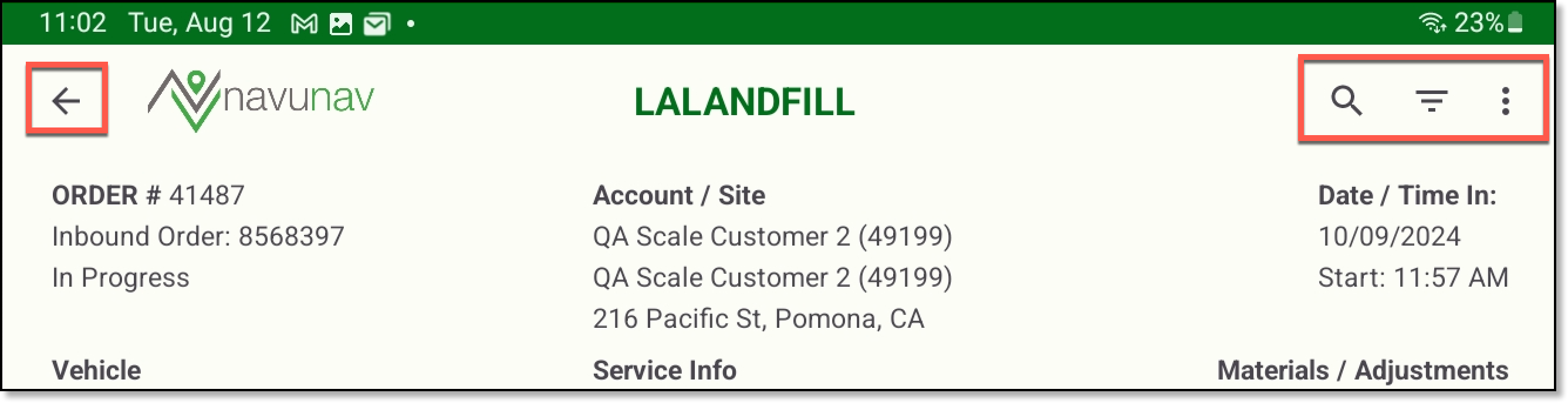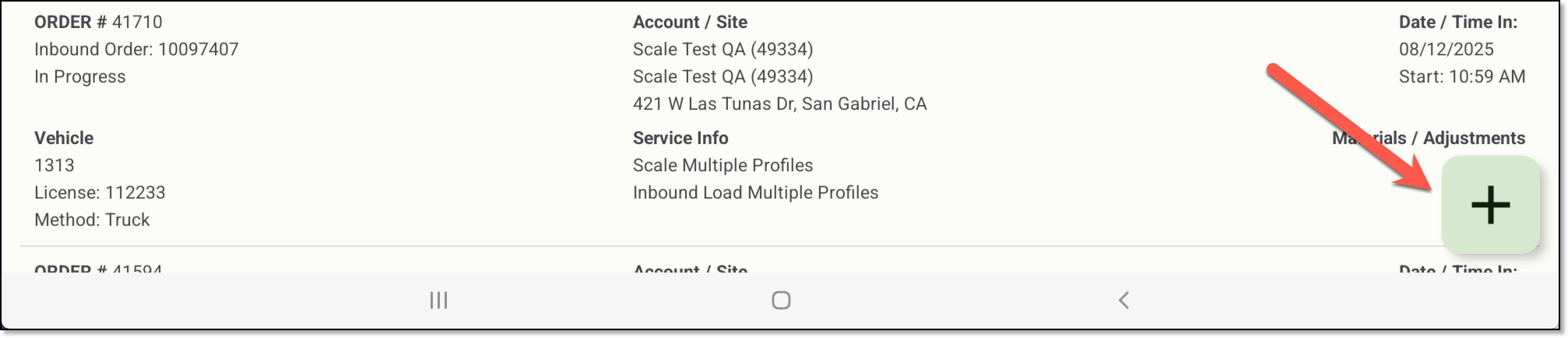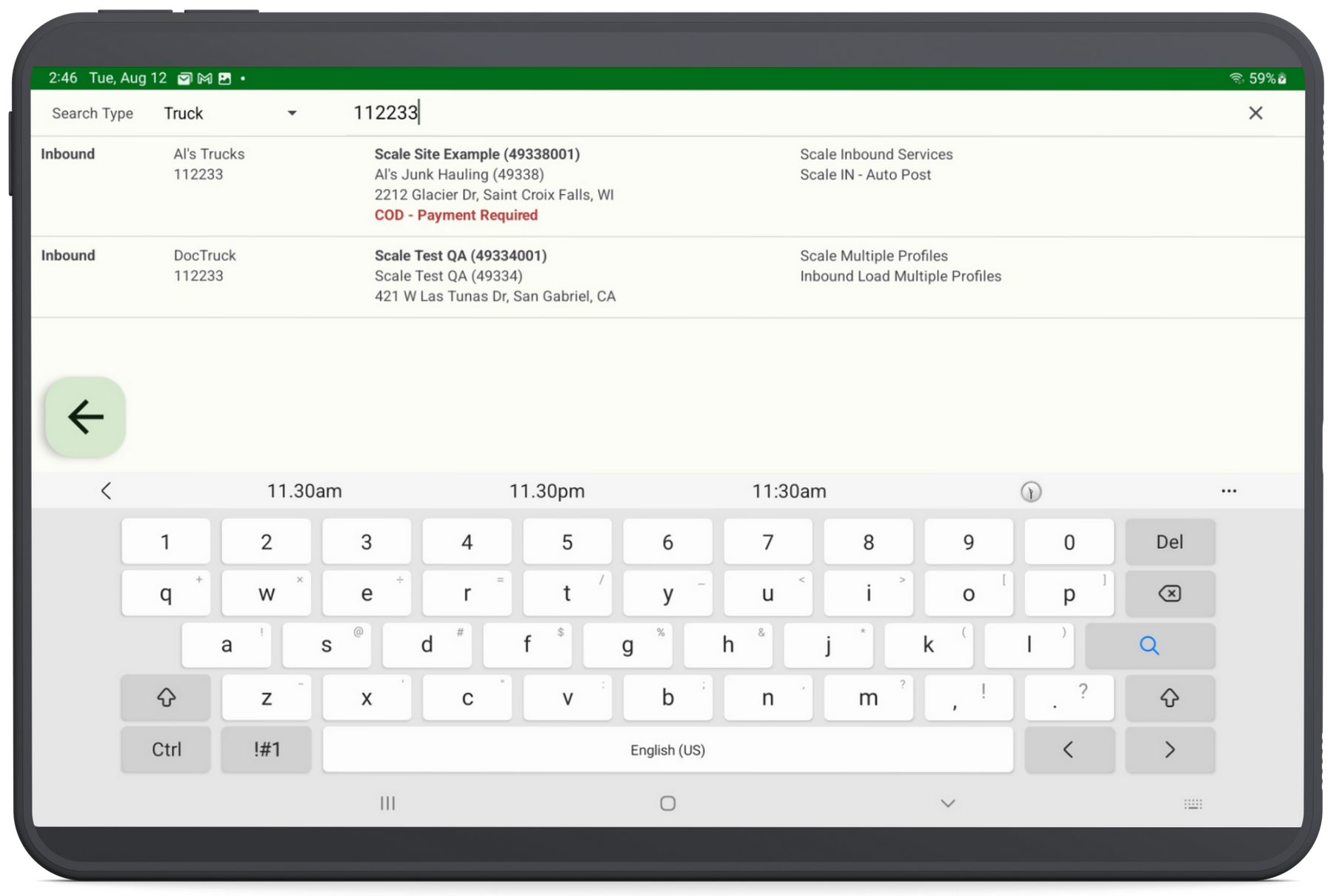Scale Photos (NavuNav)
Last Modified on 08/15/2025 7:46 am PDT
Pathway: NavuNav > Scale Photos [Application]
The NavuNav Scale Photos application, similar in design to Navusoft’s Inbound/Outbound screen, allows scale operators to quickly create inbound scale tickets from a mobile device. By enabling operators to initiate tickets while walking the truck line during backups, the Scale Photos application helps improve scale house efficiency and reduce wait times.
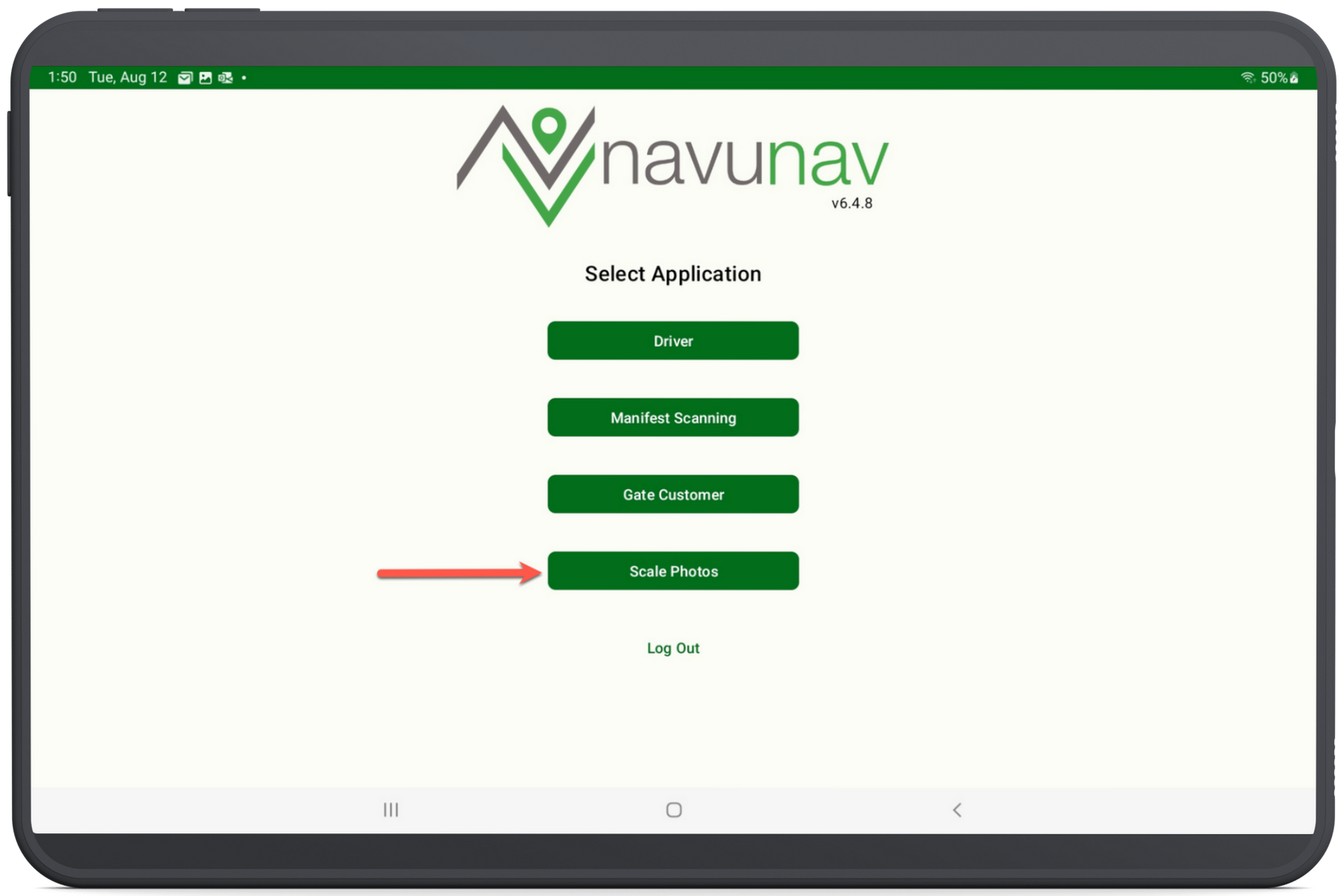
Permissions and Requirements
Permission
The following permission is required to display the Scale Photos button on the Select Application screen:
| Permission ID | Permission Name |
| 99 | Inbound/Outbound Processing |
Requirement
An internet connection is required to use the Scale Photos application.
Location List
After selection of the Scale Photos option from the Application Selection screen, users will be prompted to select the disposal or transfer facility that applies.
Facility
After a location selection, the selected facility's Inbound screen is displayed. From here, users will be able to review existing inbound work orders and add new ones.
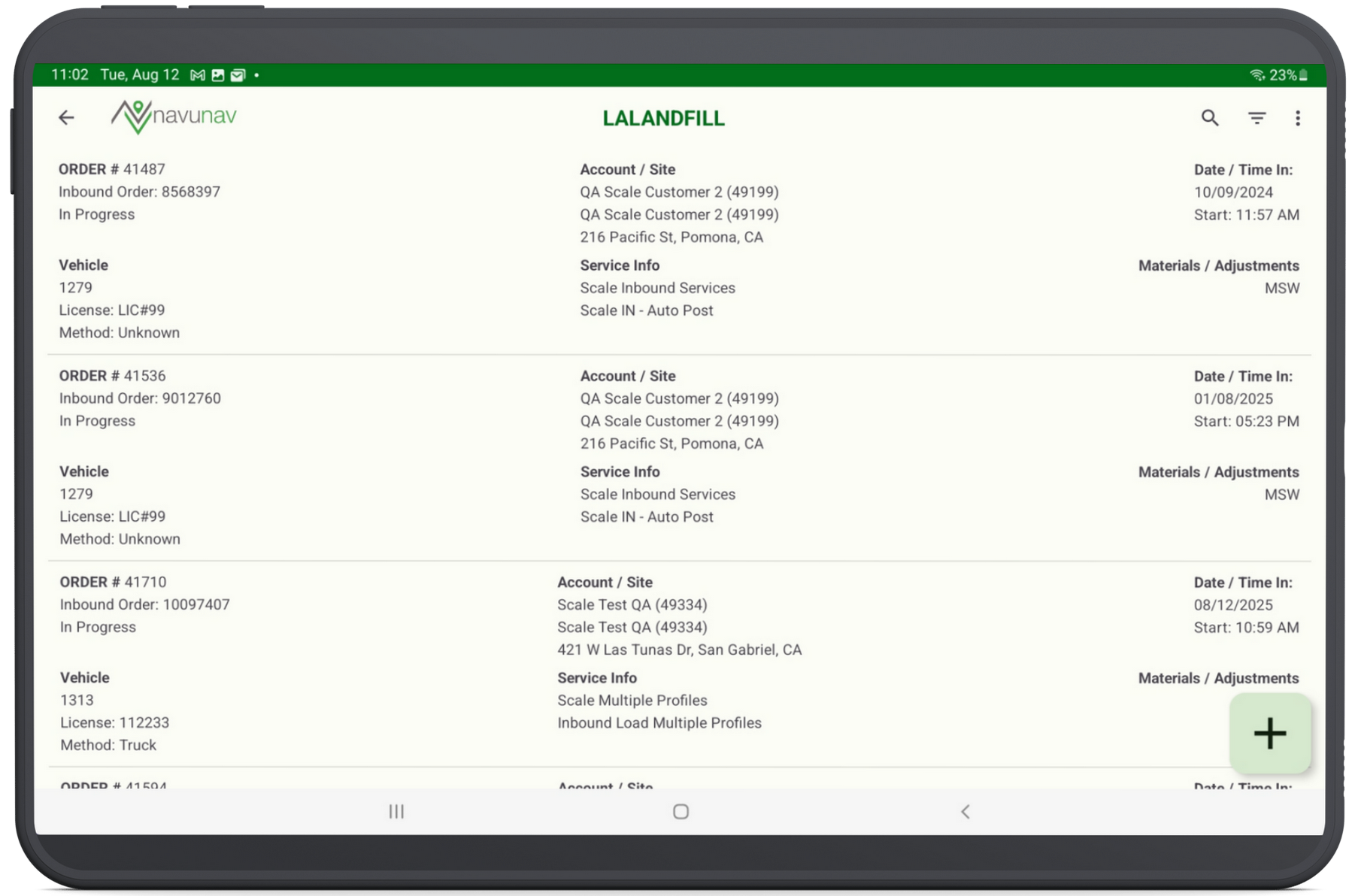
Screen Icon Descriptions
Four icons are displayed along the top of the Location screen that include:
| Icon | Description |
| Back | Returns the user to the Location selection screen. |
| Search | Provides ability to search through the work orders for a specific work order. |
| Filter | Option to filter the work orders on Inbound or Outbound. |
| Logout | Select to logout of the Scale Photos application. |
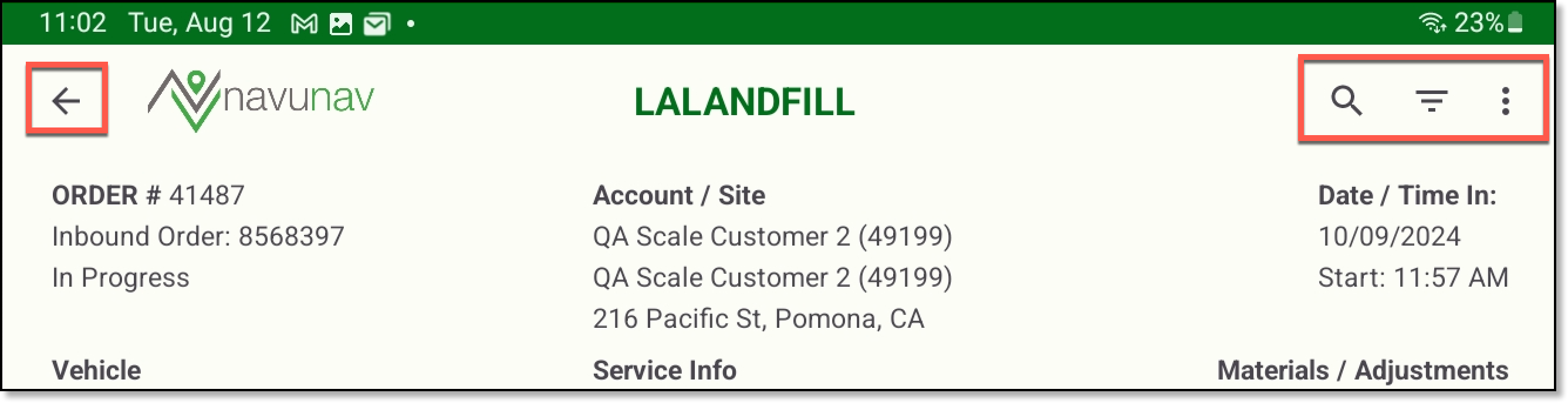
Create New Inbound Order
Select the add icon to begin the process of creating a new inbound work order. The sections that follow this capture each screen the user will see once they have initiated the process of creating a new inbound order.
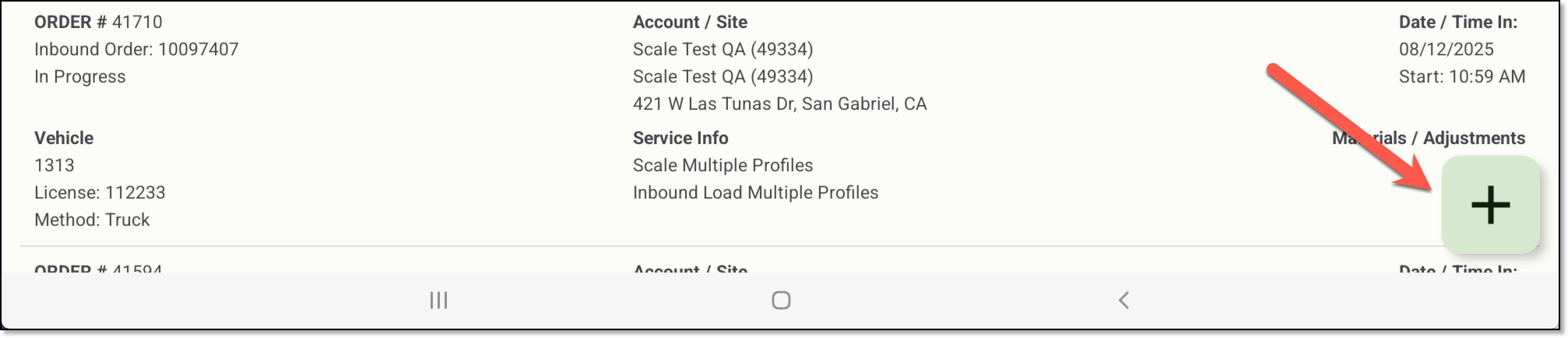
Search
The Search screen and its features use the same setup, preconfigurations, and processes as the Operations > Inbound screen in Navusoft.
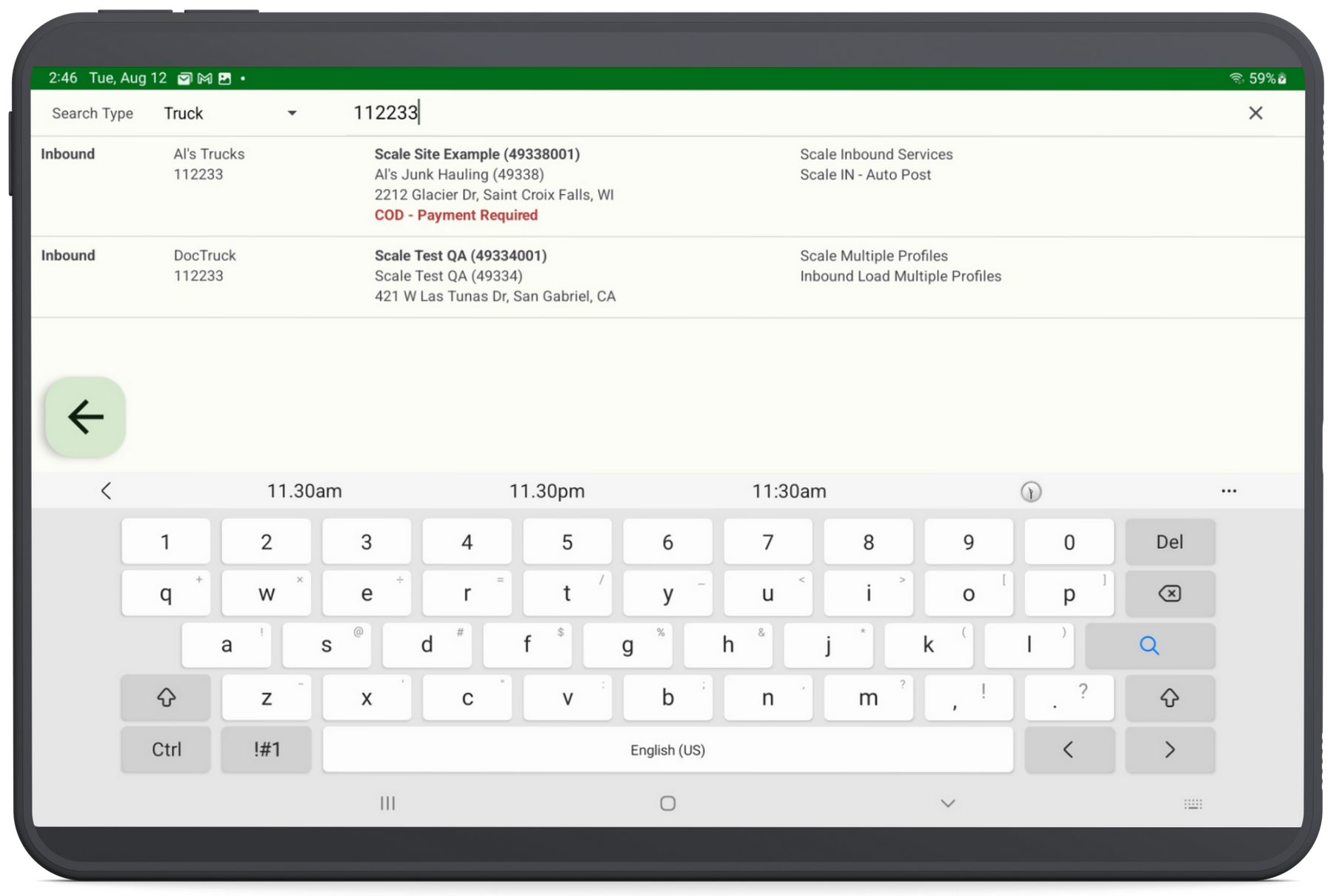
Search Type Options
Searching with any method here requires at least two characters. The search types in the Scale Photos mobile app match those in the Operations > Inbound screen in Navusoft. This field can be defaulted to a specific setting in Facility Setup. If Truck is selected, the system searches the site inventory for matches by truck name or license plate number. Available search type options include:
| Search Option | Special Notes |
| Route | N/A |
| Waste Profile | N/A |
| Site | For cash pay customers, refer to the Scale-In Setup article on creating a site specific to Cash Pay to record cash pay customer transaction and payments on. |
| Truck | Boost efficiency and keep inbound traffic moving smoothly by preconfiguring your site's trucks and their license plate numbers in Customer Service > Site Inventory > Trucks. |
| Work Order | Work orders created in Customer Service can be searched here, provided they use an inbound-type service code and work type. |
Create an Inbound Order
As in the Operations > Inbound screen in Navusoft, users can quickly create an inbound ticket and add a new truck when needed.
Photo Capture
After creating a ticket, select the Use Camera button to capture a photo. If multiple photos are taken, the most recent appears first, and the user can scroll left to view the others.
Related Articles
The following articles cover general scale setup and processes in Navusoft. Since the Scale Photos mobile application closely mirrors the screens and workflows in Operations > Inbound, any setup changes will affect both interfaces.
Scale Setup
Process Cash Pay Customers
Inbound Ticket Creation