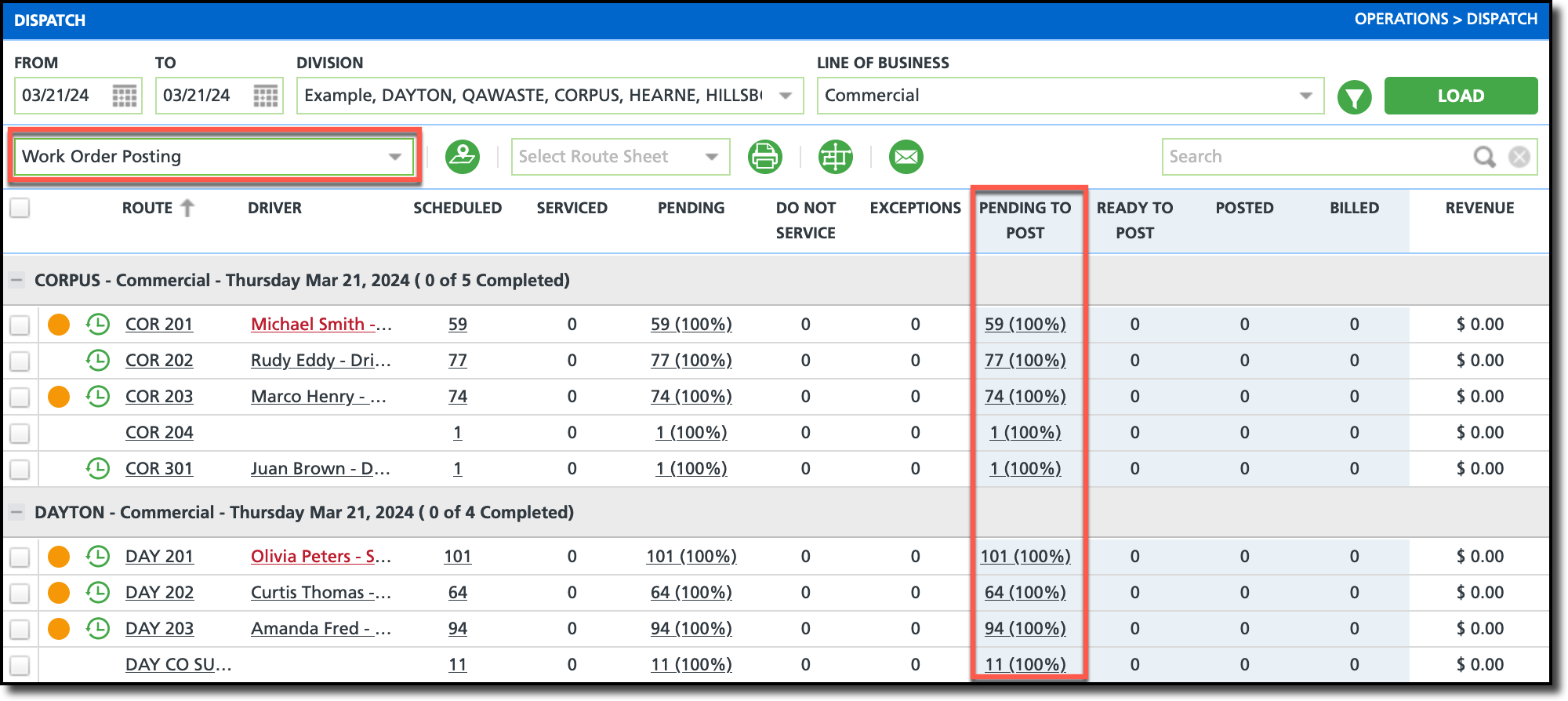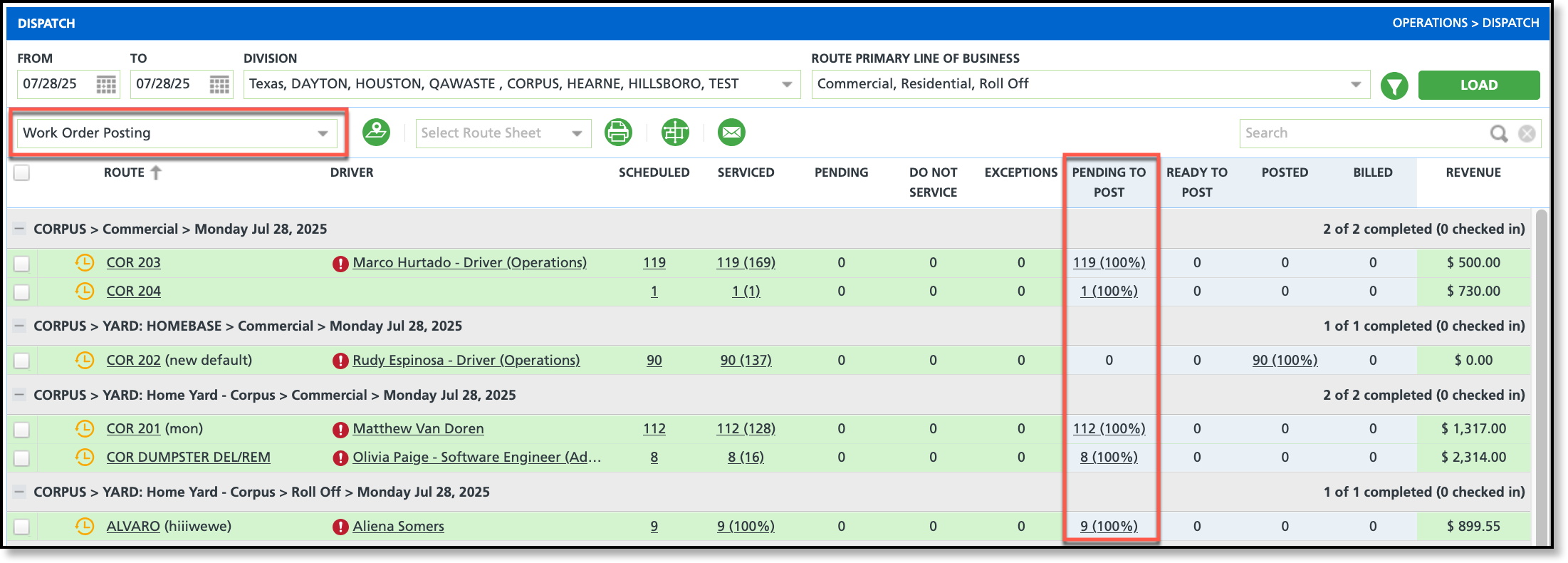Review Work Order Charges
Last Modified on 07/29/2025 6:51 am PDT
Pathway: Operations > Dispatch - Services List
This process works one day behind the current day to post charges for services completed. Select ‘Work Order Posting’ from the drop down field located under the ‘To’ and ‘From’ date fields to display additional billing and posting columns.
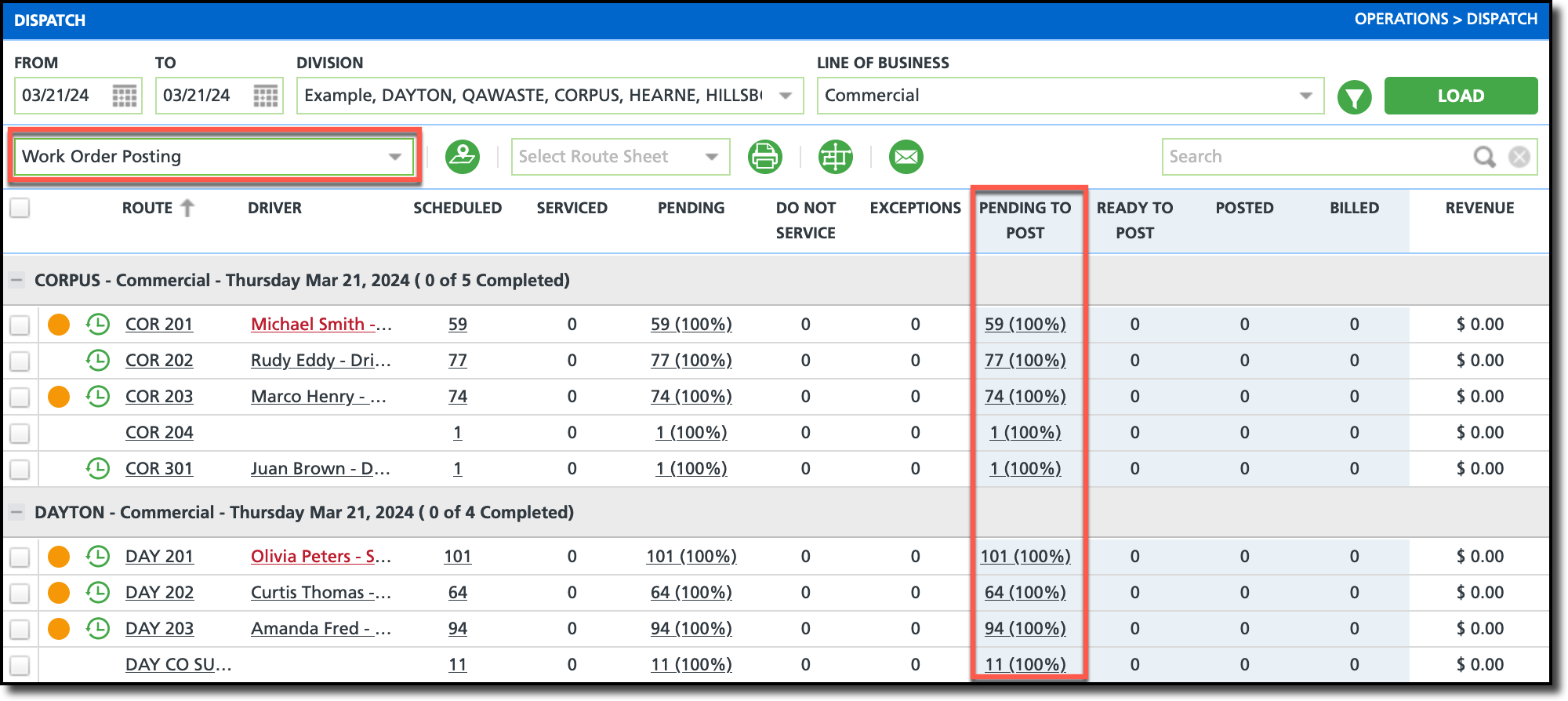
Permissions
The permissions outlined below are relevant to not only viewing the work order information, but also modifying its charges.
| Permission ID | Permission Name |
| 88 | Dispatch |
| 334 | Add Charge Code to Work Order |
| 335 | Delete Charge Code From Work Order |
| 336 | Edit Charge Code Rate for Work Order |
Review Work Orders
Reviewing work orders before marking them as Posted or Ready to Post is a critical step to ensure accurate billing. This review helps confirm that all services were completed as expected and that each site is billed correctly based on the work performed.
Dispatch Screen View
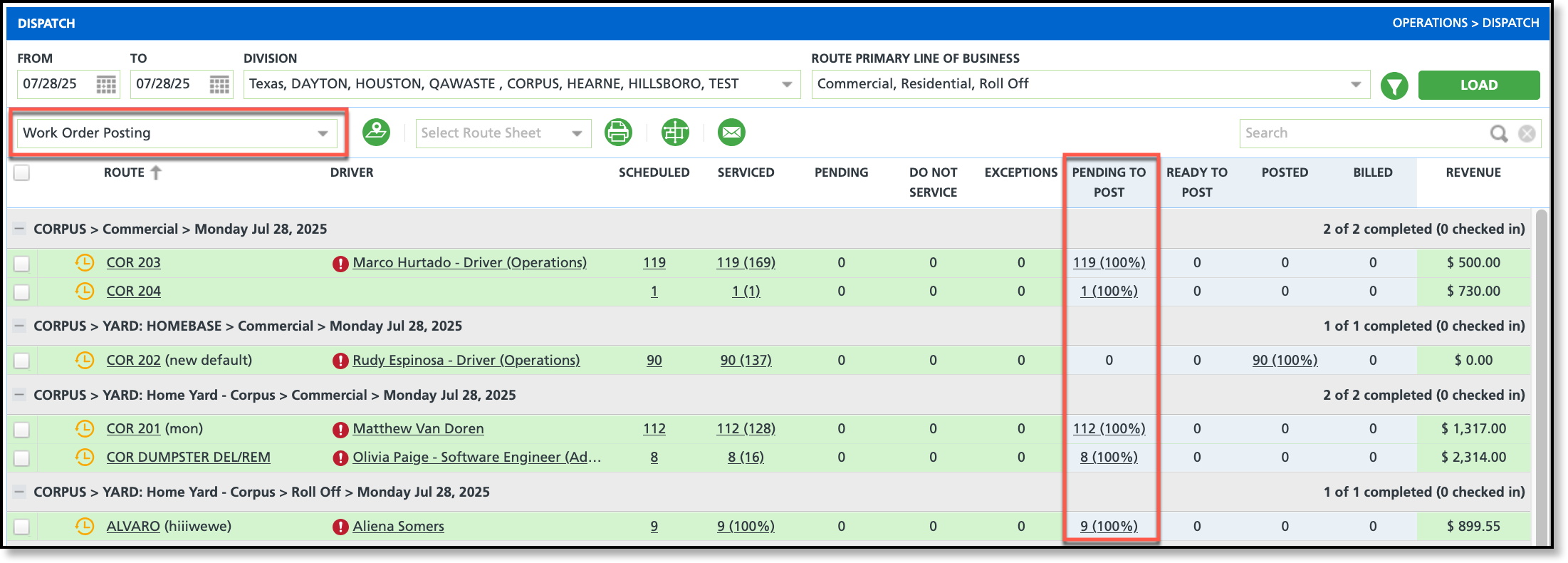
1. From the Dispatch screen, enter the From/To Dates, Division and Line of Business, then select Load.
- Select ‘Work Order Posting’ from the grid view drop down to display the additional posting and billing columns.
- Select the value in the Pending To Post column to open a route's Services List.
Services List

- From the Services List, select the Billing view. This will display additional posting status and revenue columns.
- Double-click on a service location to display the Edit Service Record.
- Review the Completion tab for any driver notes which may impact charges.
- Review the Disposal/Ship tab to confirm disposal was completed. This tab only applies to transfer waste setups.
- Review the Charges tab to verify the charges applied are correct. If additional charges are incurred they can be applied as follows:
- Select the green plus icon.
- Search and select the applicable charge.
- Enter a quantity value in the Gross Qty field. Entries here will update the Charge Qty field.
- Click Save (F2)
- After reviewing the work order, follow your established process and procedures before updating the Posting Status to either 'Ready to Post' or 'Posted.'
Related Articles
Work Order Posting
Closing Routes