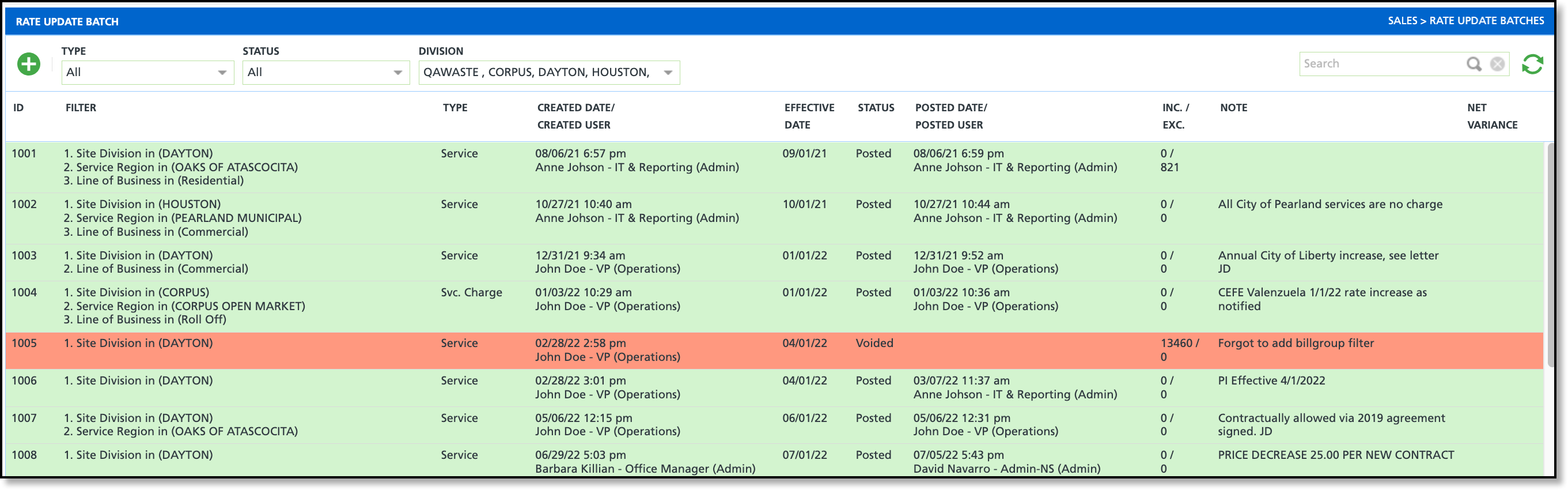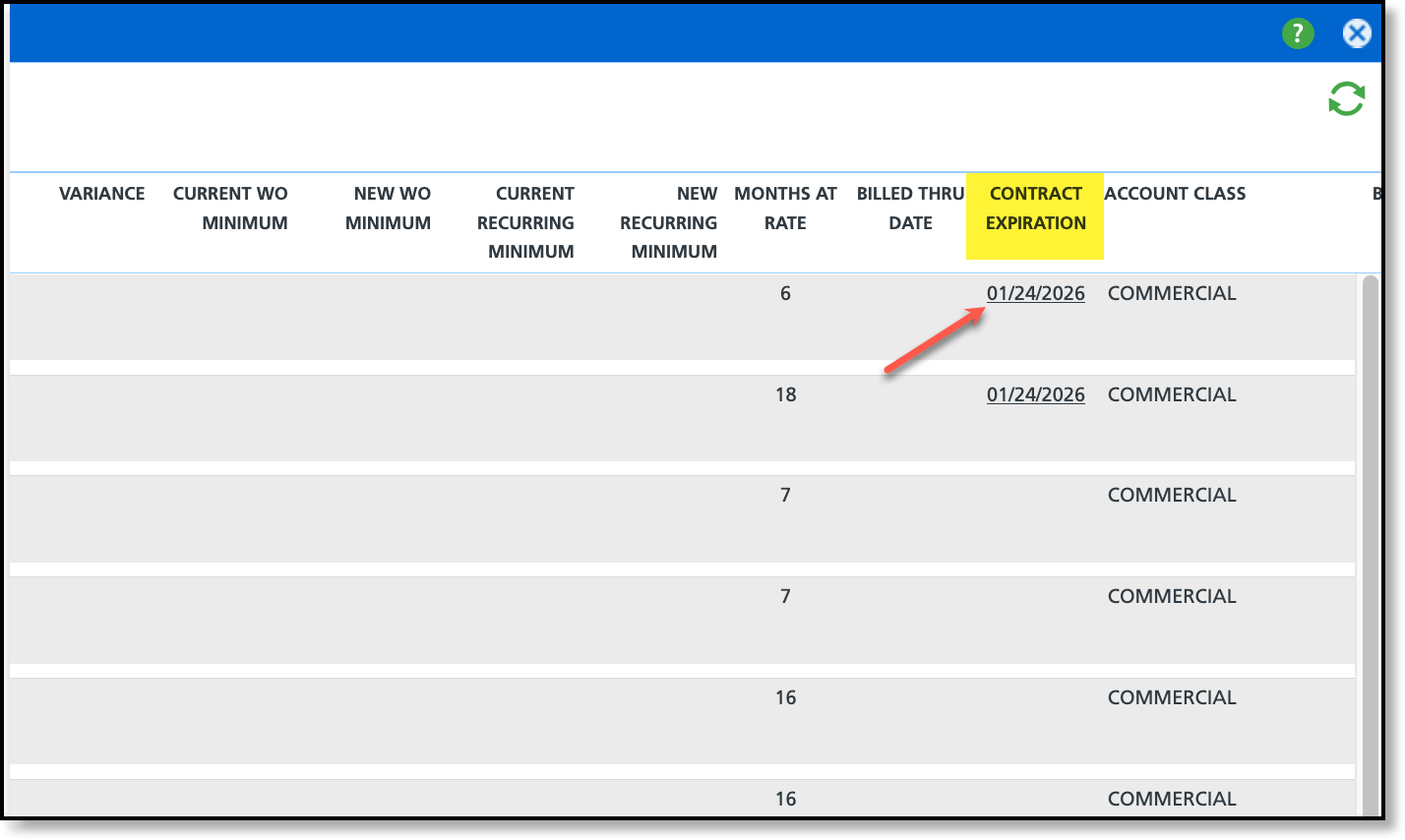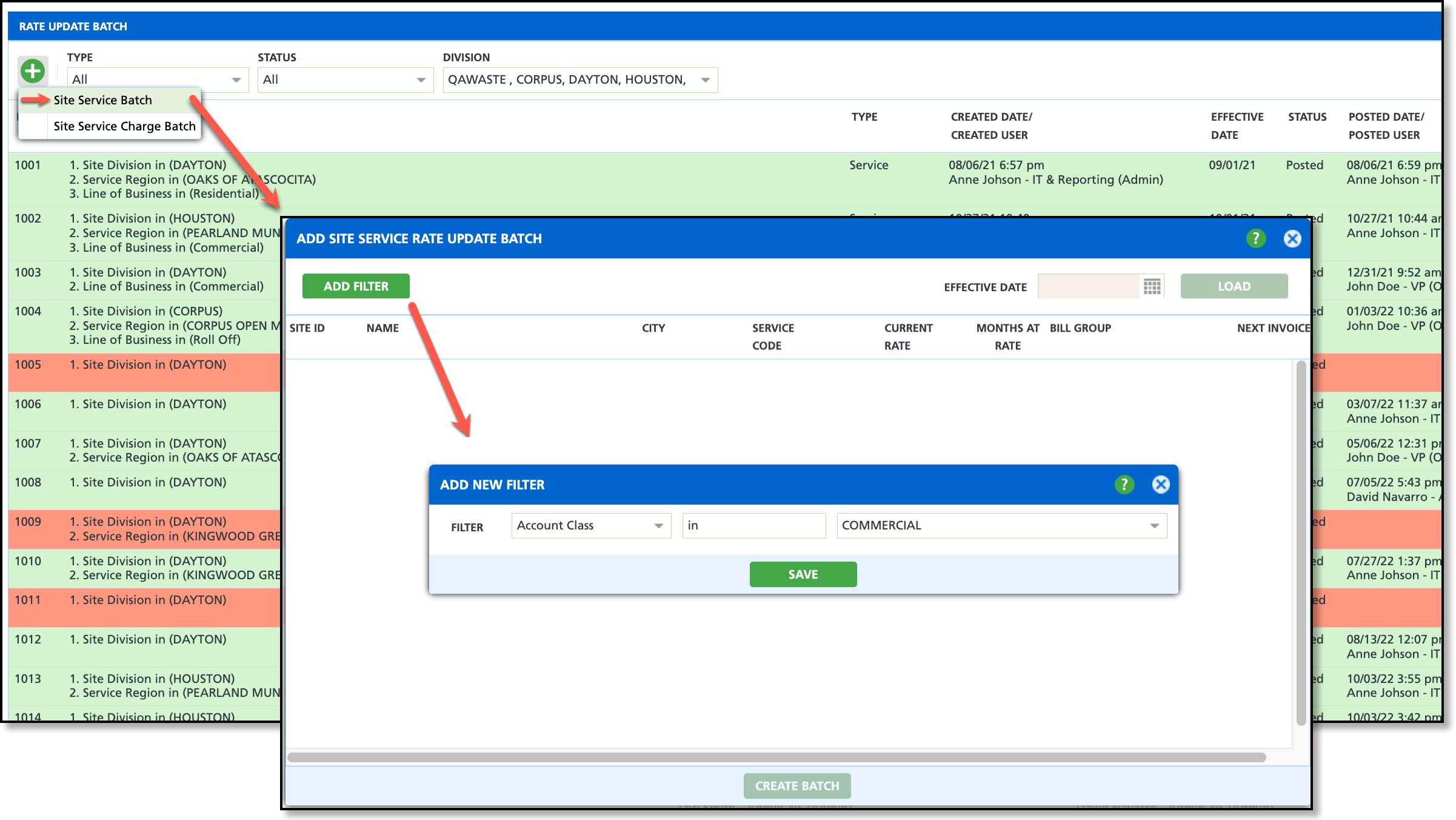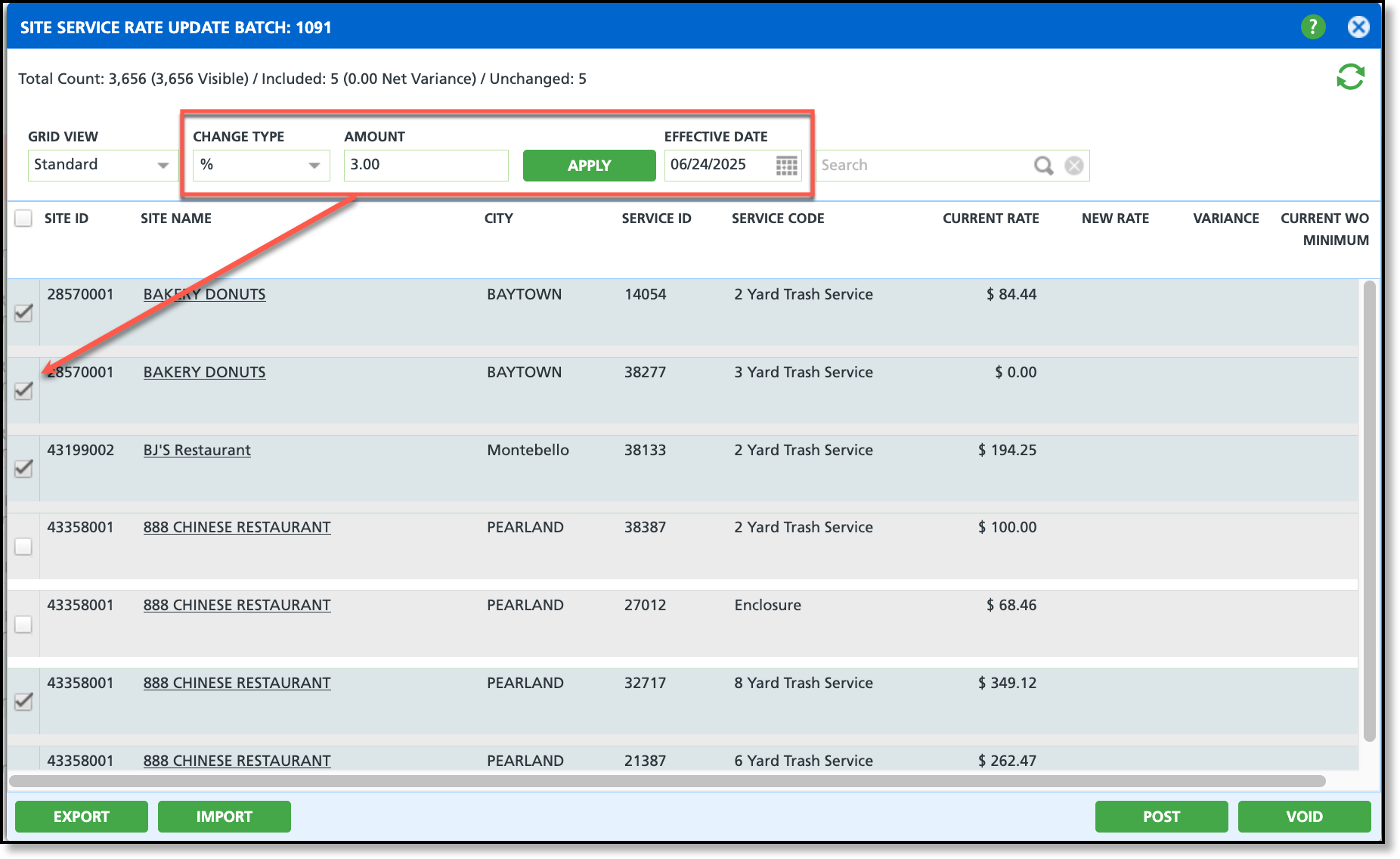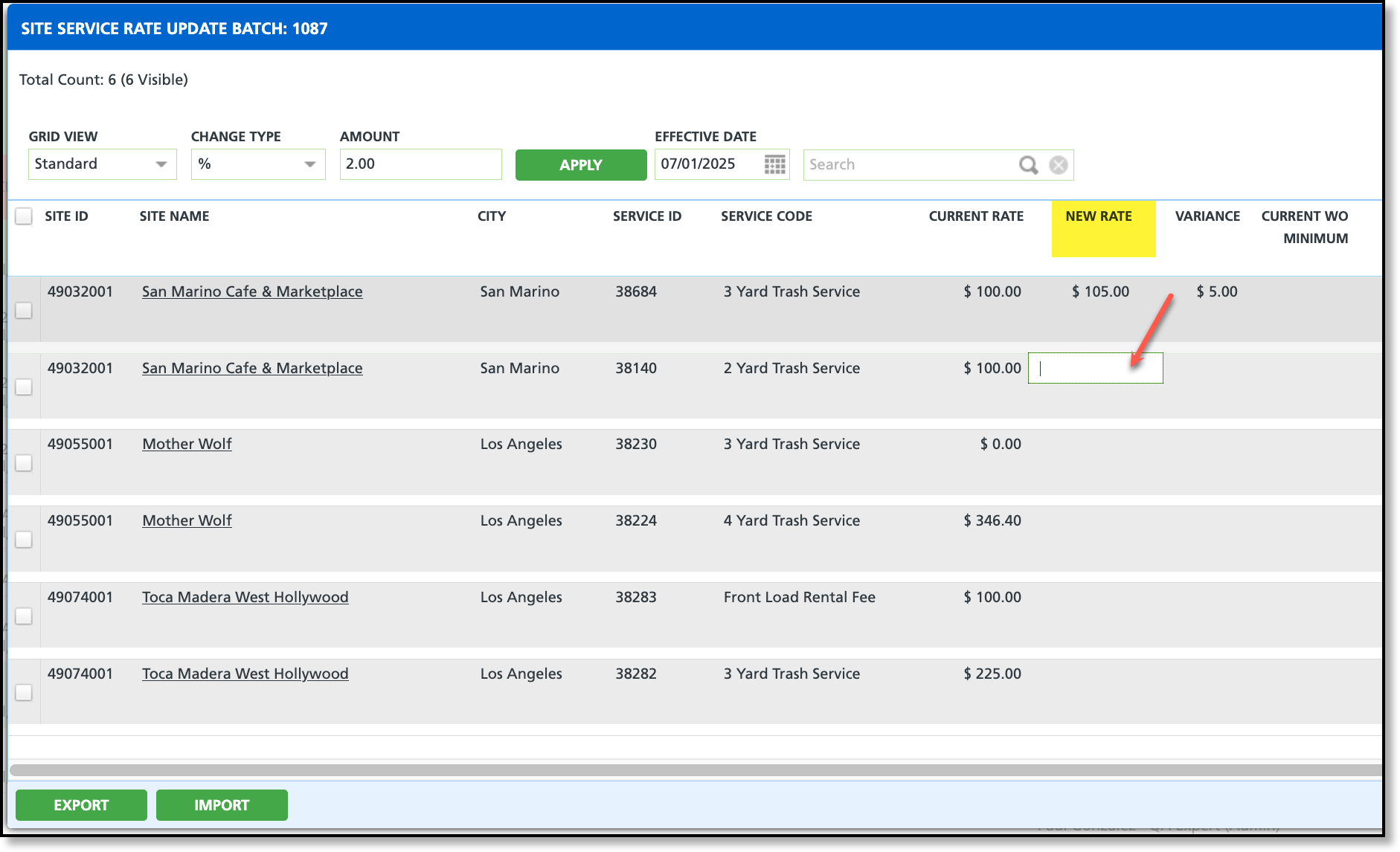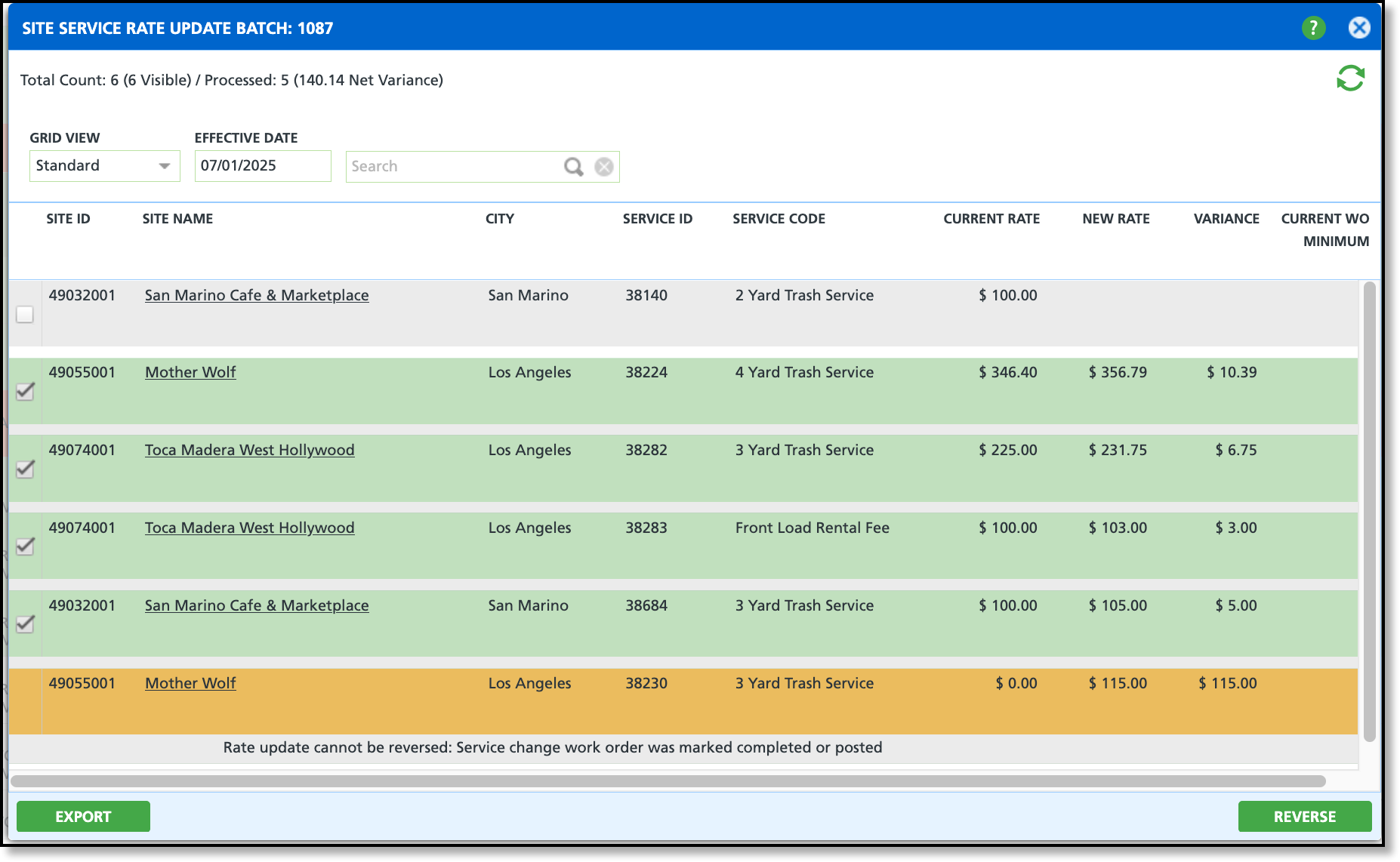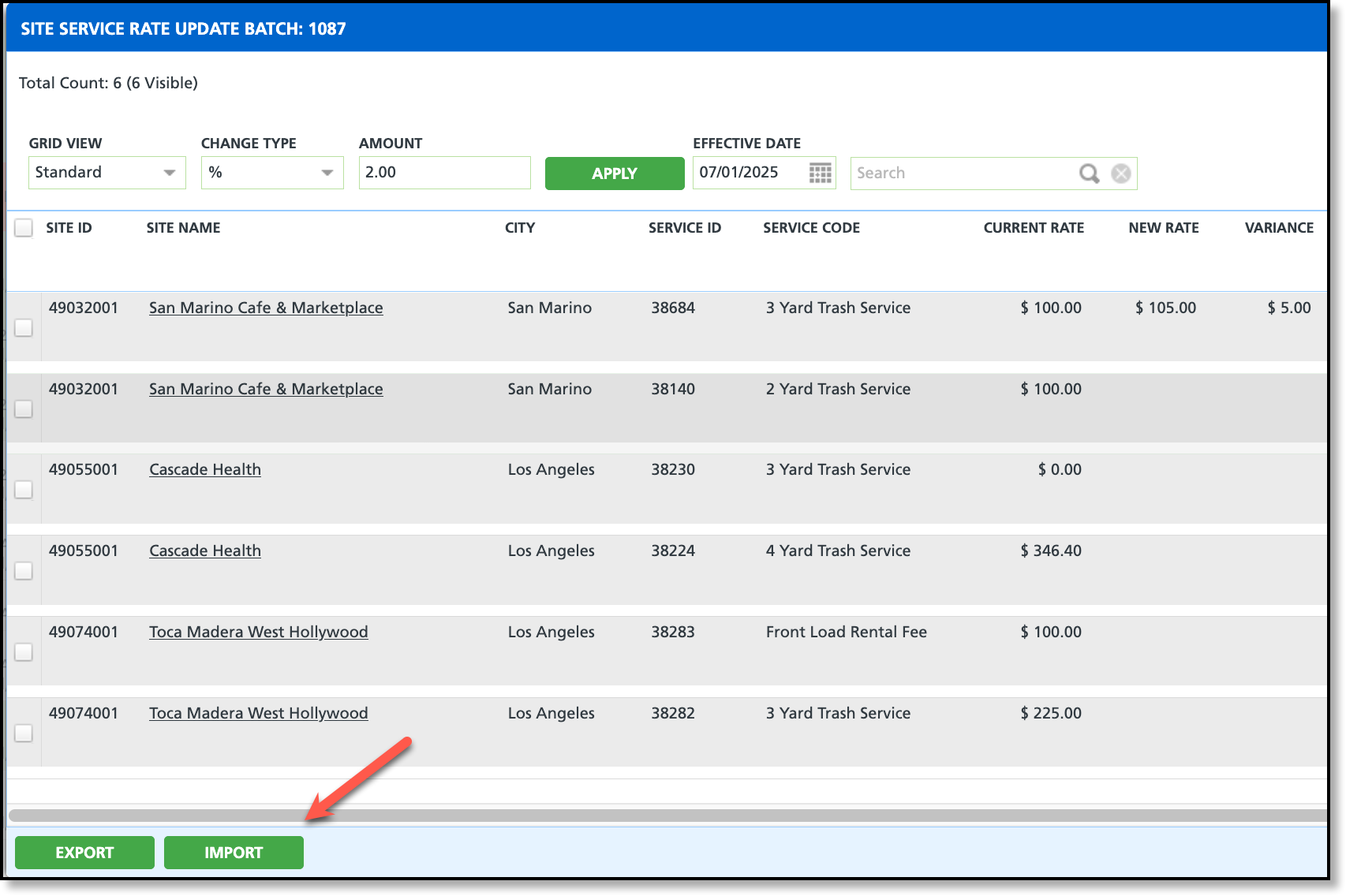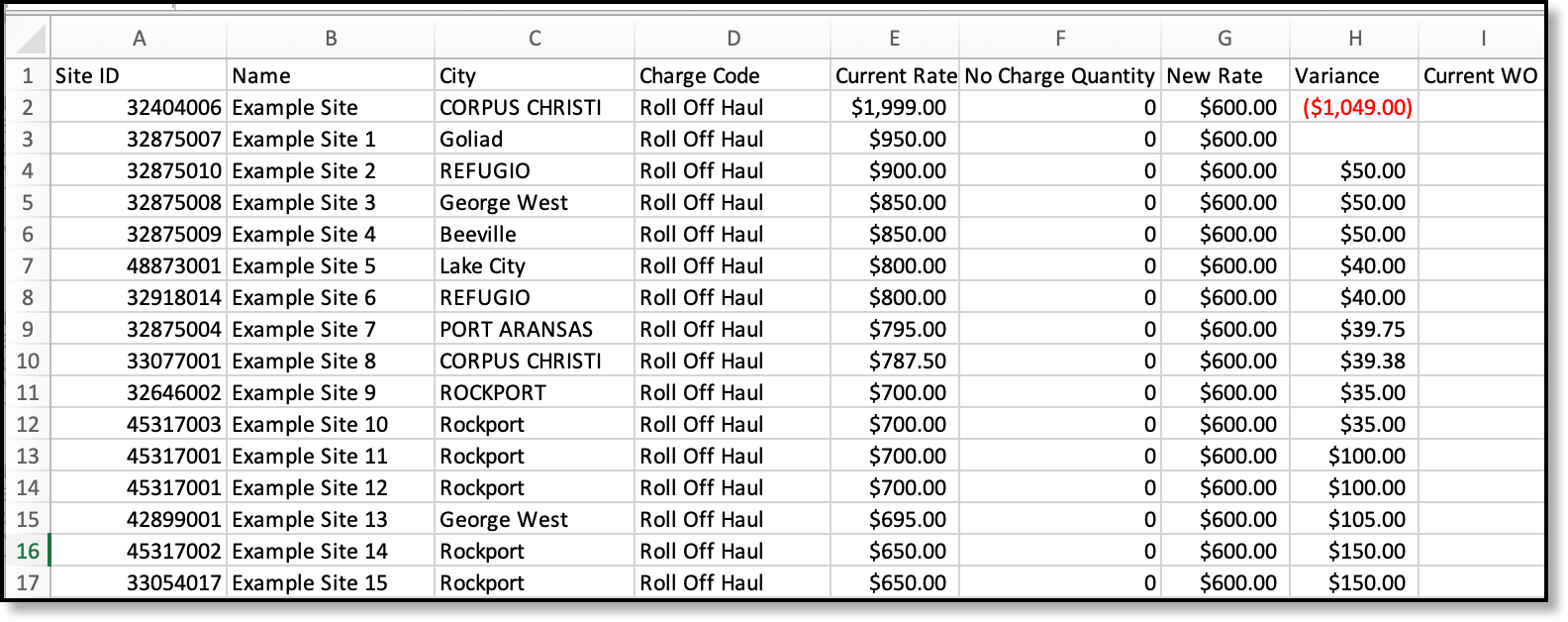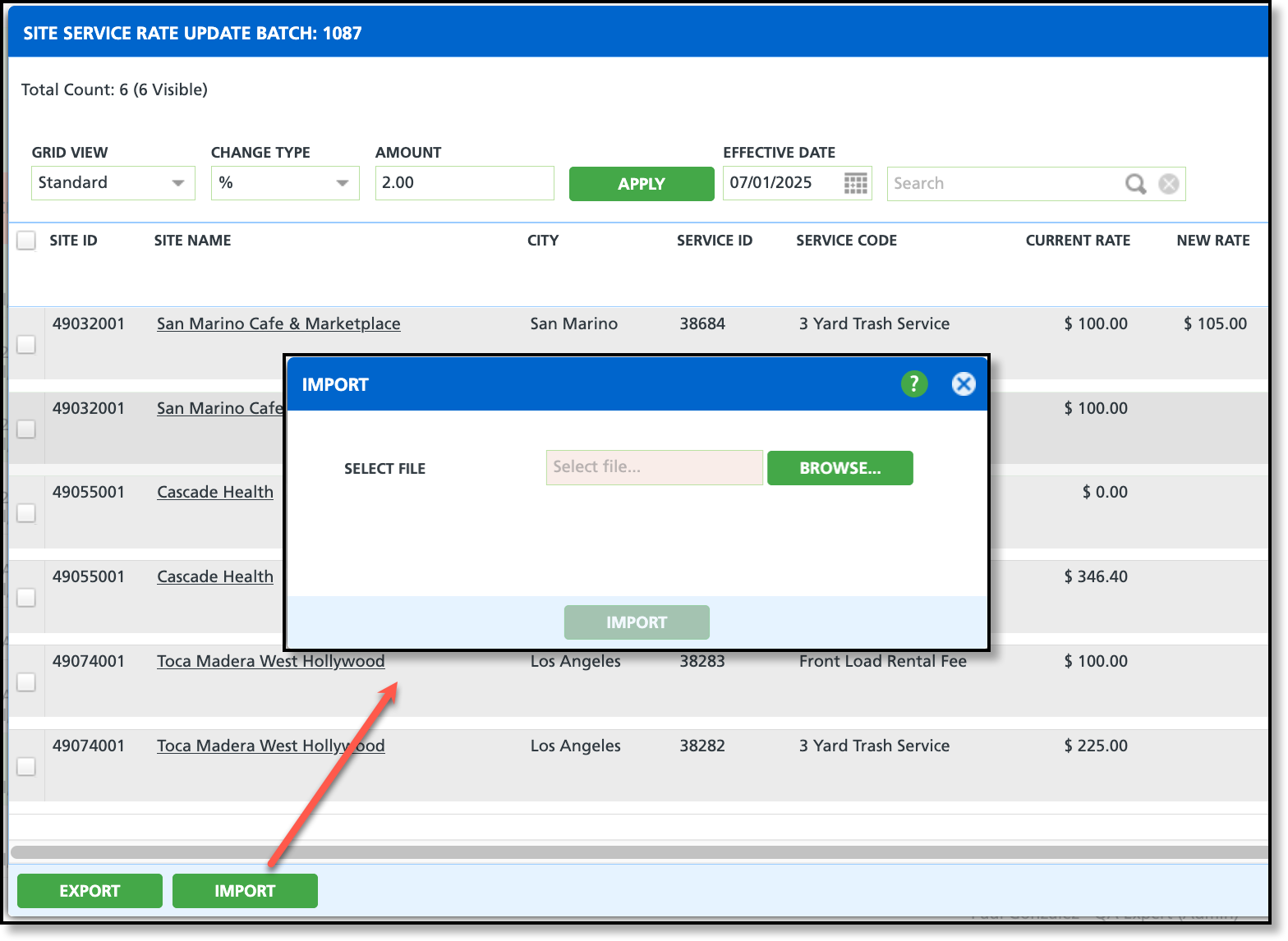Rate Update Batch
Last Modified on 07/21/2025 12:10 pm PDT
Pathway: Sales > Rate Update Batch
The Rate Update Batches tool is used to mass update rates for sites by either a percentage or an entered value amount. This tool offers two options to create a batch rates are updated in: Site Service Batch or Site Service Charge Batch. Site Service Batch is used to create a batch for sites receiving recurring services. Site Service Charge Batch is used to create a batch for sites receiving one-time charges. After a batch has been created it will display on the Rate Update Batches screen with an 'Open' status. Color coding is used to identify batch status using the following colors:
- Open = White
- Green = Posted
- Red = Voided
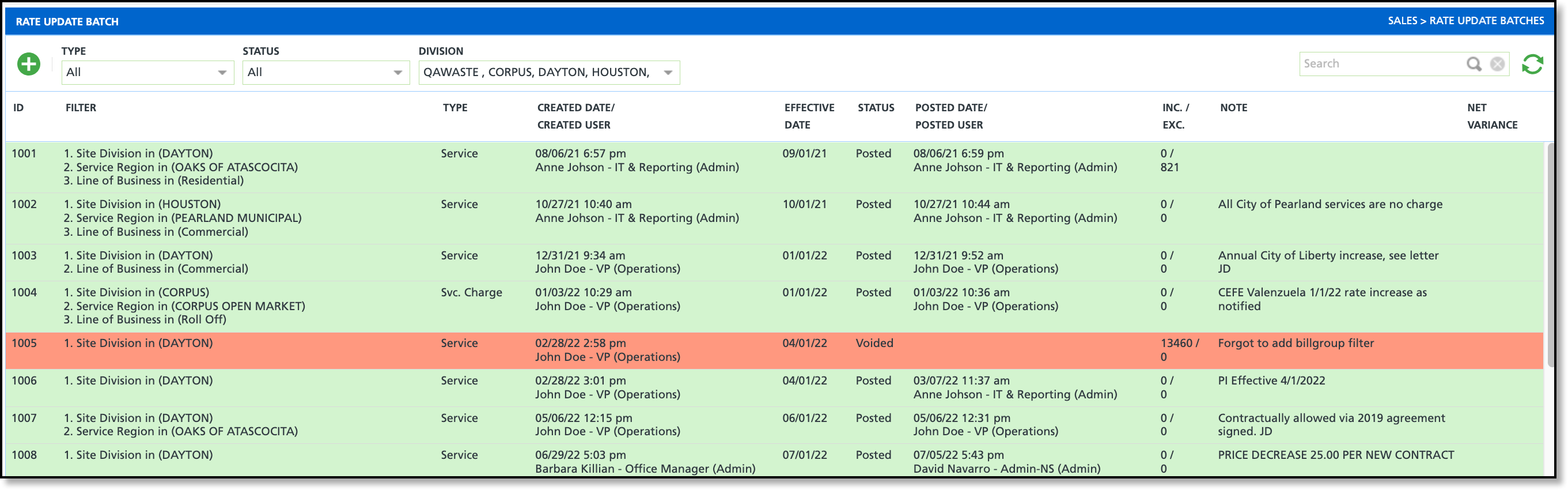
Permissions
The following permissions are required to use the Rate Update Batch screen and its features:
| Permission ID | Permission Name |
| 106 | Rate Update Batches |
| 107 | Create Rate Update Batch |
| 108 | Post Rate Update Batch |
Field Descriptions
Modifications | Descriptions |
|---|
| Grid View | Defaults to Standard view. Other option included: Extended and Book of Business. - Standard: Displays basic details related to the rate change.
- Extended: Includes service-level information to show which services the rate change applies to.
- Book of Business: Provides expanded account-level information in addition to rate change and service details.
|
Change Type
| Increase or decrease rates by percentage or amount when updating in bulk for selected sites.
|
Amount
| Indicates the amount to adjust rates by. If rates are being decreased, place a minus sign in front of the numeric value.
|
| Apply | Applies the entered amount to the selected sites as of the effective date.
|
Export
| Option to export what is currently displayed to Excel in CSV format where rates can be externally updated and imported back in. |
Import
| Option to import a CSV document back into Rate Update Batch. After a batch has been exported and rates updated in Excel, use the Import option to import the rate changes back into Navusoft. |
Post
| Posts the new rates to the accounts and sites and updates the batch status to Posted. Once a batch is in a posted status it can not be updated. |
Void
| Select Void to void the batch. Rates will not be updated for voided batches.
|
Review Contract Expiration Associated to Site
To review a site's contract expiration, scroll to the right in the Rate Update Batch Details screen until the Contract Expiration column is visible. The expiration date appears as a clickable link that opens the contract in a popup window when selected.
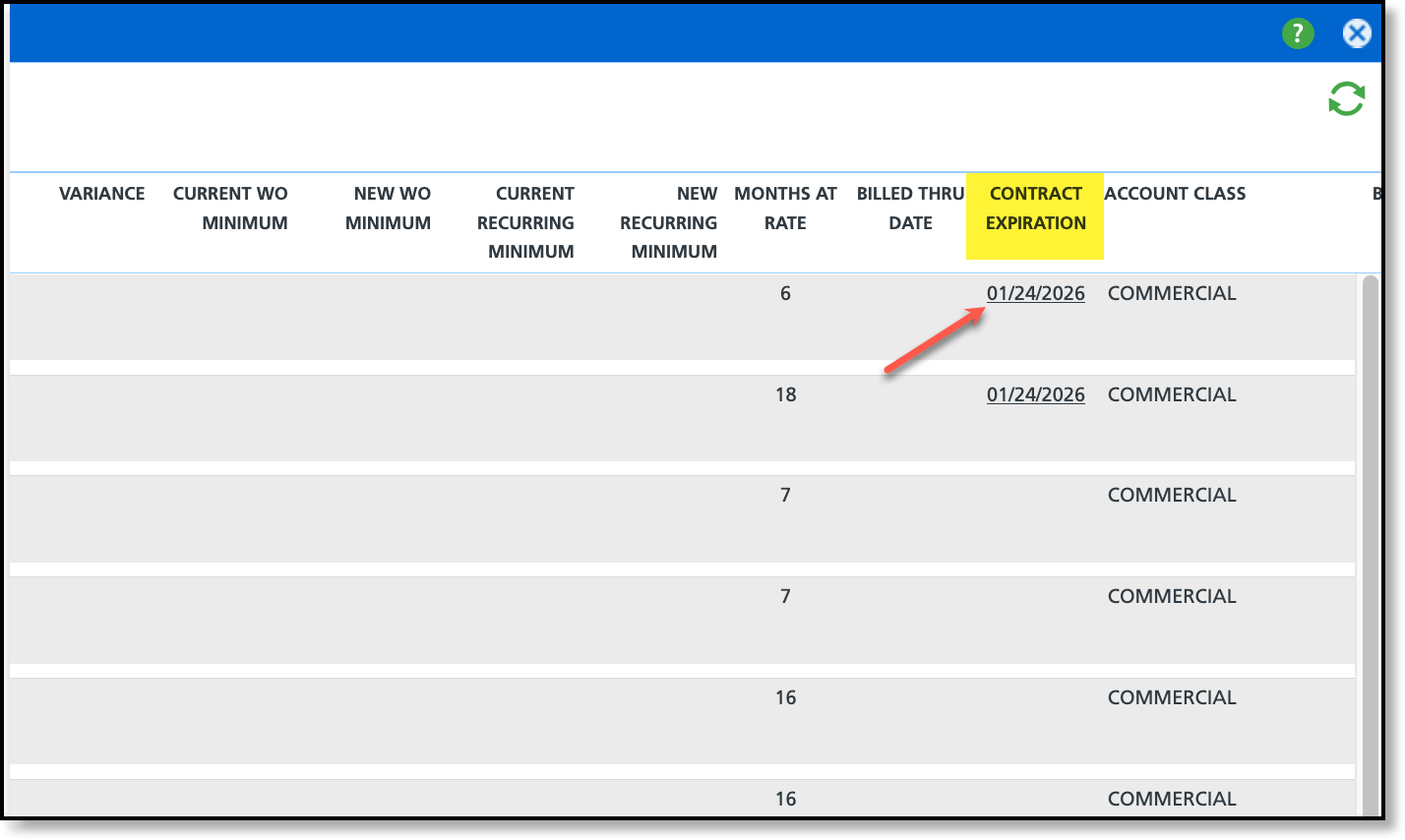
Site Service Batch
Site Service Batch is used to create a batch of sites receiving recurring services. After a batch is created, rates can be updated by either a percentage or an entered value amount.
- of the screen.
- Select to open the 'Add Site Service Rate Update Batch' screen.
- Click "Add Filter" to apply the new rates to a defined group of accounts.
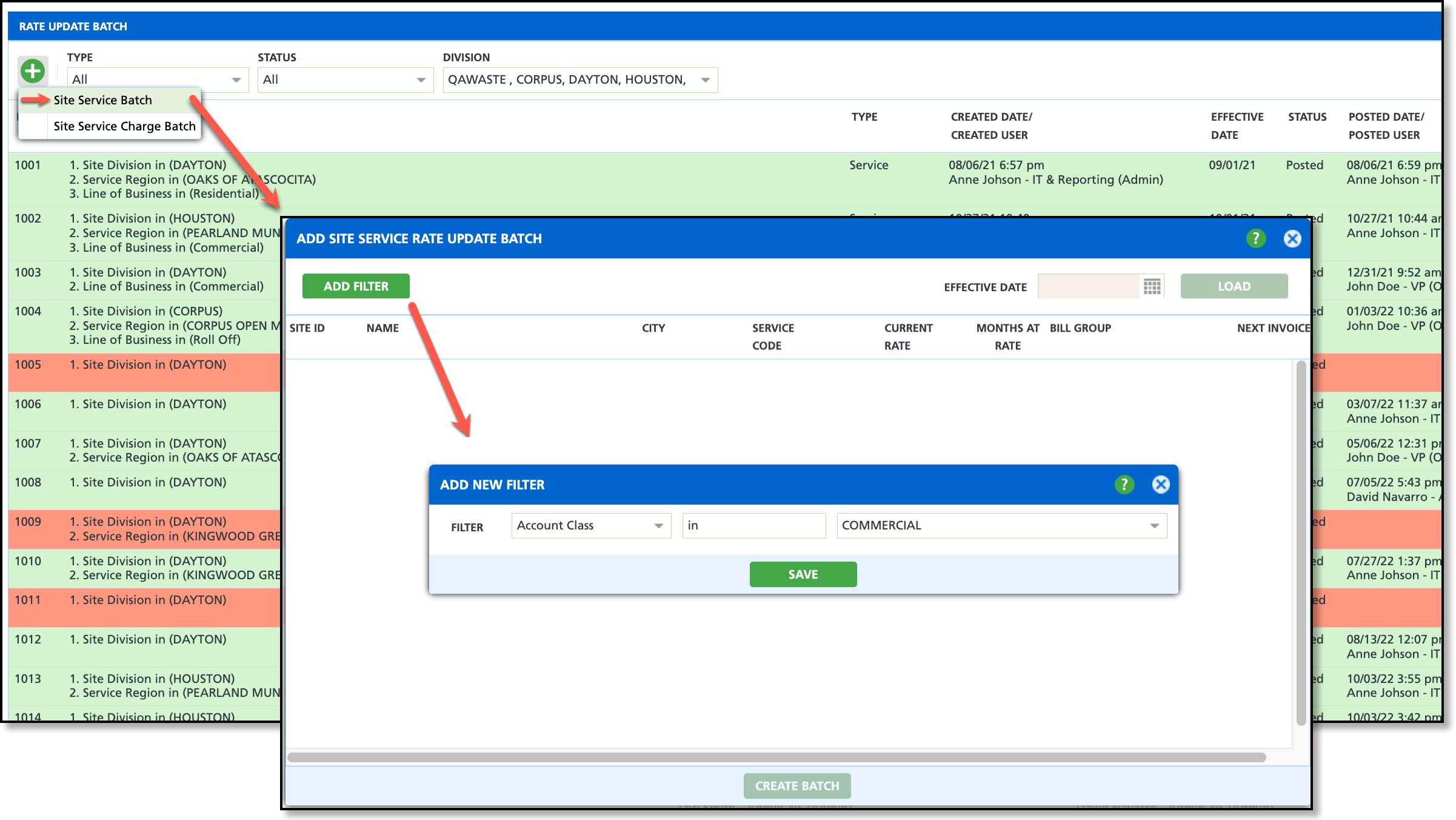
Create a
Site Service Charge Batch is used to create a batch of sites receiving one time charges; this includes on call orders and manual charges. After a batch is created, rates are updated by either a percentage or an entered value amount.
- Click on the + icon in the upper left corner.
- Select Site Service Charge Batch to open the 'Add Site Service Charge Rate Update Batch' screen.
- Click "Add Filter" to apply the new rates to a defined group of accounts.

Apply a Rate Change to Multiple Accounts
The following process applies to both 'Site Service Charge Rate Update Batch' and 'Site Service Rate Update Batch' screens. Using the 'Change Type' and 'Amount' fields at the top of the screen, enter the amount for the new rate, and it will be applied to all the selected sites.
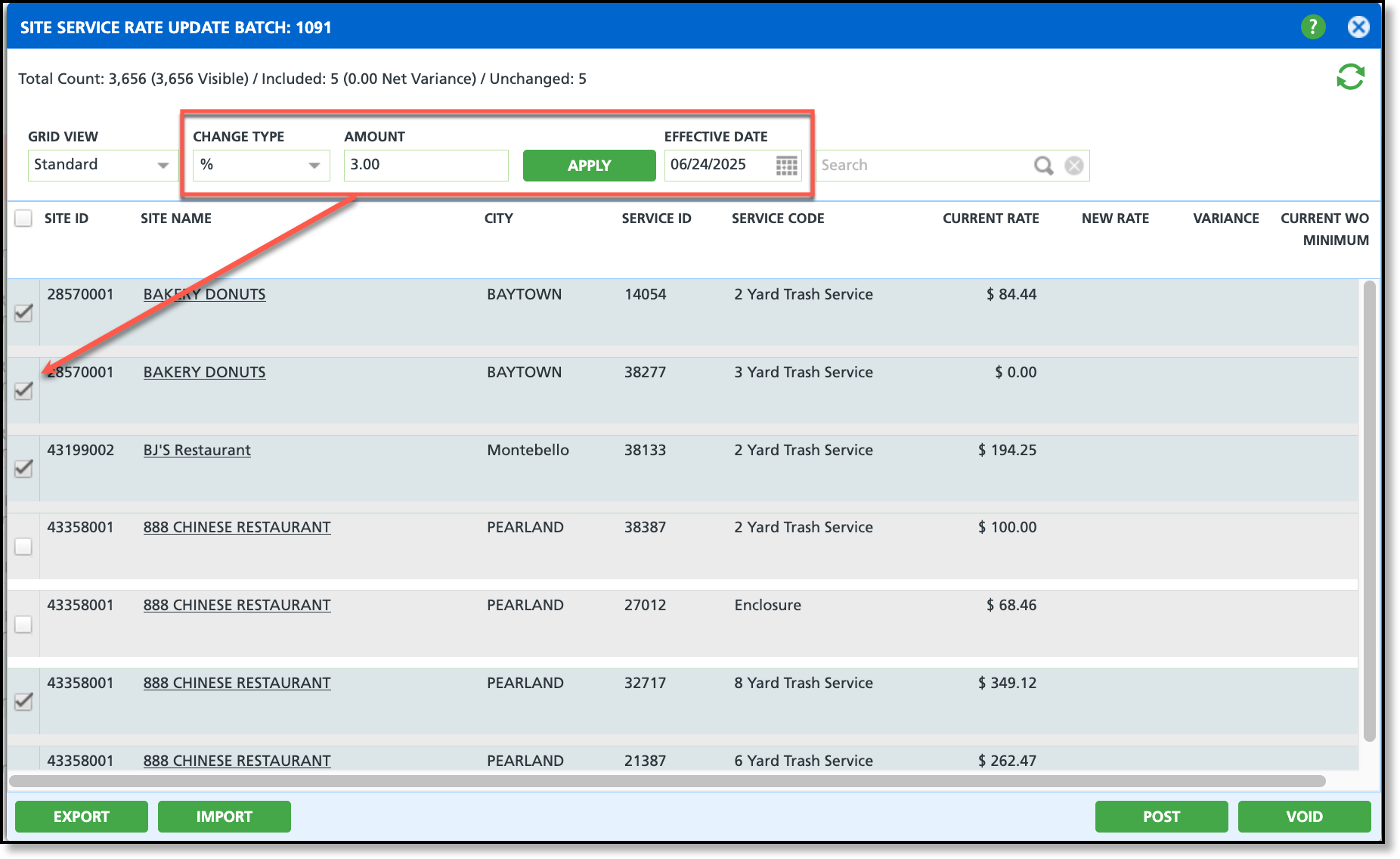
The process outlined below assumes the batch has already been created and is in an 'Open' status.
- Double click on the open batch from the Rate Update Batch screen to open the editor.
- Select the Change Type to indicate how you would like the system to update the rate. Options include:
- Percentage (%): Enter the percentage by which the site rates should increase or decrease.
- Amount: Enter a flat dollar amount to increase or decrease the site rates.
- Enter the Amount of the change.
- Increase Rate: Enter a positive value in the Amount field.
- Decrease Rate: Enter a negative value in the Amount field.
- Select the checkbox for each site the rate change applies to.
- Enter an Effective Date the new rate applies.
- Select Apply when finished.
- Select Post and the new rates will be posted to the sites they apply.
Apply a Rate Change to Individual Accounts
The following process applies to both 'Site Service Charge Rate Update Batch' and 'Site Service Rate Update Batch' screens. Individually apply a rate change to accounts by selecting within the New Rate field for a site and entering a new rate.
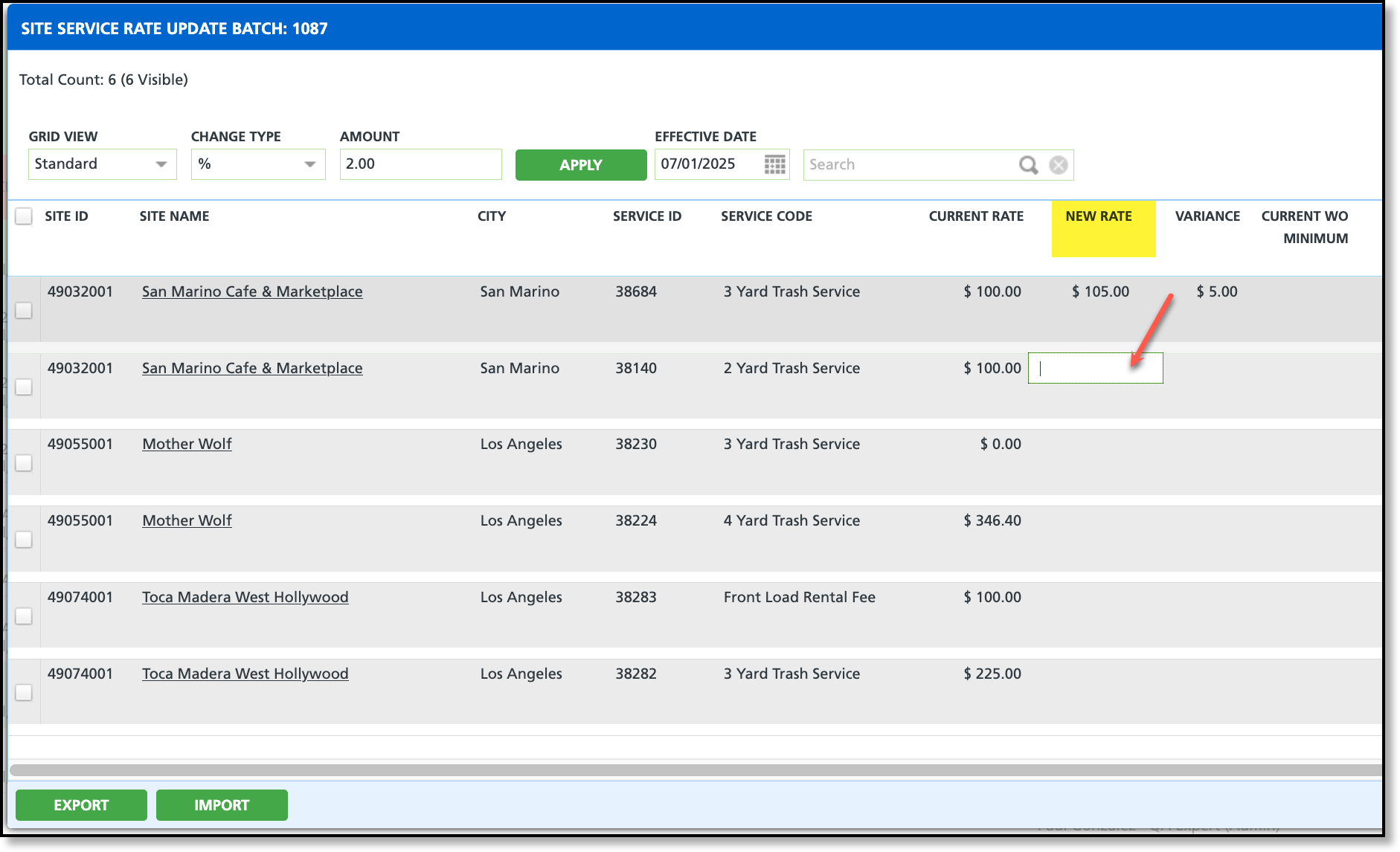
The process outlined below assumes the batch has already been created and is in an 'Open' status. To retain the current rate, the New Rate field must be left blank or set to null. Setting it to zero will effectively change the rate to zero.
- Double click on the open batch from the Rate Update Batch screen to open the editor.
- Enter the Effective Date the rate change takes effect.
- Click within the 'New Rate' column for a site and enter the new rate. Click away when finished to apply the change. This will also trigger the calculation in the Variance column.
- Continue until all new rates have been entered.
- Select Post and the new rate(s) will be posted to the sites they apply.
Reverse a Batch
If a batch is in Posted status, the option to reverse it is available. However, during the reversal process, the system will not reverse a site's rate update if any of the following conditions are met:
- The site did not have a new rate applied. This is indicated with a gray background.
- The service change work order was marked completed or posted. This is indicated with an orange background.
- The service has already been billed. This is indicated with an orange background.
- The service has been edited since the batch was created. This is indicated with a red background.
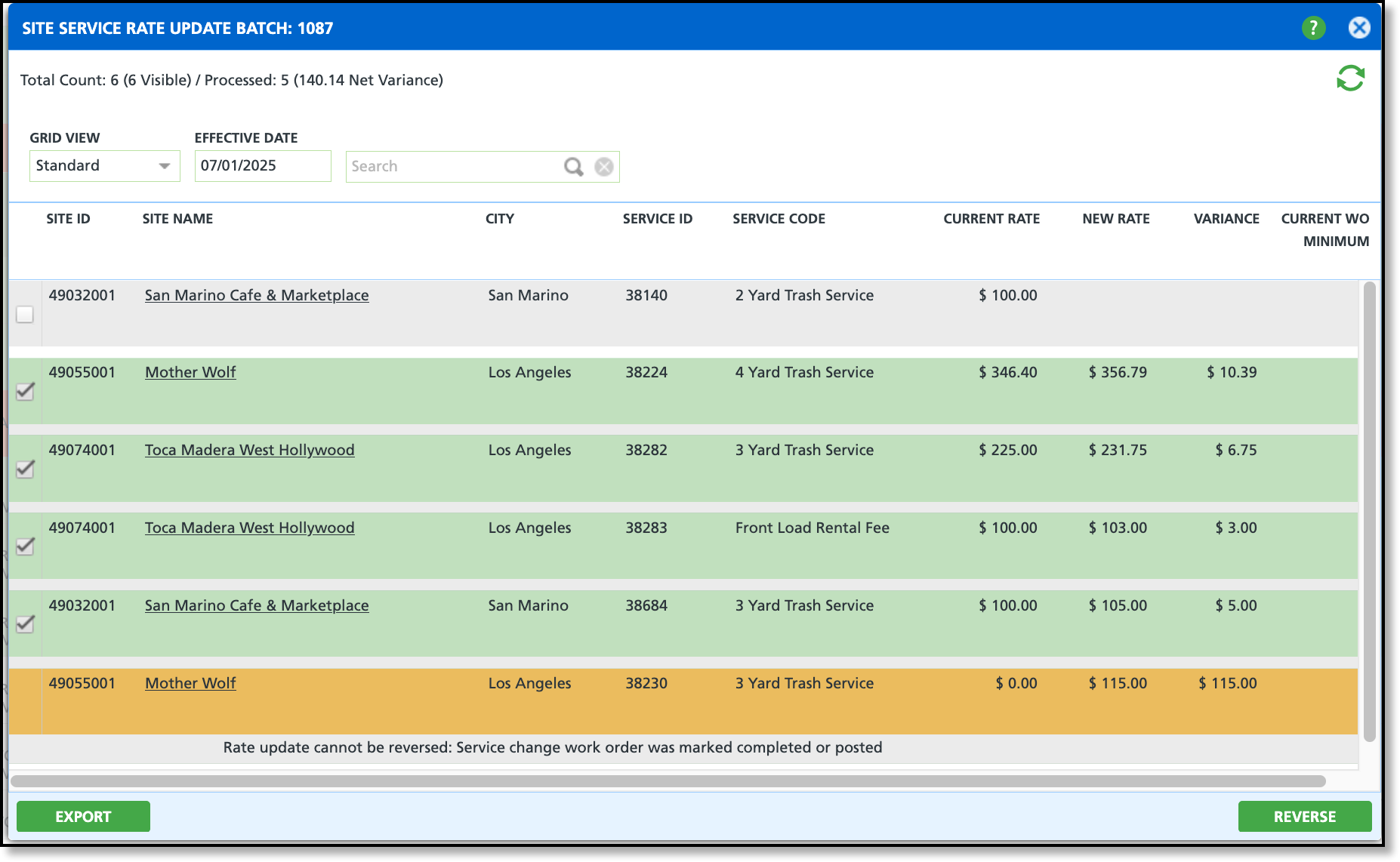
Export to Excel & Import Changes
Export a Rate Update Batch to Excel to externally apply rate changes. When finished, import the CSV file back into the Rate Update Batch for the corresponding batch. The system will then match the "New Rate" column in Navusoft with the "New Rate" column in the CSV file.
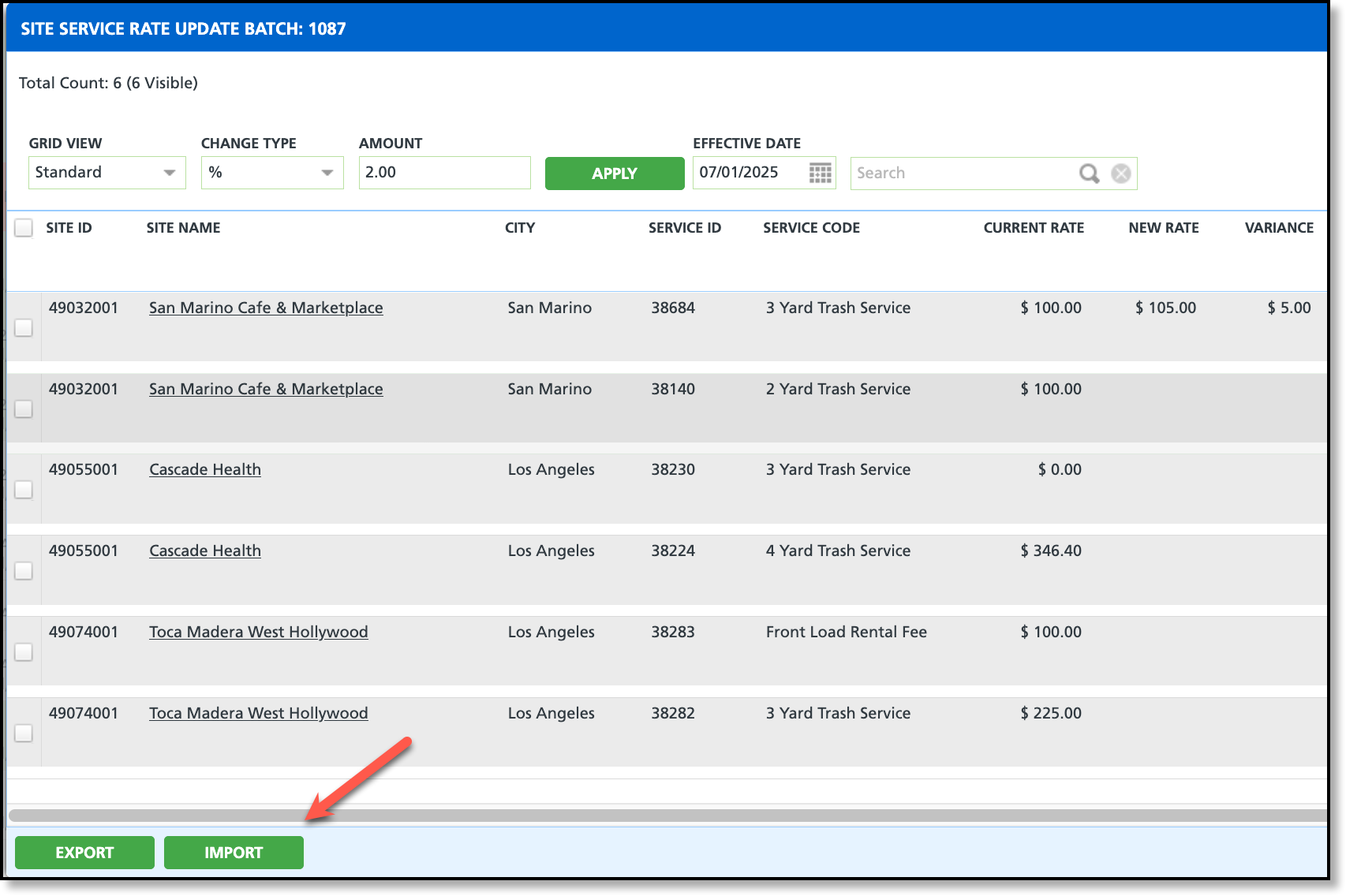
Export
When Export is selected, all sites displayed on the screen are exported in CSV format to Excel based on the selected Grid View. Users can then use Excel’s features to update rates before importing the file back into Navusoft.
Values entered in the New Rate field will override a previously entered new rate for the open batch.
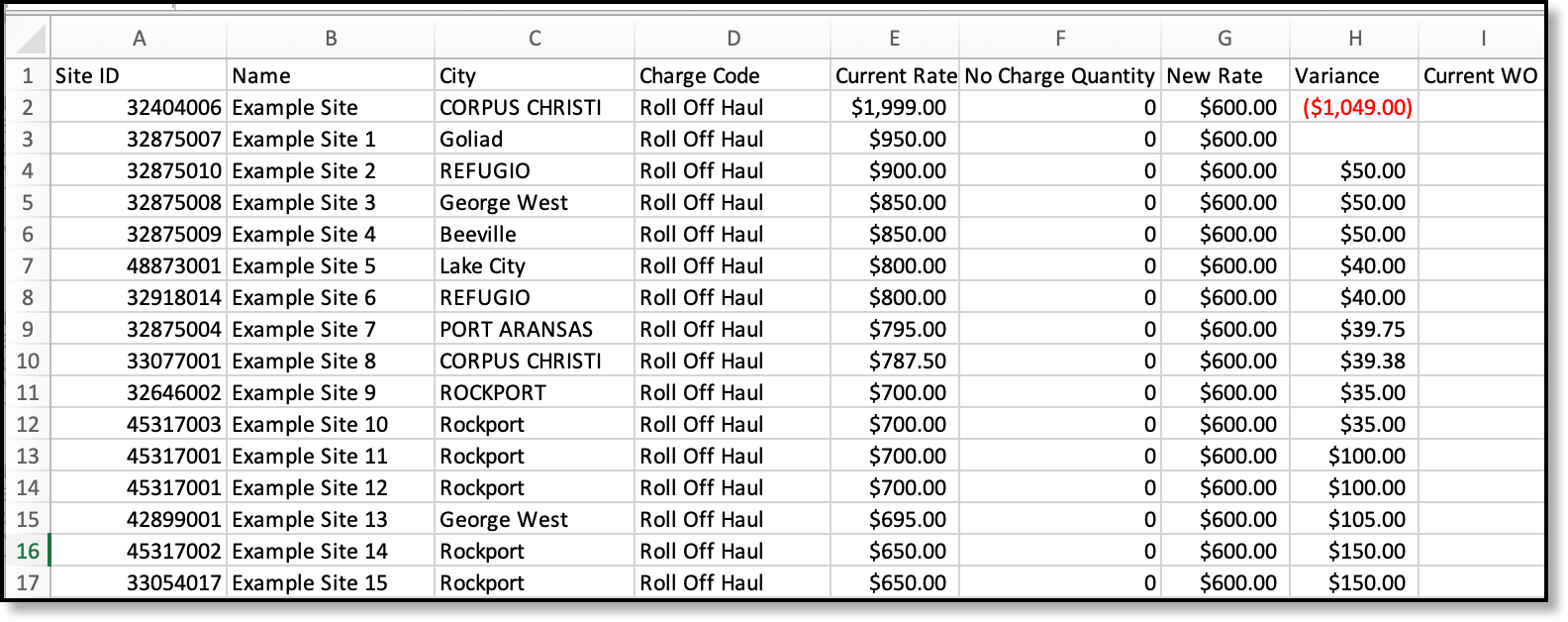
Import
After changes are complete, import the CSV file back into Navusoft to apply the new rates. Do not alter the format of the CSV document.
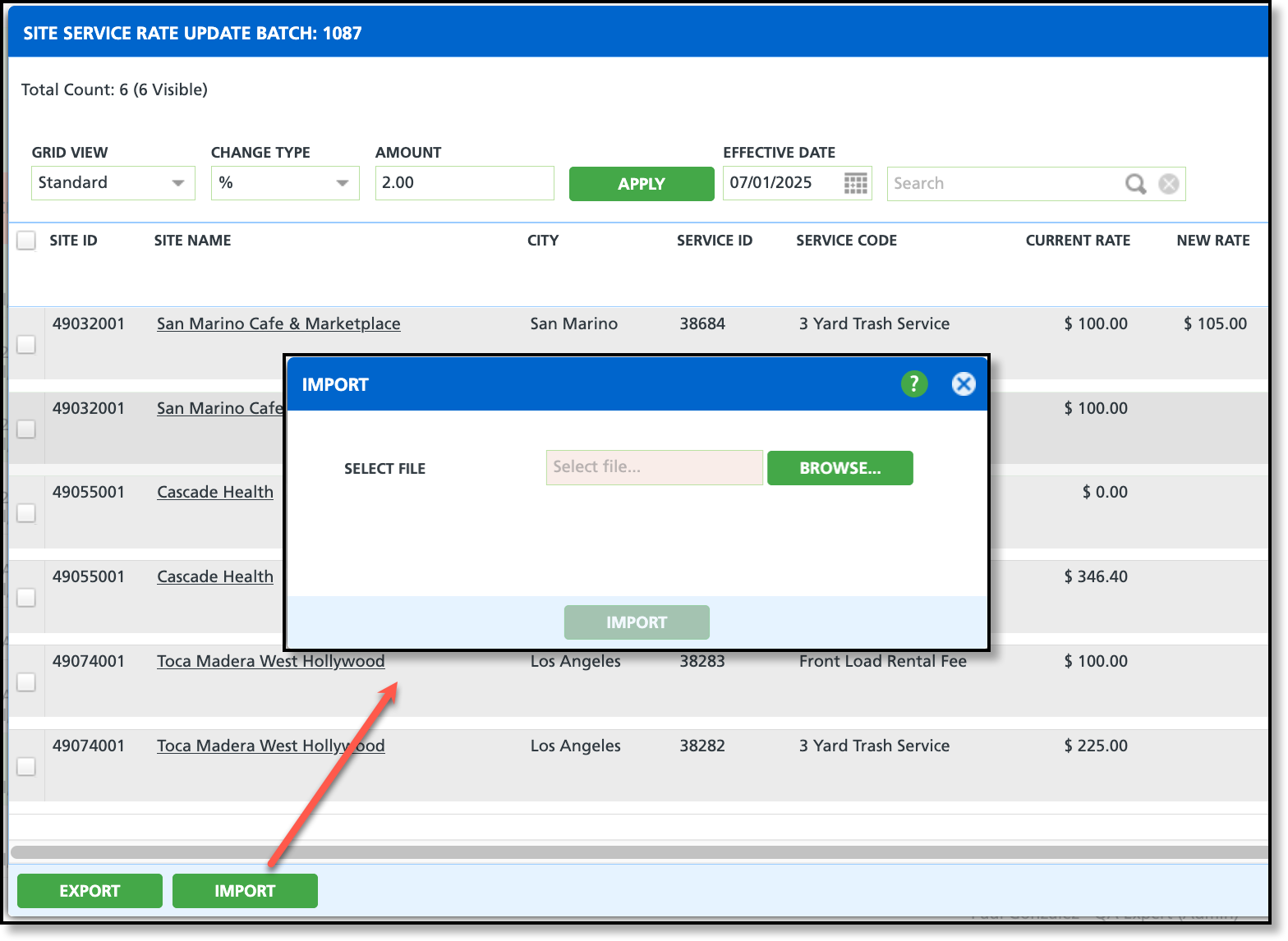
Notify Customers of Future Rate Increase
Pathway: Accounting > Billing
In the Results section of the Billing screen, the Future Rate Increase count displays the number of accounts scheduled for a rate change in the selected batch. Select the numeric value to view a list of those accounts. To communicate the rate increase to your customers, enter a message in the Message field of the Future Rate Increase Invoices popup. This message will appear on the affected invoices.
Related Articles:
Rate Update Batch