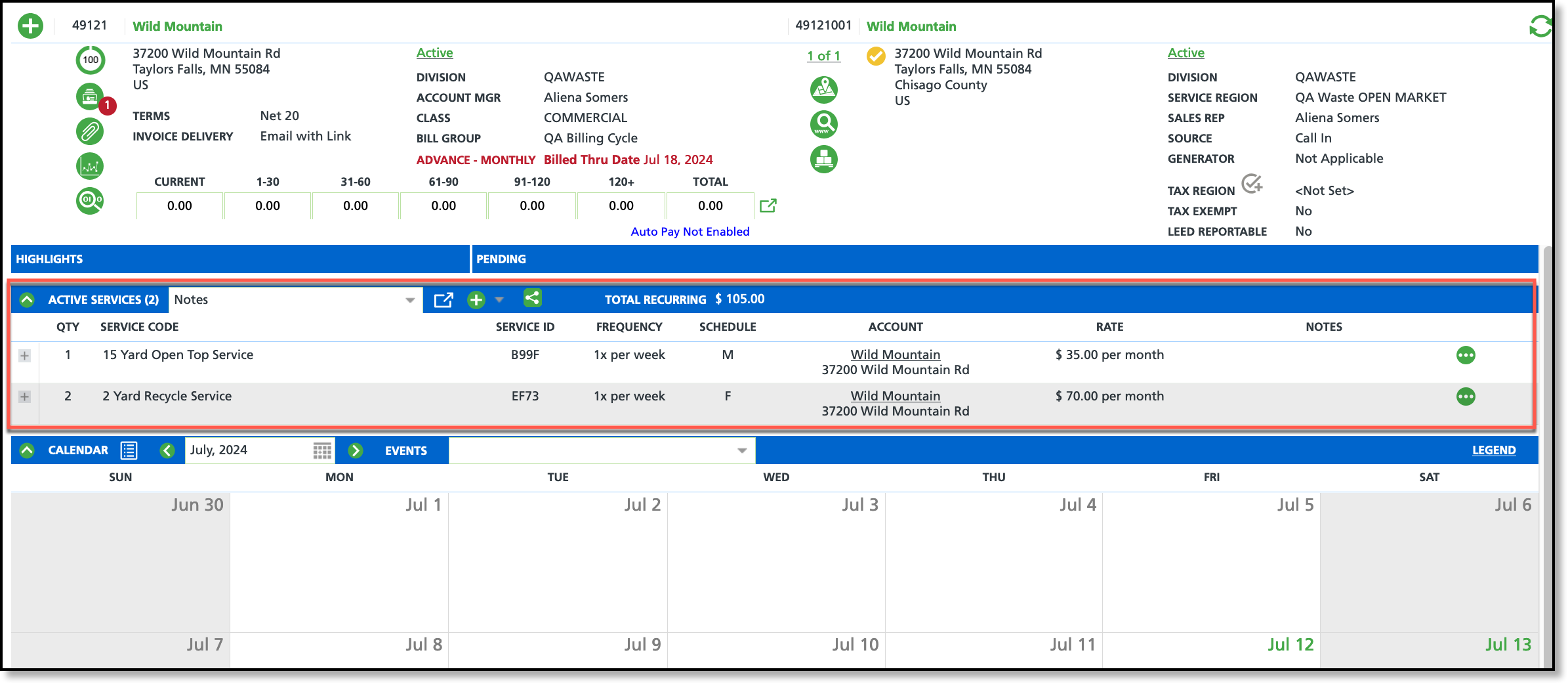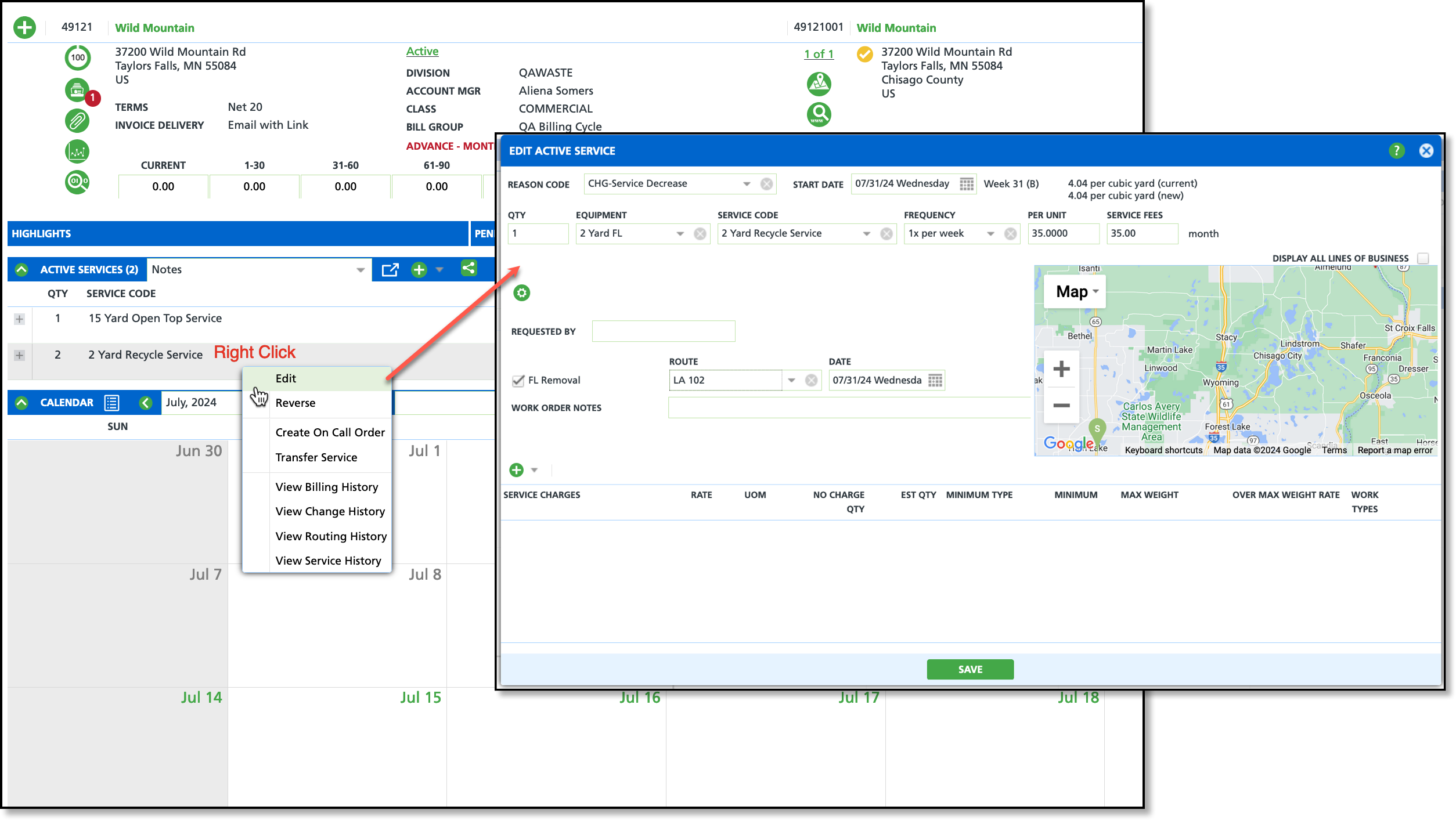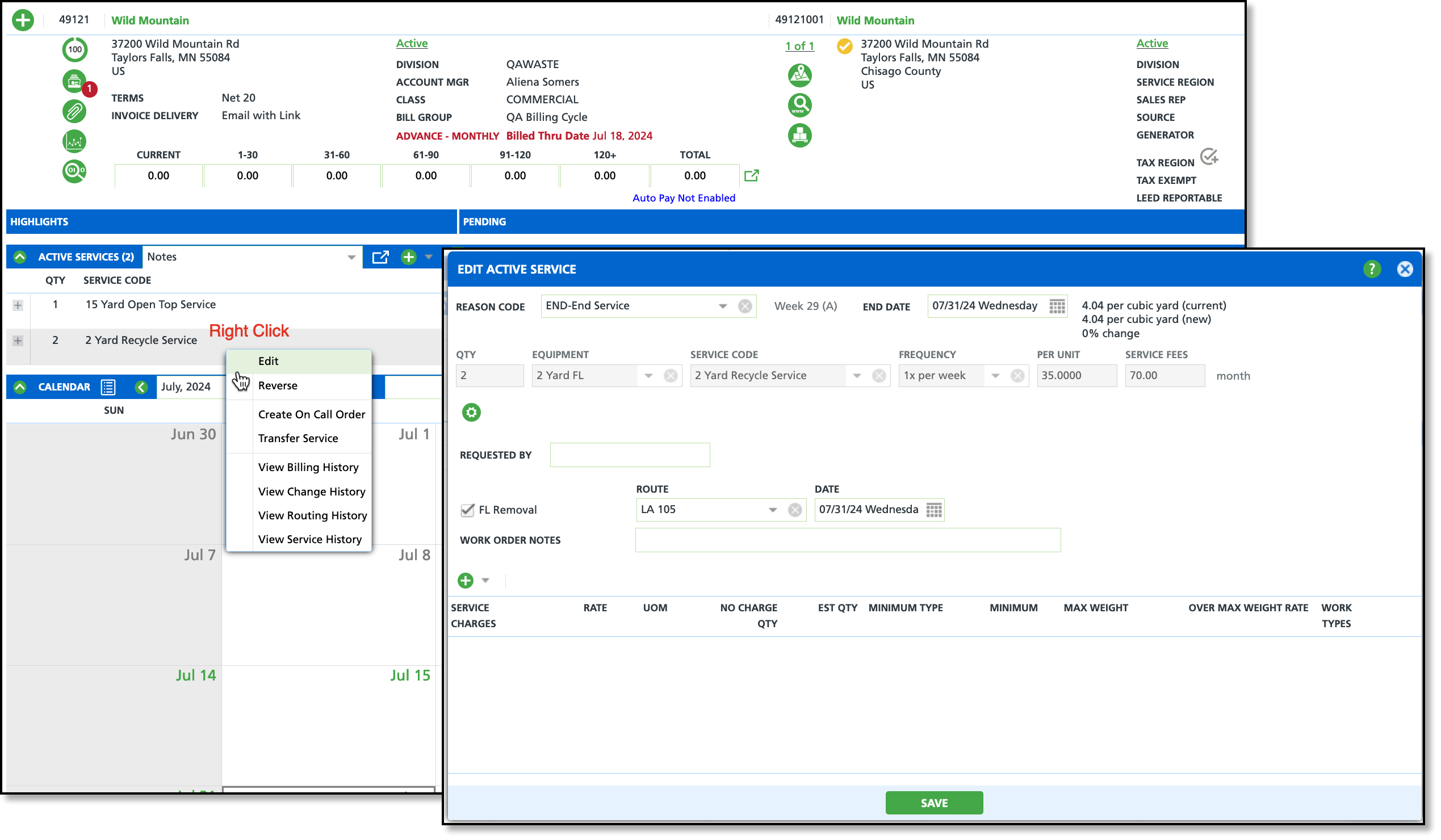Edit and End Active Services
Last Modified on 02/13/2025 7:13 am PST
Pathway: Accounts > Search (account/site) > Customer Service (screen)
The following article details how to edit or end an active service for a site.
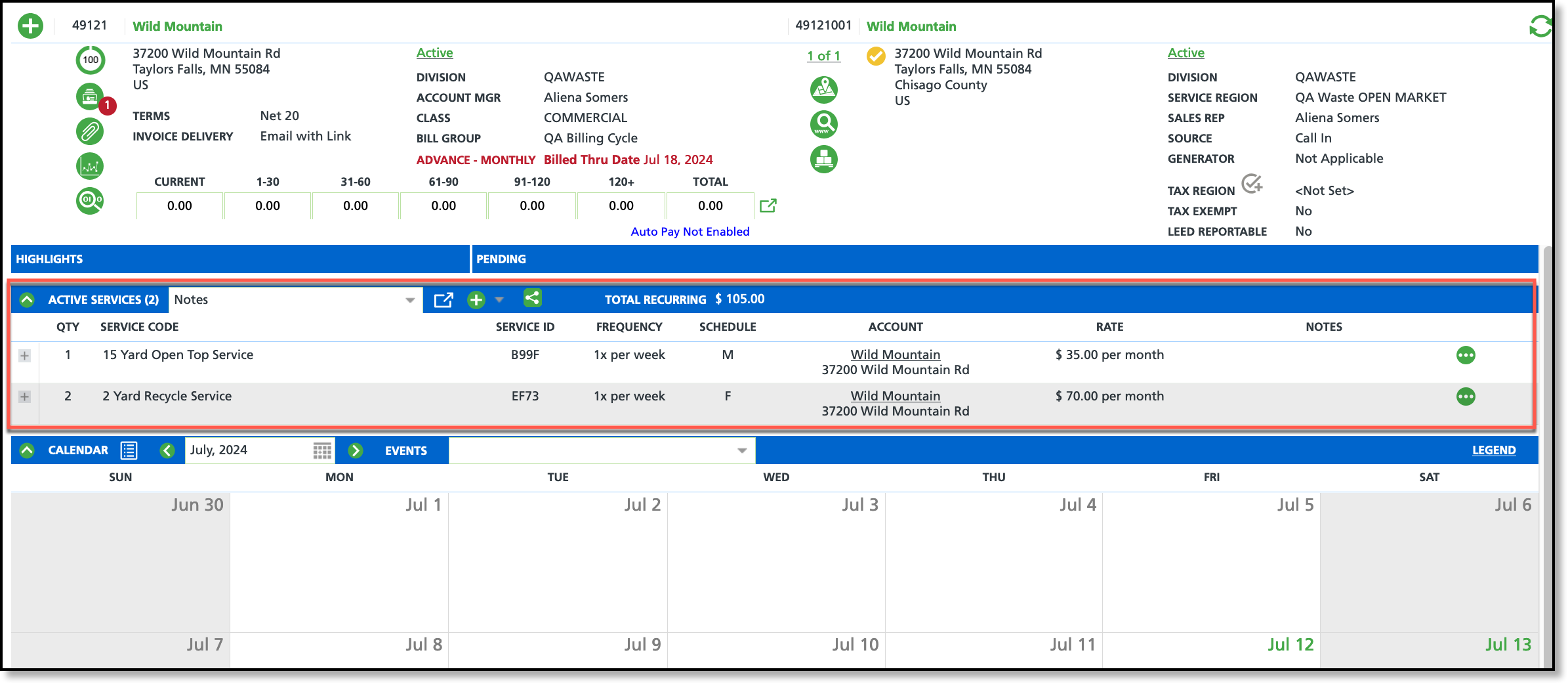
Permissions
The following permissions are are required to edit and end an active service:
| Permission ID | Permission Name |
| 5 | View Account |
| 6 | View Site |
| 71 | Edit Active Service |
| 74 | Delete Pending Active Service Change |
| 75 | Override Pending Active Service Change
*Permission to allow the user to edit a pending active service change. |
Edit an Active Service
The following process applies to editing an existing active service.
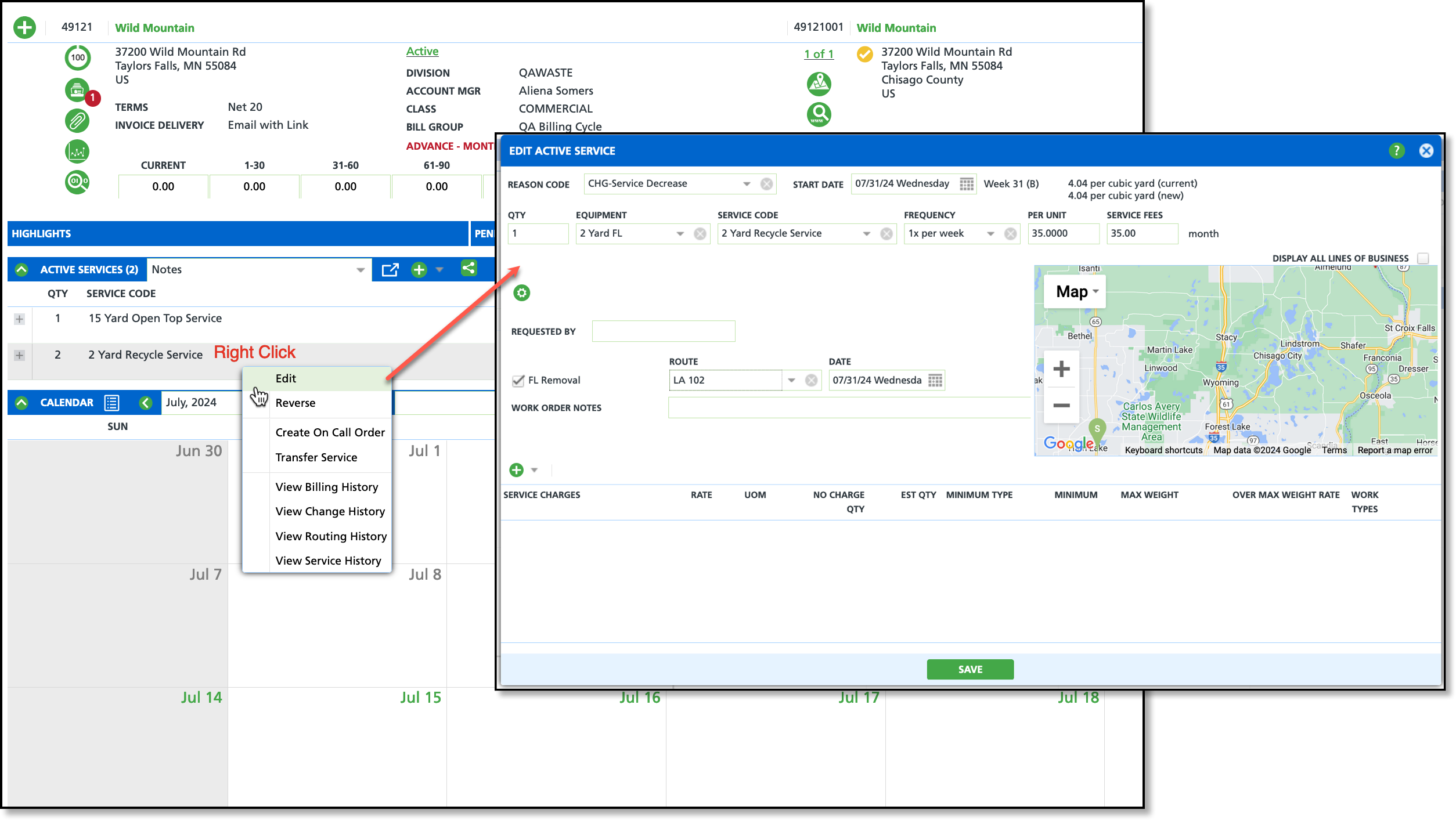
- From the customer's account, right-click on the banner of the active service and select Edit. This will display the Edit Active Service popup editor.
- Select a Reason Code for the change and enter a Start Date the service change goes into effect.
- Edit all necessary fields. If this is a decrease or increase in service, the following applies:
- Decrease: In the QTY field, enter the new quantity amount for the service. When the quantity is decreased, an equipment removal workflow is provided.
- Increase: In the QTY field, enter the new quantity amount for the service. When the quantity is increased, an equipment delivery workflow if provided.
- Select Save when finished.
Reverse an Active Service
The following logic applies to reversing an active service:
The 'Reverse' option in the Active Services drop down becomes available after a service is added. A service can be reversed only if there are no billed services or service records with a Work Status other than 'Scheduled.' If a service cannot be reversed, an error popup will appear, informing the user of the reason. If the reversal is successful, the service will be removed from the site's Active Services.

End an Active Service
The following process should be used when ending a service.
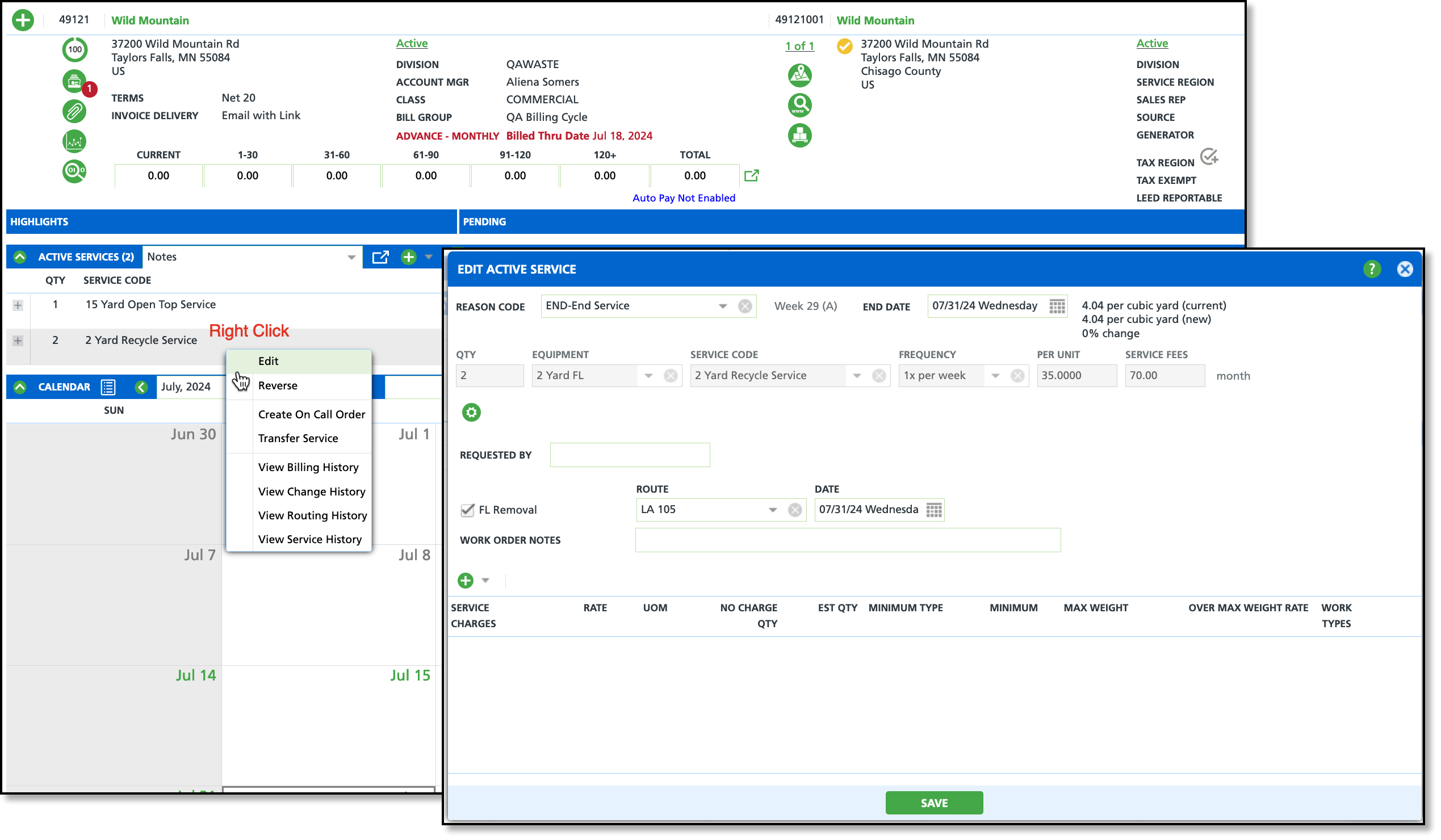
- From the Customer's Account, right-click on the banner for the ending service and select Edit.
- Select a Reason Code to specify why the service is ending and enter an End Date.
- Select the Removal check box if equipment removal is required.
- Select a Route for equipment pickup to be placed on.
- Enter a Removal Date and add any Work Order Notes that may apply.
- Upon receiving authorized consent (refer to your company's policies on requirements), enter the name of the person who requested the cancellation in the Requested By field.
- Click Save.
- The banner for the service will display in red in the Active Services section of the customer's account leading up until the End Date. After the end date has passed the service will be archived in the account's history and will no longer display in the Active Services section for the account.
Related Articles
Add New Active Service
Active Services Overview
Work Type Event Class - additional setup to schedule delivery / removal with a service quantity change.