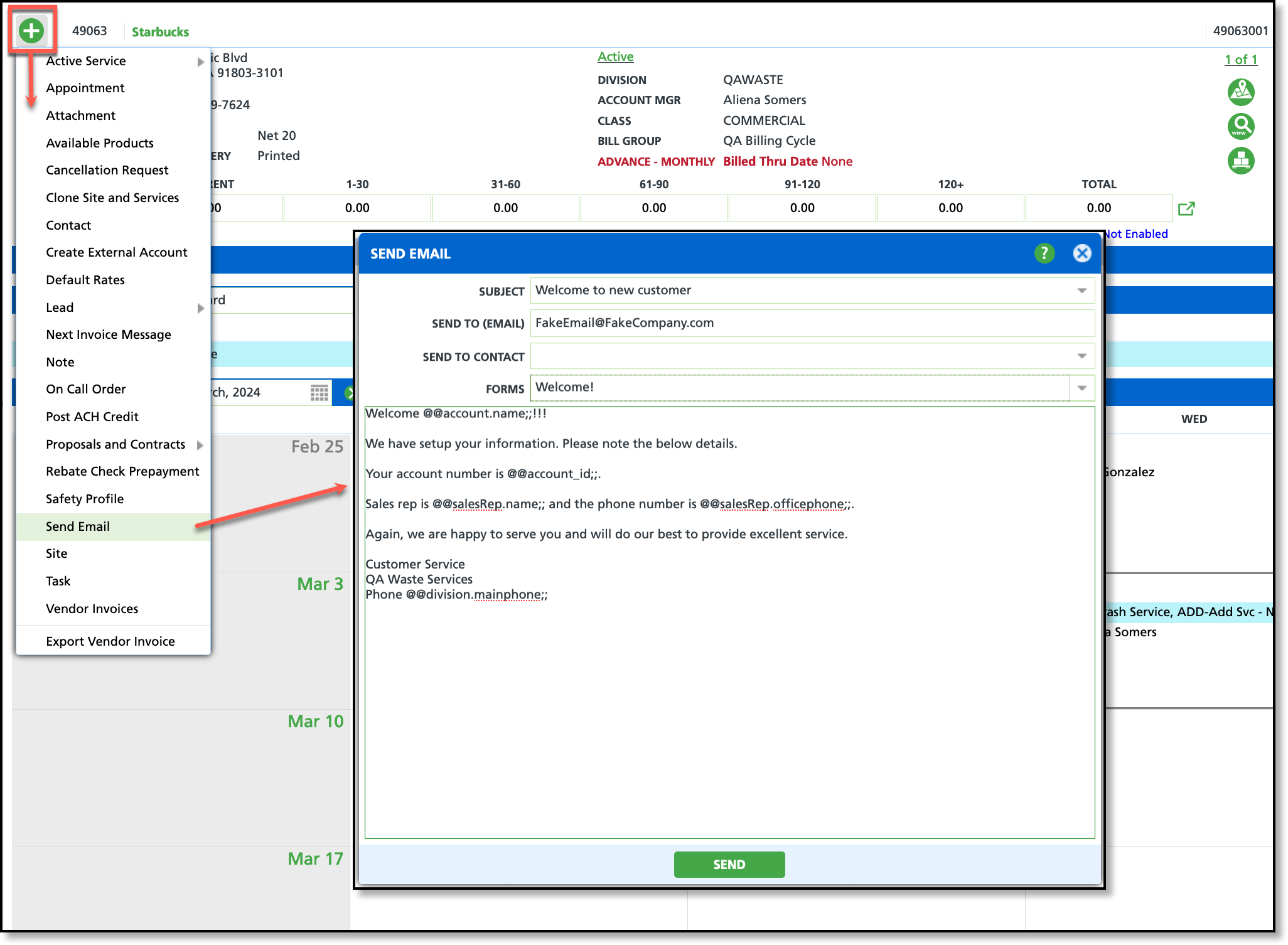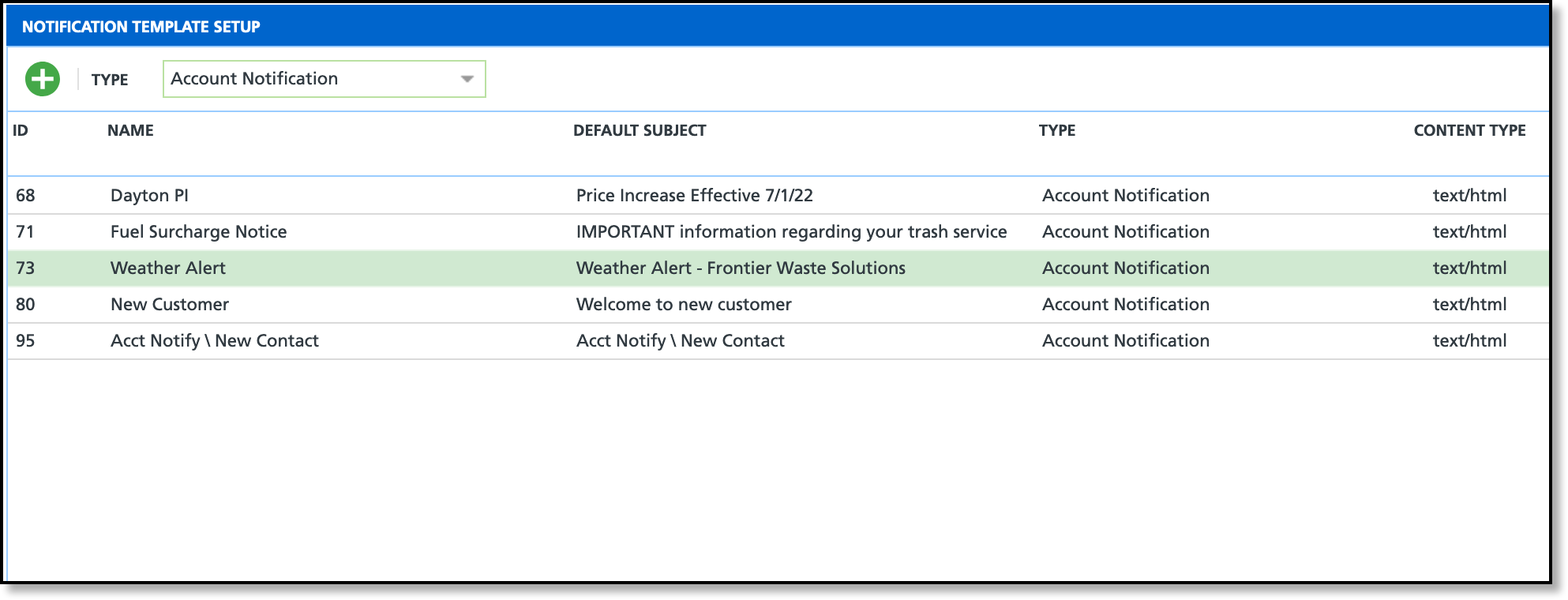Send Email
Last Modified on 07/21/2025 9:36 am PDT
Pathway: Accounts > Search: Account > Account Menu > Send Email
In the account menu drop-down of the Customer Service screen, the Send Email feature allows users to directly email account contacts or others for reasons regarding their account. This feature provides the option to use a pre-built email template, or compose a custom email message.
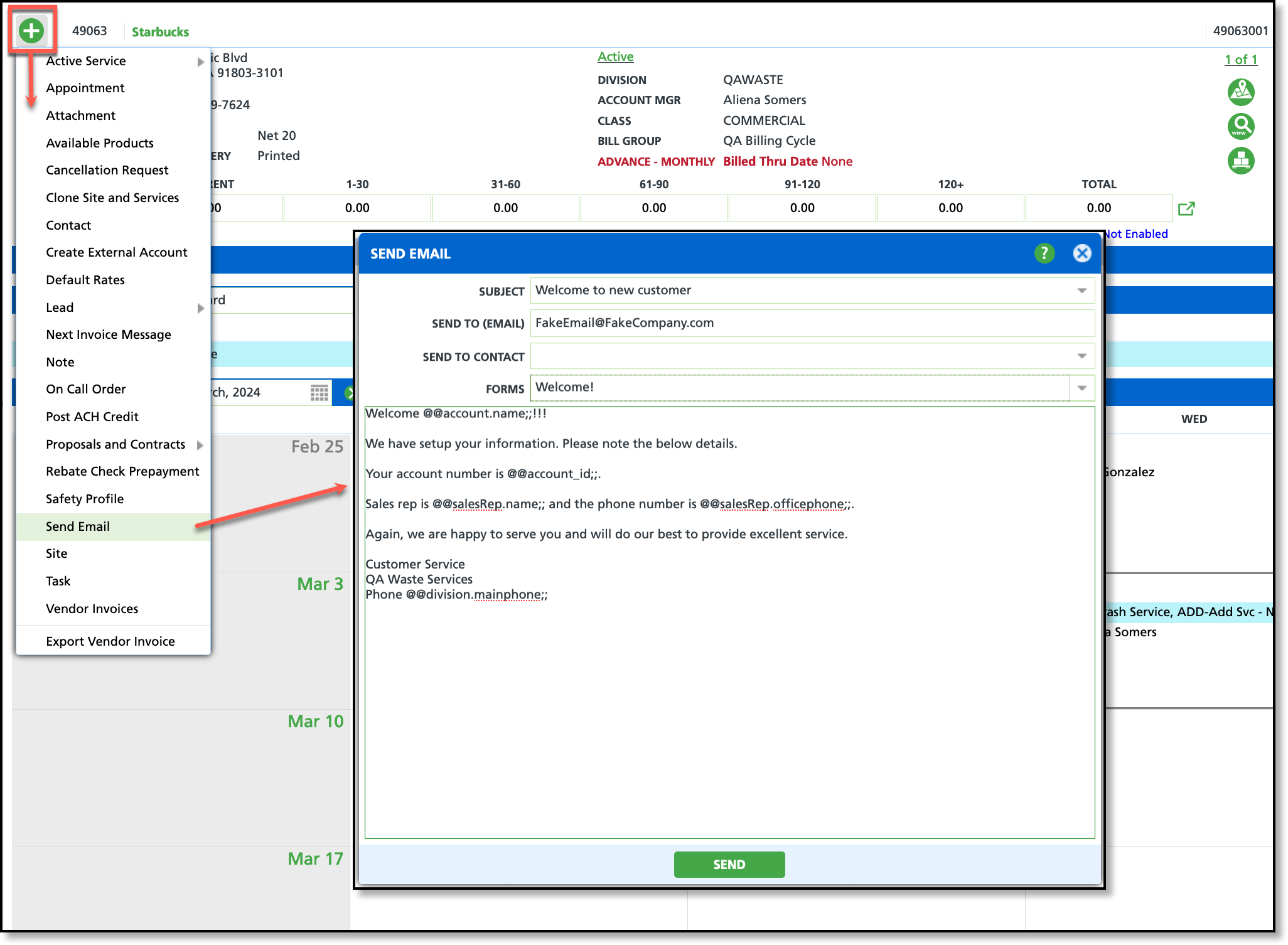
Permissions
The following permissions are required to use the Send Email feature:
| Permission ID | Permission Name |
| 5 | View Account |
| 6 | View Site |
| 42 | Send Email |
| 43 | Email Form |
Field Descriptions
Field purpose and logic can be reviewed here:
| Field | Description |
| Subject | Displays a list of available templates. Field does not populate if a template does not exist. |
| Sent To (Email) | Field to enter the recipient's email address. |
| Email to Contact | Option to select a name of an account contact to send the email to. |
| Forms | Option to attach a form to the email. Forms must be added in Setup > System > Email Attachments to display in the Forms drop down. |
Template Setup
Pathway: Setup > System > Notification Template
Templates offer a straightforward and effective approach to sending email communications to both active and prospective accounts, covering frequently sent message types. These templates are created within Setup > System > Notification Template and are organized based on their 'Type' to specify where they can be utilized. The "Send Email" function includes templates assigned with the following template types:
- Account Notification
- Future Services
- Online Survey
- Other
- Site Notification
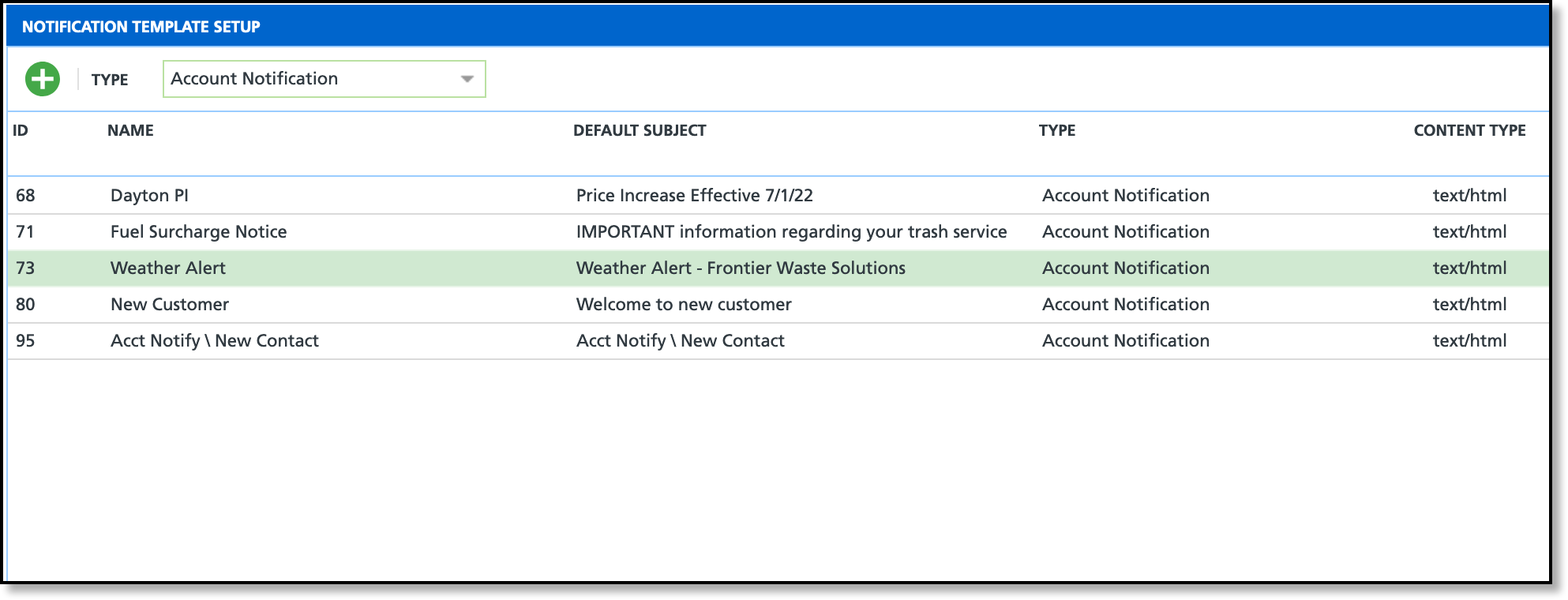
Related Articles
Sync External Email and Appointments