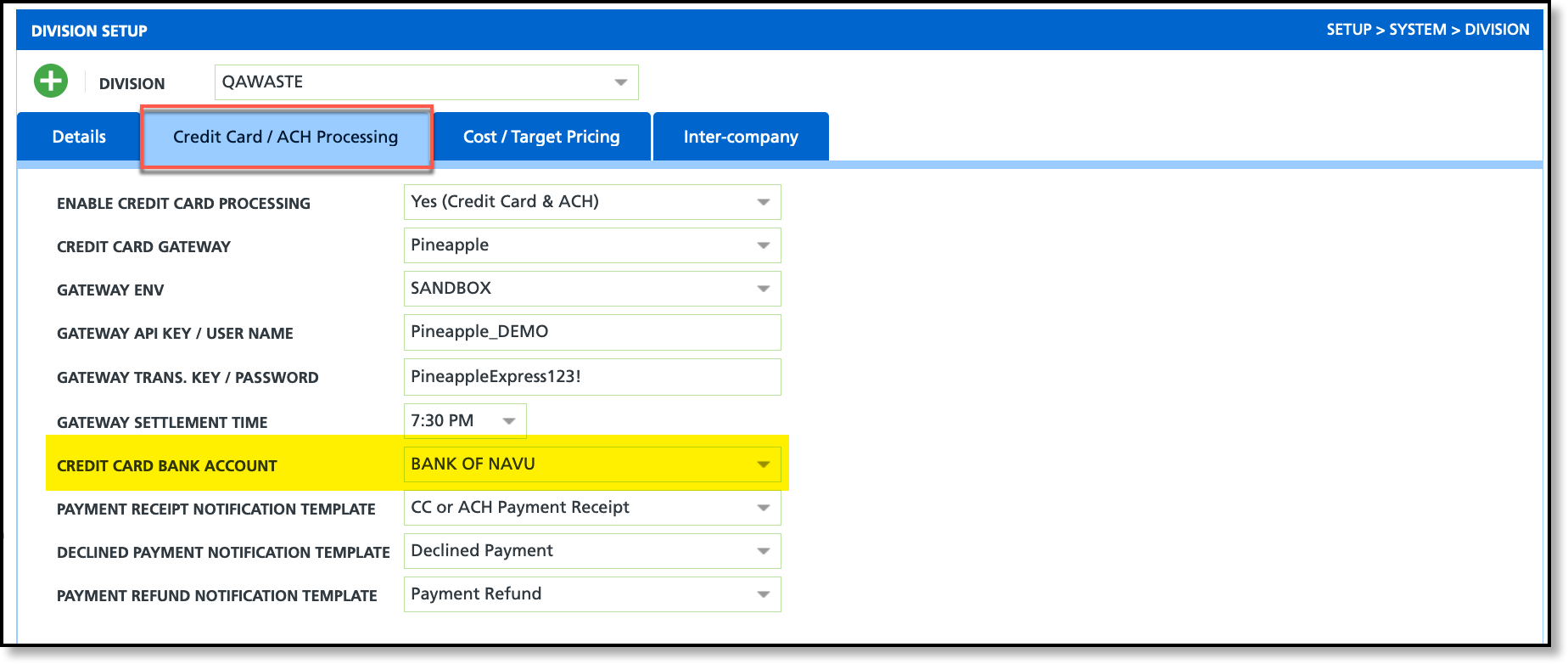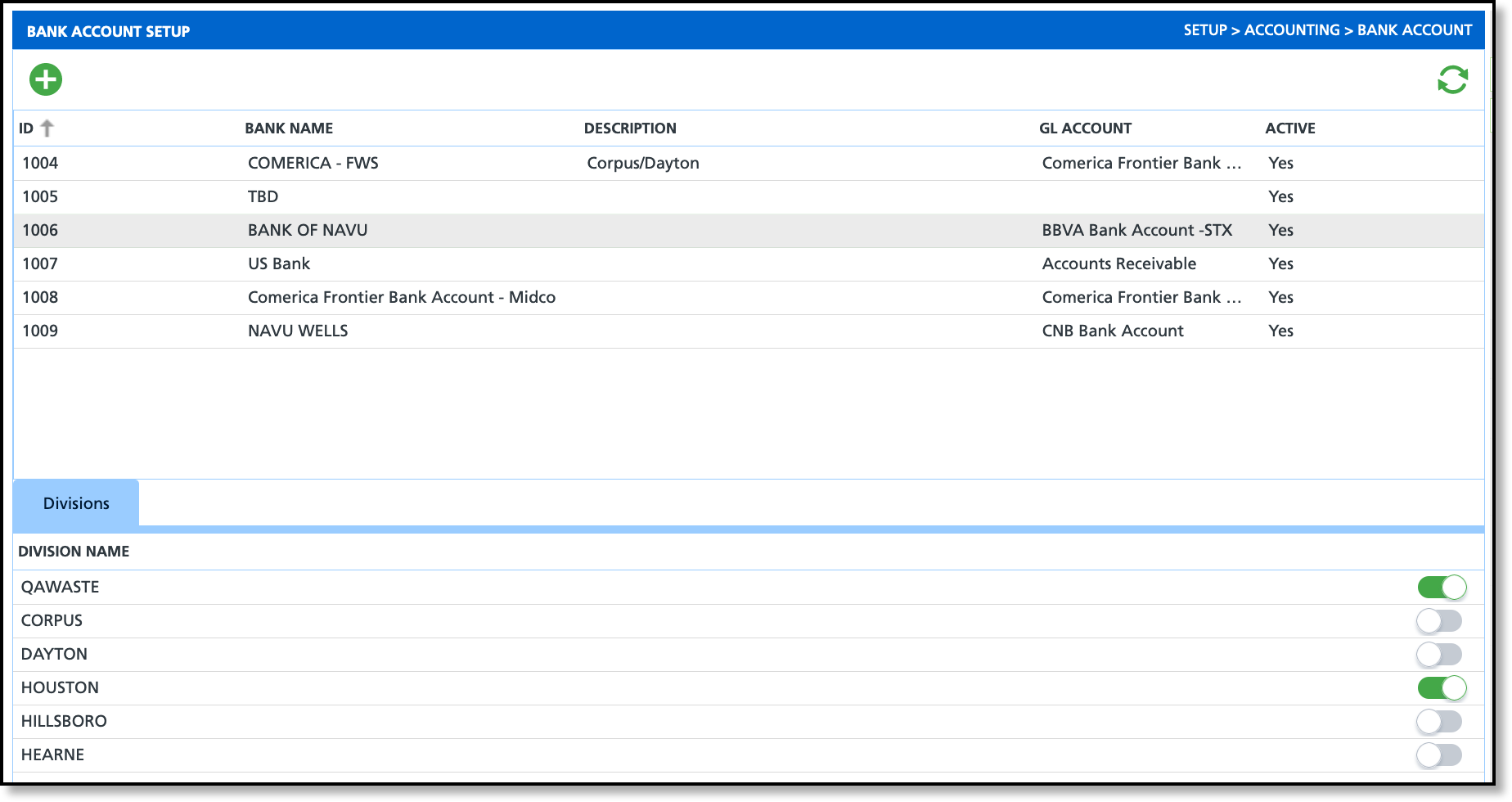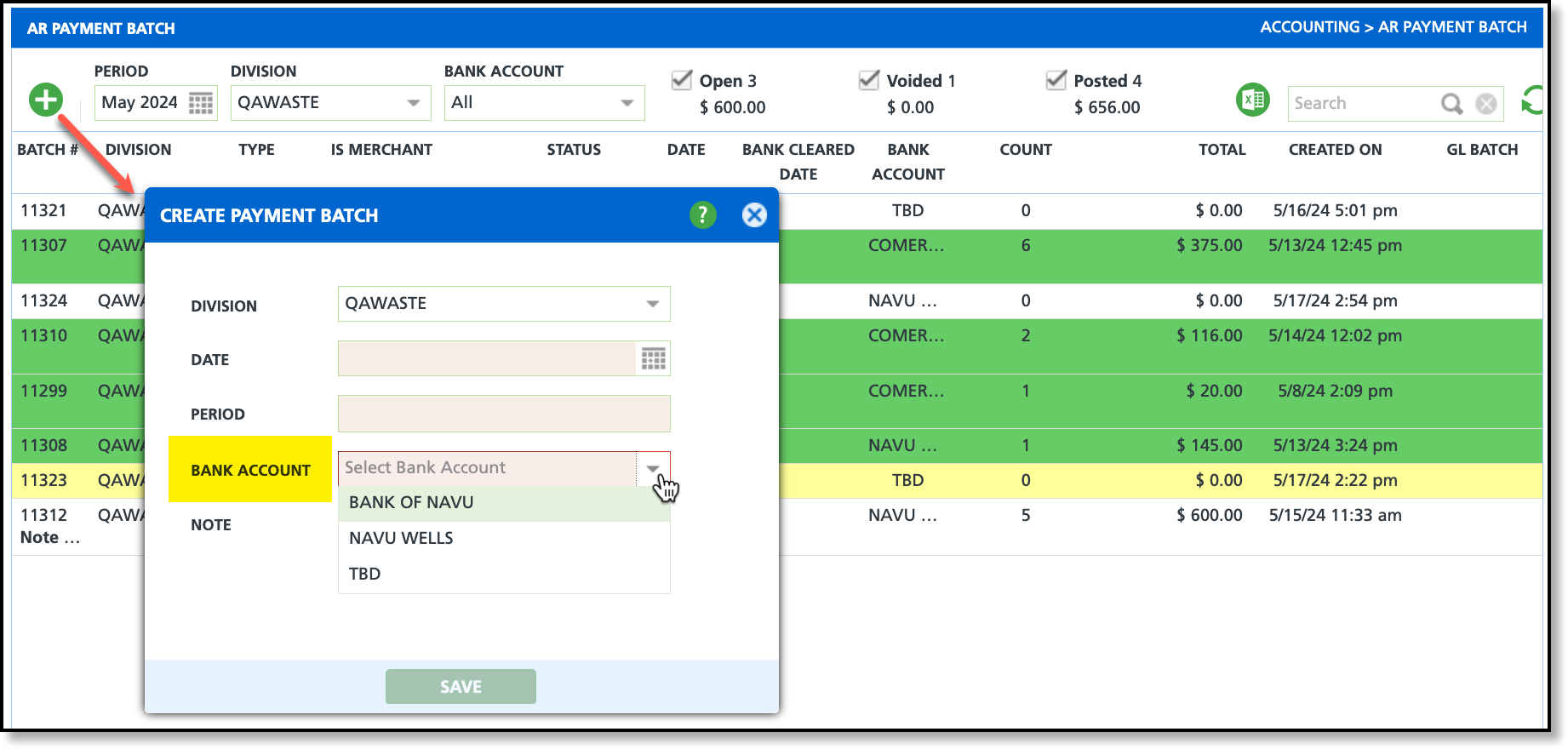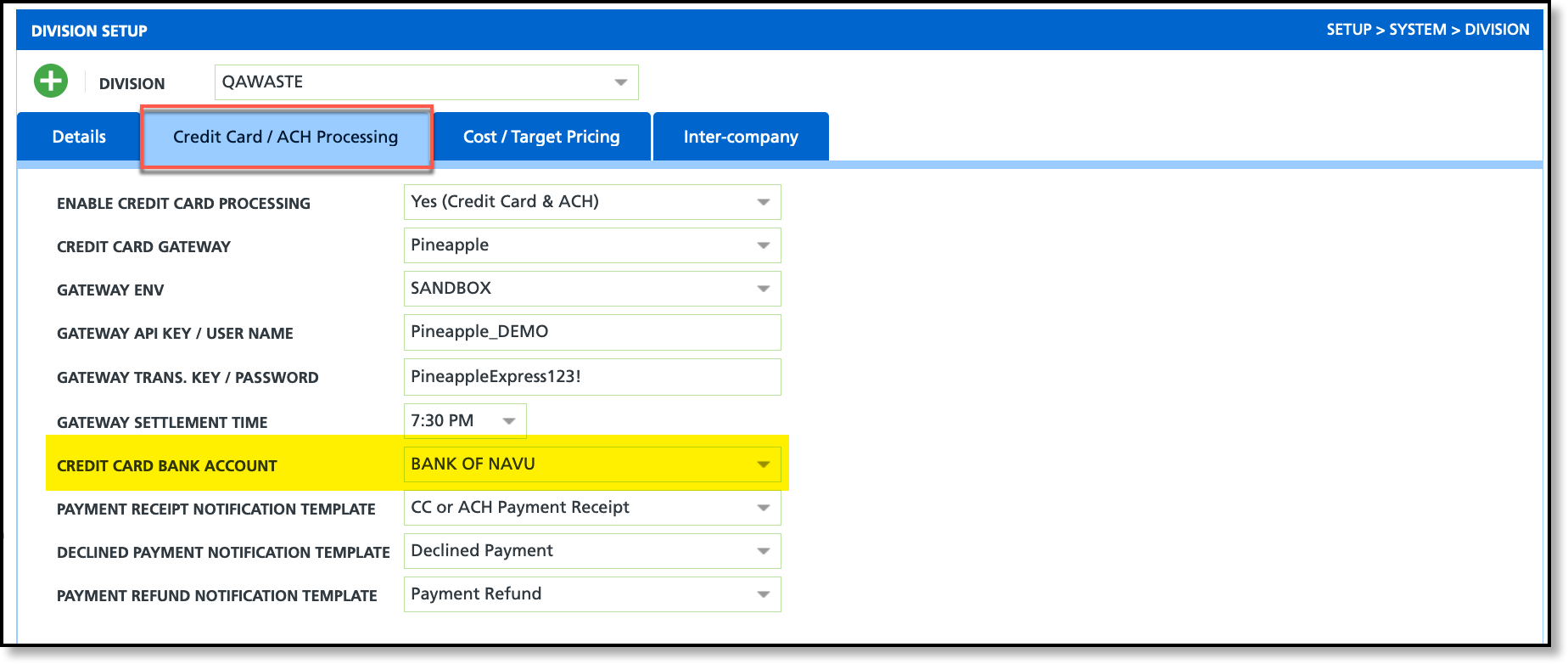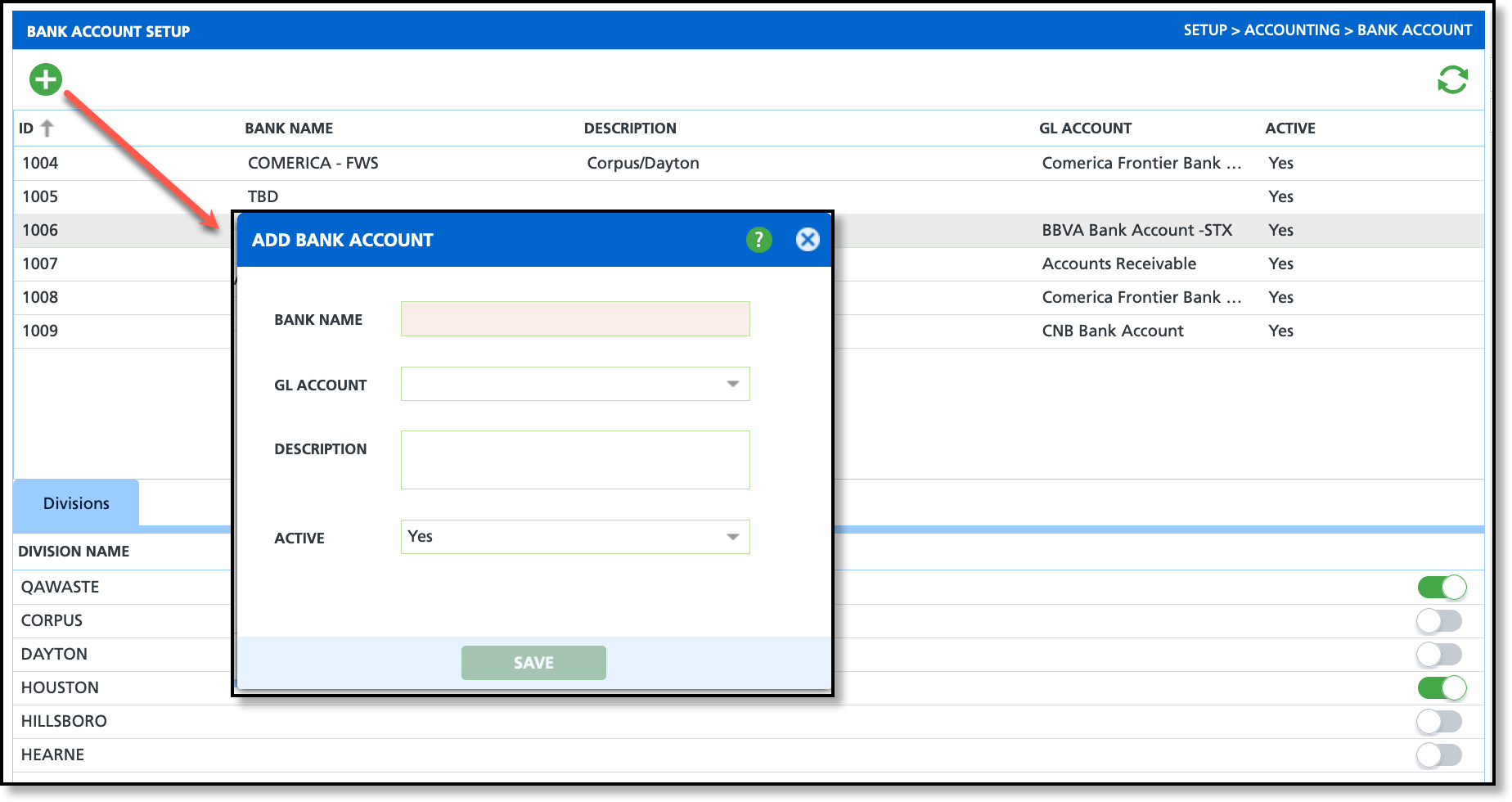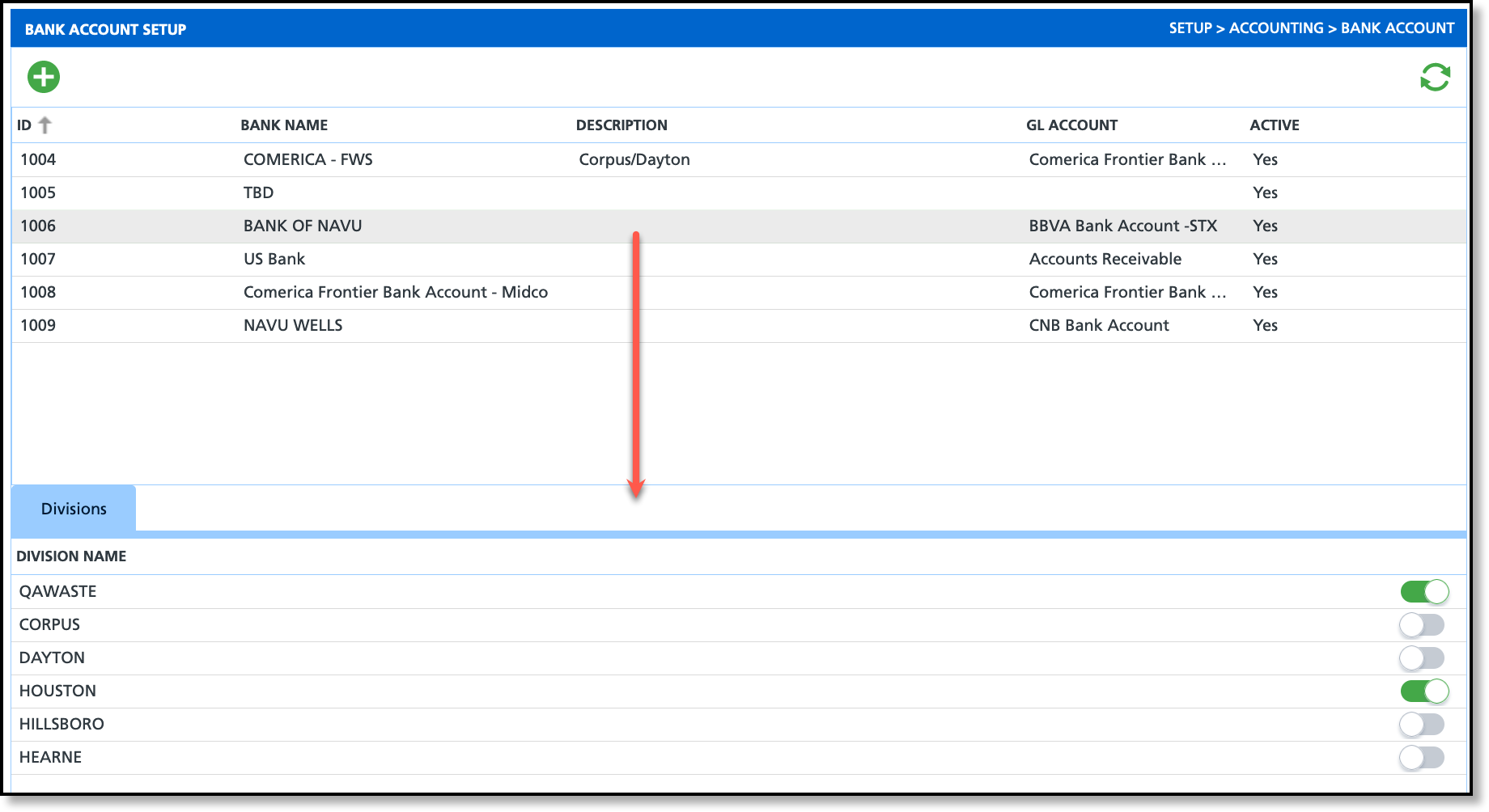Bank Account Setup
Last Modified on 02/13/2025 7:35 am PST
Pathway: Setup > Accounting > Bank Account
The Bank Account Setup screen stores the bank account details used by AR Payment Batch for payment processing. This screen consists two sections, an upper grid and a lower grid. The upper grid showcases all bank accounts, both active and inactive, that have been added. Meanwhile, the lower grid offers the Divisions to which bank accounts are restricted to.
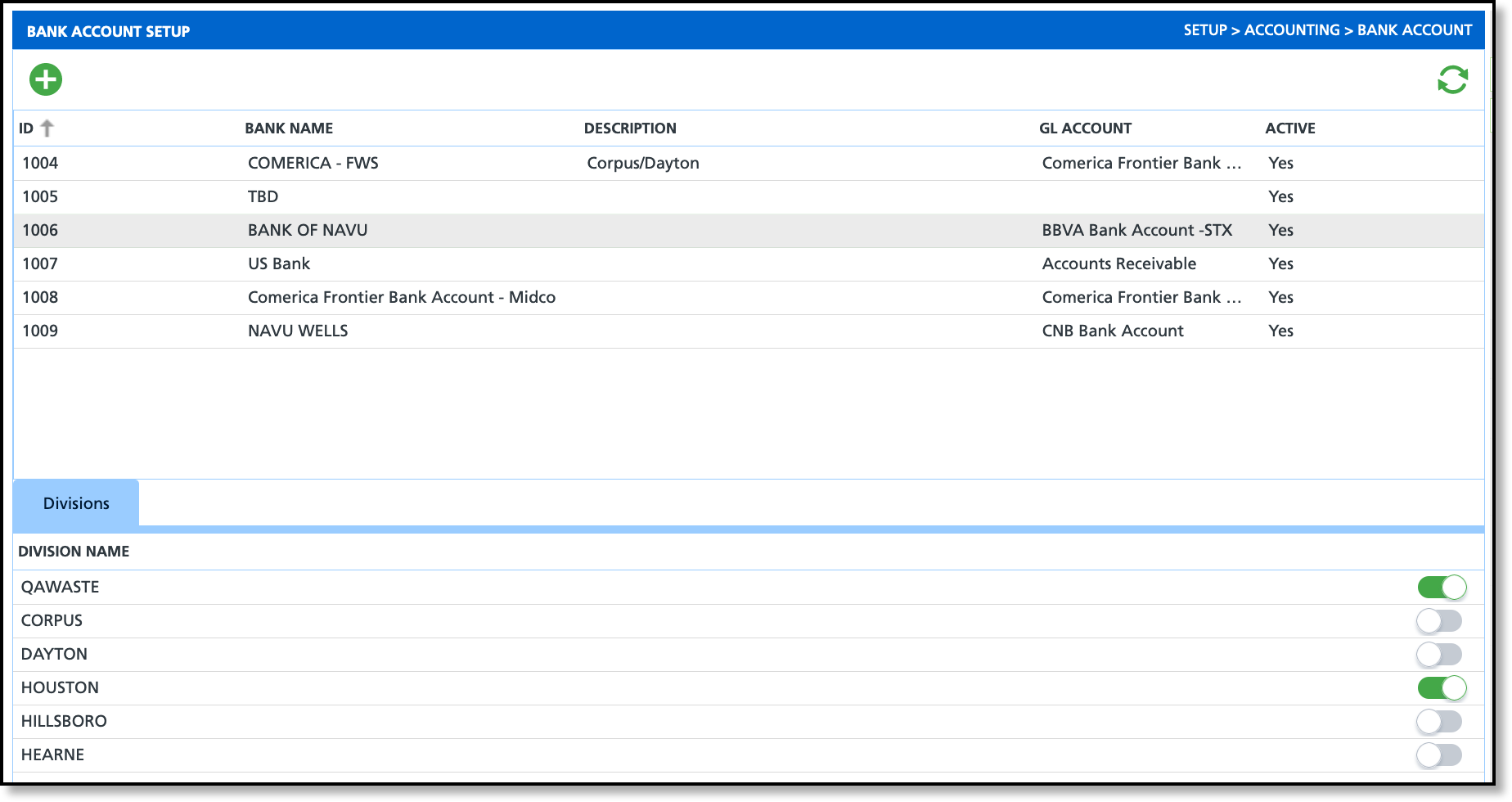
Permissions
The following permission is required to view and use the Bank Account Setup screen.
Permission ID
| Permission Name
|
22
| Setup \ Accounting
|
Field Descriptions
| Field | Description |
| ID | Displays the system generated ID when the bank account is added.
|
| Bank Name | Displays the name of the bank account.
|
| Description | Displays the description that was entered when the bank account was added.
|
| GL Account | Displays the GL account associated with the bank account.
|
| Active | Indicates if the bank account is available for use and controls if it displays in AR Payment Batch.
|
| Divisions (Tab) | Lists all divisions that can be added to a bank account. Select the green "Add" icon and the division will be added, or the red "Remove" icon to exclude the division. |
Add Bank Account and Assign Divisions
Setup here affects how the bank account displays on the AR Payment Batch and Division Setup screens.
Add Bank Account
By default, when a bank account is added, the Active status is set to "Yes."
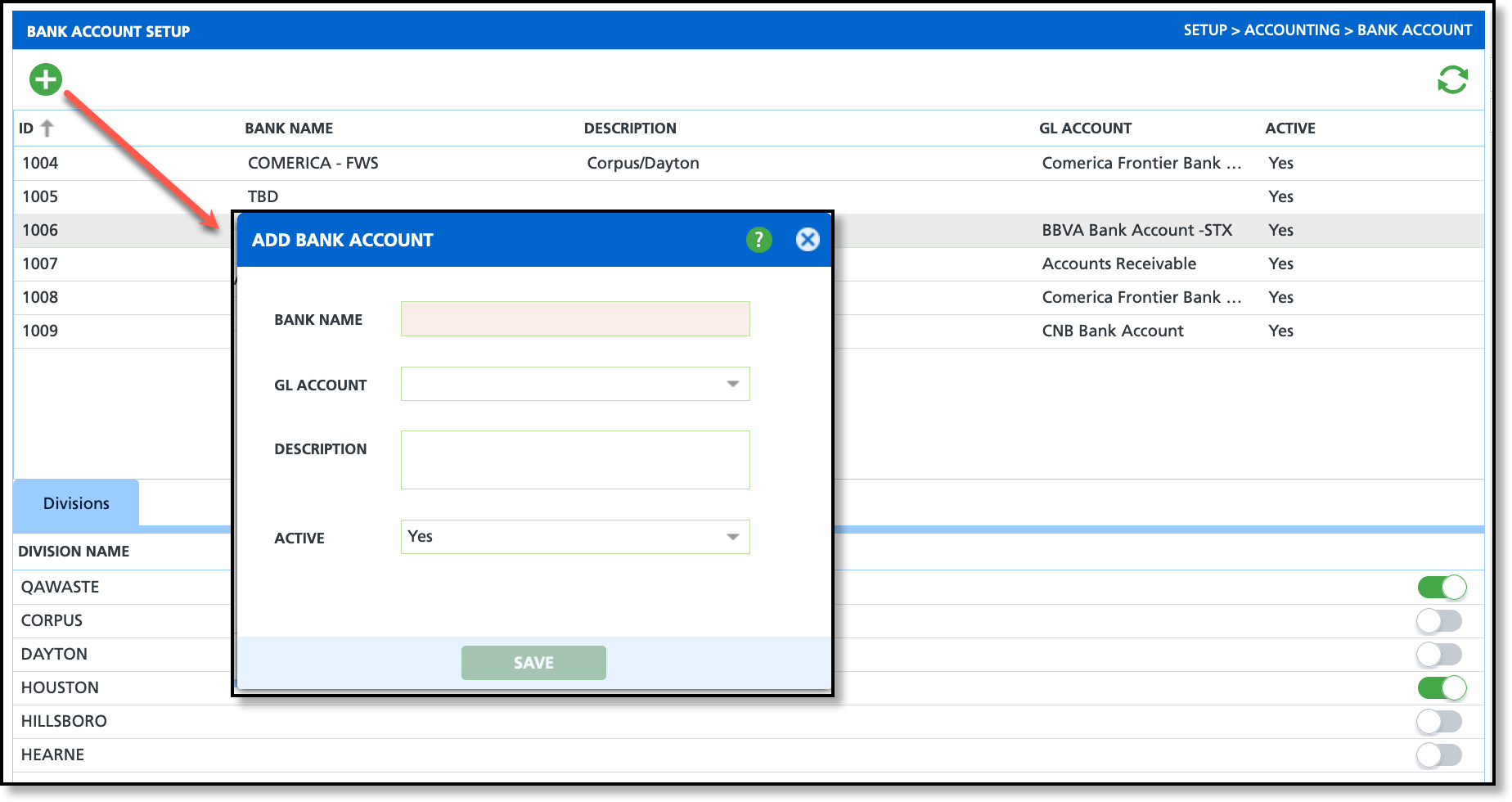
- Select the green '+' icon to display the Add Bank Account popup.
- Enter the Bank Name of the account.
- Optional:
- Select a GL Account if one applies.
- Enter a Description that will display on the Bank Account Setup screen.
- Select whether the bank account is Active or Inactive for payment processing.
- Click Save and the bank account will be added.
Assign Division(s)
By default, divisions are not assigned when a new bank account is added. Selections here determine which bank accounts are available when creating a payment batch for a division.
From the upper grid, select the bank account you would like to assign division(s) to and the divisions will display under the Divisions tab. Switch the toggle to green to include the division with the bank account.
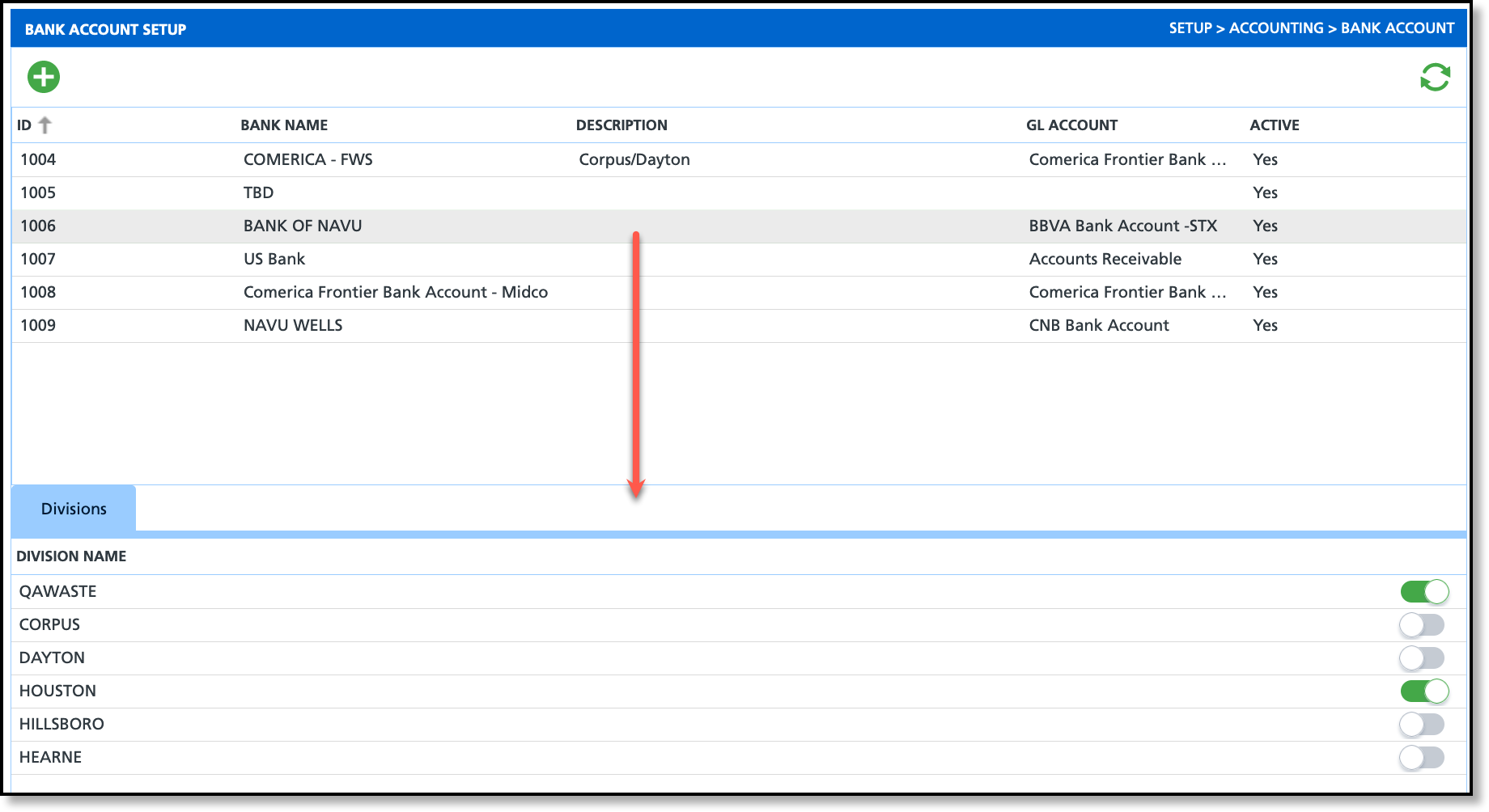
Bank Account Use in AR Payment Batch
Pathway: Accounting > AR Payment Batch
Bank accounts marked as 'Active' display on the AR Payment Batch screen and can be selected as a filter option. When creating a new batch, the choices available in the Bank Account drop down are restricted according to the selected Division.
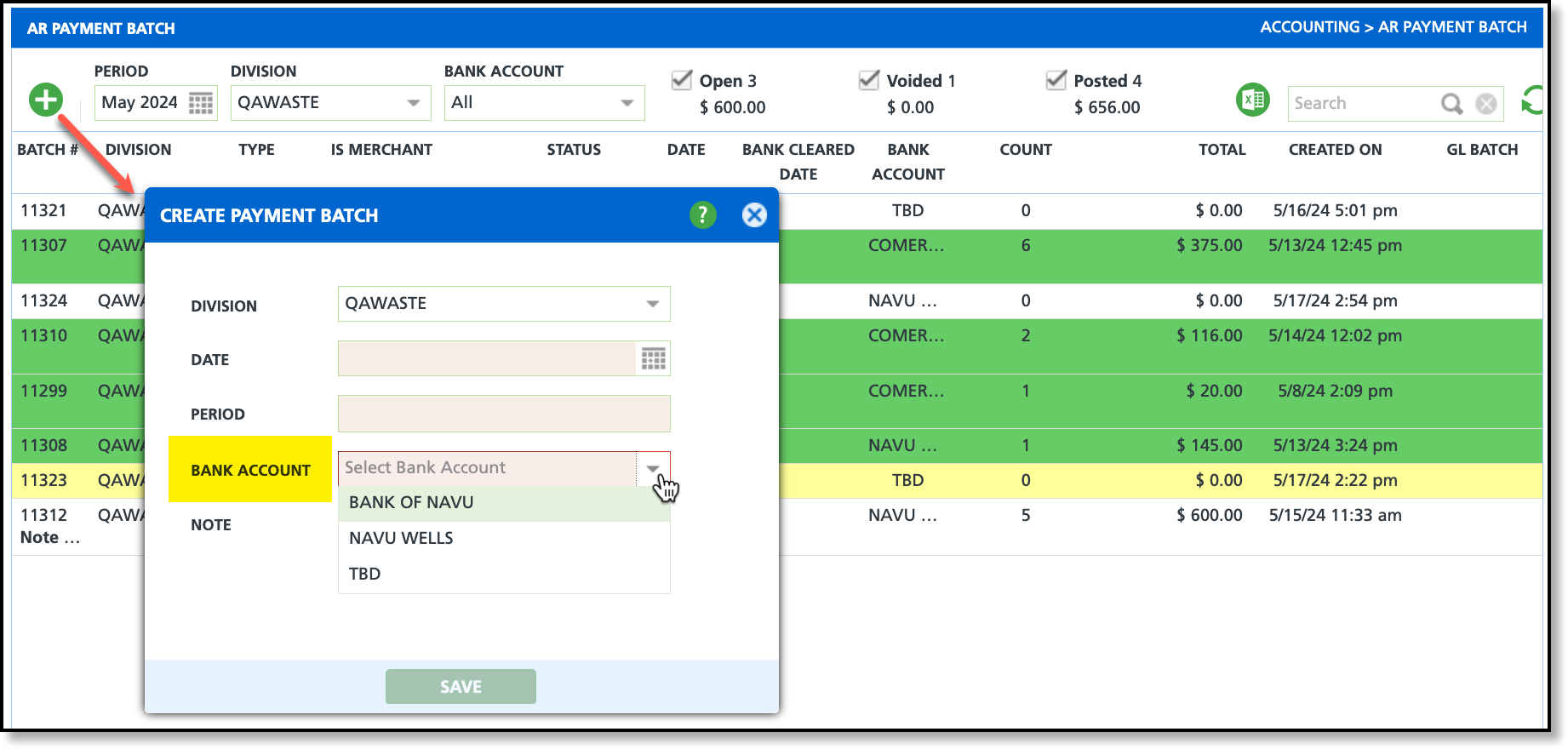
Bank Account Use in Division Setup
Pathway: Setup > System > Division > Credit Card / ACH Processing (tab)
In the Credit Card/ACH Processing tab of the Division Setup screen, a bank account designation is required for processing credit card and ACH transactions.