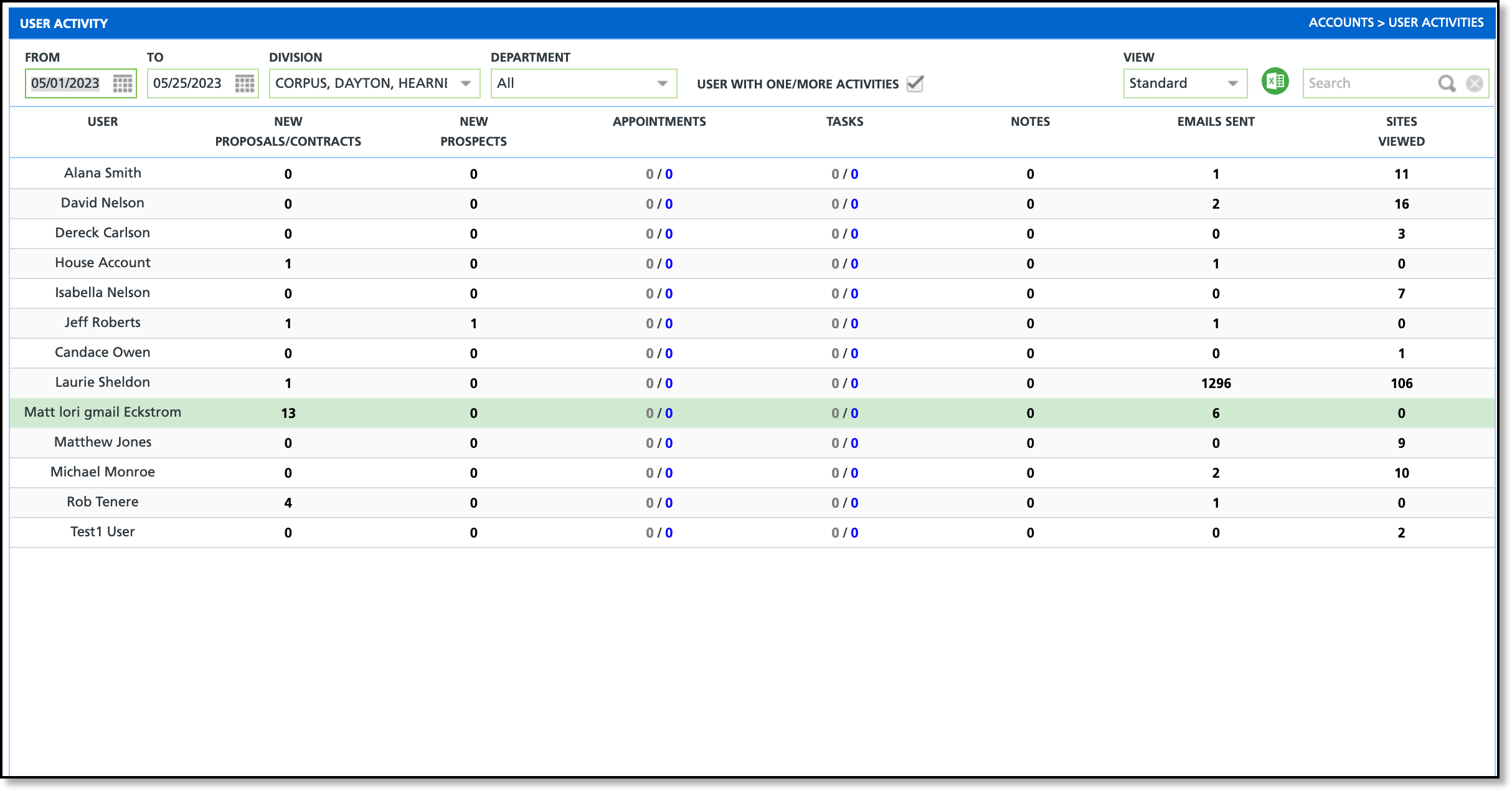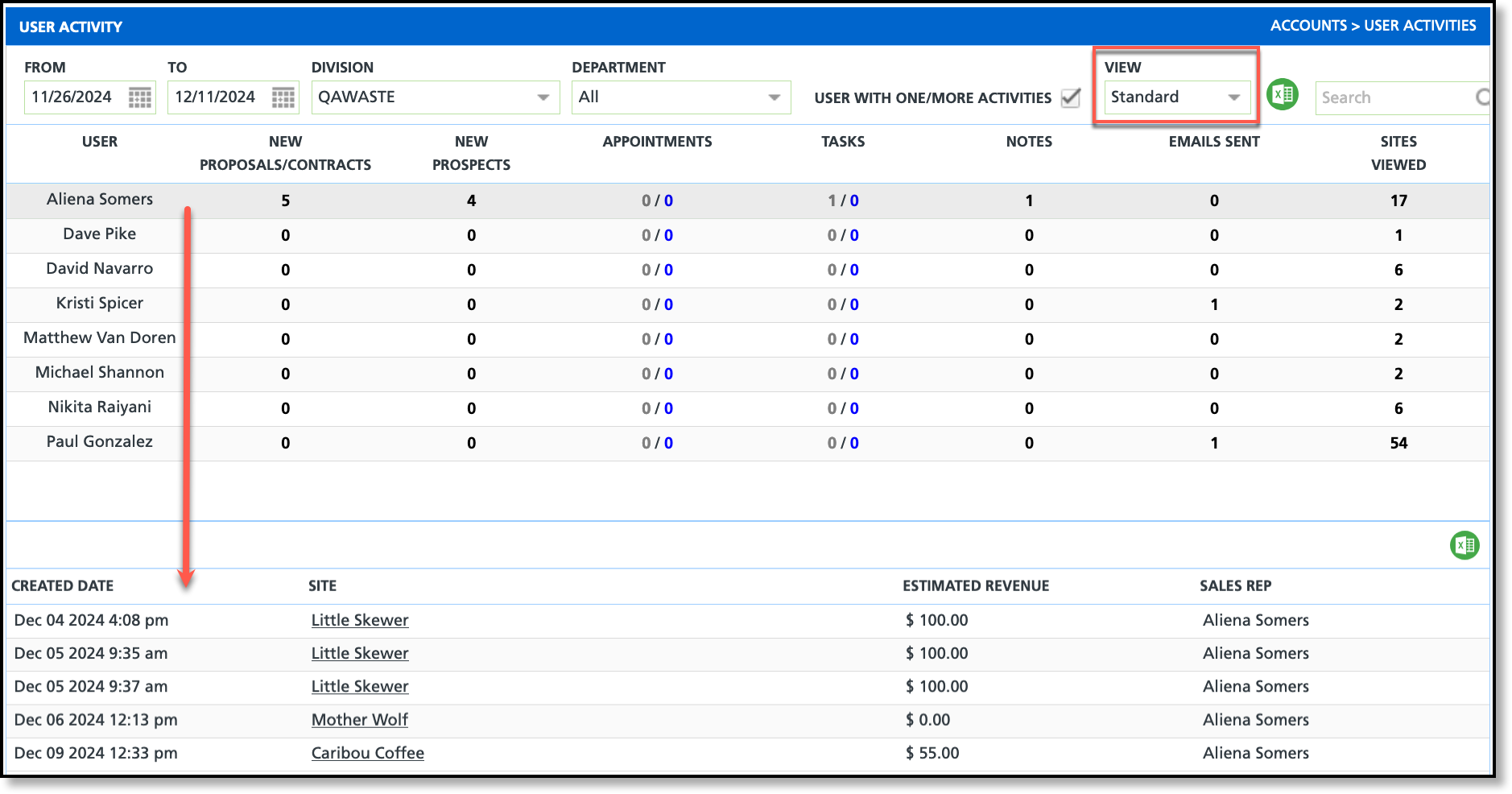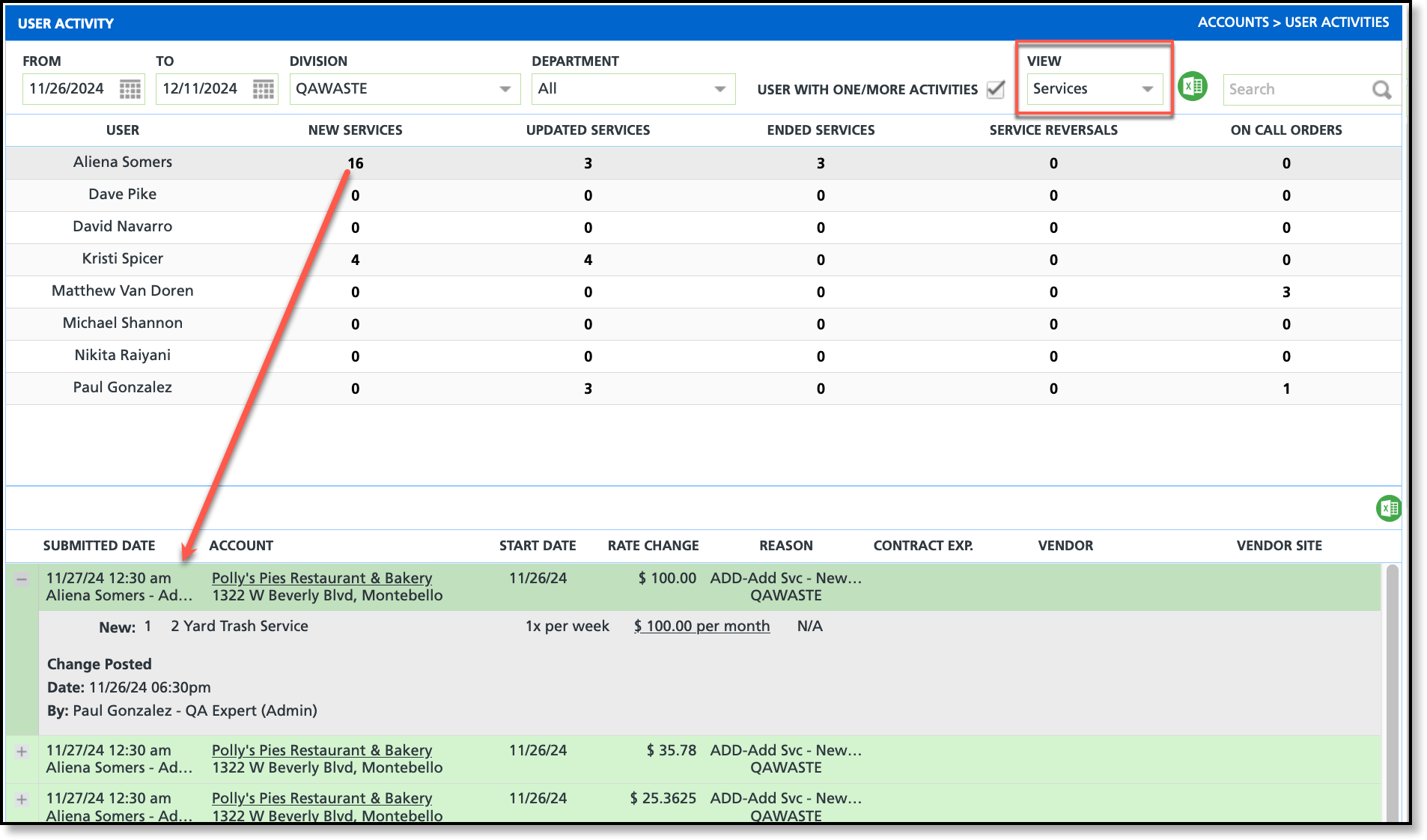User Activities
Last Modified on 12/11/2024 12:54 pm PST
Pathway: Accounts > User Activity
The User Activity screen monitors and presents the activities of user accounts in an interactive grid for review. This screen offers two view options that modify the displayed content. Filters can be applied to narrow down the returned data to a specific set of users and time frame.
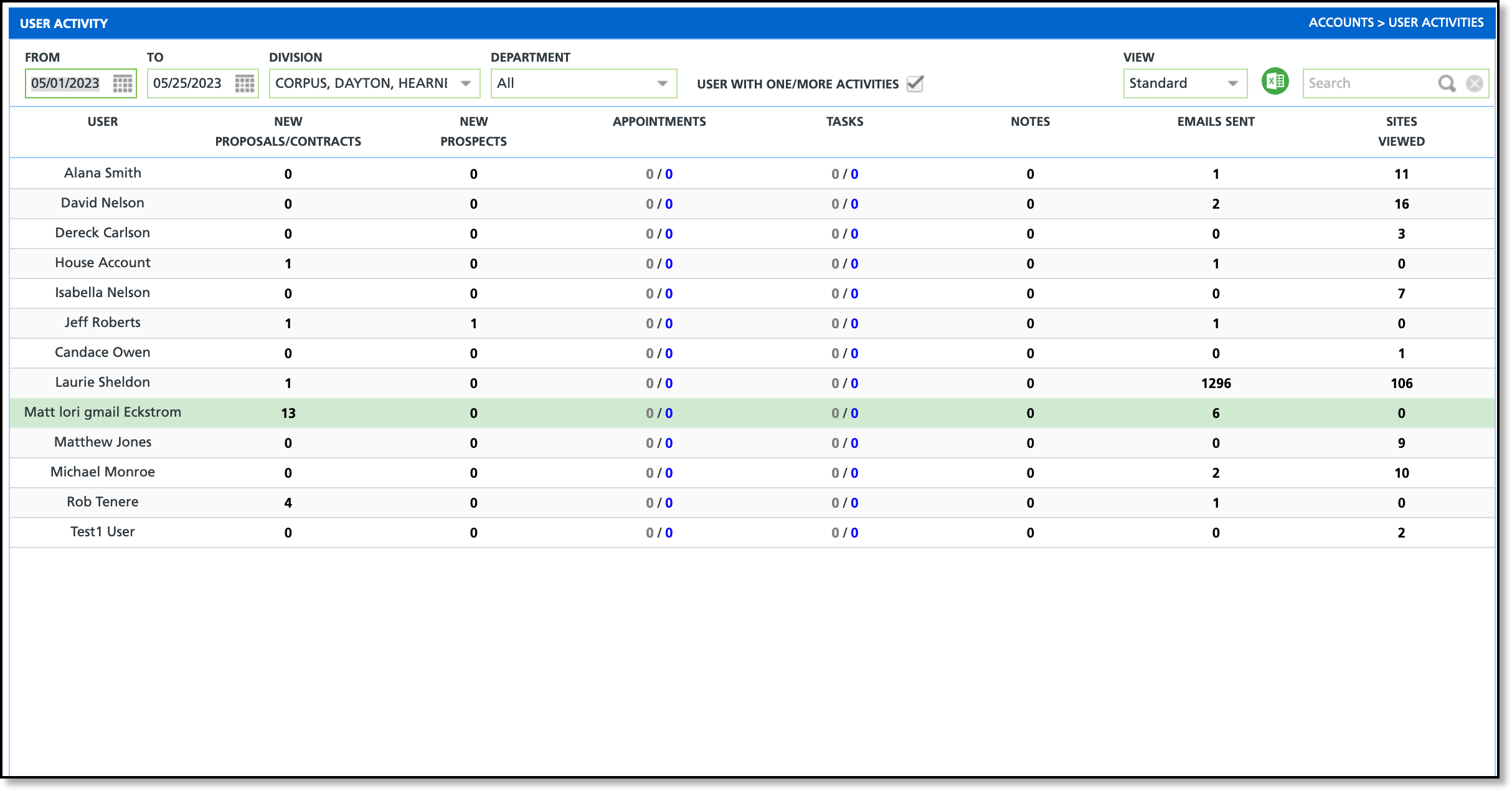
Permissions
The following permissions are required to view the User Activity screen:
| Permission ID | Permission Name |
65
| User Activities, Leads and Opportunities
|
Filter Descriptions
The following descriptions apply to only the filters found on the User Activity screen.
Filter Type |
Description |
|---|
To / From
| Creates a date range to limit what displays. Only user accounts with activities falling within the From and To dates entered are shown. |
|---|
Division
| Filter to only see the activities of users of a specific division.
|
|---|
Department
| Filters to only display users of the selected department. Departments are assigned to users in their user account. |
|---|
User With One/Or More Activities
| Check the box to filter out user accounts with no user activity to display. |
|---|
View Services
| Changes what is displayed on the screen. User Activities are split between two views, Standard or Services.
|
|---|
Search
| Option to search for a specific user.
|
|---|
View Field Descriptions
The Standard view of the User Activity screen allows you to select an activity from a user's row to view its details in the grid at the bottom.
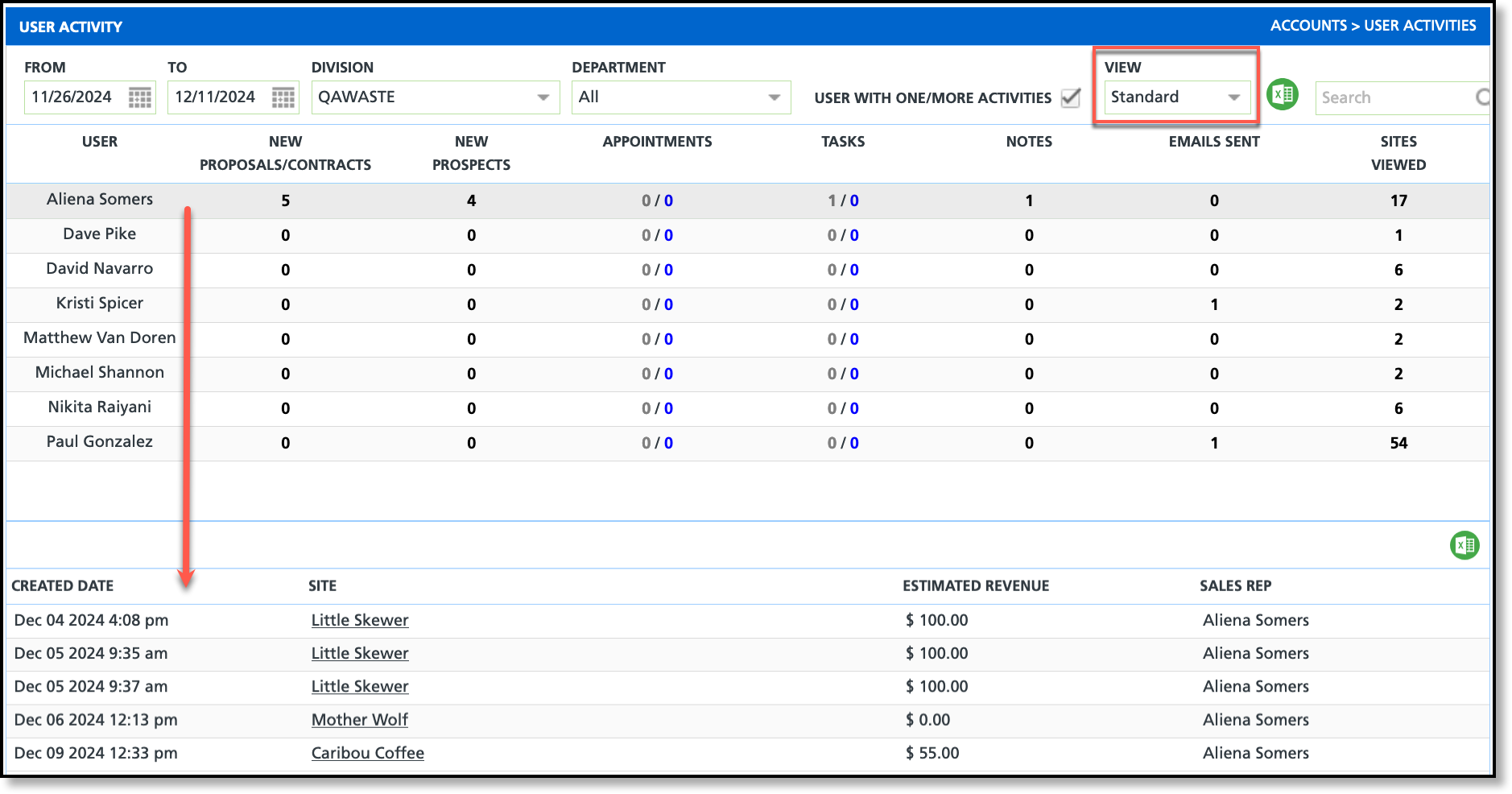
Field Descriptions |
Description |
|---|
|
User
| Displays the name of the user the information applies.
|
New Proposals/Contracts
| Displays a count of new proposals and contracts created by the associated user account. Select this value to populate the new proposals and contracts in the grid below. |
New Prospects
| Displays a count of new prospects created by the associated user account. Select this value to populate the new prospect accounts in the grid below. |
| Displays a count of pending and completed appointments scheduled for the associated user. Select this value to populate the appointments in the grid below. |
Tasks
| Displays a count of pending and completed tasks the user has assigned to them. Select this value to populate the tasks in the grid below. |
Notes
| Displays a count of notes the user has added to accounts. Select this value to populate the accounts and see the note in the grid below. |
Emails Sent
| Displays a count of emails the user has sent from their Navusoft account. Select the value to view recipient and message details for each email in the lower grid. |
Service Locations Viewed
| Displays a count of service locations the viewed by the user's account. Select the value and the service locations will populate in the grid below. |
Services View Field Descriptions
The Services view of the User Activity screen allows you to select service related activities from a user's row to view its details in the grid at the bottom.
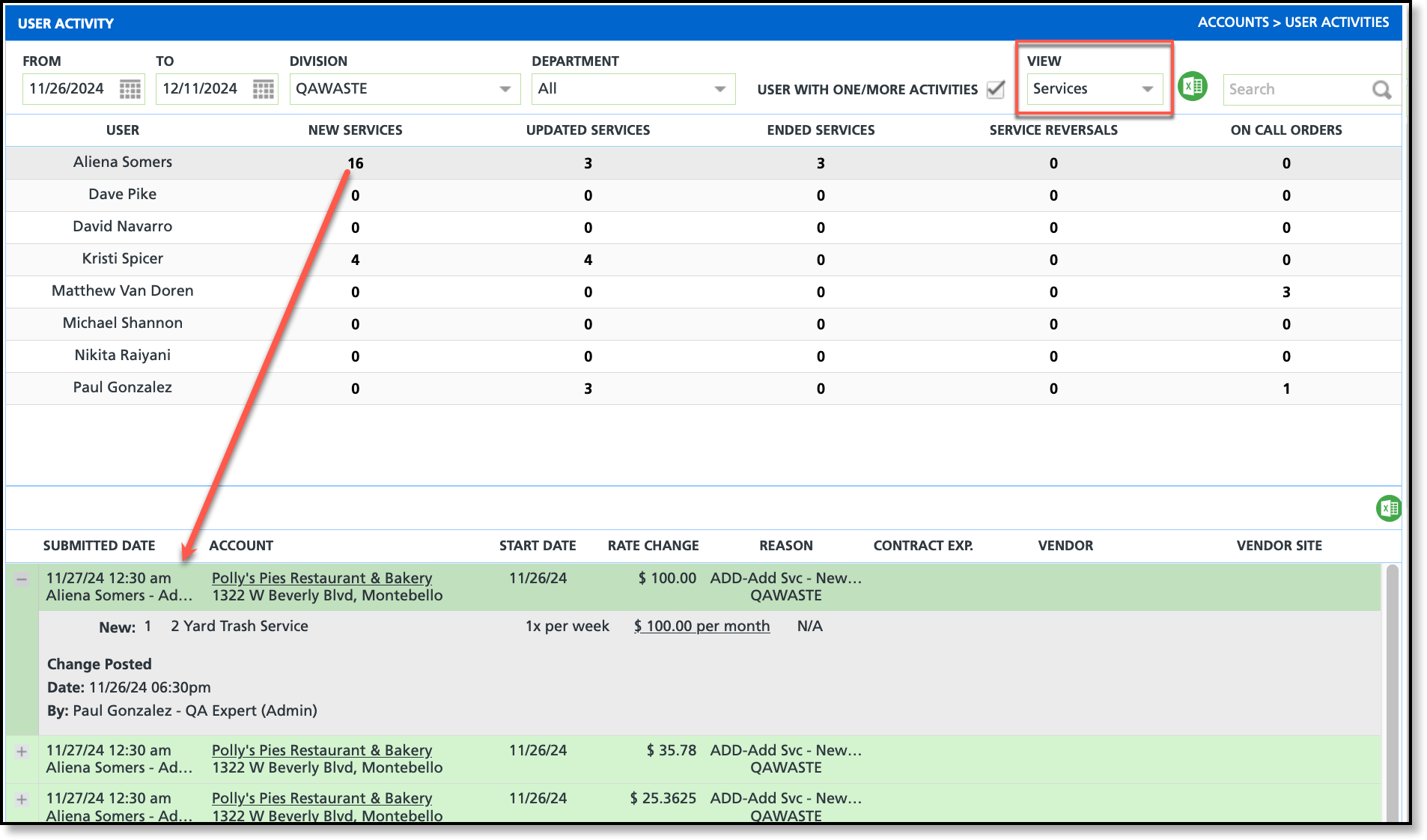
Field Descriptions |
Description |
|---|
|
User
| Displays the name of the user the information applies.
|
New Services
| Displays a count of new services created by the user. Select the value to view the details of the new service including the customer, the rate and the new service's effective date. |
Updated Services
| Displays a count of services the user has updated. Select the value to view the details of the change including the date it was applied, rate changes and the reason for the change. |
Ended Services
| Displays a count of services that have been ended by the associated user account. Select the value to view a list of accounts with ended services. |
Service Reversals
| Displays a count of services reversed by the associated user account. Select the value to view a timestamp of when services were reversed by the user. |
On Call Orders
| Displays a count of On Call Orders created by the associated user account. Select the value to view the status and work order information for the on call orders. |