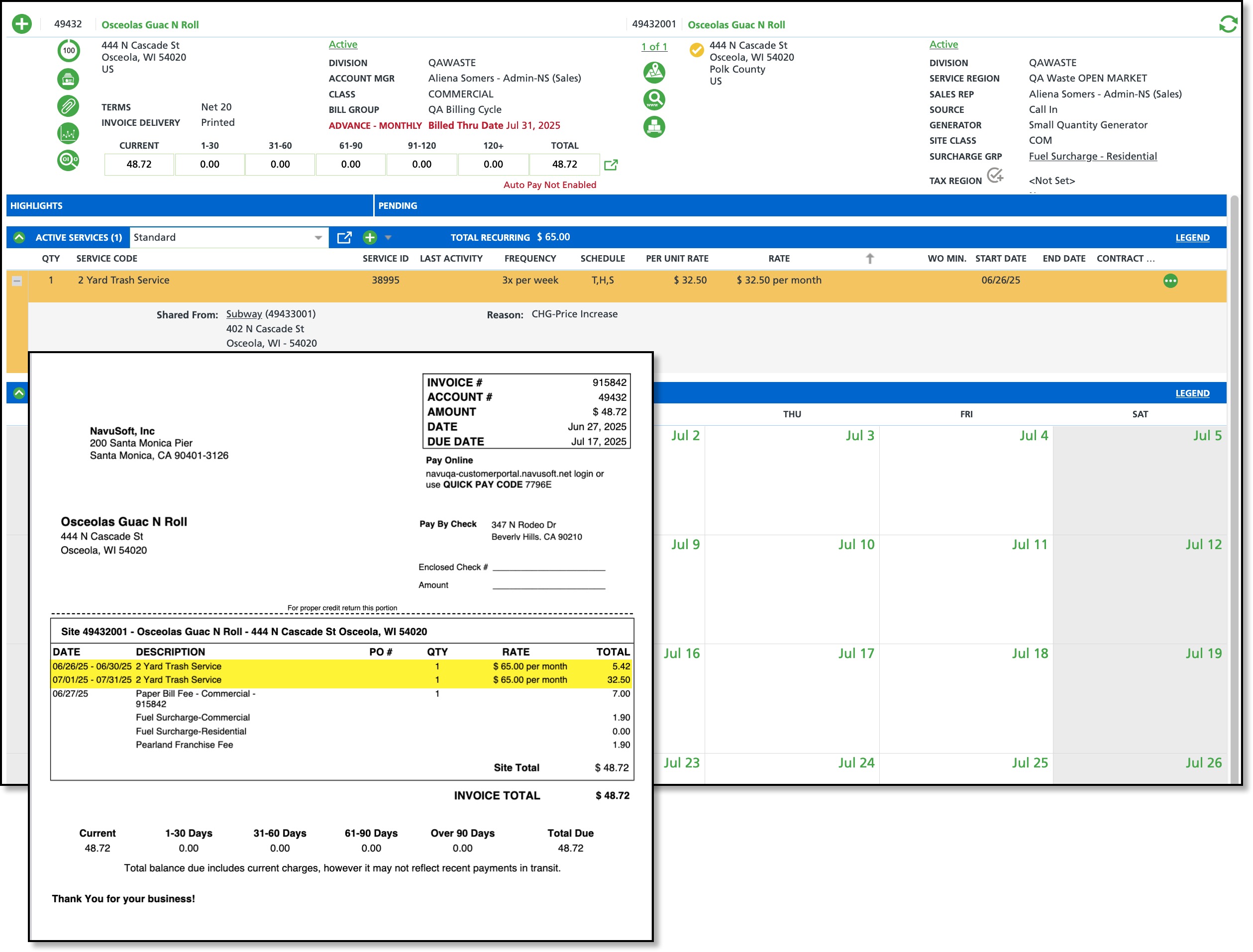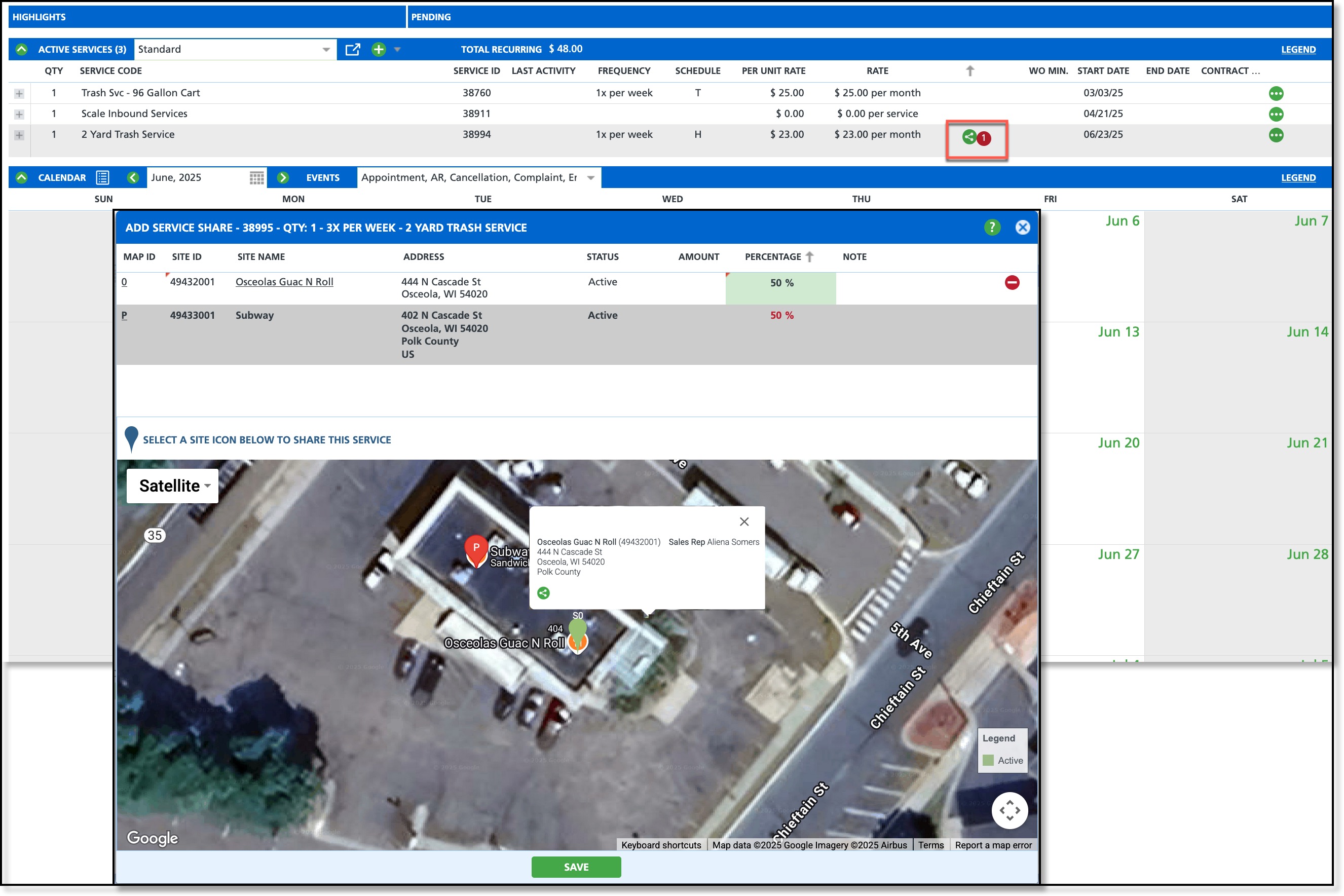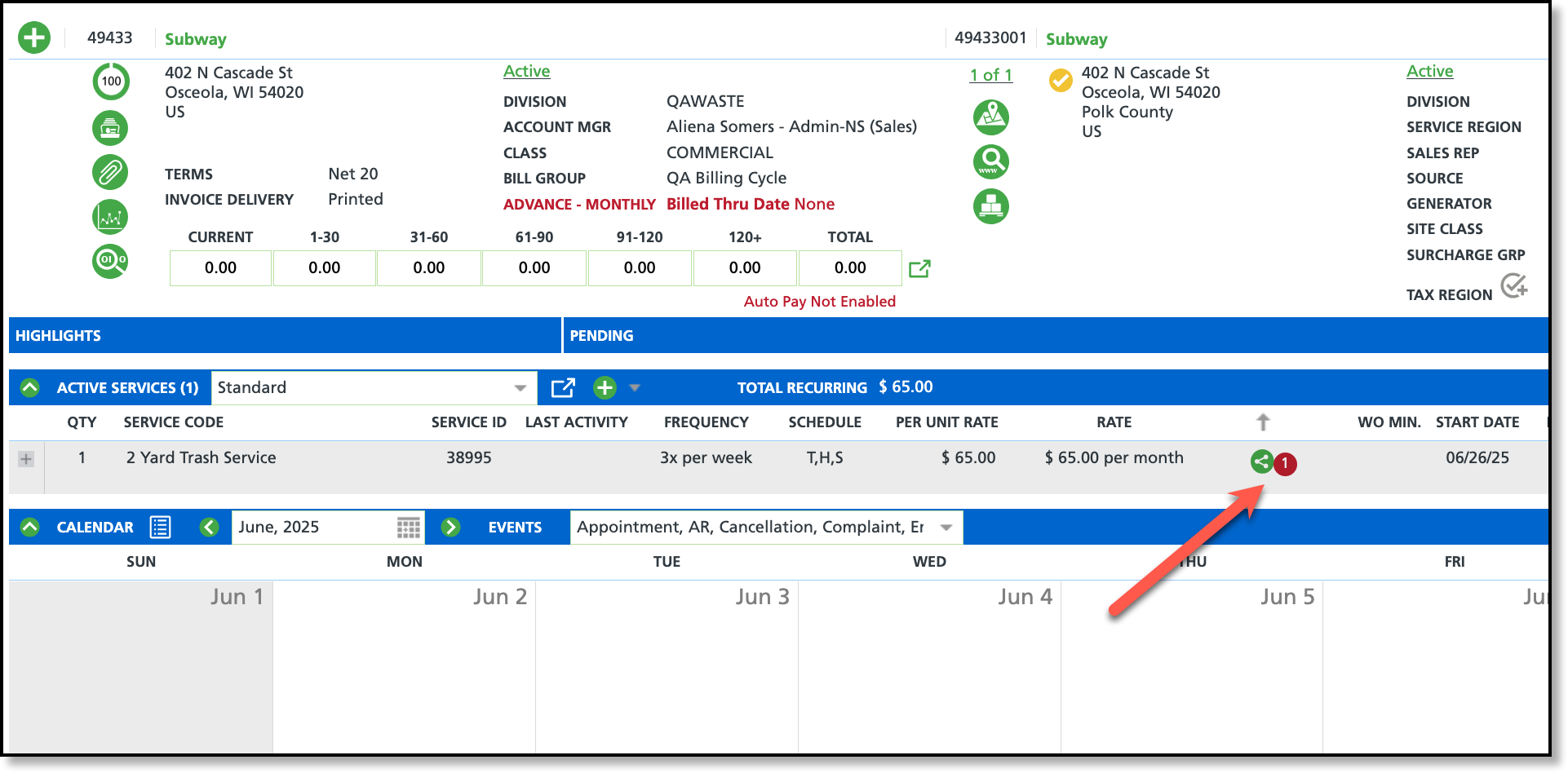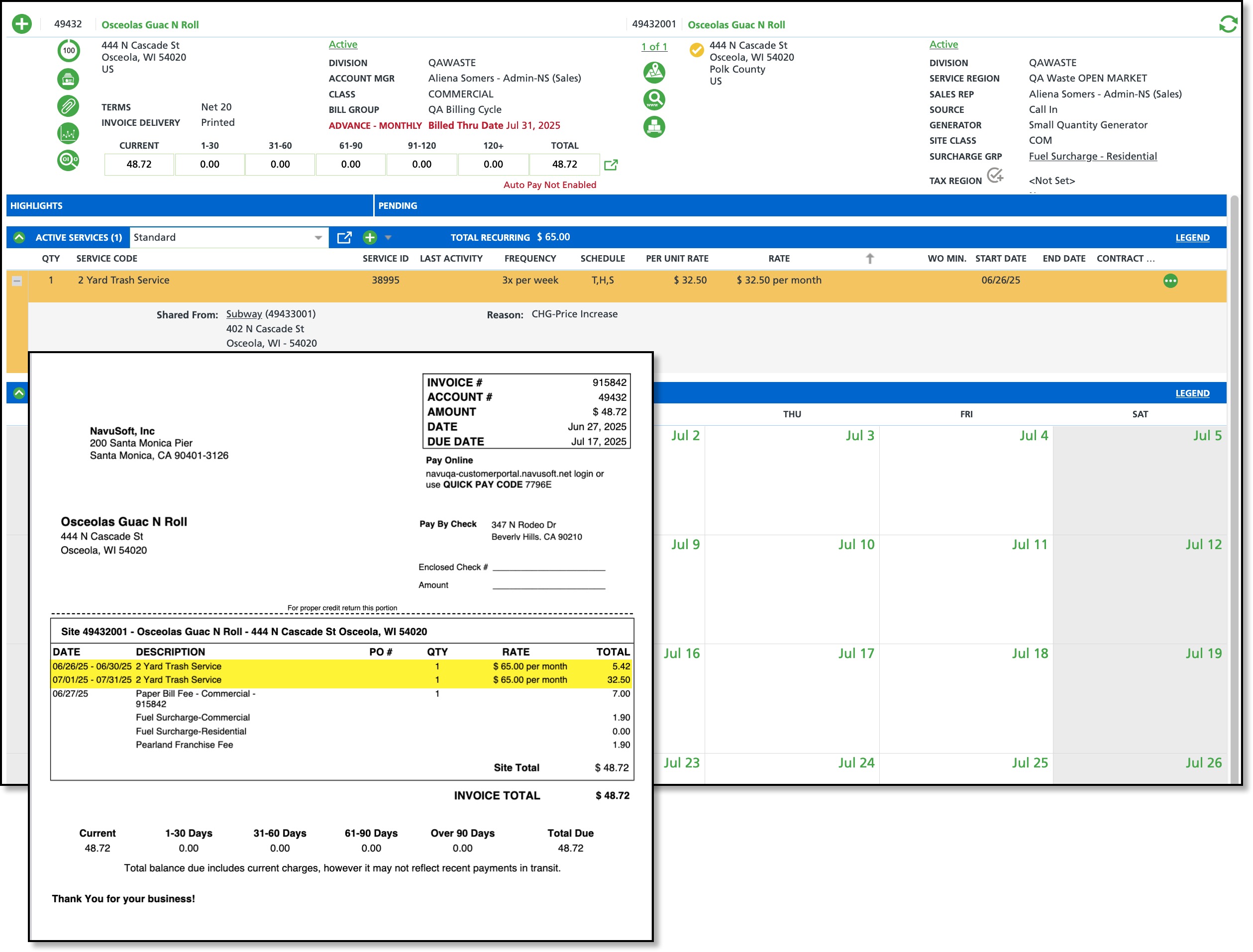Shared Services (Accounts)
Last Modified on 12/18/2025 7:40 am PST
Pathway: Accounts > Active Services
Shared services enable a single service to be split among multiple sites at the same location, such as businesses within a commercial building. Each site is billed individually for its share, using either a fixed amount or percentage. The setup uses a parent site to anchor the service, with child sites linked to it for flexible and efficient billing.
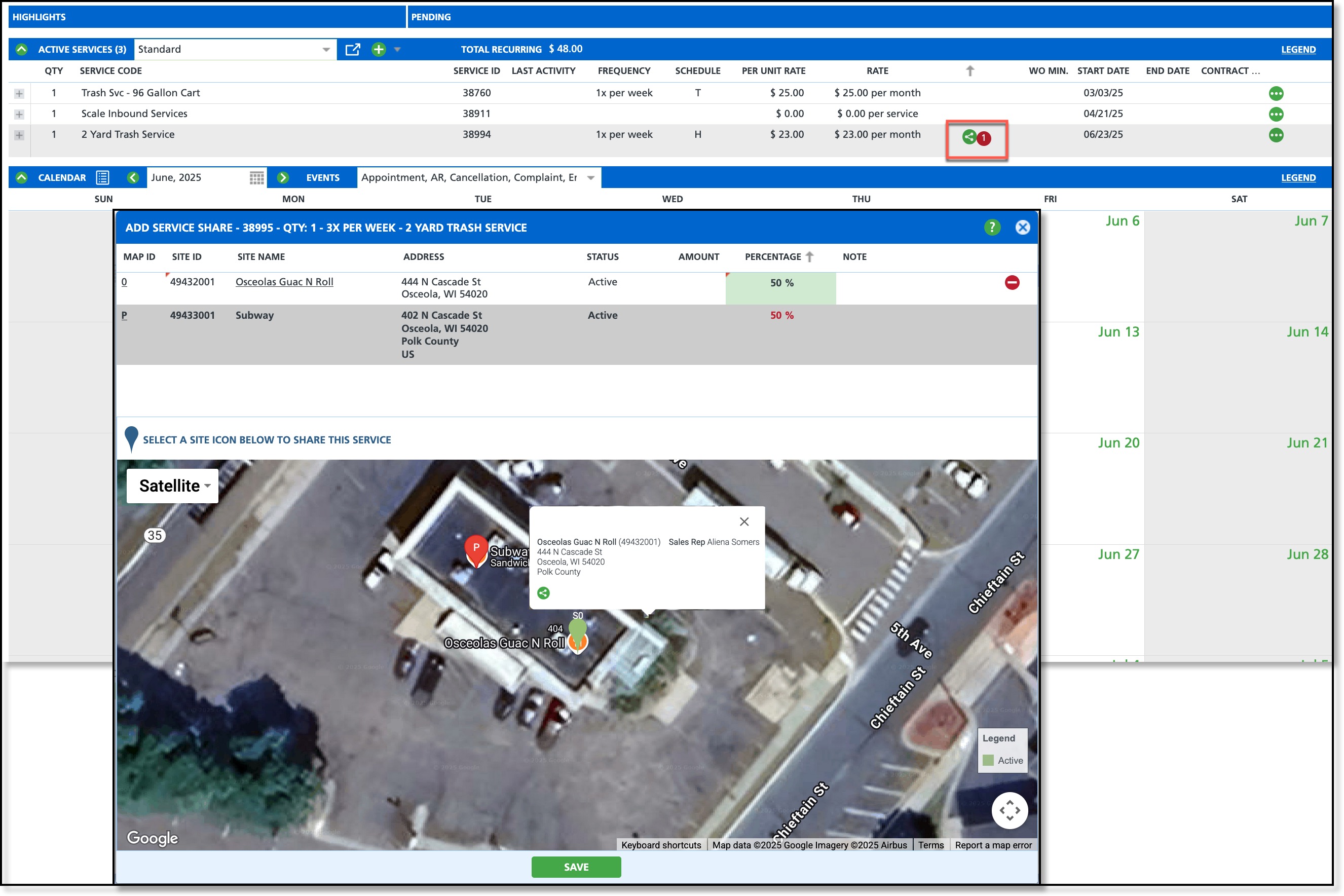
Permissions
The following permissions are necessary for setup and creating a shared service:
| Permission ID | Permission Name |
| 73 | Add Active Service |
| 118 | Setup \ Services |
Setup Requirements
For the Share icon to display with a site's service, Enable Share must be set to Yes on the service code.
Add/Remove a Shared Service
In the Active Services section of a site, select the share icon to open the Add Service Share popup. Nearby sites will display with a green pin, while the parent site is marked with a red icon labeled "P."

Add a Shared Service
- Open the Customer Service screen of the parent site the service will be shared from.
- In the Active Services section, select the Share icon for the service you want to share. This opens the Add Service Share screen, zoomed in on the parent site (red pin) and nearby sites (green pins).
- Click the green pin of the desired share location to display a popup with the site's details. In the popup, select the green Share icon. This will add the site to the upper grid that is displayed above the map.
- In the upper grid, enter either an Amount or Percentage to define how the service rate will be split.
- Click Save when finished and the service will be shared to the child site.
Remove a Shared Service
- Open the parent site of the shared service. Edits to a shared service can only be made through the parent site.
- Open the shared service by clicking on the Share icon. This will open the Add Service Share screen.
- Click within either the Amount or Percentage columns (dependent on how the share was set up) of the child site and enter "0." Upon save, the child site will be removed.
Parent Site of a Shared Service
When viewing the parent site of a shared service, the share icon appears next to the service along with a count of the sites it is shared with. Selecting the icon reopens the Add Service Share screen, where the shared amount or percentage can be adjusted.
Changes to the service and work order requests can only be made from the parent site of the shared service.
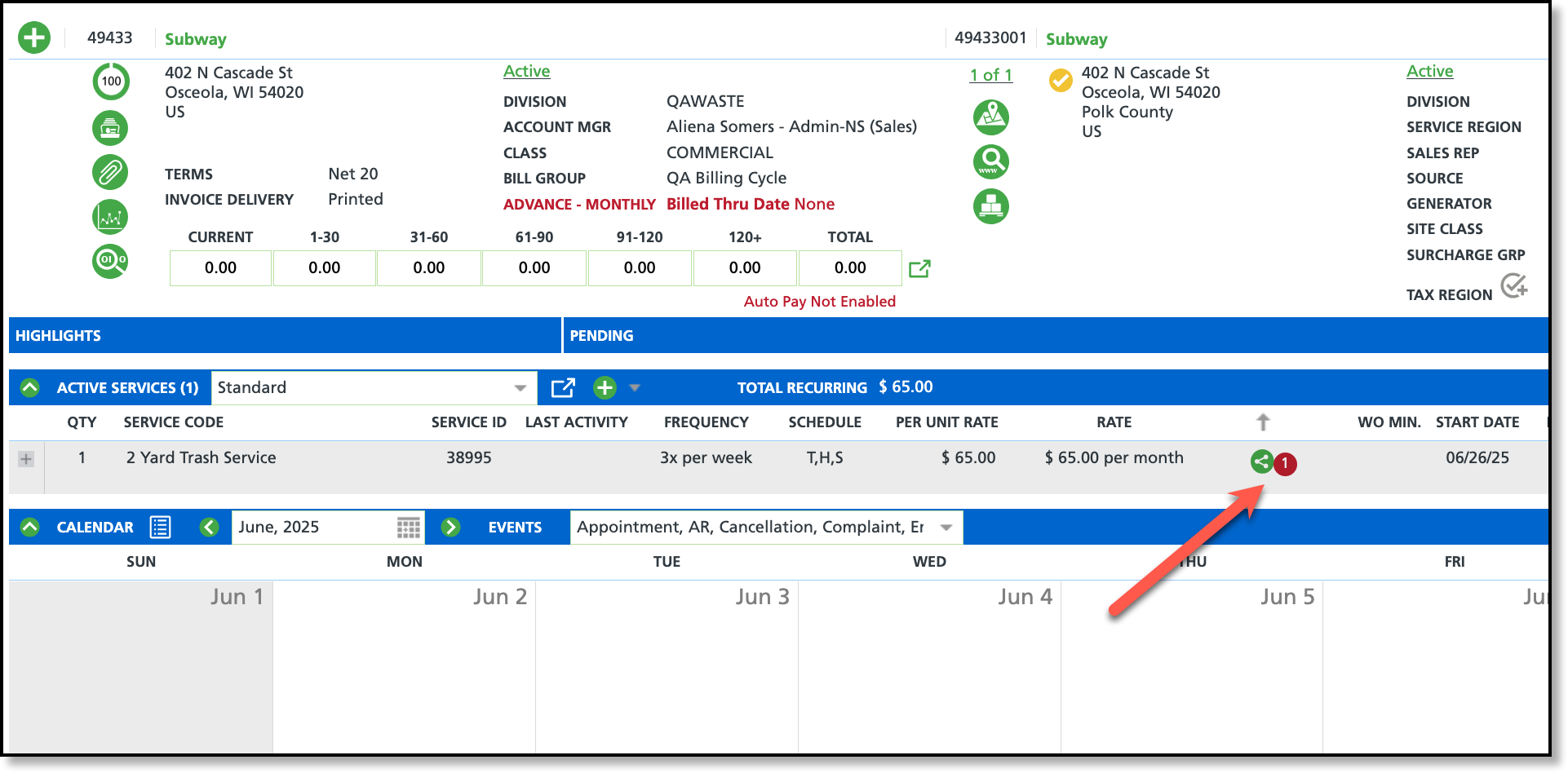
Child Site of a Shared Service
When viewing the child site of a shared service, the service will be highlighted. Expanding it displays the parent site the service is shared from, along with the expected shared rate.
Servicing a child site:
- Shared services in a child site cannot be edited, and service requests cannot be created. All changes and requests must be made from the parent site of the shared service.
- The child site can access View Billing, View Routing, and View Service History by right-clicking anywhere on the shared service.

Billing Example
Single invoices must be generated from the parent site of a shared service. When an invoice is created for the parent site, a corresponding invoice is automatically generated for the child site. The service Rate will display the full amount, while the Total will reflect the shared portion or percentage the child site is responsible for.