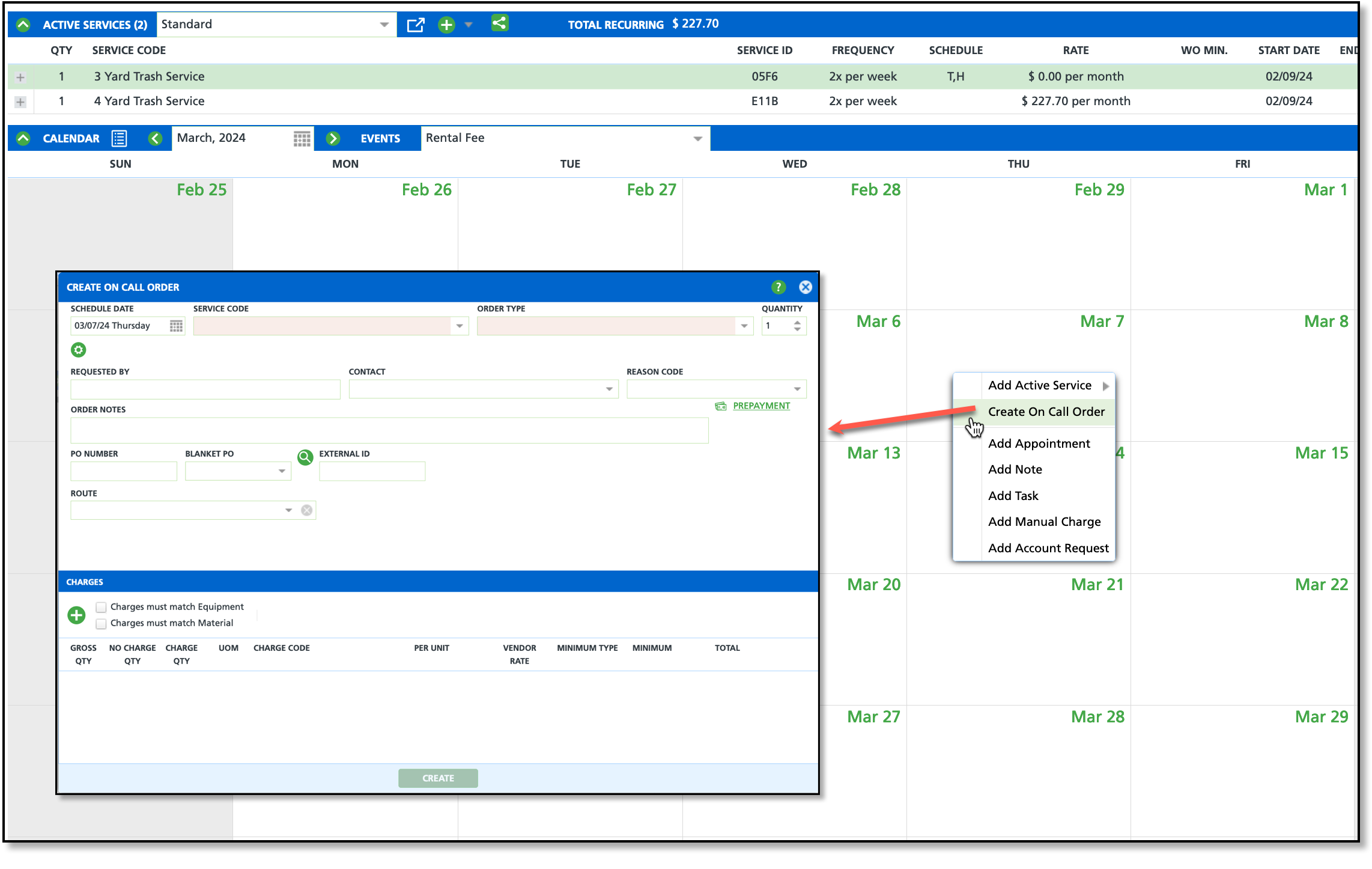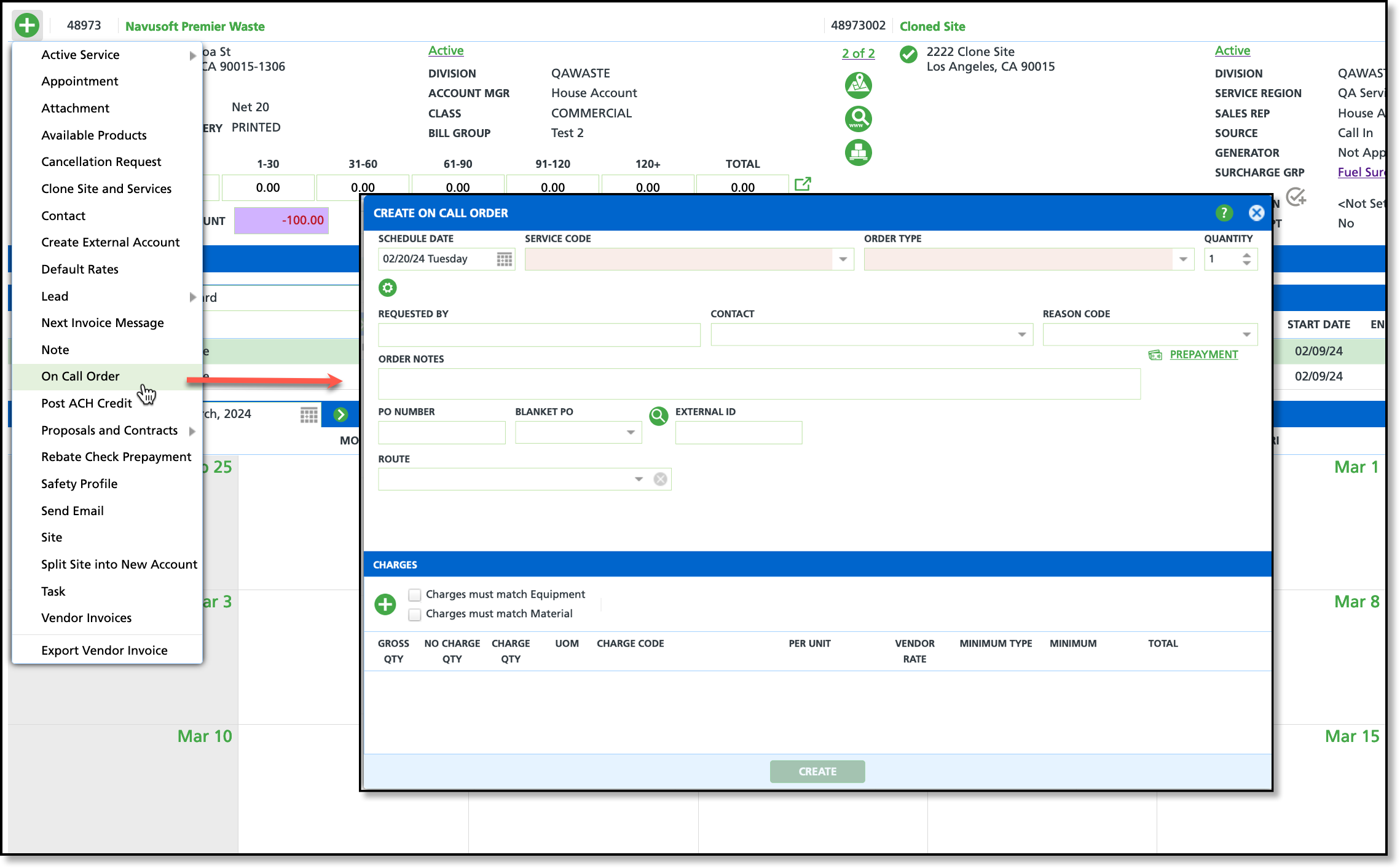Schedule an On Call Order
Last Modified on 12/02/2024 12:07 pm PST
Pathway: Customer > Search > Accounts
The following process applies to scheduling On-Call orders. Fields in red are required and must be completed in order to save and schedule the order. Fill in any additional fields based on your company's requirements for scheduling on-call orders.

Permissions
The following permissions are required to add an on call order to a site:
| Permission ID | Permission Name |
| 5 | View Account |
| 6 | View Site |
| 89 | Add On Call Work Order |
Field Descriptions
| Field | Description |
| Scheduled Date | The date the service is scheduled for.
|
| Service Code | The service code for the service being completed.
|
| Order Type | Generalizes the what the order is for.
|
| Quantity | Indicates the quantity of services being created.
|
| Requested By | Option to enter the name of the person who requested the service.
|
| Contact | Displays a drop down of available contacts for the site.
|
| Reason Code | Identifies the purpose for the on call order.
|
| Prepayment | Prepayment may be required prior to servicing. This can be initiated by sending a prepayment request link to a designated account contact, or by charging the prepayment amount to a payment method on file." |
| Order Notes | Option to add notes for the driver to see.
|
| PO Number | Field to enter the purchase order number if one applies.
|
| Blanket PO | Drop down selection of available blanket purchase orders to which the charge can be linked.
|
| External ID | The identification number for the work order that will display outside of navusoft.
|
| Route | The route assigned for the on call service.
|
| Charges |
| Charges Must Match Equipment | Select to only charge a preset amount for equipment. |
| Charges Must Match Material | Select to only charge a preset amount for material. |
| Gross QTY | The total quantity amount.
|
| No Charge QTY | Indicates an amount the customer will not be charged for.
|
| Charge QTY | The amount at which charges will apply.
|
| UOM | The unit of measurement that is used to calculate quantity.
|
| Charge Code | The charge code applied.
|
| Per Unit | The fee charged for each unit of the chargeable quantity.
|
| Vendor Rate | The rate applied by the vendor that will be included in the charges.
|
| Minimum Type | The minimum amount or quantity to charge the service for.
|
| Minimum | The minimum amount work order will be charged.
|
| Total | The total amount for the on call service being charged.
|
Create On Call Order - Calendar
If this method is used, the Scheduled Date will correspond to the calendar date for which the On Call order was created.
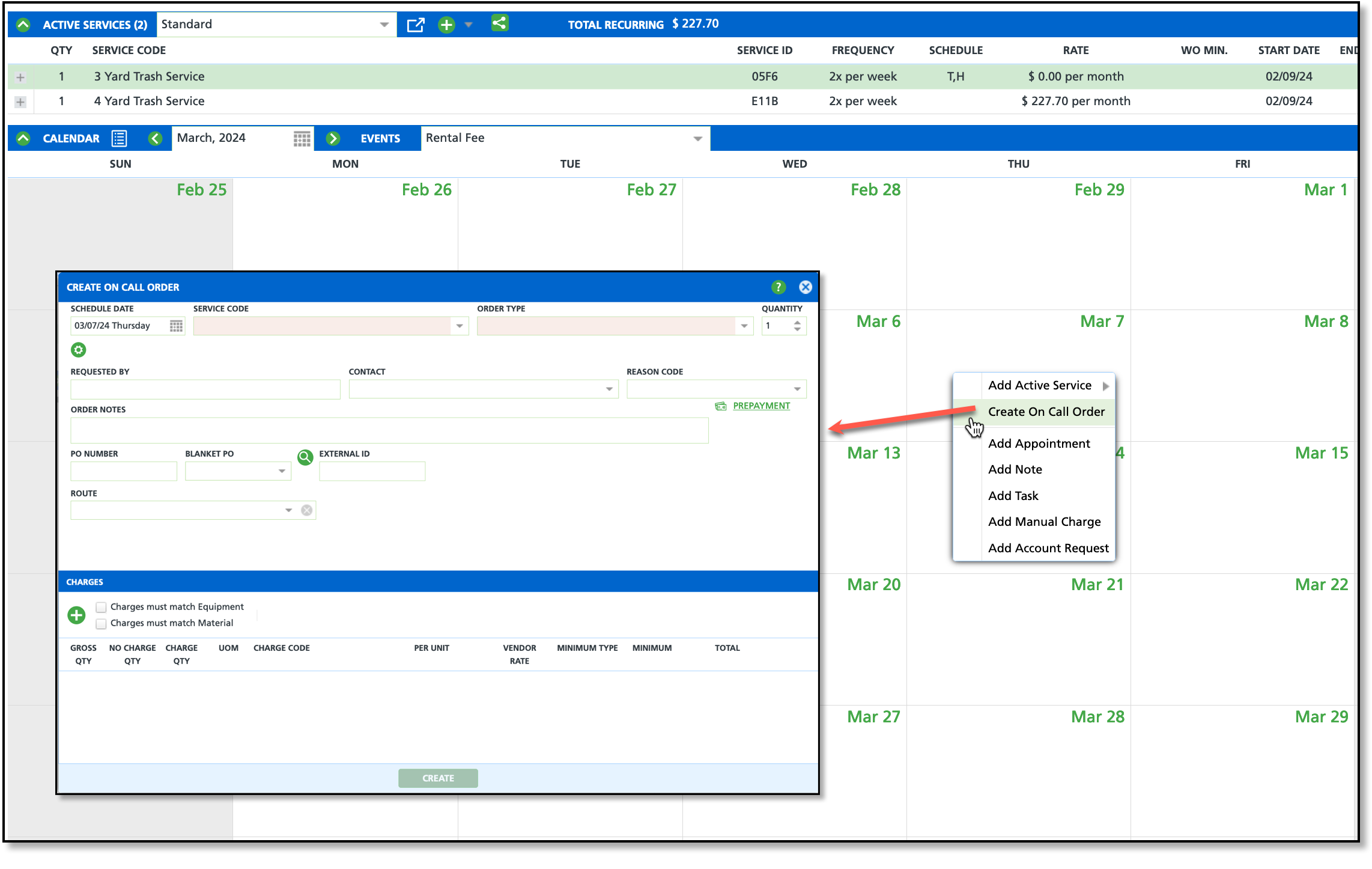
- Right-click on the requested servicing day from the Calendar in the customer's account.
- Select Create On-Call Order from the pop-up list for the 'Create On Call Order' editor to display.
Create On Call Order - Account Menu
If this method is used, the Scheduled Date will default to the current date.
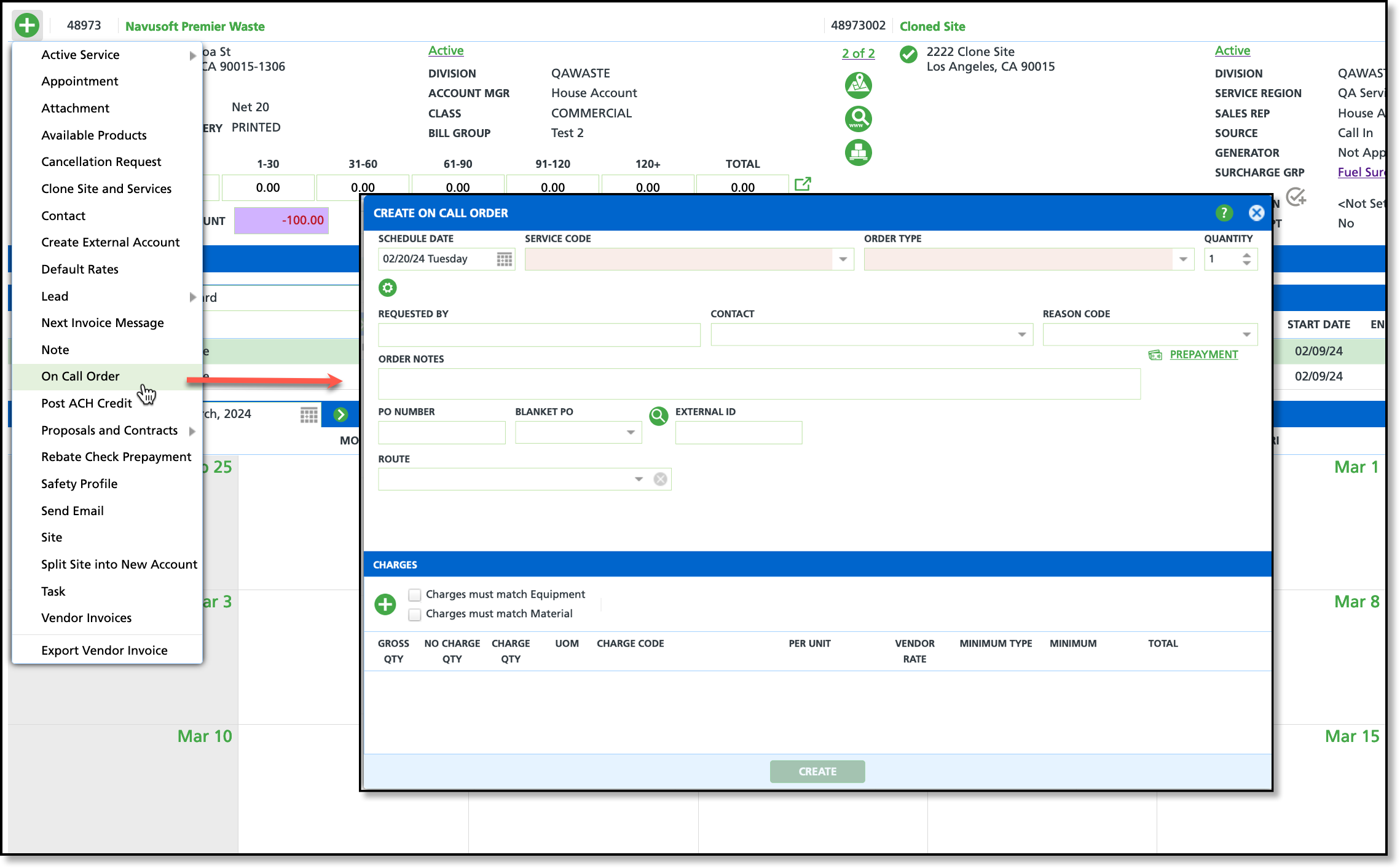
- Click the Green + to display the list of action options.
- Select On Call Order from the pop-up list for the 'Create On Call Order' editor to display.