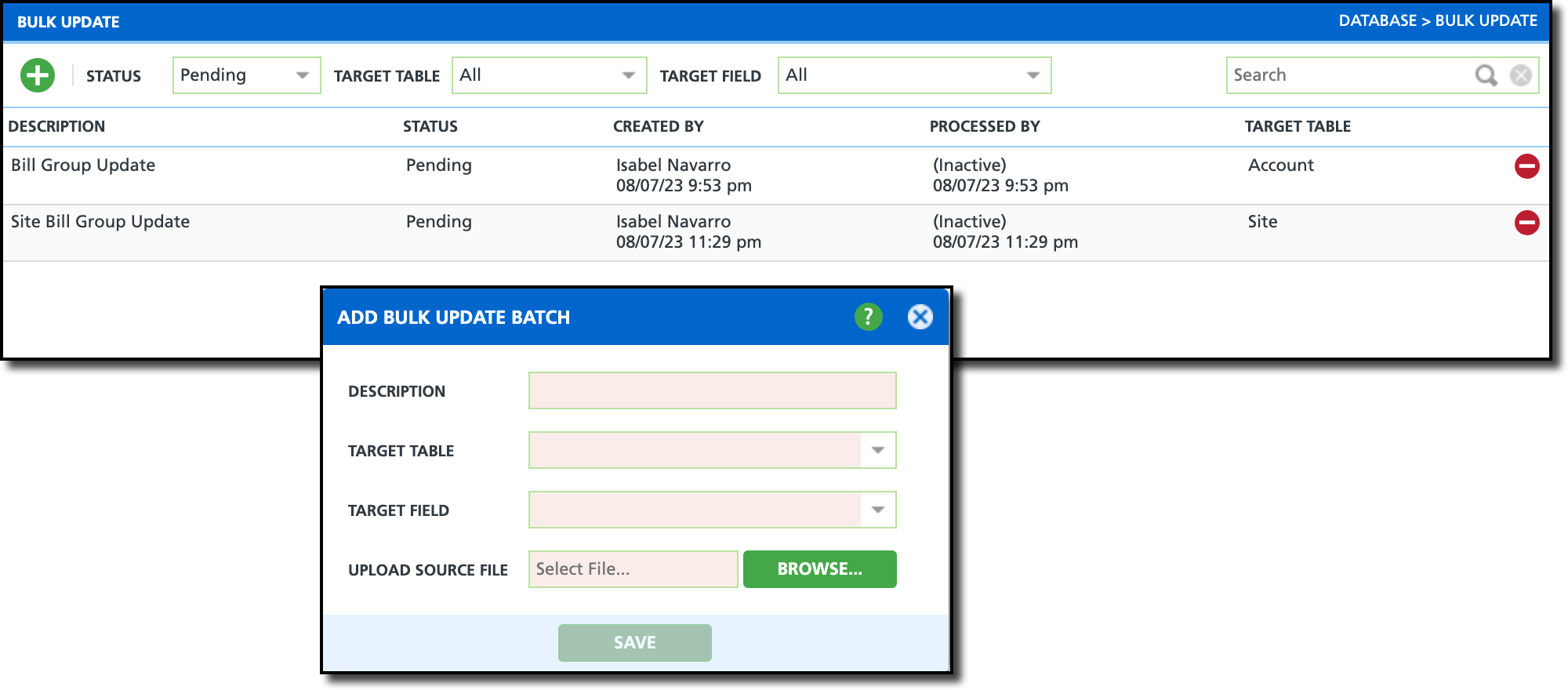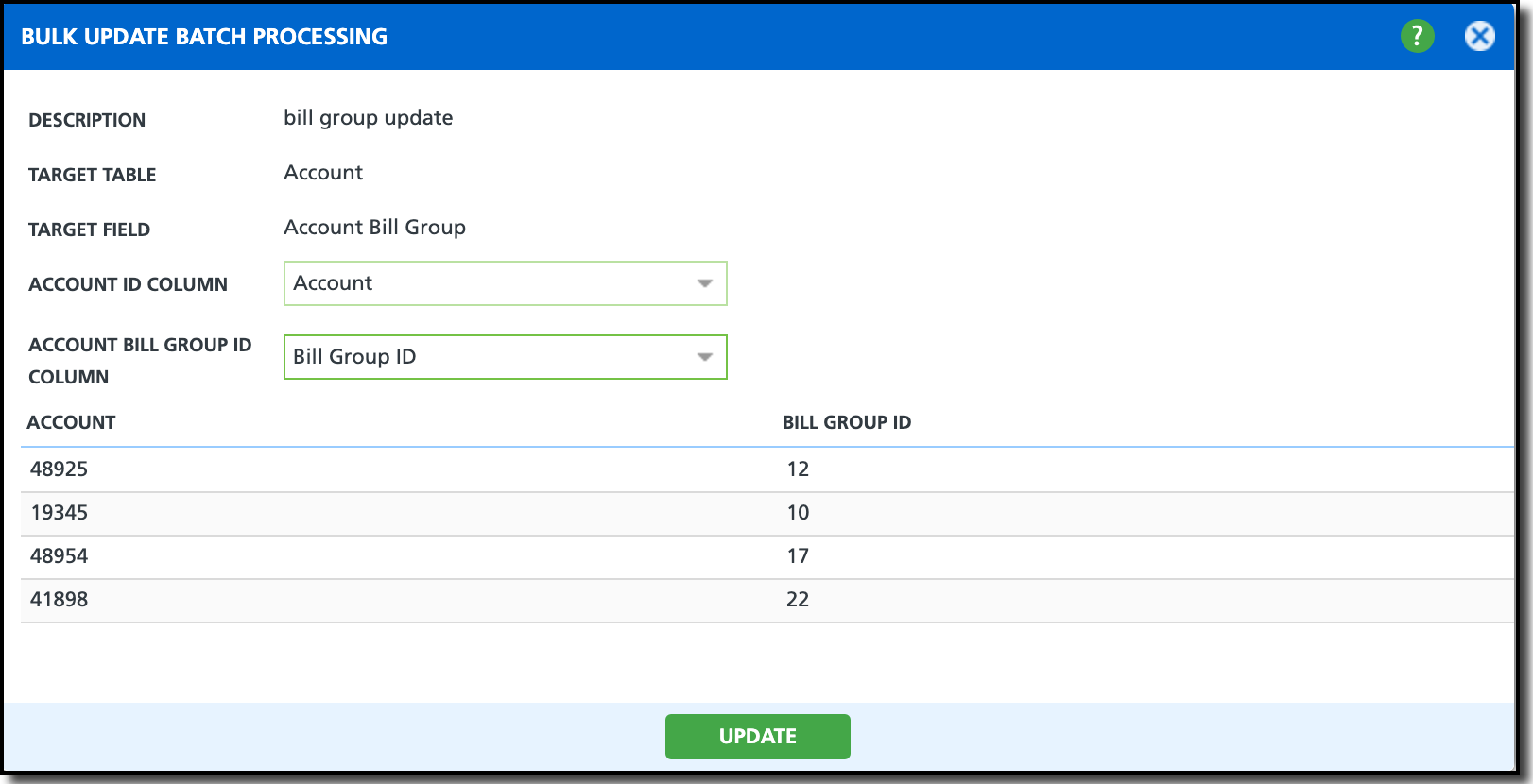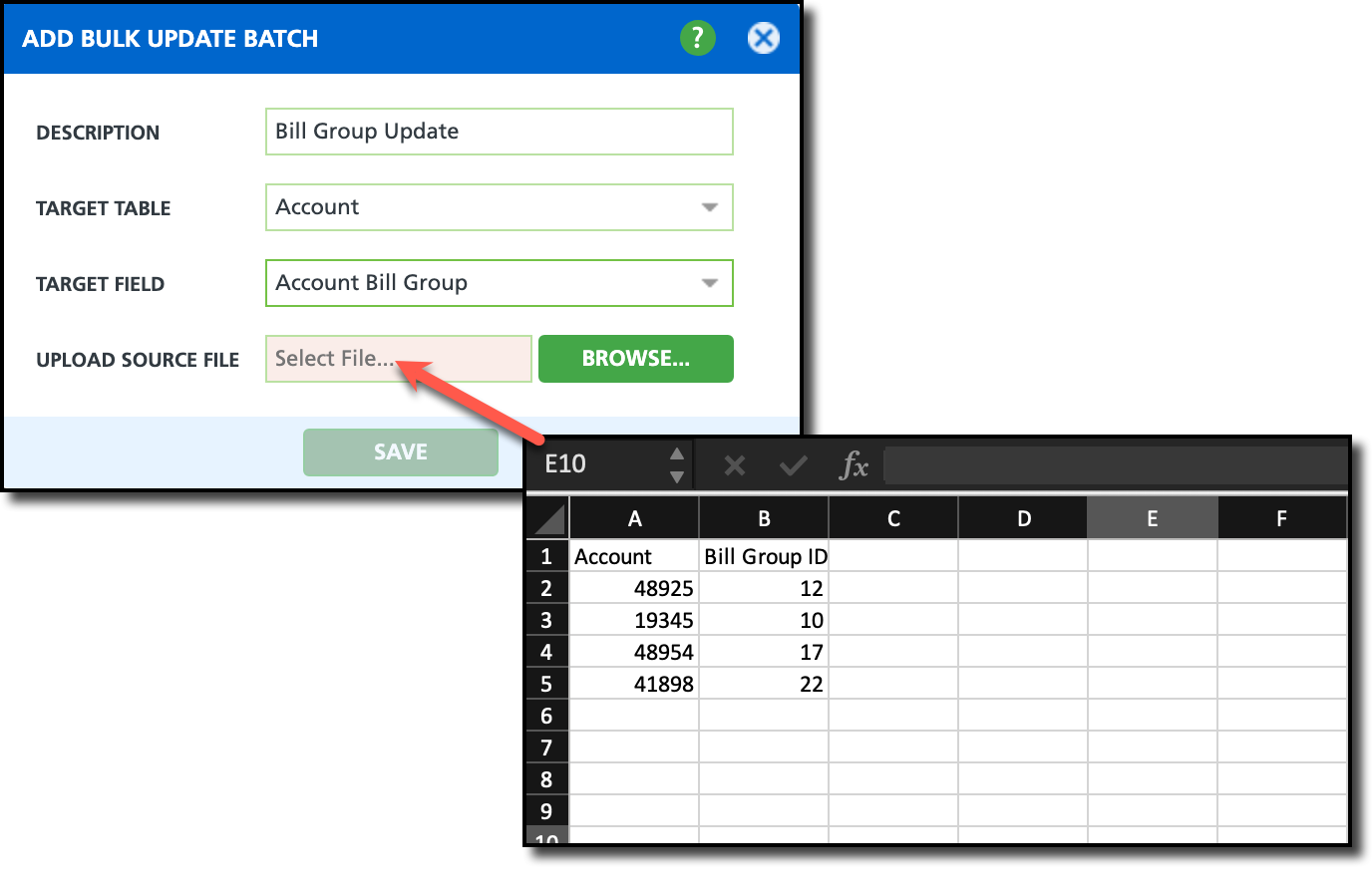Bulk Update
Last Modified on 04/05/2024 7:44 am PDT
Pathway: Database > Bulk Update
The Bulk Update tool enables users to update specific information for accounts and sites in bulk by specifying a Target Table, Target Field, and uploading a source file containing the change information.
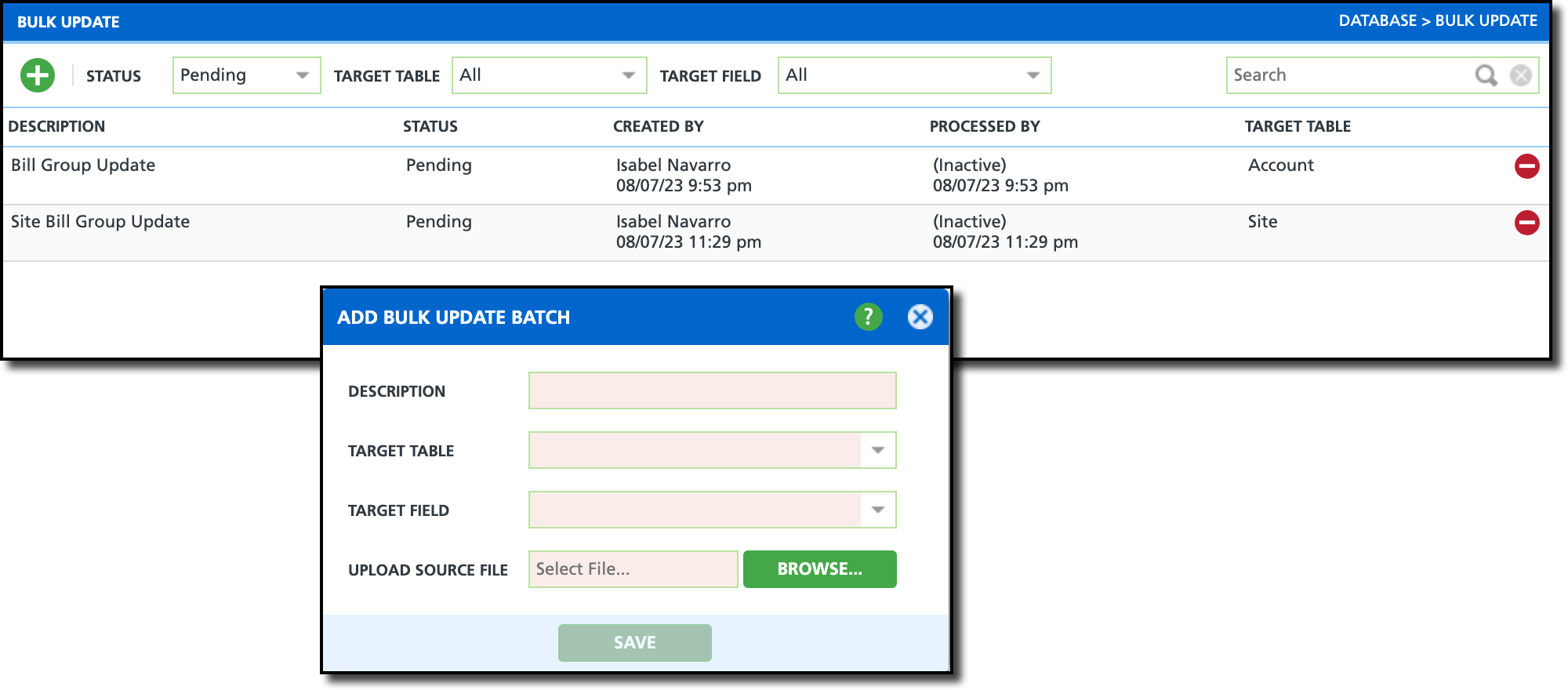
Permissions
The following permissions are required to use the Bulk Update tool:
| Permission ID | Permission Name |
351
| Bulk Update |
Field Descriptions
| Field | Description |
| Filters |
Status
| Option to filter the screen by batch status.
|
Target Table
| Option to filter the screen by the Target Table (Account or Site).
|
Target Field
| Option to filter the screen by the Target Field.
|
| Screen Descriptions |
| Description | Displays the description that was entered when the bulk update batch was created.
|
| Status | Displays the timestamp of when the batch was created and the status of whether the batch has been processed and the batch has been updated or the it has been voided and did not complete.
|
| Created By | Displays the name of the user who created the bulk update, along with a timestamp.
|
| Processed By | Displays the name of the user who processed the bulk update and the timestamp.
|
| Target Table | The target table updated by batch.
|
| Add Bulk Update BatchPopup Window |
Description
| The descriptive name used for reference.
|
Target Table
| Whether account or site table is being updated.
|
Target Field
| The field on the account or site that is being updated.
|
Upload Source File
| The CSV file containing the information being uploaded to import.
|
Source File Requirements
Bulk Update Batch requires the user upload a source file to identify the accounts/sites the update applies to and the field intended to be updated. Bulk Update only maps data based on the Account/Site ID and not the account or site name.
In the example below, the user has specified the Target Table as 'Account' and the Target Field as 'Account Bill Group.' Consequently, the source file must include an Account column listing every Account ID to which the change applies, along with a Bill Group column containing the Bill Group ID to be assigned to the identified accounts.
File Format Requirement: CSV
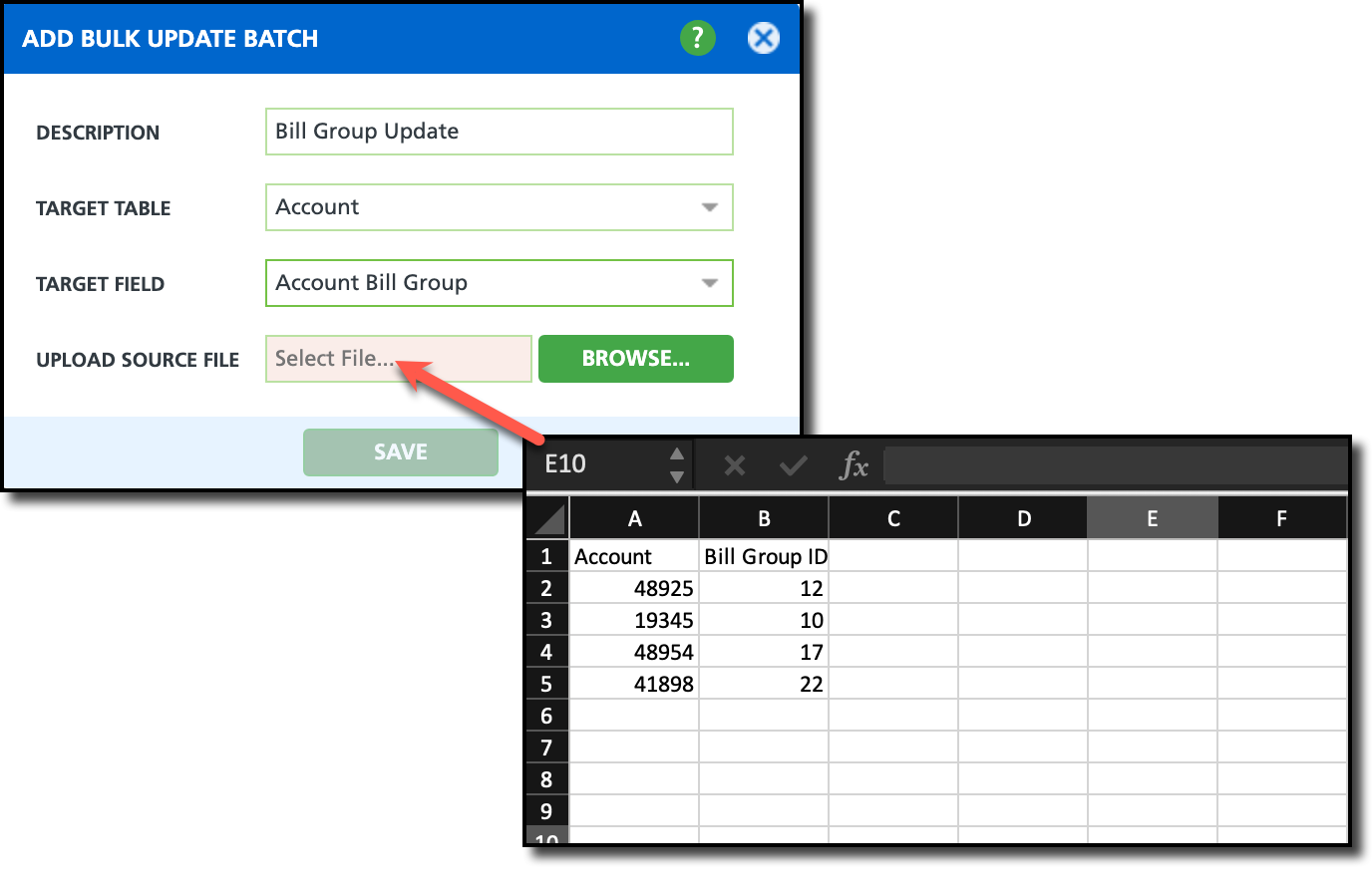
Add Bulk Update Batch Steps
- Click the green + to display the Add Bulk Update Batch popup.
- Complete the following required fields. :
- Enter a name for the bulk update batch that gives a Description of what the update entails.
- Select a Target Table.
- Select a Field to update.
- Select a Source File to import containing the Account or Site IDs and ID values for the target field bulk update.
- Click Save to open the batch in the Bulk Update Processing tool to complete processing.
Bulk Update Batch Processing
Once the Source File has been uploaded and saved the Bulk Update Processing tool will open to complete the bulk update.
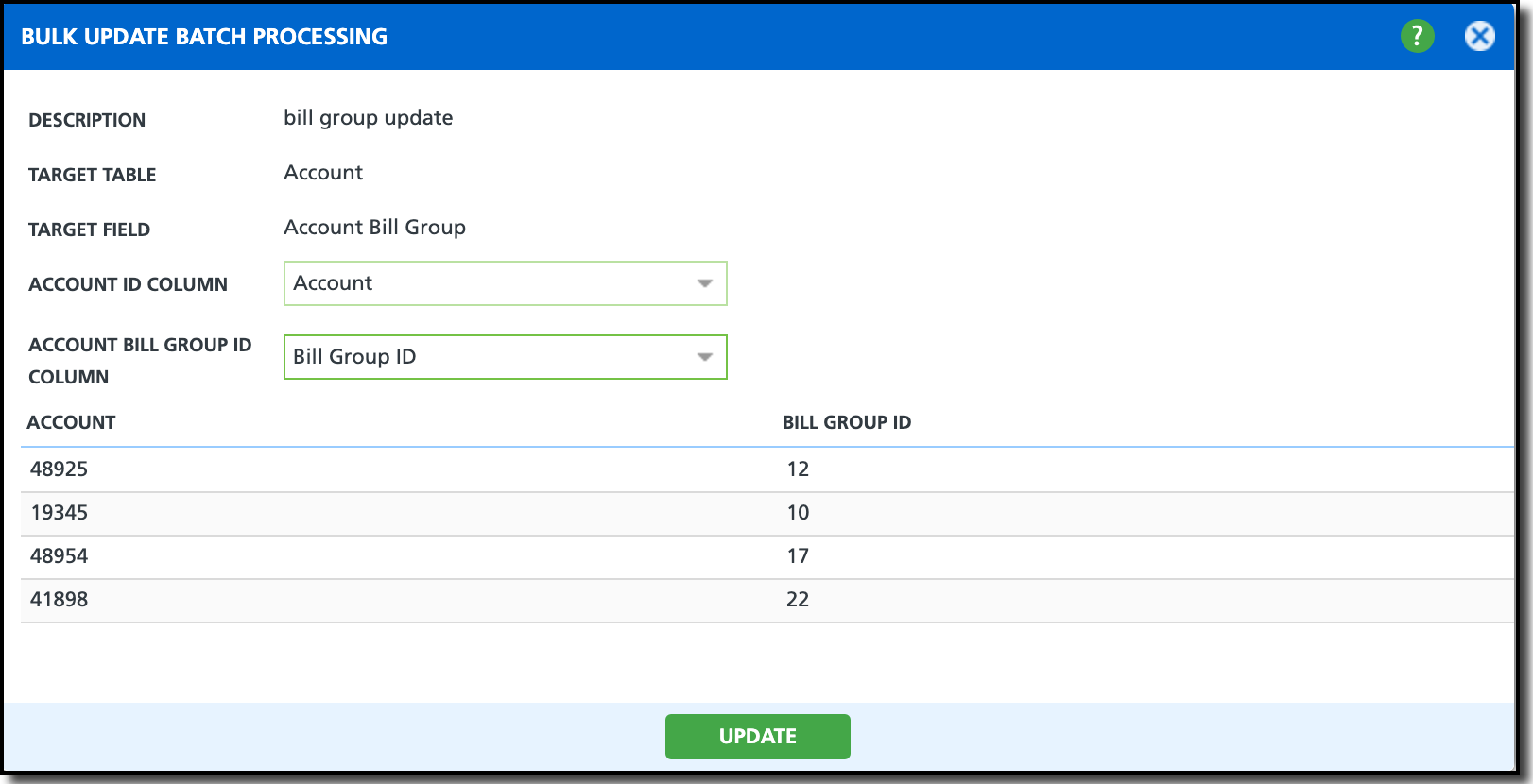
Processing Field Descriptions
| Field | Description |
Description
| Displays the descriptive name of the bulk update
|
Target Table
| Displays the target table the update applies to.
|
Target Field
| Displays the specific field that will be updated for accounts and sites the upload file includes.
|
Account/Site ID Column
| The account or site ID's that are included in the bulk update.
|
Target Field ID Column
| The target field ID that will be updated when the bulk update is processed.
|
Bulk Update Batch Processing Steps
- Select which field name is assigned for each row to complete update process.
- Set the Account/Site ID Column to identify the account being updated.
- Set the Target Field Column to identify the values being updated.
- Click Update to start processing the bulk update.
- A confirmation window will appear to confirm you would like to process the update and if 'Yes' is selected, the update will process and the Bulk Update Batch Processing Summary window will appear with the update details.